If you are experiencing odd web browser behavior, unwanted ads, various redirects to a web site called Get.converterz-search.com, then it is a sign that an adware program is installed on your PC.
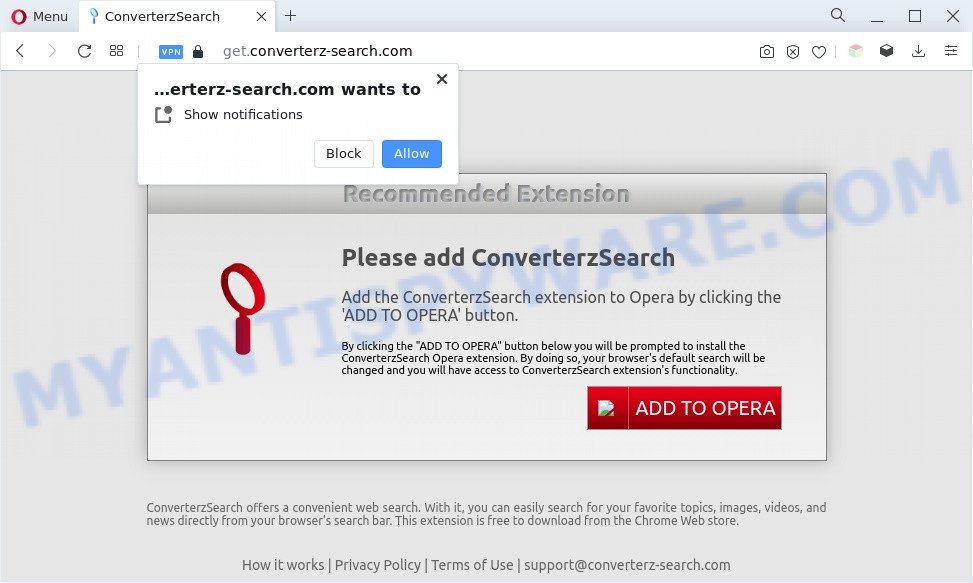
The Dangers of Adware. Adware is something that created in order to provide third-party ads to the user without asking his permission. Adware takes control of web-browsers and redirects them to unwanted web sites such as the Get.converterz-search.com every time you browse the Internet. Adware software can end up on your system in various methods. Most commonly is when you install freeware and forget to uncheck the box for the additional apps installation.
Even worse, adware software can analyze the location and which World Wide Web webpages you visit, and then show ads to the types of content, goods or services featured there. Adware developers can collect and sell your surfing information and behavior to third parties.
How does Adware get on your machine
Adware usually come bundled with free software. This happens especially when you are installing a free software. The application setup file tricks you into accepting the setup of bundled software, which you do not really want. Moreover, certain paid apps can also install bundled programs which you don’t want! Therefore, always download free applications and paid programs from reputable download web sites. Use ONLY custom or manual install type and never blindly press Next button.
Threat Summary
| Name | Get.converterz-search.com |
| Type | adware, PUP (potentially unwanted program), popups, pop up ads, pop up virus |
| Symptoms |
|
| Removal | Get.converterz-search.com removal guide |
How to remove Get.converterz-search.com pop-ups from Chrome, Firefox, IE, Edge
Even if you have the up-to-date classic antivirus installed, and you have checked your system for malware and removed anything found, you need to do the guidance below. The Get.converterz-search.com popup ads removal is not simple as installing another antivirus. Classic antivirus software are not developed to run together and will conflict with each other, or possibly crash Microsoft Windows. Instead we suggest complete the manual steps below after that run Zemana AntiMalware (ZAM), MalwareBytes AntiMalware or HitmanPro, which are free applications dedicated to detect and remove adware responsible for Get.converterz-search.com pop up advertisements. Run these tools to ensure the adware is removed.
To remove Get.converterz-search.com, perform the following steps:
- How to manually get rid of Get.converterz-search.com
- Automatic Removal of Get.converterz-search.com redirect
- Run AdBlocker to block Get.converterz-search.com and stay safe online
- To sum up
How to manually get rid of Get.converterz-search.com
Looking for a method to get rid of Get.converterz-search.com redirect manually without installing any programs? Then this section of the post is just for you. Below are some simple steps you can take. Performing these steps requires basic knowledge of internet browser and Microsoft Windows setup. If you doubt that you can follow them, it is better to use free programs listed below that can allow you get rid of Get.converterz-search.com redirect.
Remove dubious software using Windows Control Panel
We recommend that you start the machine cleaning process by checking the list of installed apps and delete all unknown or questionable programs. This is a very important step, as mentioned above, very often the harmful programs such as adware and browser hijacker infections may be bundled with freeware. Uninstall the unwanted apps can get rid of the undesired advertisements or web-browser redirect.
Press Windows button ![]() , then press Search
, then press Search ![]() . Type “Control panel”and press Enter. If you using Windows XP or Windows 7, then click “Start” and select “Control Panel”. It will show the Windows Control Panel as shown in the following example.
. Type “Control panel”and press Enter. If you using Windows XP or Windows 7, then click “Start” and select “Control Panel”. It will show the Windows Control Panel as shown in the following example.

Further, click “Uninstall a program” ![]()
It will show a list of all programs installed on your machine. Scroll through the all list, and uninstall any dubious and unknown programs.
Remove Get.converterz-search.com popup advertisements from Chrome
If you’re getting Get.converterz-search.com ads, then you can try to remove it by resetting Google Chrome to its original settings. It will also clear cookies, content and site data, temporary and cached data. However, your saved bookmarks and passwords will not be lost. This will not affect your history, passwords, bookmarks, and other saved data.
First start the Chrome. Next, click the button in the form of three horizontal dots (![]() ).
).
It will show the Chrome menu. Select More Tools, then click Extensions. Carefully browse through the list of installed extensions. If the list has the extension signed with “Installed by enterprise policy” or “Installed by your administrator”, then complete the following tutorial: Remove Chrome extensions installed by enterprise policy.
Open the Chrome menu once again. Further, click the option called “Settings”.

The web-browser will display the settings screen. Another method to display the Chrome’s settings – type chrome://settings in the internet browser adress bar and press Enter
Scroll down to the bottom of the page and click the “Advanced” link. Now scroll down until the “Reset” section is visible, as shown in the following example and press the “Reset settings to their original defaults” button.

The Chrome will open the confirmation dialog box as on the image below.

You need to confirm your action, click the “Reset” button. The web-browser will start the procedure of cleaning. Once it is finished, the web browser’s settings including search provider, newtab page and startpage back to the values that have been when the Google Chrome was first installed on your PC system.
Remove Get.converterz-search.com pop-ups from Internet Explorer
In order to restore all internet browser new tab page, home page and search engine you need to reset the IE to the state, which was when the Windows was installed on your machine.
First, open the Internet Explorer, then click ‘gear’ icon ![]() . It will open the Tools drop-down menu on the right part of the internet browser, then click the “Internet Options” as shown in the figure below.
. It will open the Tools drop-down menu on the right part of the internet browser, then click the “Internet Options” as shown in the figure below.

In the “Internet Options” screen, select the “Advanced” tab, then press the “Reset” button. The IE will open the “Reset Internet Explorer settings” dialog box. Further, click the “Delete personal settings” check box to select it. Next, click the “Reset” button like below.

When the task is complete, press “Close” button. Close the Internet Explorer and restart your PC for the changes to take effect. This step will help you to restore your browser’s new tab page, homepage and default search provider to default state.
Delete Get.converterz-search.com redirect from Firefox
If your Mozilla Firefox browser is rerouted to Get.converterz-search.com without your permission or an unknown search provider shows results for your search, then it may be time to perform the web browser reset. When using the reset feature, your personal information such as passwords, bookmarks, browsing history and web form auto-fill data will be saved.
Click the Menu button (looks like three horizontal lines), and click the blue Help icon located at the bottom of the drop down menu like below.

A small menu will appear, click the “Troubleshooting Information”. On this page, click “Refresh Firefox” button as on the image below.

Follow the onscreen procedure to restore your Firefox web-browser settings to their default state.
Automatic Removal of Get.converterz-search.com redirect
Is your Windows computer infected by adware? Then do not worry, in the steps listed below, we are sharing best malware removal tools that is able to remove Get.converterz-search.com redirect from the IE, Microsoft Edge, Chrome and Firefox and your system.
How to remove Get.converterz-search.com ads with Zemana Anti-Malware (ZAM)
Zemana Anti-Malware is free full featured malicious software removal tool. It can check your files and Microsoft Windows registry in real-time. Zemana Anti-Malware (ZAM) can help to delete Get.converterz-search.com redirect, other potentially unwanted apps, malicious software and adware. It uses 1% of your personal computer resources. This tool has got simple and beautiful interface and at the same time best possible protection for your PC.

- First, click the link below, then click the ‘Download’ button in order to download the latest version of Zemana Anti-Malware.
Zemana AntiMalware
164809 downloads
Author: Zemana Ltd
Category: Security tools
Update: July 16, 2019
- At the download page, click on the Download button. Your browser will show the “Save as” prompt. Please save it onto your Windows desktop.
- Once the downloading process is finished, please close all software and open windows on your PC. Next, start a file named Zemana.AntiMalware.Setup.
- This will open the “Setup wizard” of Zemana onto your personal computer. Follow the prompts and do not make any changes to default settings.
- When the Setup wizard has finished installing, the Zemana Free will run and open the main window.
- Further, press the “Scan” button . Zemana program will scan through the whole system for the adware software related to the Get.converterz-search.com redirect. A scan can take anywhere from 10 to 30 minutes, depending on the number of files on your personal computer and the speed of your computer. While the Zemana Anti Malware (ZAM) is checking, you can see count of objects it has identified either as being malicious software.
- After the system scan is done, a list of all items found is prepared.
- Next, you need to press the “Next” button. The utility will start to get rid of adware responsible for Get.converterz-search.com pop up advertisements. When the task is done, you may be prompted to reboot the personal computer.
- Close the Zemana Anti Malware (ZAM) and continue with the next step.
Remove Get.converterz-search.com advertisements from web browsers with HitmanPro
HitmanPro is a free utility which can locate adware that causes undesired Get.converterz-search.com pop-up ads. It is not always easy to locate all the unwanted apps that your machine might have picked up on the Internet. Hitman Pro will detect the adware software, hijackers and other malware you need to uninstall.
Download Hitman Pro on your computer from the link below.
After the download is done, open the directory in which you saved it. You will see an icon like below.

Double click the HitmanPro desktop icon. Once the utility is started, you will see a screen as displayed in the following example.

Further, click “Next” button for scanning your PC system for the adware which causes popups. Once HitmanPro has completed scanning, HitmanPro will open a list of all items detected by the scan as shown in the following example.

Review the report and then click “Next” button. It will show a dialog box, click the “Activate free license” button.
Remove Get.converterz-search.com advertisements with MalwareBytes Anti-Malware
We recommend using the MalwareBytes Free which are completely clean your computer of the adware software. The free tool is an advanced malware removal program developed by (c) Malwarebytes lab. This program uses the world’s most popular anti-malware technology. It’s able to help you get rid of unwanted Get.converterz-search.com pop ups from your web-browsers, potentially unwanted software, malicious software, hijackers, toolbars, ransomware and other security threats from your system for free.

- MalwareBytes Free can be downloaded from the following link. Save it directly to your Microsoft Windows Desktop.
Malwarebytes Anti-malware
327064 downloads
Author: Malwarebytes
Category: Security tools
Update: April 15, 2020
- At the download page, click on the Download button. Your internet browser will open the “Save as” dialog box. Please save it onto your Windows desktop.
- After the download is finished, please close all programs and open windows on your PC system. Double-click on the icon that’s called MBSetup.
- This will launch the Setup wizard of MalwareBytes Free onto your computer. Follow the prompts and do not make any changes to default settings.
- When the Setup wizard has finished installing, the MalwareBytes Anti-Malware will open and show the main window.
- Further, click the “Scan” button for checking your PC for the adware software that causes multiple intrusive popups. A scan can take anywhere from 10 to 30 minutes, depending on the count of files on your computer and the speed of your PC system. While the MalwareBytes Anti Malware utility is checking, you can see how many objects it has identified as being affected by malware.
- When the scan is finished, a list of all threats detected is prepared.
- All detected threats will be marked. You can delete them all by simply click the “Quarantine” button. When finished, you may be prompted to restart the personal computer.
- Close the Anti-Malware and continue with the next step.
Video instruction, which reveals in detail the steps above.
Run AdBlocker to block Get.converterz-search.com and stay safe online
One of the worst things is the fact that you cannot block all those annoying web-sites like Get.converterz-search.com using only built-in Windows capabilities. However, there is a application out that you can use to stop unwanted web-browser redirects, advertisements and popups in any modern web-browsers including Internet Explorer, Google Chrome, Edge and Firefox. It is named Adguard and it works very well.
First, please go to the link below, then click the ‘Download’ button in order to download the latest version of AdGuard.
26841 downloads
Version: 6.4
Author: © Adguard
Category: Security tools
Update: November 15, 2018
When the download is done, start the downloaded file. You will see the “Setup Wizard” screen as shown on the screen below.

Follow the prompts. Once the install is done, you will see a window as shown in the following example.

You can click “Skip” to close the setup program and use the default settings, or press “Get Started” button to see an quick tutorial that will help you get to know AdGuard better.
In most cases, the default settings are enough and you don’t need to change anything. Each time, when you run your system, AdGuard will start automatically and stop undesired ads, block Get.converterz-search.com, as well as other malicious or misleading web-pages. For an overview of all the features of the program, or to change its settings you can simply double-click on the AdGuard icon, which is located on your desktop.
To sum up
Now your computer should be clean of the adware software related to the Get.converterz-search.com popups. We suggest that you keep AdGuard (to help you block unwanted popups and undesired malicious web sites) and Zemana Anti Malware (ZAM) (to periodically scan your PC system for new malicious software, browser hijackers and adware software). Make sure that you have all the Critical Updates recommended for Windows OS. Without regular updates you WILL NOT be protected when new hijacker infections, harmful applications and adware software are released.
If you are still having problems while trying to get rid of Get.converterz-search.com pop-up advertisements from your web browser, then ask for help here.


















