Rivilistsp.info is a website that is used to deceive you and other unsuspecting users into registering for its browser notification spam to send unwanted adverts to the desktop. This website shows the ‘Confirm notifications’ pop-up claims that clicking ‘Allow’ button will let the user enable Flash Player, download a file, watch a video, connect to the Internet, access the content of the website, and so on.
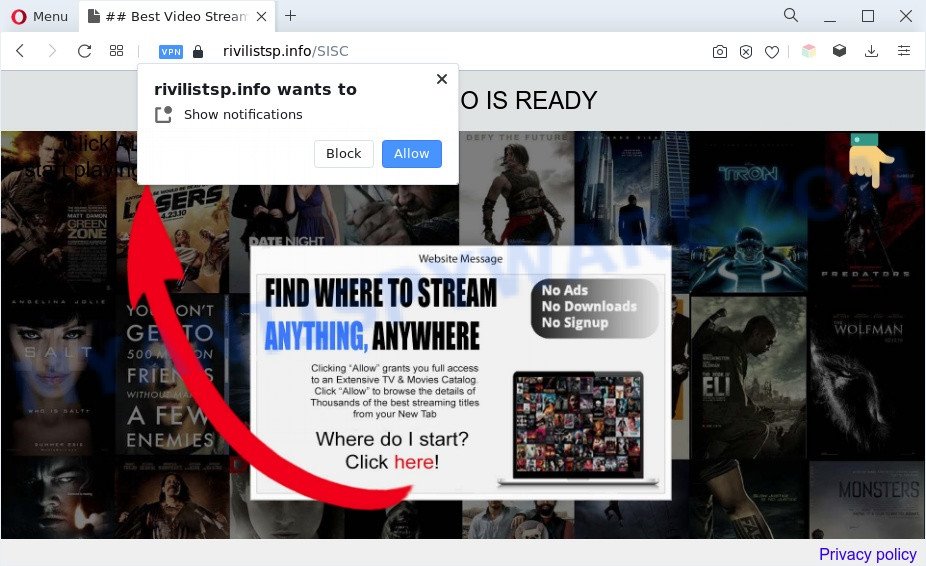
If you click the ‘Allow’, then you will start seeing unwanted advertisements in form of pop ups on the browser. Push notifications are originally created to alert the user of recently published news. Cyber criminals abuse ‘push notifications’ to avoid antivirus software and ad-blocking applications by displaying unwanted adverts. These advertisements are displayed in the lower right corner of the screen urges users to play online games, visit dubious web pages, install internet browser addons & so on.

The best way to get rid of Rivilistsp.info spam notifications open the browser’s settings and follow the Rivilistsp.info removal steps below. Once you remove notifications subscription, the Rivilistsp.info pop-ups ads will no longer show on your desktop.
Threat Summary
| Name | Rivilistsp.info pop up |
| Type | push notifications ads, pop-up ads, popup virus, popups |
| Distribution | social engineering attack, potentially unwanted apps, dubious pop up ads, adwares |
| Symptoms |
|
| Removal | Rivilistsp.info removal guide |
How did you get infected with Rivilistsp.info pop ups
These Rivilistsp.info popups are caused by suspicious ads on the websites you visit or adware. Adware is software related to unwanted advertising. Some adware will bring up ads when you is surfing the Internet, while other will build up a profile of your surfing habits in order to target advertising. In general, adware software have to be installed on your computer, so it will tend to be bundled with other programs in much the same method as potentially unwanted software.
In many cases, adware software come bundled with the setup packages from file sharing web-pages. So, install a freeware is a a good chance that you will find a bundled adware software. If you don’t know how to avoid it, then use a simple trick. During the setup, select the Custom or Advanced installation mode. Next, press ‘Decline’ button and clear all checkboxes on offers that ask you to install additional apps. Moreover, please carefully read Term of use and User agreement before installing any programs or otherwise you may end up with another unwanted application on your PC system like this adware software.
In the guide below, we will explain effective methods on how to clean your personal computer of adware and remove Rivilistsp.info pop up ads from your browser.
How to remove Rivilistsp.info pop-ups from Chrome, Firefox, IE, Edge
If you have constant pop-ups or undesired advertisements, slow computer, crashing machine problems, you are in need of adware removal assistance. The step-by-step guide below will guide you forward to get Rivilistsp.info advertisements removed and will assist you get your computer operating at peak capacity again.
To remove Rivilistsp.info pop ups, execute the steps below:
- How to manually delete Rivilistsp.info
- Removing the Rivilistsp.info, check the list of installed apps first
- Remove Rivilistsp.info notifications from web-browsers
- Delete Rivilistsp.info from Firefox by resetting web browser settings
- Remove Rivilistsp.info popup advertisements from Internet Explorer
- Remove Rivilistsp.info ads from Google Chrome
- Automatic Removal of Rivilistsp.info pop up ads
- Run AdBlocker to block Rivilistsp.info and stay safe online
- To sum up
How to manually delete Rivilistsp.info
In this section of the blog post, we have posted the steps that will allow to remove Rivilistsp.info pop ups manually. Although compared to removal tools, this way loses in time, but you don’t need to install anything on your system. It will be enough for you to follow the detailed tutorial with images. We tried to describe each step in detail, but if you realized that you might not be able to figure it out, or simply do not want to change the Microsoft Windows and browser settings, then it’s better for you to use utilities from trusted developers, which are listed below.
Removing the Rivilistsp.info, check the list of installed apps first
It is of primary importance to first identify and delete all PUPs, adware applications and browser hijacker infections through ‘Add/Remove Programs’ (Windows XP) or ‘Uninstall a program’ (Windows 10, 8, 7) section of your MS Windows Control Panel.
Make sure you have closed all web-browsers and other apps. Next, delete any undesired and suspicious apps from your Control panel.
Windows 10, 8.1, 8
Now, press the Windows button, type “Control panel” in search and press Enter. Choose “Programs and Features”, then “Uninstall a program”.

Look around the entire list of programs installed on your personal computer. Most likely, one of them is the adware that causes multiple intrusive pop-ups. Choose the suspicious program or the program that name is not familiar to you and remove it.
Windows Vista, 7
From the “Start” menu in Windows, choose “Control Panel”. Under the “Programs” icon, select “Uninstall a program”.

Choose the questionable or any unknown apps, then click “Uninstall/Change” button to delete this undesired program from your system.
Windows XP
Click the “Start” button, select “Control Panel” option. Click on “Add/Remove Programs”.

Select an unwanted program, then click “Change/Remove” button. Follow the prompts.
Remove Rivilistsp.info notifications from web-browsers
If you’ve allowed the Rivilistsp.info push notifications, you might notice that this web site sending requests, and it can become annoying. To better control your PC, here’s how to get rid of Rivilistsp.info spam notifications from your browser.
|
|
|
|
|
|
Delete Rivilistsp.info from Firefox by resetting web browser settings
If your Firefox web browser is rerouted to Rivilistsp.info without your permission or an unknown search engine opens results for your search, then it may be time to perform the web browser reset. However, your saved bookmarks and passwords will not be lost. This will not affect your history, passwords, bookmarks, and other saved data.
Press the Menu button (looks like three horizontal lines), and press the blue Help icon located at the bottom of the drop down menu as displayed in the following example.

A small menu will appear, press the “Troubleshooting Information”. On this page, click “Refresh Firefox” button as displayed in the following example.

Follow the onscreen procedure to restore your Mozilla Firefox internet browser settings to their default values.
Remove Rivilistsp.info popup advertisements from Internet Explorer
In order to restore all web-browser newtab page, startpage and search provider you need to reset the IE to the state, that was when the Microsoft Windows was installed on your machine.
First, start the Internet Explorer, press ![]() ) button. Next, press “Internet Options” as shown in the following example.
) button. Next, press “Internet Options” as shown in the following example.

In the “Internet Options” screen select the Advanced tab. Next, click Reset button. The IE will display the Reset Internet Explorer settings prompt. Select the “Delete personal settings” check box and click Reset button.

You will now need to restart your system for the changes to take effect. It will get rid of adware software related to the Rivilistsp.info pop ups, disable malicious and ad-supported internet browser’s extensions and restore the Internet Explorer’s settings like search engine by default, new tab page and startpage to default state.
Remove Rivilistsp.info ads from Google Chrome
Reset Chrome will assist you to get rid of Rivilistsp.info advertisements from your web browser as well as to restore web-browser settings affected by adware. All unwanted, harmful and ‘ad-supported’ addons will also be removed from the web-browser. Essential information like bookmarks, browsing history, passwords, cookies, auto-fill data and personal dictionaries will not be removed.
First run the Chrome. Next, press the button in the form of three horizontal dots (![]() ).
).
It will display the Chrome menu. Select More Tools, then press Extensions. Carefully browse through the list of installed add-ons. If the list has the extension signed with “Installed by enterprise policy” or “Installed by your administrator”, then complete the following guide: Remove Chrome extensions installed by enterprise policy.
Open the Chrome menu once again. Further, click the option named “Settings”.

The browser will show the settings screen. Another way to open the Chrome’s settings – type chrome://settings in the internet browser adress bar and press Enter
Scroll down to the bottom of the page and click the “Advanced” link. Now scroll down until the “Reset” section is visible, as on the image below and press the “Reset settings to their original defaults” button.

The Google Chrome will open the confirmation prompt as shown in the following example.

You need to confirm your action, click the “Reset” button. The internet browser will run the procedure of cleaning. Once it’s done, the web-browser’s settings including search provider, startpage and newtab page back to the values which have been when the Google Chrome was first installed on your machine.
Automatic Removal of Rivilistsp.info pop up ads
Malware removal tools are pretty useful when you think your PC system is infected by adware. Below we will discover best tools that can remove adware software and Rivilistsp.info pop ups from your system and web-browser.
Remove Rivilistsp.info popups with Zemana
Does Zemana Free uninstall adware that cause pop ups? The adware software is often downloaded with malicious software which can force you to install an program such as browser hijackers you don’t want. Therefore, suggest using the Zemana Anti Malware (ZAM). It is a utility designed to scan and remove adware software and other malware from your computer for free.
Download Zemana Anti-Malware by clicking on the link below.
164810 downloads
Author: Zemana Ltd
Category: Security tools
Update: July 16, 2019
After downloading is complete, launch it and follow the prompts. Once installed, the Zemana will try to update itself and when this process is complete, press the “Scan” button to perform a system scan for the adware that causes multiple annoying pop ups.

Depending on your computer, the scan may take anywhere from a few minutes to close to an hour. While the utility is scanning, you can see how many objects and files has already scanned. You may remove threats (move to Quarantine) by simply click “Next” button.

The Zemana Anti-Malware will remove adware that cause annoying Rivilistsp.info pop ups and move the selected items to the program’s quarantine.
Remove Rivilistsp.info popup ads from browsers with Hitman Pro
Hitman Pro is a free removal utility which can check your PC system for a wide range of security threats like malware, adwares, potentially unwanted apps as well as adware software that cause pop ups. It will perform a deep scan of your machine including hard drives and MS Windows registry. Once a malicious software is detected, it will allow you to remove all found threats from your computer by a simple click.

- Download HitmanPro on your computer by clicking on the link below.
- Once the download is finished, double click the HitmanPro icon. Once this tool is started, click “Next” button for scanning your machine for the adware that causes multiple unwanted popups. This task can take some time, so please be patient. While the utility is scanning, you can see how many objects and files has already scanned.
- As the scanning ends, Hitman Pro will display a list of found items. In order to delete all items, simply click “Next” button. Now press the “Activate free license” button to begin the free 30 days trial to remove all malware found.
How to delete Rivilistsp.info with MalwareBytes AntiMalware (MBAM)
We recommend using the MalwareBytes Anti Malware. You may download and install MalwareBytes Free to locate adware software and thereby remove Rivilistsp.info pop-ups from your internet browsers. When installed and updated, this free malware remover automatically scans for and removes all threats exist on the machine.
Visit the following page to download MalwareBytes. Save it on your Desktop.
327067 downloads
Author: Malwarebytes
Category: Security tools
Update: April 15, 2020
When the downloading process is complete, close all windows on your computer. Further, launch the file called MBSetup. If the “User Account Control” dialog box pops up as on the image below, click the “Yes” button.

It will show the Setup wizard which will allow you install MalwareBytes Free on the computer. Follow the prompts and don’t make any changes to default settings.

Once install is done successfully, press “Get Started” button. Then MalwareBytes Free will automatically start and you can see its main window as on the image below.

Next, click the “Scan” button . MalwareBytes Free program will scan through the whole system for the adware software which cause unwanted Rivilistsp.info popups. When a malware, adware software or PUPs are detected, the count of the security threats will change accordingly.

When MalwareBytes AntiMalware (MBAM) has finished scanning, you will be displayed the list of all detected items on your system. Make sure to check mark the items which are unsafe and then click “Quarantine” button.

The MalwareBytes Anti Malware will get rid of adware software related to the Rivilistsp.info pop up ads. Once finished, you can be prompted to reboot your PC. We suggest you look at the following video, which completely explains the process of using the MalwareBytes to remove browser hijackers, adware software and other malware.
Run AdBlocker to block Rivilistsp.info and stay safe online
In order to increase your security and protect your computer against new undesired advertisements and malicious webpages, you need to run adblocker application that blocks an access to harmful advertisements and webpages. Moreover, the program can stop the show of intrusive advertising, that also leads to faster loading of web-sites and reduce the consumption of web traffic.
- Visit the page linked below to download AdGuard. Save it on your Windows desktop or in any other place.
Adguard download
26841 downloads
Version: 6.4
Author: © Adguard
Category: Security tools
Update: November 15, 2018
- Once the download is done, start the downloaded file. You will see the “Setup Wizard” program window. Follow the prompts.
- After the installation is finished, click “Skip” to close the installation program and use the default settings, or click “Get Started” to see an quick tutorial that will allow you get to know AdGuard better.
- In most cases, the default settings are enough and you do not need to change anything. Each time, when you start your PC, AdGuard will start automatically and stop unwanted advertisements, block Rivilistsp.info, as well as other harmful or misleading web-pages. For an overview of all the features of the program, or to change its settings you can simply double-click on the icon named AdGuard, that is located on your desktop.
To sum up
After completing the tutorial above, your computer should be clean from adware software that cause unwanted Rivilistsp.info pop up advertisements and other malicious software. The Firefox, Chrome, Internet Explorer and Edge will no longer redirect you to various undesired web-pages similar to Rivilistsp.info. Unfortunately, if the step-by-step guidance does not help you, then you have caught a new adware software, and then the best way – ask for help here.


















