If you’re experiencing odd browser behavior, unwanted popups or ads, constant redirects to a web site called Get.searchpdfconverterhd.com, then it is a sign that your PC system has become a victim of an adware program.
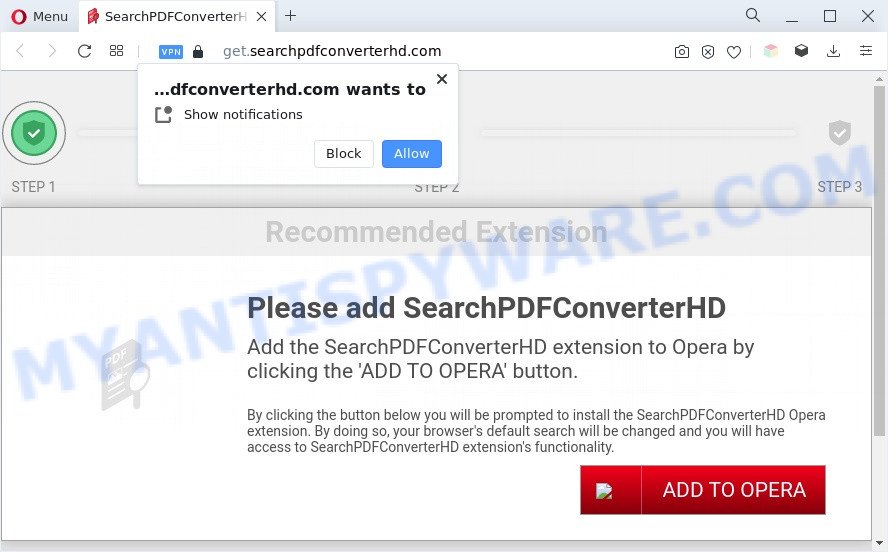
The Dangers of Adware. Adware is a type of invasive programs — which can infect computers — randomly redirect your browser to certain web sites so the owners of those sites can earn money by displaying advertisements to visitors. It’s not a good idea to have installed adware. The reason for this is simple, it doing things you don’t know about. And of course you completely don’t know what will happen when you click anything in the the adverts.
The worst is, adware software can be used to collect lots of user info about you (your ip address, what is a web page you are viewing now, what you are looking for on the Web, which links you are clicking), which can later transfer to third parties.
So, if you happen to encounter the Get.searchpdfconverterhd.com pop ups, then be quick and take effort to remove adware software responsible for unwanted pop-ups without a wait. Follow the instructions below to delete Get.searchpdfconverterhd.com pop ups. Let us know how you managed by sending us your comments please.
How does Adware get on your system
Adware actively distributed with free programs, as a part of the setup file of these programs. Therefore, it is very important, when installing an unknown program even downloaded from well-known or big hosting site, read the Terms of use and the Software license, as well as to select the Manual, Advanced or Custom setup type. In this mode, you can disable the installation of third-party web browser plugins and programs and protect your PC from adware software.
Threat Summary
| Name | Get.searchpdfconverterhd.com |
| Type | adware, PUP (potentially unwanted program), pop-up advertisements, pop-ups, popup virus |
| Symptoms |
|
| Removal | Get.searchpdfconverterhd.com removal guide |
How to remove Get.searchpdfconverterhd.com popups (removal steps)
When the adware gets installed on your machine without your knowledge, it is not easy to remove. Most commonly, there is no Uninstall application which simply remove the adware which cause pop-ups from your machine. So, we recommend using several well-proven free specialized utilities like Zemana AntiMalware, MalwareBytes Anti Malware or HitmanPro. But the best solution to remove Get.searchpdfconverterhd.com popups will be to perform several manual steps, after that additionally run antimalware tools.
To remove Get.searchpdfconverterhd.com, follow the steps below:
- Manual Get.searchpdfconverterhd.com pop-ups removal
- Automatic Removal of Get.searchpdfconverterhd.com popups
- How to stop Get.searchpdfconverterhd.com pop-up
- Finish words
Manual Get.searchpdfconverterhd.com pop-ups removal
The most common adware software can be removed manually, without the use of antivirus software or other removal utilities. The manual steps below will show you how to get rid of Get.searchpdfconverterhd.com pop ups step by step. Although each of the steps is simple and does not require special knowledge, but you are not sure that you can finish them, then use the free tools, a list of which is given below.
Delete newly added adware
In order to remove potentially unwanted programs like this adware, open the Microsoft Windows Control Panel and click on “Uninstall a program”. Check the list of installed applications. For the ones you do not know, run an Internet search to see if they are adware, hijacker or PUPs. If yes, uninstall them off. Even if they are just a apps which you do not use, then removing them off will increase your computer start up time and speed dramatically.
Windows 10, 8.1, 8
Click the Microsoft Windows logo, and then click Search ![]() . Type ‘Control panel’and press Enter like below.
. Type ‘Control panel’and press Enter like below.

After the ‘Control Panel’ opens, click the ‘Uninstall a program’ link under Programs category as shown in the following example.

Windows 7, Vista, XP
Open Start menu and select the ‘Control Panel’ at right as shown in the following example.

Then go to ‘Add/Remove Programs’ or ‘Uninstall a program’ (Microsoft Windows 7 or Vista) as displayed in the following example.

Carefully browse through the list of installed applications and delete all suspicious and unknown apps. We recommend to click ‘Installed programs’ and even sorts all installed apps by date. After you have found anything questionable that may be the adware software that cause pop-ups or other potentially unwanted application (PUA), then choose this application and click ‘Uninstall’ in the upper part of the window. If the suspicious program blocked from removal, then use Revo Uninstaller Freeware to completely delete it from your computer.
Remove Get.searchpdfconverterhd.com pop-up from Chrome
Run the Reset internet browser tool of the Chrome to reset all its settings like search provider by default, newtab page and start page to original defaults. This is a very useful tool to use, in the case of browser redirects to undesired ad web sites such as Get.searchpdfconverterhd.com.

- First start the Chrome and click Menu button (small button in the form of three dots).
- It will open the Google Chrome main menu. Choose More Tools, then click Extensions.
- You’ll see the list of installed extensions. If the list has the extension labeled with “Installed by enterprise policy” or “Installed by your administrator”, then complete the following guidance: Remove Chrome extensions installed by enterprise policy.
- Now open the Chrome menu once again, press the “Settings” menu.
- You will see the Chrome’s settings page. Scroll down and press “Advanced” link.
- Scroll down again and press the “Reset” button.
- The Google Chrome will show the reset profile settings page as shown on the image above.
- Next click the “Reset” button.
- Once this procedure is complete, your internet browser’s startpage, newtab page and search engine will be restored to their original defaults.
- To learn more, read the blog post How to reset Google Chrome settings to default.
Remove Get.searchpdfconverterhd.com from Firefox by resetting internet browser settings
If Mozilla Firefox settings are hijacked by the adware software, your web-browser shows undesired pop-up advertisements, then ‘Reset Mozilla Firefox’ could solve these problems. It’ll save your personal information such as saved passwords, bookmarks, auto-fill data and open tabs.
Start the Firefox and click the menu button (it looks like three stacked lines) at the top right of the web-browser screen. Next, click the question-mark icon at the bottom of the drop-down menu. It will show the slide-out menu.

Select the “Troubleshooting information”. If you are unable to access the Help menu, then type “about:support” in your address bar and press Enter. It bring up the “Troubleshooting Information” page similar to the one below.

Click the “Refresh Firefox” button at the top right of the Troubleshooting Information page. Select “Refresh Firefox” in the confirmation dialog box. The Mozilla Firefox will start a process to fix your problems that caused by the Get.searchpdfconverterhd.com adware. When, it is complete, click the “Finish” button.
Delete Get.searchpdfconverterhd.com popups from IE
By resetting Microsoft Internet Explorer web browser you restore your browser settings to its default state. This is basic when troubleshooting problems that might have been caused by adware that causes Get.searchpdfconverterhd.com pop ups in your web browser.
First, run the Internet Explorer, click ![]() ) button. Next, click “Internet Options” as shown in the following example.
) button. Next, click “Internet Options” as shown in the following example.

In the “Internet Options” screen select the Advanced tab. Next, click Reset button. The Microsoft Internet Explorer will open the Reset Internet Explorer settings dialog box. Select the “Delete personal settings” check box and press Reset button.

You will now need to restart your personal computer for the changes to take effect. It will delete adware related to the Get.searchpdfconverterhd.com pop up, disable malicious and ad-supported browser’s extensions and restore the Internet Explorer’s settings like home page, newtab page and search engine by default to default state.
Automatic Removal of Get.searchpdfconverterhd.com popups
AntiMalware applications differ from each other by many features like performance, scheduled scans, automatic updates, virus signature database, technical support, compatibility with other antivirus programs and so on. We recommend you use the following free programs: Zemana Anti Malware, MalwareBytes Anti-Malware and HitmanPro. Each of these programs has all of needed features, but most importantly, they can be used to detect the adware and remove Get.searchpdfconverterhd.com popups from the Internet Explorer, Chrome, Firefox and Edge.
Remove Get.searchpdfconverterhd.com pop-up with Zemana Free
Zemana Free is a free malicious software removal utility. Currently, there are two versions of the utility, one of them is free and second is paid (premium). The principle difference between the free and paid version of the tool is real-time protection module. If you just need to scan your PC for malware and delete adware that causes undesired Get.searchpdfconverterhd.com pop-ups, then the free version will be enough for you.

- Download Zemana Anti Malware by clicking on the following link. Save it on your Windows desktop.
Zemana AntiMalware
164818 downloads
Author: Zemana Ltd
Category: Security tools
Update: July 16, 2019
- At the download page, click on the Download button. Your web browser will show the “Save as” prompt. Please save it onto your Windows desktop.
- When downloading is finished, please close all applications and open windows on your machine. Next, start a file called Zemana.AntiMalware.Setup.
- This will launch the “Setup wizard” of Zemana onto your computer. Follow the prompts and do not make any changes to default settings.
- When the Setup wizard has finished installing, the Zemana Anti-Malware (ZAM) will run and display the main window.
- Further, click the “Scan” button to search for adware which cause pop ups. Depending on your machine, the scan may take anywhere from a few minutes to close to an hour. While the utility is scanning, you can see number of objects and files has already scanned.
- Once that process is finished, you can check all threats found on your system.
- Next, you need to click the “Next” button. The utility will remove adware that cause popups and move the selected threats to the Quarantine. After disinfection is finished, you may be prompted to restart the personal computer.
- Close the Zemana Anti Malware and continue with the next step.
Remove Get.searchpdfconverterhd.com pop-up and harmful extensions with Hitman Pro
Hitman Pro is a malware removal tool that is designed to detect and terminate hijacker infections, potentially unwanted software, adware software and questionable processes from the infected personal computer. It’s a portable application that can be run instantly from Flash Drive. HitmanPro have an advanced computer monitoring tool which uses a white-list database to stop questionable tasks and applications.
Installing the Hitman Pro is simple. First you’ll need to download Hitman Pro by clicking on the following link. Save it directly to your Windows Desktop.
Download and use Hitman Pro on your PC system. Once started, click “Next” button . HitmanPro utility will start scanning the whole PC to find out adware software which causes intrusive Get.searchpdfconverterhd.com pop-ups. When a threat is detected, the number of the security threats will change accordingly. .

After Hitman Pro completes the scan, you can check all threats found on your personal computer.

You may remove threats (move to Quarantine) by simply click Next button.
It will display a prompt, click the “Activate free license” button to begin the free 30 days trial to delete all malicious software found.
How to remove Get.searchpdfconverterhd.com with MalwareBytes Free
Remove Get.searchpdfconverterhd.com pop-ups manually is difficult and often the adware is not fully removed. Therefore, we recommend you to use the MalwareBytes AntiMalware (MBAM) which are completely clean your system. Moreover, this free application will allow you to remove malware, potentially unwanted applications, toolbars and hijackers that your machine can be infected too.
MalwareBytes Free can be downloaded from the following link. Save it to your Desktop.
327075 downloads
Author: Malwarebytes
Category: Security tools
Update: April 15, 2020
After the download is complete, close all apps and windows on your machine. Open a directory in which you saved it. Double-click on the icon that’s named MBSetup as shown on the screen below.
![]()
When the setup begins, you will see the Setup wizard which will help you set up Malwarebytes on your personal computer.

Once setup is finished, you’ll see window as shown in the following example.

Now click the “Scan” button to perform a system scan with this tool for the adware that causes Get.searchpdfconverterhd.com pop ups. A system scan can take anywhere from 5 to 30 minutes, depending on your PC system. When a threat is detected, the number of the security threats will change accordingly.

When that process is finished, you may check all threats detected on your system. You may delete threats (move to Quarantine) by simply click “Quarantine” button.

The Malwarebytes will now remove adware that causes Get.searchpdfconverterhd.com pop ups and move the selected threats to the program’s quarantine. When disinfection is done, you may be prompted to reboot your machine.

The following video explains tutorial on how to remove browser hijacker, adware software and other malicious software with MalwareBytes Free.
How to stop Get.searchpdfconverterhd.com pop-up
In order to increase your security and protect your PC system against new intrusive ads and malicious web-sites, you need to use ad blocker application that blocks an access to malicious ads and websites. Moreover, the application can stop the show of intrusive advertising, which also leads to faster loading of webpages and reduce the consumption of web traffic.
First, visit the page linked below, then press the ‘Download’ button in order to download the latest version of AdGuard.
26848 downloads
Version: 6.4
Author: © Adguard
Category: Security tools
Update: November 15, 2018
Once the downloading process is finished, start the downloaded file. You will see the “Setup Wizard” screen like below.

Follow the prompts. Once the installation is finished, you will see a window as displayed on the image below.

You can click “Skip” to close the setup program and use the default settings, or press “Get Started” button to see an quick tutorial which will help you get to know AdGuard better.
In most cases, the default settings are enough and you don’t need to change anything. Each time, when you start your PC system, AdGuard will launch automatically and stop undesired ads, block Get.searchpdfconverterhd.com, as well as other harmful or misleading websites. For an overview of all the features of the application, or to change its settings you can simply double-click on the AdGuard icon, that is located on your desktop.
Finish words
After completing the step-by-step guide shown above, your PC should be free from adware that causes Get.searchpdfconverterhd.com popups in your web-browser and other malicious software. The Firefox, Google Chrome, Internet Explorer and Microsoft Edge will no longer reroute you to various annoying web-sites like Get.searchpdfconverterhd.com. Unfortunately, if the step-by-step instructions does not help you, then you have caught a new adware, and then the best way – ask for help here.


















