Hereatten.club is a web-site which is designed to lure unsuspecting users into allowing its spam notifications. It displays the ‘Show notifications’ pop up that attempts to get you to press the ‘Allow’ to subscribe to its notifications.
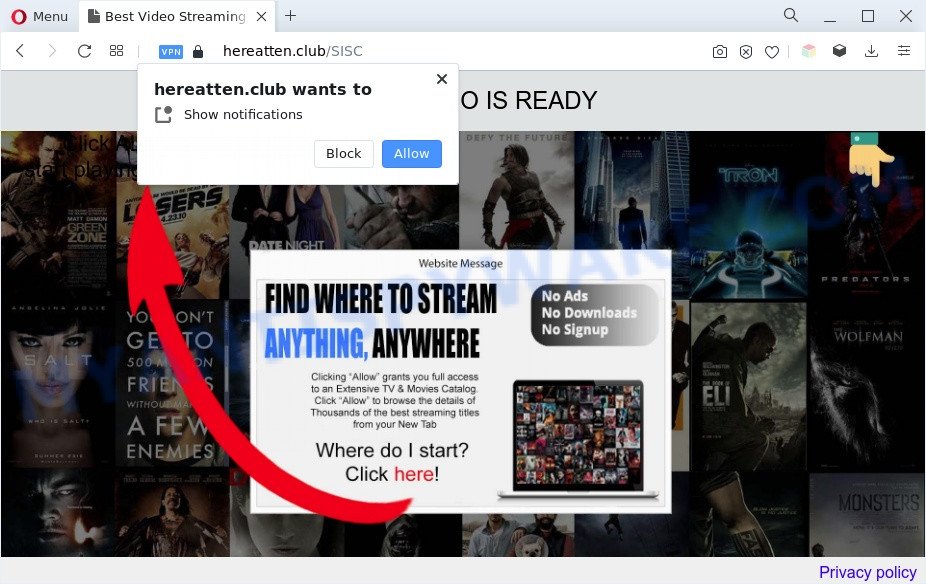
Once you click on the ‘Allow’, then your web browser will be configured to show annoying advertisements on your desktop, even when the internet browser is closed. The spam notifications will promote ‘free’ online games, giveaway scams, questionable internet browser extensions, adult web pages, and adware software bundles like below.

If you are getting push notifications, you can remove Hereatten.club subscription by going into your internet browser’s settings and following the Hereatten.club removal steps below. Once you remove Hereatten.club subscription, the push notifications will no longer appear on your internet browser.
Threat Summary
| Name | Hereatten.club pop-up |
| Type | browser notification spam ads, pop up virus, pop ups, pop up advertisements |
| Distribution | suspicious popup ads, adwares, PUPs, social engineering attack |
| Symptoms |
|
| Removal | Hereatten.club removal guide |
Where the Hereatten.club pop ups comes from
Some research has shown that users can be redirected to Hereatten.club from dubious advertisements or by potentially unwanted apps and adware software. Adware serves undesired ads on your computer. Some of these ads are scams or fake advertisements designed to trick you. Even the harmless advertisements can become really irritating. Adware software can be installed accidentally and without you knowing about it, when you open email attachments, install free applications.
Adware may be spread through the use of trojan horses and other forms of malicious software, but most commonly, adware gets onto machine by being attached to some freeware. Many authors of freeware include optional software in their setup file. Sometimes it’s possible to avoid the install of any adware software: carefully read the Terms of Use and the Software license, choose only Manual, Custom or Advanced installation option, uncheck all checkboxes before clicking Install or Next button while installing new free software.
If you would like to free your computer of adware and thus delete Hereatten.club pop-up ads and are unable to do so, you can use the instructions below to scan for and get rid of adware and any other malware for free.
How to remove Hereatten.club ads (removal instructions)
To remove Hereatten.club ads from your system, you must uninstall all suspicious software and every component that could be related to the adware. Besides, to fix your internet browser homepage, search provider by default and newtab, you should reset the affected web-browsers. As soon as you’re complete with Hereatten.club pop ups removal process, we recommend you scan your computer with malware removal tools listed below. It’ll complete the removal procedure on your computer.
To remove Hereatten.club pop ups, complete the following steps:
- Manual Hereatten.club advertisements removal
- Automatic Removal of Hereatten.club popup ads
- Stop Hereatten.club pop up advertisements
- To sum up
Manual Hereatten.club advertisements removal
This part of the blog post is a step-by-step guide that will help you to remove Hereatten.club pop up ads manually. You just need to carefully complete each step. In this case, you do not need to download any additional software.
Remove PUPs through the Microsoft Windows Control Panel
You can manually delete most nonaggressive adware by deleting the program that it came with or removing the adware itself using ‘Add/Remove programs’ or ‘Uninstall a program’ option in Microsoft Windows Control Panel.
Windows 10, 8.1, 8
Click the Microsoft Windows logo, and then click Search ![]() . Type ‘Control panel’and press Enter as on the image below.
. Type ‘Control panel’and press Enter as on the image below.

When the ‘Control Panel’ opens, press the ‘Uninstall a program’ link under Programs category similar to the one below.

Windows 7, Vista, XP
Open Start menu and choose the ‘Control Panel’ at right as on the image below.

Then go to ‘Add/Remove Programs’ or ‘Uninstall a program’ (Windows 7 or Vista) as shown in the figure below.

Carefully browse through the list of installed software and remove all dubious and unknown applications. We suggest to press ‘Installed programs’ and even sorts all installed software by date. After you’ve found anything questionable that may be the adware which cause pop-ups or other PUP (potentially unwanted program), then choose this program and click ‘Uninstall’ in the upper part of the window. If the questionable program blocked from removal, then run Revo Uninstaller Freeware to completely delete it from your personal computer.
Remove Hereatten.club notifications from web browsers
If you have allowed the Hereatten.club browser notification spam, you might notice that this web-site sending requests, and it can become annoying. To better control your personal computer, here’s how to get rid of Hereatten.club spam notifications from your browser.
Google Chrome:
- In the right upper corner of the browser window, click on Google Chrome’s main menu button, represented by three vertical dots.
- Select ‘Settings’. Then, scroll down to the bottom where it says ‘Advanced’.
- When the drop-down menu appears, tap ‘Settings’. Scroll down to ‘Advanced’.
- Click on ‘Notifications’.
- Click ‘three dots’ button on the right hand side of Hereatten.club URL or other suspicious site and click ‘Remove’.

Android:
- Open Google Chrome.
- In the top right hand corner, find and tap the Chrome menu (three dots).
- In the menu tap ‘Settings’, scroll down to ‘Advanced’.
- Tap on ‘Site settings’ and then ‘Notifications’. In the opened window, locate the Hereatten.club URL, other questionable sites and tap on them one-by-one.
- Tap the ‘Clean & Reset’ button and confirm.

Mozilla Firefox:
- In the top right corner, click the Menu button, represented by three bars.
- In the drop-down menu select ‘Options’. In the left side select ‘Privacy & Security’.
- Scroll down to ‘Permissions’ section and click ‘Settings…’ button next to ‘Notifications’.
- Find Hereatten.club, other rogue notifications, click the drop-down menu and choose ‘Block’.
- Save changes.

Edge:
- In the top right corner, click on the three dots to expand the Edge menu.
- Scroll down, locate and click ‘Settings’. In the left side select ‘Advanced’.
- Click ‘Manage permissions’ button below ‘Website permissions’.
- Click the switch under the Hereatten.club so that it turns off.

Internet Explorer:
- Click the Gear button on the right upper corner.
- When the drop-down menu appears, click on ‘Internet Options’.
- Select the ‘Privacy’ tab and click ‘Settings under ‘Pop-up Blocker’ section.
- Find the Hereatten.club and click the ‘Remove’ button to delete the domain.

Safari:
- Go to ‘Preferences’ in the Safari menu.
- Select the ‘Websites’ tab and then select ‘Notifications’ section on the left panel.
- Locate the Hereatten.club domain and select it, click the ‘Deny’ button.
Get rid of Hereatten.club ads from Mozilla Firefox
The Firefox reset will get rid of redirects to annoying Hereatten.club web-site, modified preferences, extensions and security settings. Your saved bookmarks, form auto-fill information and passwords won’t be cleared or changed.
Press the Menu button (looks like three horizontal lines), and press the blue Help icon located at the bottom of the drop down menu as shown in the figure below.

A small menu will appear, press the “Troubleshooting Information”. On this page, click “Refresh Firefox” button such as the one below.

Follow the onscreen procedure to restore your Mozilla Firefox internet browser settings to their default state.
Remove Hereatten.club ads from Chrome
This step will show you how to reset Chrome browser settings to default values. This can remove Hereatten.club advertisements and fix some surfing problems, especially after adware infection. Essential information like bookmarks, browsing history, passwords, cookies, auto-fill data and personal dictionaries will not be removed.

- First launch the Google Chrome and click Menu button (small button in the form of three dots).
- It will show the Google Chrome main menu. Choose More Tools, then click Extensions.
- You’ll see the list of installed add-ons. If the list has the addon labeled with “Installed by enterprise policy” or “Installed by your administrator”, then complete the following tutorial: Remove Chrome extensions installed by enterprise policy.
- Now open the Chrome menu once again, press the “Settings” menu.
- You will see the Google Chrome’s settings page. Scroll down and click “Advanced” link.
- Scroll down again and click the “Reset” button.
- The Google Chrome will show the reset profile settings page as on the image above.
- Next press the “Reset” button.
- Once this process is finished, your web browser’s default search provider, start page and newtab page will be restored to their original defaults.
- To learn more, read the article How to reset Google Chrome settings to default.
Delete Hereatten.club advertisements from IE
The Microsoft Internet Explorer reset is great if your web browser is hijacked or you have unwanted add-ons or toolbars on your browser, which installed by an malware.
First, launch the IE, press ![]() ) button. Next, click “Internet Options” as shown in the figure below.
) button. Next, click “Internet Options” as shown in the figure below.

In the “Internet Options” screen select the Advanced tab. Next, click Reset button. The Internet Explorer will open the Reset Internet Explorer settings prompt. Select the “Delete personal settings” check box and press Reset button.

You will now need to restart your PC for the changes to take effect. It will get rid of adware responsible for Hereatten.club pop up advertisements, disable malicious and ad-supported internet browser’s extensions and restore the Internet Explorer’s settings like start page, new tab and default search provider to default state.
Automatic Removal of Hereatten.club popup ads
Anti Malware software differ from each other by many features such as performance, scheduled scans, automatic updates, virus signature database, technical support, compatibility with other antivirus software and so on. We advise you run the following free apps: Zemana Free, MalwareBytes Anti-Malware (MBAM) and HitmanPro. Each of these applications has all of needed features, but most importantly, they have the ability to identify the adware and get rid of Hereatten.club pop-ups from the Firefox, Microsoft Edge, Google Chrome and Internet Explorer.
How to remove Hereatten.club pop up advertisements with Zemana
Zemana Free is one of the best in its class, it can search for and delete lots of of various security threats, including adware, browser hijackers, spyware and trojans that masqueraded as legitimate computer applications. Also Zemana Free includes another utility called FRST – is a helpful program for manual removal of files and parts of the Windows registry created by malicious software.
First, visit the following page, then press the ‘Download’ button in order to download the latest version of Zemana AntiMalware.
164818 downloads
Author: Zemana Ltd
Category: Security tools
Update: July 16, 2019
When the download is complete, close all windows on your system. Further, run the setup file called Zemana.AntiMalware.Setup. If the “User Account Control” prompt pops up as on the image below, press the “Yes” button.

It will open the “Setup wizard” that will help you install Zemana Anti Malware on the computer. Follow the prompts and do not make any changes to default settings.

Once installation is finished successfully, Zemana Free will automatically run and you may see its main window such as the one below.

Next, click the “Scan” button to perform a system scan for the adware responsible for Hereatten.club pop-ups. When a malware, adware or PUPs are detected, the number of the security threats will change accordingly.

After the system scan is done, Zemana Anti Malware will display a list of found threats. Once you’ve selected what you want to delete from your computer press “Next” button.

The Zemana Free will remove adware software which cause annoying Hereatten.club pop ups. Once finished, you may be prompted to restart your PC.
Get rid of Hereatten.club pop-ups and harmful extensions with HitmanPro
In order to make sure that no more malicious folders and files related to adware are inside your computer, you must use another effective malicious software scanner. We advise to run HitmanPro. No installation is necessary with this tool.
Download Hitman Pro by clicking on the following link.
After the download is complete, open the file location and double-click the HitmanPro icon. It will start the Hitman Pro utility. If the User Account Control prompt will ask you want to open the program, press Yes button to continue.

Next, click “Next” for scanning your computer for the adware that causes Hereatten.club pop up advertisements. This procedure can take some time, so please be patient. While the Hitman Pro is scanning, you may see count of objects it has identified either as being malicious software.

When the scan is finished, HitmanPro will show a screen that contains a list of malicious software that has been found as shown in the figure below.

Make sure to check mark the items which are unsafe and then press “Next” button. It will show a dialog box, press the “Activate free license” button. The HitmanPro will get rid of adware software that cause pop ups and move the selected threats to the program’s quarantine. After the procedure is done, the utility may ask you to restart your machine.
How to remove Hereatten.club with MalwareBytes Anti-Malware (MBAM)
We suggest using the MalwareBytes. You can download and install MalwareBytes AntiMalware to scan for adware software and thereby remove Hereatten.club pop ups from your web browsers. When installed and updated, this free malicious software remover automatically detects and deletes all threats exist on the machine.
Visit the page linked below to download MalwareBytes. Save it on your Desktop.
327074 downloads
Author: Malwarebytes
Category: Security tools
Update: April 15, 2020
When the download is done, close all software and windows on your PC. Double-click the install file called MBSetup. If the “User Account Control” dialog box pops up like below, click the “Yes” button.

It will open the Setup wizard that will help you install MalwareBytes AntiMalware on your PC system. Follow the prompts and do not make any changes to default settings.

Once install is finished successfully, click “Get Started” button. MalwareBytes Free will automatically start and you can see its main screen as displayed on the image below.

Now press the “Scan” button to start scanning your PC system for the adware responsible for Hereatten.club ads. This procedure can take quite a while, so please be patient. When a malware, adware software or PUPs are found, the number of the security threats will change accordingly.

As the scanning ends, MalwareBytes AntiMalware (MBAM) will show a list of all items found by the scan. All detected threats will be marked. You can delete them all by simply press “Quarantine” button. The MalwareBytes Free will get rid of adware software responsible for Hereatten.club pop-ups and move the selected items to the Quarantine. Once finished, you may be prompted to restart the computer.

We recommend you look at the following video, which completely explains the process of using the MalwareBytes Anti Malware to get rid of adware software, hijacker infection and other malicious software.
Stop Hereatten.club pop up advertisements
To put it simply, you need to use an ad-blocking tool (AdGuard, for example). It will stop and protect you from all unwanted web-sites such as Hereatten.club, ads and popups. To be able to do that, the ad blocker program uses a list of filters. Each filter is a rule that describes a malicious webpage, an advertising content, a banner and others. The ad blocking application automatically uses these filters, depending on the web sites you’re visiting.
- Please go to the following link to download AdGuard. Save it on your MS Windows desktop.
Adguard download
26848 downloads
Version: 6.4
Author: © Adguard
Category: Security tools
Update: November 15, 2018
- After downloading it, start the downloaded file. You will see the “Setup Wizard” program window. Follow the prompts.
- After the installation is done, click “Skip” to close the install program and use the default settings, or click “Get Started” to see an quick tutorial which will allow you get to know AdGuard better.
- In most cases, the default settings are enough and you do not need to change anything. Each time, when you start your personal computer, AdGuard will run automatically and stop unwanted ads, block Hereatten.club, as well as other malicious or misleading web-sites. For an overview of all the features of the program, or to change its settings you can simply double-click on the icon called AdGuard, that is located on your desktop.
To sum up
Now your personal computer should be free of the adware that cause popups. We suggest that you keep AdGuard (to help you block unwanted ads and undesired harmful web-sites) and Zemana AntiMalware (to periodically scan your machine for new malicious software, browser hijackers and adware). Make sure that you have all the Critical Updates recommended for Microsoft Windows OS. Without regular updates you WILL NOT be protected when new hijackers, malicious apps and adware are released.
If you are still having problems while trying to get rid of Hereatten.club pop up advertisements from your browser, then ask for help here.


















