Tii.ai is a web-site that uses the browser notification feature to force you and other unsuspecting users into subscribing to spam notifications that go directly to the desktop or the browser. It will show the ‘Show notifications’ prompt claims that clicking ‘Allow’ button will let you download a file, connect to the Internet, watch a video, enable Flash Player, access the content of the web-site, and so on.
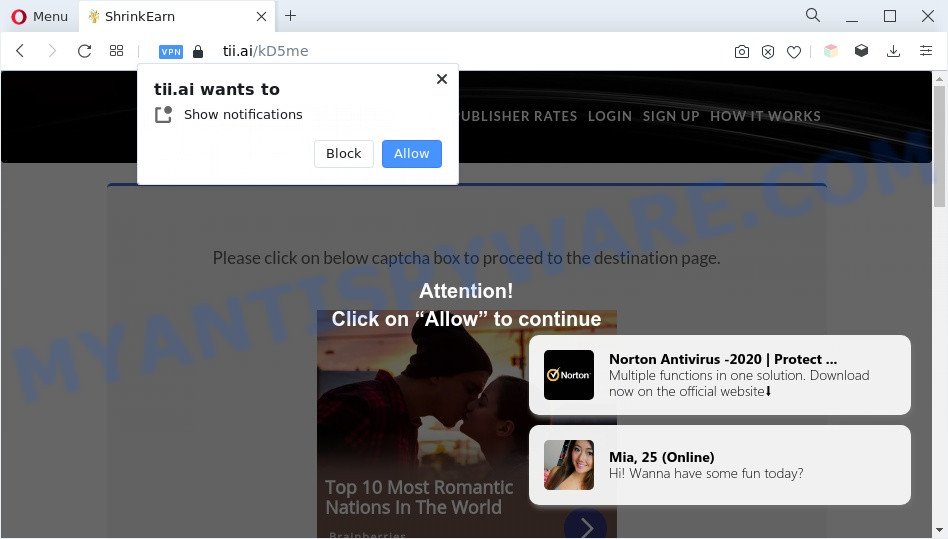
Once you click on the ‘Allow’ button, then your web-browser will be configured to show intrusive adverts on your desktop, even when the internet browser is closed. The devs behind Tii.ai use these push notifications to bypass pop up blocker and therefore display a huge count of unwanted ads. These ads are used to promote questionable internet browser extensions, giveaway scams, fake software, and adult web-pages.

The best method to unsubscribe from Tii.ai browser notification spam open your web browser’s settings and perform the Tii.ai removal steps below. Once you delete Tii.ai subscription, the browser notification spam will no longer appear on the desktop.
Threat Summary
| Name | Tii.ai popup |
| Type | browser notification spam ads, pop ups, pop up virus, popup ads |
| Distribution | misleading popup ads, PUPs, adware softwares, social engineering attack |
| Symptoms |
|
| Removal | Tii.ai removal guide |
How does your computer get infected with Tii.ai pop-ups
Some research has shown that users can be redirected to Tii.ai from suspicious advertisements or by PUPs and adware software. Adware is something which developed in order to show third-party advertisements to the user without asking his permission. Adware takes control of web-browsers and reroutes them to unwanted websites such as the Tii.ai every time you surf the Web. Adware can end up on your personal computer in various methods. In most cases is when you install free software and forget to uncheck the box for the third-party apps installation.
Usually, adware gets into your system as part of a bundle with free software, sharing files and other unsafe programs which you downloaded from the Web. The developers of adware pays software creators for distributing adware software within their programs. So, bundled programs is often included as part of the setup file. In order to avoid the install of any adware software: choose only Manual, Custom or Advanced installation mode and disable all optional applications in which you are unsure.
Below we are discussing the ways which are very effective in removing adware software. The guidance will also assist you to remove Tii.ai pop-ups from your web-browser for free.
How to remove Tii.ai pop-ups from Chrome, Firefox, IE, Edge
The answer is right here on this web page. We have put together simplicity and efficiency. It will help you easily to free your personal computer of adware software responsible for Tii.ai popups. Moreover, you can select manual or automatic removal method. If you are familiar with the personal computer then use manual removal, otherwise run the free anti-malware utility created specifically to get rid of adware. Of course, you can combine both methods. Certain of the steps below will require you to exit this web site. So, please read the few simple steps carefully, after that bookmark it or open it on your smartphone for later reference.
To remove Tii.ai pop ups, use the following steps:
- How to remove Tii.ai ads without any software
- Automatic Removal of Tii.ai pop-ups
- Use AdBlocker to block Tii.ai and stay safe online
- To sum up
How to remove Tii.ai ads without any software
In most cases, it is possible to manually remove Tii.ai pop-ups. This method does not involve the use of any tricks or removal utilities. You just need to restore the normal settings of the personal computer and web-browser. This can be done by following a few simple steps below. If you want to quickly get rid of Tii.ai ads, as well as perform a full scan of your PC, we recommend that you use adware software removal utilities, which are listed below.
Delete adware software through the Windows Control Panel
First, go to Windows Control Panel and delete dubious apps, all programs you don’t remember installing. It is important to pay the most attention to applications you installed just before Tii.ai advertisements appeared on your web browser. If you do not know what a program does, look for the answer on the Internet.
Windows 8, 8.1, 10
First, press Windows button

Once the ‘Control Panel’ opens, click the ‘Uninstall a program’ link under Programs category as displayed in the figure below.

You will see the ‘Uninstall a program’ panel as displayed on the screen below.

Very carefully look around the entire list of software installed on your PC system. Most likely, one of them is the adware which causes undesired Tii.ai advertisements. If you’ve many applications installed, you can help simplify the search of malicious applications by sort the list by date of installation. Once you have found a dubious, unwanted or unused program, right click to it, after that press ‘Uninstall’.
Windows XP, Vista, 7
First, press ‘Start’ button and select ‘Control Panel’ at right panel like below.

Once the Windows ‘Control Panel’ opens, you need to press ‘Uninstall a program’ under ‘Programs’ as on the image below.

You will see a list of apps installed on your machine. We recommend to sort the list by date of installation to quickly find the apps that were installed last. Most likely, it is the adware that causes Tii.ai pop ups. If you’re in doubt, you can always check the program by doing a search for her name in Google, Yahoo or Bing. Once the application which you need to remove is found, simply click on its name, and then click ‘Uninstall’ like below.

Remove Tii.ai notifications from web browsers
If you have clicked the “Allow” button in the Tii.ai pop up and gave a notification permission, you should remove this notification permission first from your web browser settings. To delete the Tii.ai permission to send browser notification spam to your computer, follow the steps below. These steps are for Windows, Apple Mac and Android.
Google Chrome:
- In the top-right corner, click on ‘three vertical dots’, and this will open up the main menu on Chrome.
- Select ‘Settings’, scroll down to the bottom and click ‘Advanced’.
- Scroll down to the ‘Privacy and security’ section, select ‘Site settings’.
- Click on ‘Notifications’.
- Locate the Tii.ai URL and click the three vertical dots button next to it, then click on ‘Remove’.

Android:
- Tap ‘Settings’.
- Tap ‘Notifications’.
- Find and tap the web browser which shows Tii.ai browser notification spam advertisements.
- Locate Tii.ai site in the list and disable it.

Mozilla Firefox:
- In the top-right corner, click the Firefox menu (three bars).
- Go to ‘Options’, and Select ‘Privacy & Security’ on the left side of the window.
- Scroll down to the ‘Permissions’ section and click the ‘Settings’ button next to ‘Notifications’.
- Locate sites you down’t want to see notifications from (for example, Tii.ai), click on drop-down menu next to each and select ‘Block’.
- Click ‘Save Changes’ button.

Edge:
- In the top right corner, click on the three dots to expand the Edge menu.
- Click ‘Settings’. Click ‘Advanced’ on the left side of the window.
- Click ‘Manage permissions’ button, located beneath ‘Website permissions’.
- Right-click the Tii.ai URL. Click ‘Delete’.

Internet Explorer:
- Click ‘Tools’ button in the top right corner of the browser.
- Select ‘Internet options’.
- Select the ‘Privacy’ tab and click ‘Settings under ‘Pop-up Blocker’ section.
- Find the Tii.ai URL and click the ‘Remove’ button to remove the site.

Safari:
- Click ‘Safari’ button on the left-upper corner of the window and select ‘Preferences’.
- Select the ‘Websites’ tab and then select ‘Notifications’ section on the left panel.
- Check for Tii.ai site, other dubious URLs and apply the ‘Deny’ option for each.
Remove Tii.ai popup ads from Google Chrome
If you are getting Tii.ai popups, then you can try to get rid of it by resetting Google Chrome to its default state. It will also clear cookies, content and site data, temporary and cached data. However, your saved bookmarks and passwords will not be lost. This will not affect your history, passwords, bookmarks, and other saved data.
Open the Google Chrome menu by clicking on the button in the form of three horizontal dotes (![]() ). It will show the drop-down menu. Choose More Tools, then click Extensions.
). It will show the drop-down menu. Choose More Tools, then click Extensions.
Carefully browse through the list of installed add-ons. If the list has the addon labeled with “Installed by enterprise policy” or “Installed by your administrator”, then complete the following guide: Remove Chrome extensions installed by enterprise policy otherwise, just go to the step below.
Open the Google Chrome main menu again, press to “Settings” option.

Scroll down to the bottom of the page and click on the “Advanced” link. Now scroll down until the Reset settings section is visible, as shown on the screen below and click the “Reset settings to their original defaults” button.

Confirm your action, press the “Reset” button.
Delete Tii.ai from Mozilla Firefox by resetting internet browser settings
If your Firefox browser is redirected to Tii.ai without your permission or an unknown search provider displays results for your search, then it may be time to perform the browser reset. Essential information such as bookmarks, browsing history, passwords, cookies, auto-fill data and personal dictionaries will not be removed.
First, start the Firefox. Next, click the button in the form of three horizontal stripes (![]() ). It will open the drop-down menu. Next, click the Help button (
). It will open the drop-down menu. Next, click the Help button (![]() ).
).

In the Help menu press the “Troubleshooting Information”. In the upper-right corner of the “Troubleshooting Information” page click on “Refresh Firefox” button as displayed in the following example.

Confirm your action, click the “Refresh Firefox”.
Get rid of Tii.ai pop ups from Internet Explorer
The Internet Explorer reset is great if your web browser is hijacked or you have unwanted add-ons or toolbars on your web-browser, which installed by an malicious software.
First, run the Microsoft Internet Explorer. Next, click the button in the form of gear (![]() ). It will open the Tools drop-down menu, press the “Internet Options” as displayed in the figure below.
). It will open the Tools drop-down menu, press the “Internet Options” as displayed in the figure below.

In the “Internet Options” window click on the Advanced tab, then click the Reset button. The Internet Explorer will display the “Reset Internet Explorer settings” window as displayed on the image below. Select the “Delete personal settings” check box, then click “Reset” button.

You will now need to restart your PC for the changes to take effect.
Automatic Removal of Tii.ai pop-ups
We have compiled some of the best adware removing utilities that can detect and delete Tii.ai pop-ups , undesired internet browser extensions and potentially unwanted programs.
Run Zemana Free to delete Tii.ai popups
Zemana Free is a program that is used for malware, adware, browser hijackers and PUPs removal. The program is one of the most efficient antimalware utilities. It helps in malicious software removal and and defends all other types of security threats. One of the biggest advantages of using Zemana is that is easy to use and is free. Also, it constantly keeps updating its virus/malware signatures DB. Let’s see how to install and scan your computer with Zemana in order to remove Tii.ai pop-up advertisements from your computer.
Please go to the following link to download the latest version of Zemana Anti-Malware for Windows. Save it to your Desktop.
164818 downloads
Author: Zemana Ltd
Category: Security tools
Update: July 16, 2019
When the download is finished, close all windows on your computer. Further, run the install file called Zemana.AntiMalware.Setup. If the “User Account Control” dialog box pops up like below, click the “Yes” button.

It will show the “Setup wizard” that will allow you install Zemana AntiMalware on the system. Follow the prompts and do not make any changes to default settings.

Once installation is done successfully, Zemana will automatically start and you can see its main window as on the image below.

Next, click the “Scan” button to start checking your machine for the adware related to the Tii.ai advertisements. While the tool is scanning, you can see number of objects and files has already scanned.

After the system scan is complete, you can check all items detected on your computer. Review the report and then click “Next” button.

The Zemana AntiMalware (ZAM) will remove adware that causes multiple undesired pop ups and move the selected items to the Quarantine. When disinfection is complete, you may be prompted to restart your system.
Use Hitman Pro to remove Tii.ai popup ads
If Zemana Anti-Malware (ZAM) cannot remove this adware, then we recommends to run the Hitman Pro. Hitman Pro is a free removal tool for hijackers, potentially unwanted software, toolbars and adware software which causes unwanted Tii.ai advertisements. It’s specially developed to work as a second scanner for your PC.
Installing the HitmanPro is simple. First you’ll need to download HitmanPro on your PC from the following link.
Once the downloading process is complete, open the folder in which you saved it and double-click the HitmanPro icon. It will run the Hitman Pro tool. If the User Account Control dialog box will ask you want to open the program, press Yes button to continue.

Next, click “Next” . Hitman Pro tool will start scanning the whole PC system to find out adware software that cause pop-ups. Depending on your system, the scan can take anywhere from a few minutes to close to an hour. While the tool is scanning, you can see how many objects and files has already scanned.

After that process is finished, Hitman Pro will display a list of all items found by the scan as on the image below.

Review the report and then click “Next” button. It will open a dialog box, click the “Activate free license” button. The HitmanPro will remove adware software related to the Tii.ai ads and move the selected threats to the program’s quarantine. When the task is done, the tool may ask you to restart your machine.
Get rid of Tii.ai pop up advertisements with MalwareBytes
If you are still having issues with the Tii.ai popup ads — or just wish to check your machine occasionally for adware and other malware — download MalwareBytes. It’s free for home use, and searches for and removes various undesired applications that attacks your personal computer or degrades machine performance. MalwareBytes Anti Malware (MBAM) can remove adware software, potentially unwanted programs as well as malicious software, including ransomware and trojans.
Please go to the link below to download the latest version of MalwareBytes for Windows. Save it directly to your MS Windows Desktop.
327076 downloads
Author: Malwarebytes
Category: Security tools
Update: April 15, 2020
When the downloading process is finished, close all software and windows on your system. Double-click the setup file named MBSetup. If the “User Account Control” dialog box pops up like below, click the “Yes” button.

It will open the Setup wizard that will help you setup MalwareBytes Free on your computer. Follow the prompts and do not make any changes to default settings.

Once install is complete successfully, click “Get Started” button. MalwareBytes will automatically start and you can see its main screen as shown in the figure below.

Now click the “Scan” button . MalwareBytes utility will start scanning the whole computer to find out adware that causes undesired Tii.ai advertisements. A scan can take anywhere from 10 to 30 minutes, depending on the number of files on your machine and the speed of your computer. While the MalwareBytes Free application is scanning, you can see count of objects it has identified as threat.

Once that process is finished, MalwareBytes Anti Malware (MBAM) will display a list of found items. When you’re ready, click “Quarantine” button. The MalwareBytes Anti Malware will delete adware that causes Tii.ai advertisements in your web browser and move the selected items to the Quarantine. Once disinfection is complete, you may be prompted to reboot the computer.

We advise you look at the following video, which completely explains the process of using the MalwareBytes AntiMalware to remove adware software, hijacker and other malware.
Use AdBlocker to block Tii.ai and stay safe online
In order to increase your security and protect your personal computer against new annoying advertisements and harmful websites, you need to run ad blocker program that stops an access to malicious advertisements and webpages. Moreover, the program can block the show of intrusive advertising, which also leads to faster loading of web-pages and reduce the consumption of web traffic.
- Download AdGuard by clicking on the following link. Save it directly to your Windows Desktop.
Adguard download
26848 downloads
Version: 6.4
Author: © Adguard
Category: Security tools
Update: November 15, 2018
- After downloading it, run the downloaded file. You will see the “Setup Wizard” program window. Follow the prompts.
- When the install is finished, press “Skip” to close the setup program and use the default settings, or click “Get Started” to see an quick tutorial that will help you get to know AdGuard better.
- In most cases, the default settings are enough and you don’t need to change anything. Each time, when you run your system, AdGuard will start automatically and stop unwanted advertisements, block Tii.ai, as well as other malicious or misleading web sites. For an overview of all the features of the application, or to change its settings you can simply double-click on the icon called AdGuard, that is located on your desktop.
To sum up
Now your system should be clean of the adware software that causes Tii.ai advertisements. We suggest that you keep Zemana Free (to periodically scan your machine for new adwares and other malware) and AdGuard (to help you stop unwanted pop up advertisements and harmful web pages). Moreover, to prevent any adware, please stay clear of unknown and third party programs, make sure that your antivirus program, turn on the option to detect PUPs.
If you need more help with Tii.ai advertisements related issues, go to here.


















