Mol1.biz popups are a social engineering attack which forces computer users to accept browser notification spam via the internet browser. It states that clicking ‘Allow’ is necessary to watch a video, enable Flash Player, download a file, access the content of the web site, connect to the Internet, and so on.
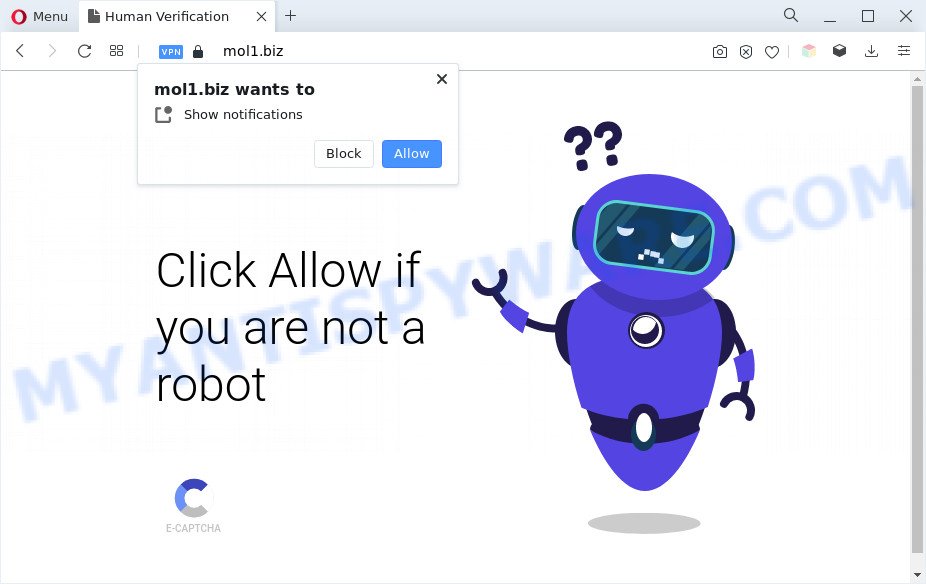
Once click on the ‘Allow’, the Mol1.biz web-site gets your permission to send push notifications in form of popup adverts in the right bottom corner of your desktop. Push notifications are originally developed to alert the user of recently published blog posts. Cyber criminals abuse ‘browser notification feature’ to avoid antivirus software and adblocker programs by showing annoying advertisements. These advertisements are displayed in the lower right corner of the screen urges users to play online games, visit suspicious websites, install internet browser plugins & so on.

If you are getting spam notifications, you can remove Mol1.biz subscription by going into your internet browser’s settings and following the Mol1.biz removal tutorial below. Once you remove notifications subscription, the Mol1.biz pop ups advertisements will no longer show on your desktop.
Threat Summary
| Name | Mol1.biz popup |
| Type | browser notification spam ads, pop up virus, pop-up advertisements, popups |
| Distribution | potentially unwanted programs, social engineering attack, shady pop-up ads, adware softwares |
| Symptoms |
|
| Removal | Mol1.biz removal guide |
How does your system get infected with Mol1.biz popups
Some research has shown that users can be redirected to Mol1.biz from misleading ads or by PUPs and adware software. Adware is type of malicious software that shows unwanted advertisements on a PC, redirects search requests to advertising websites and collects personal data for marketing purposes. Adware software can display banner ads, full-screen advertisements, pop ups, videos, or other varieties of online advertising. Adware can attack your computer’s web browsers like the Google Chrome, MS Edge, Mozilla Firefox and Internet Explorer. Maybe you approve the idea that the ads or popups is just a small problem. But these annoying advertisements eat system resources and slow down your system performance
Adware usually gets onto personal computer by being attached to free software which downloaded from the Web. Which means that you need to be proactive and carefully read the Terms of use and the License agreement properly. For the most part, adware and potentially unwanted apps will be clearly described, so take the time to carefully read all the information about the software that you downloaded and want to install on your computer.
You probably want to know how to remove adware software as well as delete Mol1.biz pop-ups. In the step-by-step instructions below we will tell you about how to solve your issues.
How to remove Mol1.biz advertisements from Chrome, Firefox, IE, Edge
Mol1.biz ads in the IE, Firefox, Google Chrome and Microsoft Edge can be permanently removed by removing undesired programs, resetting the web browser to its original settings, and reversing any changes to the computer by malware. Free removal tools which listed below can help in removing adware that shows various pop up windows and unwanted adverts.
To remove Mol1.biz pop ups, complete the following steps:
- How to delete Mol1.biz ads without any software
- Automatic Removal of Mol1.biz popups
- Run AdBlocker to stop Mol1.biz popups and stay safe online
- Finish words
How to delete Mol1.biz ads without any software
In most cases, it’s possible to manually remove Mol1.biz ads. This solution does not involve the use of any tricks or removal utilities. You just need to restore the normal settings of the PC system and browser. This can be done by following a few simple steps below. If you want to quickly remove Mol1.biz ads, as well as perform a full scan of your computer, we recommend that you run adware removal tools, which are listed below.
Uninstall newly installed potentially unwanted apps
Some of PUPs, adware and browser hijacker infections can be removed using the Add/Remove programs utility which may be found in the Microsoft Windows Control Panel. So, if you are running any version of MS Windows and you have noticed an unwanted program, then first try to get rid of it through Add/Remove programs.
Press Windows button ![]() , then click Search
, then click Search ![]() . Type “Control panel”and press Enter. If you using Windows XP or Windows 7, then click “Start” and select “Control Panel”. It will show the Windows Control Panel as shown in the following example.
. Type “Control panel”and press Enter. If you using Windows XP or Windows 7, then click “Start” and select “Control Panel”. It will show the Windows Control Panel as shown in the following example.

Further, press “Uninstall a program” ![]()
It will open a list of all apps installed on your computer. Scroll through the all list, and uninstall any dubious and unknown applications.
Remove Mol1.biz notifications from browsers
If you’re in situation where you don’t want to see spam notifications from the Mol1.biz web page. In this case, you can turn off web notifications for your web-browser in Microsoft Windows/Mac/Android. Find your internet browser in the list below, follow step-by-step instructions to remove browser permissions to display browser notification spam.
Google Chrome:
- Click on ‘three dots menu’ button at the right upper corner of the browser window.
- When the drop-down menu appears, click on ‘Settings’. Scroll to the bottom of the page and click on ‘Advanced’.
- In the ‘Privacy and Security’ section, click on ‘Site settings’.
- Click on ‘Notifications’.
- Click ‘three dots’ button on the right hand side of Mol1.biz site or other suspicious site and click ‘Remove’.

Android:
- Open Chrome.
- In the right upper corner, tap on Google Chrome’s main menu button, represented by three vertical dots.
- In the menu tap ‘Settings’, scroll down to ‘Advanced’.
- In the ‘Site Settings’, tap on ‘Notifications’, find the Mol1.biz URL and tap on it.
- Tap the ‘Clean & Reset’ button and confirm.

Mozilla Firefox:
- Click on ‘three bars’ button at the top-right corner of the screen.
- In the drop-down menu select ‘Options’. In the left side select ‘Privacy & Security’.
- Scroll down to ‘Permissions’ section and click ‘Settings…’ button next to ‘Notifications’.
- Locate sites you down’t want to see notifications from (for example, Mol1.biz), click on drop-down menu next to each and select ‘Block’.
- Click ‘Save Changes’ button.

Edge:
- In the top-right corner, click on the three dots to expand the Edge menu.
- Scroll down to ‘Settings’. In the menu on the left go to ‘Advanced’.
- Click ‘Manage permissions’ button below ‘Website permissions’.
- Click the switch under the Mol1.biz site and each dubious site.

Internet Explorer:
- Click the Gear button on the top right hand corner of the screen.
- Select ‘Internet options’.
- Select the ‘Privacy’ tab and click ‘Settings below ‘Pop-up Blocker’ section.
- Locate the Mol1.biz domain and click the ‘Remove’ button to delete the URL.

Safari:
- Go to ‘Preferences’ in the Safari menu.
- Select the ‘Websites’ tab and then select ‘Notifications’ section on the left panel.
- Check for Mol1.biz site, other dubious sites and apply the ‘Deny’ option for each.
Remove Mol1.biz ads from Chrome
Run the Reset web-browser utility of the Chrome to reset all its settings such as newtab, home page and search provider to original defaults. This is a very useful tool to use, in the case of web-browser redirects to unwanted ad web-pages like Mol1.biz.

- First, start the Chrome and click the Menu icon (icon in the form of three dots).
- It will show the Google Chrome main menu. Select More Tools, then click Extensions.
- You’ll see the list of installed add-ons. If the list has the extension labeled with “Installed by enterprise policy” or “Installed by your administrator”, then complete the following guidance: Remove Chrome extensions installed by enterprise policy.
- Now open the Chrome menu once again, click the “Settings” menu.
- Next, click “Advanced” link, that located at the bottom of the Settings page.
- On the bottom of the “Advanced settings” page, click the “Reset settings to their original defaults” button.
- The Chrome will display the reset settings dialog box as shown on the image above.
- Confirm the browser’s reset by clicking on the “Reset” button.
- To learn more, read the article How to reset Google Chrome settings to default.
Delete Mol1.biz pop-up ads from Internet Explorer
The Internet Explorer reset is great if your browser is hijacked or you have unwanted add-ons or toolbars on your web browser, that installed by an malicious software.
First, open the Internet Explorer, then click ‘gear’ icon ![]() . It will show the Tools drop-down menu on the right part of the web browser, then press the “Internet Options” as displayed on the screen below.
. It will show the Tools drop-down menu on the right part of the web browser, then press the “Internet Options” as displayed on the screen below.

In the “Internet Options” screen, select the “Advanced” tab, then click the “Reset” button. The IE will display the “Reset Internet Explorer settings” prompt. Further, click the “Delete personal settings” check box to select it. Next, press the “Reset” button as displayed in the figure below.

When the process is finished, click “Close” button. Close the Internet Explorer and restart your computer for the changes to take effect. This step will help you to restore your internet browser’s search provider by default, startpage and newtab to default state.
Remove Mol1.biz from Firefox by resetting web browser settings
Resetting Firefox web-browser will reset all the settings to their original state and will remove Mol1.biz advertisements, malicious add-ons and extensions. However, your saved bookmarks and passwords will not be lost. This will not affect your history, passwords, bookmarks, and other saved data.
First, start the Mozilla Firefox and press ![]() button. It will display the drop-down menu on the right-part of the web-browser. Further, click the Help button (
button. It will display the drop-down menu on the right-part of the web-browser. Further, click the Help button (![]() ) as displayed in the figure below.
) as displayed in the figure below.

In the Help menu, select the “Troubleshooting Information” option. Another way to open the “Troubleshooting Information” screen – type “about:support” in the browser adress bar and press Enter. It will show the “Troubleshooting Information” page as on the image below. In the upper-right corner of this screen, click the “Refresh Firefox” button.

It will display the confirmation dialog box. Further, click the “Refresh Firefox” button. The Mozilla Firefox will start a task to fix your problems that caused by the Mol1.biz adware software. After, it is complete, press the “Finish” button.
Automatic Removal of Mol1.biz popups
Malware removal tools are pretty effective when you think your system is infected by adware software. Below we will discover best tools that can delete adware and Mol1.biz popup advertisements from your computer and internet browser.
Get rid of Mol1.biz pop-ups with Zemana
If you need a free utility that can easily get rid of Mol1.biz pop-ups, then use Zemana Anti Malware (ZAM). This is a very handy application, which is primarily created to quickly detect and get rid of adware and malicious software affecting browsers and changing their settings.
Download Zemana Anti-Malware (ZAM) by clicking on the following link.
164814 downloads
Author: Zemana Ltd
Category: Security tools
Update: July 16, 2019
Once the downloading process is complete, close all windows on your computer. Further, launch the install file called Zemana.AntiMalware.Setup. If the “User Account Control” dialog box pops up as shown below, click the “Yes” button.

It will show the “Setup wizard” which will assist you install Zemana Anti Malware (ZAM) on the machine. Follow the prompts and do not make any changes to default settings.

Once installation is done successfully, Zemana Free will automatically run and you may see its main window as on the image below.

Next, click the “Scan” button to perform a system scan for the adware which cause intrusive Mol1.biz popup ads. Depending on your machine, the scan can take anywhere from a few minutes to close to an hour. When a threat is detected, the number of the security threats will change accordingly.

Once Zemana Anti-Malware (ZAM) has completed scanning, a list of all items detected is created. When you are ready, click “Next” button.

The Zemana AntiMalware (ZAM) will get rid of adware software that causes multiple undesired pop ups and move the selected items to the program’s quarantine. Once finished, you can be prompted to restart your PC system.
Use HitmanPro to delete Mol1.biz ads
Hitman Pro is a free program that created to delete malware, potentially unwanted applications, hijackers and adware from your computer running MS Windows 10, 8, 7, XP (32-bit and 64-bit). It will help to identify and remove adware that causes Mol1.biz pop ups in your browser, including its files, folders and registry keys.
Please go to the following link to download the latest version of Hitman Pro for MS Windows. Save it on your Windows desktop or in any other place.
Once downloading is complete, open the file location and double-click the HitmanPro icon. It will launch the HitmanPro utility. If the User Account Control prompt will ask you want to launch the application, click Yes button to continue.

Next, click “Next” for scanning your PC system for the adware software that causes multiple intrusive pop-ups. Depending on your computer, the scan may take anywhere from a few minutes to close to an hour. While the utility is scanning, you can see number of objects and files has already scanned.

After the scan is finished, HitmanPro will show you the results as displayed on the image below.

When you’re ready, click “Next” button. It will show a dialog box, press the “Activate free license” button. The Hitman Pro will remove adware software responsible for Mol1.biz popups. Once the task is finished, the tool may ask you to reboot your personal computer.
Delete Mol1.biz ads with MalwareBytes Anti Malware
You can delete Mol1.biz popup advertisements automatically with a help of MalwareBytes Anti-Malware. We suggest this free malware removal tool because it can easily remove browser hijackers, adware, PUPs and toolbars with all their components such as files, folders and registry entries.
First, visit the following page, then press the ‘Download’ button in order to download the latest version of MalwareBytes Free.
327071 downloads
Author: Malwarebytes
Category: Security tools
Update: April 15, 2020
Once the download is finished, close all windows on your personal computer. Further, open the file named MBSetup. If the “User Account Control” dialog box pops up as shown below, press the “Yes” button.

It will display the Setup wizard which will assist you set up MalwareBytes Free on the PC. Follow the prompts and don’t make any changes to default settings.

Once install is done successfully, press “Get Started” button. Then MalwareBytes Anti-Malware will automatically run and you can see its main window similar to the one below.

Next, press the “Scan” button . MalwareBytes tool will start scanning the whole computer to find out adware software which cause annoying Mol1.biz popup advertisements. This process may take some time, so please be patient. While the MalwareBytes Anti-Malware (MBAM) utility is checking, you can see how many objects it has identified as being infected by malware.

When the scan get completed, MalwareBytes Anti-Malware will display a list of all items detected by the scan. Next, you need to click “Quarantine” button.

The MalwareBytes Free will begin to get rid of adware software that causes unwanted Mol1.biz pop up ads. After the task is done, you can be prompted to restart your computer. We recommend you look at the following video, which completely explains the procedure of using the MalwareBytes to delete hijackers, adware and other malware.
Run AdBlocker to stop Mol1.biz popups and stay safe online
The AdGuard is a very good ad-blocker program for the IE, Chrome, Edge and Firefox, with active user support. It does a great job by removing certain types of undesired ads, popunders, pop-ups, intrusive newtab pages, and even full page advertisements and web-site overlay layers. Of course, the AdGuard can block the Mol1.biz ads automatically or by using a custom filter rule.
- AdGuard can be downloaded from the following link. Save it directly to your Microsoft Windows Desktop.
Adguard download
26843 downloads
Version: 6.4
Author: © Adguard
Category: Security tools
Update: November 15, 2018
- After downloading it, start the downloaded file. You will see the “Setup Wizard” program window. Follow the prompts.
- Once the installation is complete, press “Skip” to close the install program and use the default settings, or press “Get Started” to see an quick tutorial that will assist you get to know AdGuard better.
- In most cases, the default settings are enough and you do not need to change anything. Each time, when you start your system, AdGuard will start automatically and stop unwanted advertisements, block Mol1.biz, as well as other malicious or misleading websites. For an overview of all the features of the program, or to change its settings you can simply double-click on the icon named AdGuard, which is located on your desktop.
Finish words
Now your machine should be free of the adware related to the Mol1.biz ads. We suggest that you keep Zemana Anti Malware (to periodically scan your computer for new adwares and other malicious software) and AdGuard (to help you block unwanted pop up ads and harmful webpages). Moreover, to prevent any adware, please stay clear of unknown and third party apps, make sure that your antivirus application, turn on the option to detect potentially unwanted programs.
If you need more help with Mol1.biz ads related issues, go to here.


















