According to security researchers, StreamItSearch is a potentially unwanted program (PUP) that belongs to the category of Browser hijacker. It’s a type of software that is created to take control of your computer’s internet browser and change how and what it displays when you’re surfing the Internet. If you’re a victim of browser hijacker, then the instructions below can help you remove StreamItSearch, boost web-browser security and restore web-browser settings.
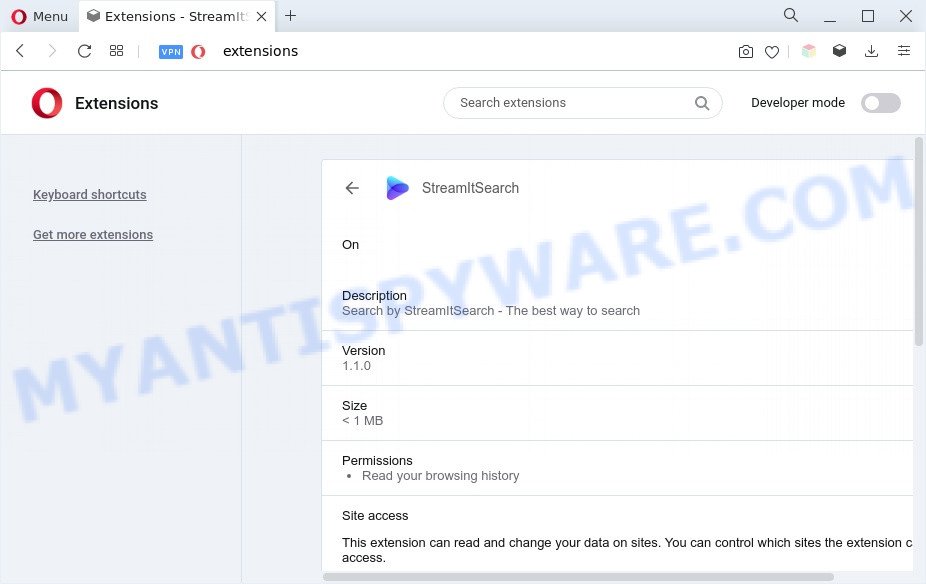
Most often, browser hijackers promote fake search engines by setting their address as the default search provider. In this case, StreamItSearch installs streamit-search[.]com as a search engine. This means that users whose web-browser is affected with the hijacker are forced to visit streamit-search[.]com each time they search in the Net, open a new window or tab. And since streamit-search[.]com is not a real search engine and does not have the ability to find the information users need, this web site reroutes the user’s web-browser to the Yahoo search engine.
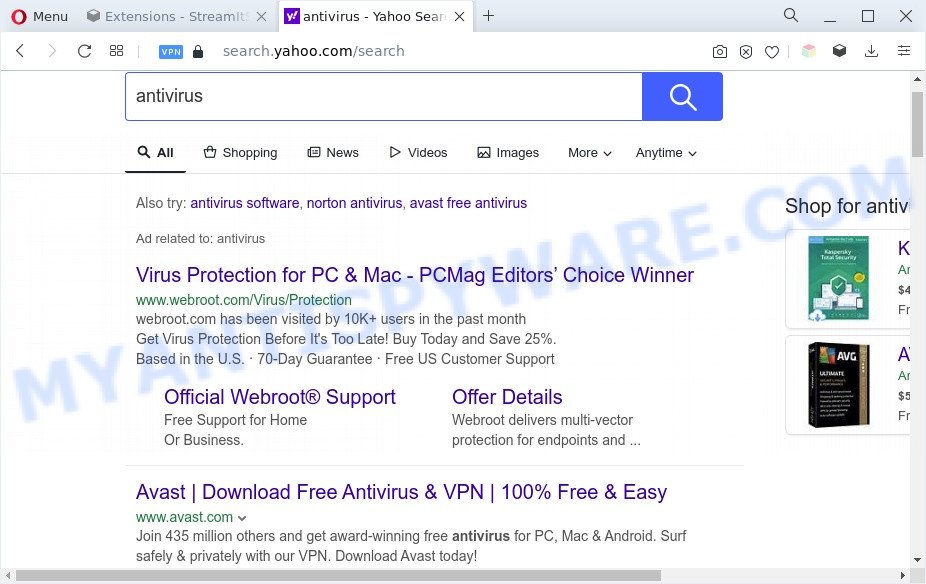
The browser hijacker is able to gather a wide variety of your personal data that can be later transferred to third parties. You do not know if your home address, account names and passwords are safe. And of course you completely do not know what will happen when you click on any advertisements on the StreamItSearch web-site.
How can StreamItSearch get on your personal computer
PUPs and browser hijackers usually comes on the computer with free applications. In many cases, this undesired program comes without the user’s knowledge. Therefore, many users aren’t even aware that their computer has been hijacked with malware. Please follow the easy rules in order to protect your machine from any unwanted apps: don’t install any suspicious apps, read the user agreement and choose only the Custom, Manual or Advanced install mode, don’t rush to click the Next button. Also, always try to find a review of the program on the World Wide Web. Be careful and attentive!
Threat Summary
| Name | StreamItSearch |
| Type | browser hijacker, redirect virus, PUP, homepage hijacker, search engine hijacker |
| Affected Browser Settings | new tab page URL, search provider, start page |
| Symptoms |
|
| Removal | StreamItSearch removal guide |
How to remove StreamItSearch from Google Chrome, Firefox, IE, Edge
In order to delete StreamItSearch browser hijacker, start by closing any programs and pop-ups that are open. If a pop up won’t close, then close your web browser (Microsoft Edge, Google Chrome, Firefox and Internet Explorer). If a program won’t close then please restart your system. Next, follow the steps below.
To remove StreamItSearch, complete the steps below:
- Remove StreamItSearch browser hijacker without any utilities
- Automatic Removal of StreamItSearch
- How to stay safe online
- Finish words
Remove StreamItSearch browser hijacker without any utilities
The useful removal guide for the StreamItSearch hijacker. The detailed procedure can be followed by anyone as it really does take you step-by-step. If you follow this process to get rid of StreamItSearch browser hijacker let us know how you managed by sending us your comments please.
Uninstall dubious apps using Microsoft Windows Control Panel
The best way to begin the PC cleanup is to uninstall unknown and questionable programs. Using the Microsoft Windows Control Panel you can do this quickly and easily. This step, in spite of its simplicity, should not be ignored, because the removing of unneeded programs can clean up the Google Chrome, Mozilla Firefox, Internet Explorer and Edge from pop up ads hijackers and so on.
|
|
|
|
Remove StreamItSearch from Mozilla Firefox by resetting browser settings
If Mozilla Firefox start page or search provider are hijacked by StreamItSearch, your web-browser displays intrusive pop-up ads, then ‘Reset Mozilla Firefox’ could solve these problems. However, your saved bookmarks and passwords will not be lost. This will not affect your history, passwords, bookmarks, and other saved data.
Start the Firefox and click the menu button (it looks like three stacked lines) at the top right of the web browser screen. Next, press the question-mark icon at the bottom of the drop-down menu. It will show the slide-out menu.

Select the “Troubleshooting information”. If you’re unable to access the Help menu, then type “about:support” in your address bar and press Enter. It bring up the “Troubleshooting Information” page like below.

Click the “Refresh Firefox” button at the top right of the Troubleshooting Information page. Select “Refresh Firefox” in the confirmation prompt. The Firefox will start a process to fix your problems that caused by the StreamItSearch browser hijacker. Once, it’s finished, press the “Finish” button.
Get rid of StreamItSearch browser hijacker from Internet Explorer
By resetting Internet Explorer browser you revert back your web-browser settings to its default state. This is basic when troubleshooting problems that might have been caused by browser hijackers such as StreamItSearch.
First, open the Internet Explorer. Next, click the button in the form of gear (![]() ). It will show the Tools drop-down menu, click the “Internet Options” as displayed on the image below.
). It will show the Tools drop-down menu, click the “Internet Options” as displayed on the image below.

In the “Internet Options” window click on the Advanced tab, then click the Reset button. The Microsoft Internet Explorer will open the “Reset Internet Explorer settings” window as displayed on the image below. Select the “Delete personal settings” check box, then press “Reset” button.

You will now need to restart your machine for the changes to take effect.
Remove StreamItSearch from Google Chrome
Another method to get rid of StreamItSearch from Chrome is Reset Chrome settings. This will disable harmful addons and reset Chrome settings including search engine, new tab and homepage to default values. When using the reset feature, your personal information like passwords, bookmarks, browsing history and web form auto-fill data will be saved.
First start the Google Chrome. Next, click the button in the form of three horizontal dots (![]() ).
).
It will open the Chrome menu. Choose More Tools, then click Extensions. Carefully browse through the list of installed plugins. If the list has the add-on signed with “Installed by enterprise policy” or “Installed by your administrator”, then complete the following guidance: Remove Chrome extensions installed by enterprise policy.
Open the Chrome menu once again. Further, click the option called “Settings”.

The browser will display the settings screen. Another way to display the Chrome’s settings – type chrome://settings in the web browser adress bar and press Enter
Scroll down to the bottom of the page and press the “Advanced” link. Now scroll down until the “Reset” section is visible, like below and click the “Reset settings to their original defaults” button.

The Google Chrome will display the confirmation prompt as shown in the following example.

You need to confirm your action, press the “Reset” button. The internet browser will launch the task of cleaning. When it’s finished, the internet browser’s settings including home page, new tab and default search engine back to the values that have been when the Google Chrome was first installed on your system.
Automatic Removal of StreamItSearch
It is not enough to remove StreamItSearch from your browser by completing the manual steps above to solve all problems. Some StreamItSearch related files may remain on your personal computer and they will recover the hijacker even after you remove it. For that reason we suggest to use free anti malware utility such as Zemana Anti Malware (ZAM), MalwareBytes Anti-Malware and HitmanPro. Either of those programs should be able to scan for and remove StreamItSearch.
Get rid of StreamItSearch browser hijacker infection with Zemana
Zemana Anti Malware is extremely fast and ultra light weight malware removal tool. It will assist you remove browser hijackers, adware, PUPs and other malicious software. This program gives real-time protection which never slow down your machine. Zemana Free is designed for experienced and beginner computer users. The interface of this utility is very easy to use, simple and minimalist.
Visit the page linked below to download Zemana Anti-Malware. Save it to your Desktop.
165500 downloads
Author: Zemana Ltd
Category: Security tools
Update: July 16, 2019
After the download is complete, close all windows on your PC. Further, open the setup file named Zemana.AntiMalware.Setup. If the “User Account Control” dialog box pops up as shown on the image below, click the “Yes” button.

It will show the “Setup wizard” that will help you install Zemana Anti Malware on the PC. Follow the prompts and do not make any changes to default settings.

Once install is done successfully, Zemana Free will automatically start and you can see its main window as displayed in the following example.

Next, press the “Scan” button to start scanning your computer for the StreamItSearch browser hijacker. A scan can take anywhere from 10 to 30 minutes, depending on the count of files on your computer and the speed of your system. When a malware, adware or PUPs are found, the number of the security threats will change accordingly. Wait until the the scanning is done.

After the system scan is complete, it will display the Scan Results. You may delete items (move to Quarantine) by simply press “Next” button.

The Zemana AntiMalware will start to delete StreamItSearch browser hijacker. When the procedure is done, you can be prompted to restart your machine.
Delete StreamItSearch hijacker from browsers with Hitman Pro
Hitman Pro is a free removal tool that can be downloaded and use to delete browser hijackers, adware, malicious software, PUPs, toolbars and other threats from your computer. You can run this tool to detect threats even if you have an antivirus or any other security program.

- First, visit the following page, then click the ‘Download’ button in order to download the latest version of HitmanPro.
- After the downloading process is finished, double click the HitmanPro icon. Once this tool is launched, click “Next” button . HitmanPro application will scan through the whole PC for the StreamItSearch hijacker. A scan may take anywhere from 10 to 30 minutes, depending on the number of files on your personal computer and the speed of your system. While the HitmanPro utility is checking, you can see how many objects it has identified as being infected by malware.
- As the scanning ends, it will open the Scan Results. Review the report and then click “Next” button. Now click the “Activate free license” button to start the free 30 days trial to get rid of all malware found.
Remove StreamItSearch browser hijacker with MalwareBytes Anti-Malware (MBAM)
Delete StreamItSearch hijacker manually is difficult and often the hijacker is not completely removed. Therefore, we recommend you to run the MalwareBytes Free that are completely clean your computer. Moreover, this free application will help you to get rid of malware, PUPs, toolbars and adware software that your personal computer may be infected too.

- First, visit the page linked below, then click the ‘Download’ button in order to download the latest version of MalwareBytes.
Malwarebytes Anti-malware
327717 downloads
Author: Malwarebytes
Category: Security tools
Update: April 15, 2020
- At the download page, click on the Download button. Your web browser will show the “Save as” dialog box. Please save it onto your Windows desktop.
- Once the download is complete, please close all programs and open windows on your computer. Double-click on the icon that’s called MBSetup.
- This will start the Setup wizard of MalwareBytes Anti-Malware (MBAM) onto your PC. Follow the prompts and don’t make any changes to default settings.
- When the Setup wizard has finished installing, the MalwareBytes Anti Malware (MBAM) will open and show the main window.
- Further, click the “Scan” button to perform a system scan for the StreamItSearch browser hijacker. While the MalwareBytes AntiMalware application is checking, you can see number of objects it has identified as threat.
- After that process is finished, you may check all threats detected on your personal computer.
- Review the report and then click the “Quarantine” button. Once the clean-up is finished, you may be prompted to reboot the system.
- Close the Anti-Malware and continue with the next step.
Video instruction, which reveals in detail the steps above.
How to stay safe online
If you want to delete intrusive advertisements, browser redirections and popups, then install an ad blocking application such as AdGuard. It can block malicious websites and stop webs pages from tracking your online activities when using the Mozilla Firefox, Microsoft Internet Explorer, MS Edge and Chrome. So, if you like browse the Net, but you do not like undesired ads and want to protect your PC from harmful websites, then the AdGuard is your best choice.
- Download AdGuard on your Microsoft Windows Desktop by clicking on the link below.
Adguard download
27035 downloads
Version: 6.4
Author: © Adguard
Category: Security tools
Update: November 15, 2018
- After downloading it, launch the downloaded file. You will see the “Setup Wizard” program window. Follow the prompts.
- When the install is done, click “Skip” to close the installation program and use the default settings, or click “Get Started” to see an quick tutorial which will help you get to know AdGuard better.
- In most cases, the default settings are enough and you don’t need to change anything. Each time, when you run your system, AdGuard will start automatically and stop unwanted advertisements, block harmful and misleading web-sites. For an overview of all the features of the program, or to change its settings you can simply double-click on the icon named AdGuard, that is located on your desktop.
Finish words
Once you’ve done the step-by-step instructions shown above, your personal computer should be clean from this hijacker and other malicious software. The Firefox, Microsoft Internet Explorer, Google Chrome and Edge will no longer display the StreamItSearch web page on startup. Unfortunately, if the few simple steps does not help you, then you have caught a new hijacker, and then the best way – ask for help.
Please create a new question by using the “Ask Question” button in the Questions and Answers. Try to give us some details about your problems, so we can try to help you more accurately. Wait for one of our trained “Security Team” or Site Administrator to provide you with knowledgeable assistance tailored to your problem with the StreamItSearch hijacker.


















