Mol9.biz pop-up is a browser-based scam which lures users into subscribing to browser notification spam. When you visit the Mol9.biz web-site which wants to send you spam notifications, you will be greeted with a popup which asks whether you want to agree to them or not. Your options will be ‘Block’ and ‘Allow’.
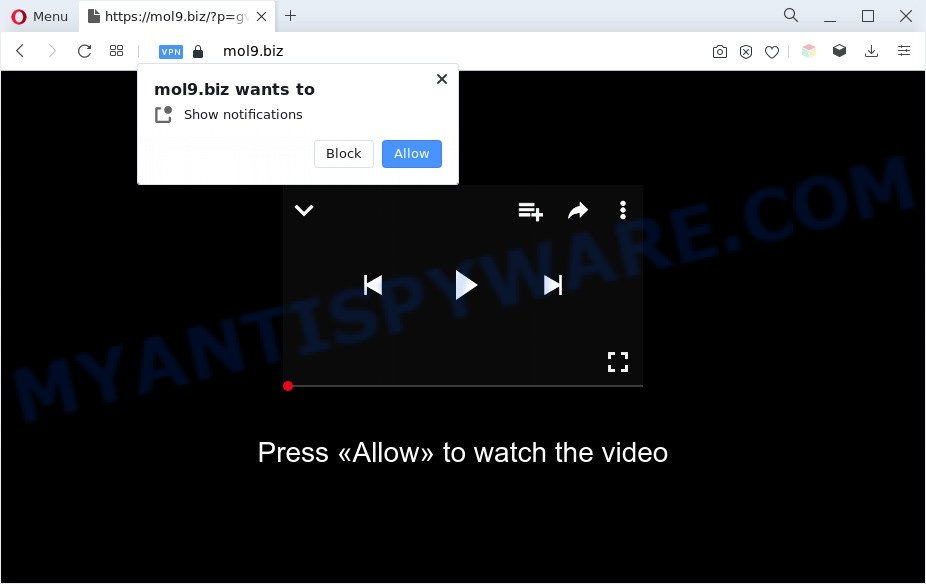
If you click on the ‘Allow’ button, then your web-browser will be configured to display annoying adverts on your desktop, even when the web-browser is closed. The developers of Mol9.biz use these push notifications to bypass pop up blocker and therefore display a huge number of unwanted ads. These advertisements are used to promote questionable internet browser addons, fake prizes scams, fake downloads, and adult webpages.

To end this intrusive behavior and remove Mol9.biz browser notification spam, you need to change browser settings that got altered by adware software. For that, perform the Mol9.biz removal guidance below. Once you delete notifications subscription, the Mol9.biz pop ups ads will no longer appear on your desktop.
Threat Summary
| Name | Mol9.biz pop up |
| Type | browser notification spam ads, pop ups, popup virus, popup ads |
| Distribution | potentially unwanted apps, misleading pop up advertisements, adwares, social engineering attack |
| Symptoms |
|
| Removal | Mol9.biz removal guide |
Where the Mol9.biz pop-ups comes from
These Mol9.biz pop ups are caused by suspicious advertisements on the web-pages you visit or adware. Adware is form of programs developed to inject advertising into your Net browsing or even desktop experience. Adware can be created to alter your start page, search engine, search results, or even add toolbars to your web browser. Adware run in the background when surf the Web, and adware software can slow down your computer and affect its performance.
Adware software is usually come bundled with free programs. So, when you installing free programs, carefully read the disclaimers, select the Custom or Advanced setup method to watch for bundled programs that are being installed, because certain of the software are PUPs and adware software.
Computer geeks and Myantispyware lab have teamed up to create the steps which help users get rid of Mol9.biz advertisements for free.
How to remove Mol9.biz popup advertisements (removal instructions)
There are several steps to removing the adware that causes multiple annoying popups, because it installs itself so deeply into Windows. You need to remove all suspicious and unknown programs, then get rid of harmful add-ons from the Firefox, Edge, Internet Explorer and Chrome and other internet browsers you’ve installed. Finally, you need to reset your web-browser settings to get rid of any changes the adware software has made, and then scan your computer with Zemana, MalwareBytes Anti-Malware or Hitman Pro to ensure the adware is fully removed. It will take a while.
To remove Mol9.biz pop ups, perform the following steps:
- How to manually delete Mol9.biz
- Automatic Removal of Mol9.biz ads
- Run AdBlocker to block Mol9.biz and stay safe online
- Finish words
How to manually delete Mol9.biz
This part of the blog post is a step-by-step guide that will show you how to get rid of Mol9.biz advertisements manually. You just need to carefully complete each step. In this case, you do not need to install any additional applications.
Delete PUPs through the MS Windows Control Panel
In order to delete potentially unwanted programs such as this adware, open the Microsoft Windows Control Panel and click on “Uninstall a program”. Check the list of installed programs. For the ones you do not know, run an Internet search to see if they are adware, hijacker or potentially unwanted apps. If yes, delete them off. Even if they are just a applications that you do not use, then removing them off will increase your PC system start up time and speed dramatically.
Press Windows button ![]() , then click Search
, then click Search ![]() . Type “Control panel”and press Enter. If you using Windows XP or Windows 7, then press “Start” and select “Control Panel”. It will open the Windows Control Panel as displayed below.
. Type “Control panel”and press Enter. If you using Windows XP or Windows 7, then press “Start” and select “Control Panel”. It will open the Windows Control Panel as displayed below.

Further, click “Uninstall a program” ![]()
It will open a list of all programs installed on your personal computer. Scroll through the all list, and delete any dubious and unknown apps.
Remove Mol9.biz notifications from browsers
If you’ve clicked the “Allow” button in the Mol9.biz pop-up and gave a notification permission, you should delete this notification permission first from your browser settings. To delete the Mol9.biz permission to send browser notification spam to your personal computer, follow the steps below. These steps are for Microsoft Windows, Mac OS and Android.
|
|
|
|
|
|
Remove Mol9.biz pop ups from Chrome
If adware, other application or extensions replaced your Google Chrome settings without your knowledge, then you can get rid of Mol9.biz ads and revert back your browser settings in Google Chrome at any time. However, your themes, bookmarks, history, passwords, and web form auto-fill information will not be deleted.

- First, launch the Google Chrome and click the Menu icon (icon in the form of three dots).
- It will open the Chrome main menu. Select More Tools, then press Extensions.
- You will see the list of installed addons. If the list has the add-on labeled with “Installed by enterprise policy” or “Installed by your administrator”, then complete the following steps: Remove Chrome extensions installed by enterprise policy.
- Now open the Google Chrome menu once again, click the “Settings” menu.
- Next, click “Advanced” link, which located at the bottom of the Settings page.
- On the bottom of the “Advanced settings” page, press the “Reset settings to their original defaults” button.
- The Google Chrome will display the reset settings dialog box as shown on the screen above.
- Confirm the browser’s reset by clicking on the “Reset” button.
- To learn more, read the article How to reset Google Chrome settings to default.
Remove Mol9.biz ads from Internet Explorer
The IE reset is great if your browser is hijacked or you have unwanted add-ons or toolbars on your browser, that installed by an malicious software.
First, open the Internet Explorer. Next, press the button in the form of gear (![]() ). It will show the Tools drop-down menu, click the “Internet Options” as displayed on the screen below.
). It will show the Tools drop-down menu, click the “Internet Options” as displayed on the screen below.

In the “Internet Options” window click on the Advanced tab, then press the Reset button. The IE will open the “Reset Internet Explorer settings” window as shown on the image below. Select the “Delete personal settings” check box, then click “Reset” button.

You will now need to reboot your PC system for the changes to take effect.
Delete Mol9.biz pop-ups from Mozilla Firefox
Resetting Mozilla Firefox internet browser will reset all the settings to their original settings and will remove Mol9.biz ads, malicious add-ons and extensions. Essential information like bookmarks, browsing history, passwords, cookies, auto-fill data and personal dictionaries will not be removed.
Run the Firefox and press the menu button (it looks like three stacked lines) at the top right of the internet browser screen. Next, press the question-mark icon at the bottom of the drop-down menu. It will open the slide-out menu.

Select the “Troubleshooting information”. If you are unable to access the Help menu, then type “about:support” in your address bar and press Enter. It bring up the “Troubleshooting Information” page as shown below.

Click the “Refresh Firefox” button at the top right of the Troubleshooting Information page. Select “Refresh Firefox” in the confirmation dialog box. The Mozilla Firefox will begin a task to fix your problems that caused by the Mol9.biz adware. When, it is finished, click the “Finish” button.
Automatic Removal of Mol9.biz ads
If you’re an unskilled computer user, then we suggest to use free removal tools listed below to remove Mol9.biz ads for good. The automatic way is highly recommended. It has less steps and easier to implement than the manual way. Moreover, it lower risk of system damage. So, the automatic Mol9.biz removal is a better option.
Get rid of Mol9.biz pop-up advertisements with Zemana Anti Malware (ZAM)
Zemana Anti-Malware is a lightweight utility that created to run alongside your antivirus software, detecting and removing malware, adware and PUPs that other applications miss. Zemana AntiMalware (ZAM) is easy to use, fast, does not use many resources and have great detection and removal rates.
Visit the page linked below to download Zemana. Save it on your Windows desktop or in any other place.
164750 downloads
Author: Zemana Ltd
Category: Security tools
Update: July 16, 2019
After the downloading process is complete, close all applications and windows on your computer. Open a directory in which you saved it. Double-click on the icon that’s named Zemana.AntiMalware.Setup as shown on the screen below.
![]()
When the installation begins, you will see the “Setup wizard” that will allow you setup Zemana Free on your system.

Once setup is finished, you will see window like below.

Now press the “Scan” button for scanning your system for the adware software that cause undesired Mol9.biz ads. A scan can take anywhere from 10 to 30 minutes, depending on the count of files on your system and the speed of your system. While the Zemana Free is scanning, you may see how many objects it has identified either as being malicious software.

Once the scan is finished, a list of all threats detected is created. Make sure to check mark the items that are unsafe and then click “Next” button.

The Zemana Anti-Malware will remove adware software that causes Mol9.biz popups and move the selected items to the Quarantine.
Remove Mol9.biz pop-ups and harmful extensions with Hitman Pro
Hitman Pro is a completely free (30 day trial) tool. You don’t need expensive methods to remove adware software responsible for Mol9.biz popup advertisements and other malicious programs. HitmanPro will uninstall all the unwanted apps like adware and hijackers at zero cost.
Installing the HitmanPro is simple. First you will need to download HitmanPro on your computer from the link below.
When the downloading process is finished, open the directory in which you saved it. You will see an icon like below.

Double click the Hitman Pro desktop icon. After the utility is started, you will see a screen as displayed on the screen below.

Further, click “Next” button to perform a system scan with this utility for the adware which cause unwanted Mol9.biz popup advertisements. This procedure can take some time, so please be patient. After the scan is done, Hitman Pro will display you the results like below.

Once you’ve selected what you want to remove from your PC press “Next” button. It will open a prompt, press the “Activate free license” button.
How to delete Mol9.biz with MalwareBytes Anti-Malware (MBAM)
Manual Mol9.biz popup ads removal requires some computer skills. Some files and registry entries that created by the adware can be not fully removed. We recommend that use the MalwareBytes AntiMalware (MBAM) that are completely clean your computer of adware. Moreover, the free application will help you to remove malicious software, potentially unwanted applications, browser hijackers and toolbars that your PC may be infected too.
Visit the following page to download the latest version of MalwareBytes Free for Microsoft Windows. Save it on your Windows desktop.
327016 downloads
Author: Malwarebytes
Category: Security tools
Update: April 15, 2020
After the download is finished, close all windows on your PC system. Further, open the file named MBSetup. If the “User Account Control” prompt pops up such as the one below, click the “Yes” button.

It will display the Setup wizard that will allow you setup MalwareBytes on the personal computer. Follow the prompts and do not make any changes to default settings.

Once install is complete successfully, click “Get Started” button. Then MalwareBytes Anti-Malware (MBAM) will automatically start and you can see its main window as shown in the figure below.

Next, press the “Scan” button to locate adware related to the Mol9.biz popup ads. A scan can take anywhere from 10 to 30 minutes, depending on the count of files on your system and the speed of your PC. While the MalwareBytes AntiMalware (MBAM) utility is scanning, you can see how many objects it has identified as being infected by malware.

When MalwareBytes AntiMalware (MBAM) is done scanning your computer, you’ll be displayed the list of all found threats on your computer. In order to remove all threats, simply click “Quarantine” button.

The MalwareBytes Anti-Malware will delete adware that causes multiple unwanted pop-ups. When the task is complete, you can be prompted to restart your computer. We recommend you look at the following video, which completely explains the process of using the MalwareBytes Anti Malware (MBAM) to remove hijackers, adware and other malware.
Run AdBlocker to block Mol9.biz and stay safe online
Enabling an adblocker application like AdGuard is an effective way to alleviate the risks. Additionally, ad-blocking apps will also protect you from malicious ads and web sites, and, of course, stop redirection chain to Mol9.biz and similar webpages.
First, please go to the following link, then click the ‘Download’ button in order to download the latest version of AdGuard.
26828 downloads
Version: 6.4
Author: © Adguard
Category: Security tools
Update: November 15, 2018
Once downloading is done, double-click the downloaded file to launch it. The “Setup Wizard” window will show up on the computer screen as shown below.

Follow the prompts. AdGuard will then be installed and an icon will be placed on your desktop. A window will show up asking you to confirm that you want to see a quick tutorial as shown in the following example.

Press “Skip” button to close the window and use the default settings, or click “Get Started” to see an quick guidance that will help you get to know AdGuard better.
Each time, when you start your computer, AdGuard will launch automatically and stop unwanted advertisements, block Mol9.biz, as well as other malicious or misleading web-pages. For an overview of all the features of the program, or to change its settings you can simply double-click on the AdGuard icon, that is located on your desktop.
Finish words
Now your system should be free of the adware software responsible for Mol9.biz ads. We suggest that you keep AdGuard (to help you block unwanted popups and unwanted malicious web-sites) and Zemana AntiMalware (to periodically scan your personal computer for new malicious software, browser hijackers and adware). Make sure that you have all the Critical Updates recommended for MS Windows OS. Without regular updates you WILL NOT be protected when new hijackers, harmful programs and adware software are released.
If you are still having problems while trying to remove Mol9.biz pop up ads from your internet browser, then ask for help here.














 (Quick & Easy) in 2024
(Quick & Easy) in 2024





