Sespeciess.club is a web site which uses the browser notification feature to fool unsuspecting users into allowing its browser notification spam from this or similar websites that will in turn bombard users with unwanted adverts usually related to adware software, adult webpages and other click fraud schemes. This web page claims that clicking ‘Allow’ button is necessary to connect to the Internet, access the content of the web page, enable Flash Player, watch a video, download a file, and so on.
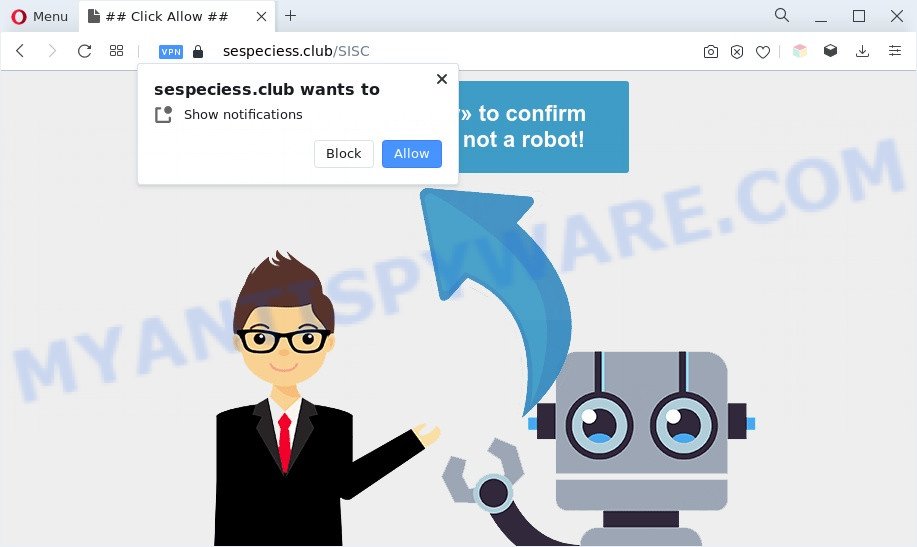
Once you press the ‘Allow’ button, then you will start seeing unwanted ads in form of popups on the web browser. The push notifications will promote ‘free’ online games, prize & lottery scams, questionable web-browser add-ons, adult webpages, and adware bundles as displayed in the following example.

If you’re receiving spam notifications, you can remove Sespeciess.club subscription by going into your browser’s settings and following the Sespeciess.club removal tutorial below. Once you remove notifications subscription, the Sespeciess.club pop-ups advertisements will no longer show on your desktop.
Threat Summary
| Name | Sespeciess.club popup |
| Type | push notifications ads, pop up virus, pop up advertisements, pop ups |
| Distribution | PUPs, social engineering attack, shady pop up ads, adwares |
| Symptoms |
|
| Removal | Sespeciess.club removal guide |
How did you get infected with Sespeciess.club pop-ups
IT security professionals have determined that users are rerouted to Sespeciess.club by adware or from misleading ads. Adware software presents undesired advertisements on your computer. Some of these advertisements are scams or fake advertisements created to trick you. Even the harmless ads can become really irritating. Adware can be installed unintentionally and without you knowing about it, when you open email attachments, install free applications.
Adware is usually come along with free software. So, when you installing free programs, carefully read the disclaimers, select the Custom or Advanced setup type to watch for third-party applications that are being installed, because some of the software are PUPs and adware.
To find out how to delete Sespeciess.club advertisements, we suggest to read the tutorial added to this article below. The guidance was developed by experienced security experts who discovered a solution to get rid of the annoying adware software out of the system.
How to remove Sespeciess.club popups (removal guidance)
In order to remove Sespeciess.club pop-ups from the Mozilla Firefox, Microsoft Internet Explorer, Edge and Google Chrome, you need to reset the web browser settings. Additionally, you should look up for other questionable entries, such as files, applications, web-browser extensions and shortcuts. However, if you want to remove Sespeciess.club pop ups easily, you should run reputable anti-malware utility and let it do the job for you.
To remove Sespeciess.club pop ups, follow the steps below:
- How to manually delete Sespeciess.club
- Automatic Removal of Sespeciess.club pop-up advertisements
- How to stop Sespeciess.club popups
- Finish words
How to manually delete Sespeciess.club
The step-by-step guide will help you manually remove Sespeciess.club pop ups from a machine. If you are not good at computers, we advise that you use the free tools listed below.
Uninstall PUPs using Windows Control Panel
In order to remove potentially unwanted software such as this adware software, open the Windows Control Panel and click on “Uninstall a program”. Check the list of installed applications. For the ones you do not know, run an Internet search to see if they are adware, browser hijacker infection or potentially unwanted programs. If yes, delete them off. Even if they are just a applications which you do not use, then removing them off will increase your machine start up time and speed dramatically.
Windows 10, 8.1, 8
Click the Microsoft Windows logo, and then click Search ![]() . Type ‘Control panel’and press Enter such as the one below.
. Type ‘Control panel’and press Enter such as the one below.

When the ‘Control Panel’ opens, press the ‘Uninstall a program’ link under Programs category as shown on the image below.

Windows 7, Vista, XP
Open Start menu and choose the ‘Control Panel’ at right as on the image below.

Then go to ‘Add/Remove Programs’ or ‘Uninstall a program’ (Windows 7 or Vista) as shown in the figure below.

Carefully browse through the list of installed software and delete all suspicious and unknown software. We suggest to press ‘Installed programs’ and even sorts all installed applications by date. After you have found anything dubious that may be the adware which causes unwanted Sespeciess.club advertisements or other potentially unwanted application (PUA), then select this program and press ‘Uninstall’ in the upper part of the window. If the suspicious program blocked from removal, then use Revo Uninstaller Freeware to fully remove it from your PC.
Remove Sespeciess.club notifications from web browsers
If you’ve allowed the Sespeciess.club site to send spam notifications to your web-browser, then we’ll need to delete these permissions. Depending on web browser, you can execute the steps below to get rid of the Sespeciess.club permissions to send spam notifications.
|
|
|
|
|
|
Remove Sespeciess.club ads from Google Chrome
Reset Chrome will allow you to get rid of Sespeciess.club pop-ups from your web browser as well as to recover web browser settings hijacked by adware software. All undesired, malicious and ‘ad-supported’ addons will also be removed from the internet browser. However, your saved bookmarks and passwords will not be lost. This will not affect your history, passwords, bookmarks, and other saved data.

- First, start the Chrome and click the Menu icon (icon in the form of three dots).
- It will show the Chrome main menu. Choose More Tools, then click Extensions.
- You will see the list of installed extensions. If the list has the add-on labeled with “Installed by enterprise policy” or “Installed by your administrator”, then complete the following guidance: Remove Chrome extensions installed by enterprise policy.
- Now open the Google Chrome menu once again, click the “Settings” menu.
- Next, click “Advanced” link, that located at the bottom of the Settings page.
- On the bottom of the “Advanced settings” page, press the “Reset settings to their original defaults” button.
- The Google Chrome will open the reset settings prompt as on the image above.
- Confirm the browser’s reset by clicking on the “Reset” button.
- To learn more, read the post How to reset Google Chrome settings to default.
Get rid of Sespeciess.club pop up ads from Mozilla Firefox
Resetting your Firefox is first troubleshooting step for any issues with your internet browser program, including the redirect to Sespeciess.club web site. Your saved bookmarks, form auto-fill information and passwords won’t be cleared or changed.
First, run the Firefox and click ![]() button. It will open the drop-down menu on the right-part of the web browser. Further, press the Help button (
button. It will open the drop-down menu on the right-part of the web browser. Further, press the Help button (![]() ) such as the one below.
) such as the one below.

In the Help menu, select the “Troubleshooting Information” option. Another way to open the “Troubleshooting Information” screen – type “about:support” in the web browser adress bar and press Enter. It will open the “Troubleshooting Information” page like below. In the upper-right corner of this screen, click the “Refresh Firefox” button.

It will open the confirmation dialog box. Further, click the “Refresh Firefox” button. The Firefox will start a process to fix your problems that caused by the Sespeciess.club adware software. After, it’s done, click the “Finish” button.
Get rid of Sespeciess.club pop-ups from Microsoft Internet Explorer
If you find that Internet Explorer web browser settings such as newtab page, default search engine and home page had been changed by adware that causes Sespeciess.club ads, then you may restore your settings, via the reset web-browser procedure.
First, open the IE. Next, click the button in the form of gear (![]() ). It will show the Tools drop-down menu, press the “Internet Options” as shown below.
). It will show the Tools drop-down menu, press the “Internet Options” as shown below.

In the “Internet Options” window click on the Advanced tab, then click the Reset button. The Internet Explorer will open the “Reset Internet Explorer settings” window as on the image below. Select the “Delete personal settings” check box, then click “Reset” button.

You will now need to restart your personal computer for the changes to take effect.
Automatic Removal of Sespeciess.club pop-up advertisements
Best Sespeciess.club pop-up advertisements removal tool should detect and remove adware, malware, PUPs, toolbars, keyloggers, browser hijackers, worms, Trojans, and pop-up generators. The key is locating one with a good reputation and these features. Most quality applications listed below offer a free scan and malware removal so you can detect and uninstall unwanted programs without having to pay.
How to delete Sespeciess.club pop-up advertisements with Zemana Anti-Malware (ZAM)
Zemana Anti-Malware is extremely fast and ultra light weight malicious software removal utility. It will assist you remove Sespeciess.club advertisements, adware, potentially unwanted software and other malware. This program gives real-time protection that never slow down your PC system. Zemana AntiMalware is developed for experienced and beginner computer users. The interface of this tool is very easy to use, simple and minimalist.
Now you can setup and use Zemana Anti-Malware to remove Sespeciess.club pop-up advertisements from your browser by following the steps below:
Click the following link to download Zemana Free installer named Zemana.AntiMalware.Setup on your PC system. Save it directly to your Microsoft Windows Desktop.
164814 downloads
Author: Zemana Ltd
Category: Security tools
Update: July 16, 2019
Start the installer after it has been downloaded successfully and then follow the prompts to install this tool on your PC.

During installation you can change some settings, but we suggest you do not make any changes to default settings.
When setup is done, this malicious software removal tool will automatically launch and update itself. You will see its main window such as the one below.

Now click the “Scan” button to detect adware that cause annoying Sespeciess.club pop ups. A system scan may take anywhere from 5 to 30 minutes, depending on your PC. While the Zemana AntiMalware application is scanning, you may see how many objects it has identified as threat.

When Zemana Anti Malware is finished scanning your system, you will be displayed the list of all detected items on your computer. Review the scan results and then press “Next” button.

The Zemana will delete adware related to the Sespeciess.club pop-up ads. When disinfection is done, you can be prompted to reboot your computer to make the change take effect.
Remove Sespeciess.club pop-ups and harmful extensions with Hitman Pro
HitmanPro is a free portable application that scans your machine for adware software which causes unwanted Sespeciess.club pop-up advertisements, potentially unwanted applications and browser hijackers and allows get rid of them easily. Moreover, it’ll also help you get rid of any harmful internet browser extensions and add-ons.

- Download HitmanPro on your Windows Desktop by clicking on the following link.
- Once downloading is done, start the HitmanPro, double-click the HitmanPro.exe file.
- If the “User Account Control” prompts, click Yes to continue.
- In the Hitman Pro window, press the “Next” . HitmanPro tool will begin scanning the whole PC system to find out adware software which cause pop-ups. This process can take some time, so please be patient.
- After the scan is complete, HitmanPro will display a list of all items detected by the scan. Review the results once the tool has done the system scan. If you think an entry should not be quarantined, then uncheck it. Otherwise, simply press “Next”. Now, click the “Activate free license” button to begin the free 30 days trial to remove all malicious software found.
Delete Sespeciess.club pop ups with MalwareBytes Anti Malware
If you’re having issues with Sespeciess.club pop ups removal, then check out MalwareBytes Anti-Malware. This is a utility that can help clean up your computer and improve your speeds for free. Find out more below.

MalwareBytes can be downloaded from the following link. Save it directly to your Windows Desktop.
327071 downloads
Author: Malwarebytes
Category: Security tools
Update: April 15, 2020
When the downloading process is done, run it and follow the prompts. Once installed, the MalwareBytes will try to update itself and when this procedure is done, click the “Scan” button to perform a system scan with this tool for the adware software which cause intrusive Sespeciess.club pop-up ads. A system scan may take anywhere from 5 to 30 minutes, depending on your computer. During the scan MalwareBytes Anti Malware will detect threats present on your machine. Make sure to check mark the items that are unsafe and then click “Quarantine” button.
The MalwareBytes is a free program that you can use to remove all detected folders, files, services, registry entries and so on. To learn more about this malicious software removal utility, we advise you to read and follow the steps or the video guide below.
How to stop Sespeciess.club popups
To put it simply, you need to use an ad blocker tool (AdGuard, for example). It’ll block and protect you from all annoying web pages like Sespeciess.club, ads and pop ups. To be able to do that, the adblocker application uses a list of filters. Each filter is a rule that describes a malicious web-page, an advertising content, a banner and others. The ad-blocker program automatically uses these filters, depending on the websites you are visiting.
Please go to the link below to download the latest version of AdGuard for MS Windows. Save it to your Desktop.
26843 downloads
Version: 6.4
Author: © Adguard
Category: Security tools
Update: November 15, 2018
When the downloading process is finished, run the downloaded file. You will see the “Setup Wizard” screen similar to the one below.

Follow the prompts. After the installation is finished, you will see a window as shown on the image below.

You can click “Skip” to close the install program and use the default settings, or press “Get Started” button to see an quick tutorial that will allow you get to know AdGuard better.
In most cases, the default settings are enough and you do not need to change anything. Each time, when you start your computer, AdGuard will start automatically and stop unwanted ads, block Sespeciess.club, as well as other harmful or misleading web-sites. For an overview of all the features of the program, or to change its settings you can simply double-click on the AdGuard icon, which is located on your desktop.
Finish words
Once you have complete the guide outlined above, your PC should be free from adware that causes Sespeciess.club pop-up ads and other malware. The Microsoft Edge, Internet Explorer, Mozilla Firefox and Chrome will no longer reroute you to various undesired websites like Sespeciess.club. Unfortunately, if the steps does not help you, then you have caught a new adware, and then the best way – ask for help here.

















