Are you facing a problem with your web browser that constantly redirects to a questionable website called Get.allmoviessearch.com? Then, there are chances that are your machine is affected by an adware program.
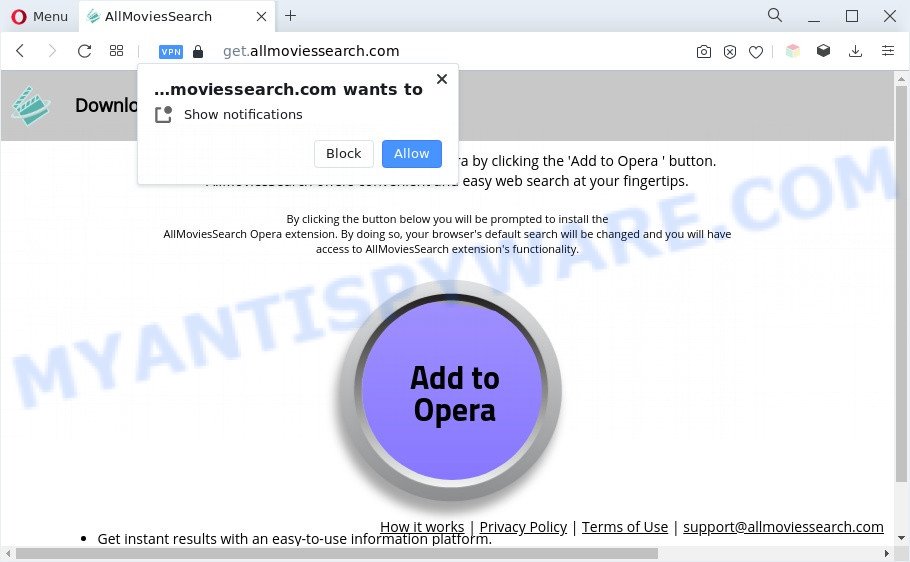
What does Adware mean? Adware can make big problem to your PC. Adware also known as ‘ad-supported’ software is harmful program which shows a large number of adverts in form of pop-up windows, discounting deals, promos or even fake alerts on the internet browser. Adware can seriously affect your privacy, your computer’s performance and security. Adware can be installed onto your personal computer unknowingly (it is frequently browser add-on).
The worst is, adware software can gather user info, including:
- IP addresses;
- URLs visited;
- search queries/terms;
- clicks on links and advertisements;
- web-browser version information.
How does Adware get on your PC system
These days some free programs creators bundle PUPs or adware with a view to making some money. These are not free software as install an unwanted software on to your Microsoft Windows machine. So whenever you install a new freeware that downloaded from the Internet, be very careful during install. Carefully read the EULA (a text with I ACCEPT/I DECLINE button), choose custom or manual setup mode, reject all optional programs.
Threat Summary
| Name | Get.allmoviessearch.com |
| Type | adware software, potentially unwanted application (PUA), popups, popup virus, pop-up ads |
| Symptoms |
|
| Removal | Get.allmoviessearch.com removal guide |
How to remove Get.allmoviessearch.com popup ads from Chrome, Firefox, IE, Edge
The adware is a form of malware that you might have difficulty in removing it from your computer. Thankfully, you’ve found the effective Get.allmoviessearch.com pop up ads removal instructions in this blog post. Both the manual removal solution and the automatic removal way will be provided below and you can just select the one that best for you. If you’ve any questions or need assist then type a comment below. Some of the steps below will require you to exit this web-page. So, please read the steps carefully, after that bookmark it or open it on your smartphone for later reference.
To remove Get.allmoviessearch.com, follow the steps below:
- How to manually delete Get.allmoviessearch.com
- Removing the Get.allmoviessearch.com, check the list of installed applications first
- Remove Get.allmoviessearch.com notifications from internet browsers
- Remove Get.allmoviessearch.com advertisements from Google Chrome
- Delete Get.allmoviessearch.com pop-up advertisements from Internet Explorer
- Remove Get.allmoviessearch.com popup ads from Firefox
- Automatic Removal of Get.allmoviessearch.com redirect
- Use AdBlocker to stop Get.allmoviessearch.com pop-up ads and stay safe online
- Finish words
How to manually delete Get.allmoviessearch.com
Most adware software can be removed manually, without the use of anti-virus or other removal tools. The manual steps below will guide you through how to remove Get.allmoviessearch.com pop-up ads step by step. Although each of the steps is simple and does not require special knowledge, but you doubt that you can complete them, then use the free utilities, a list of which is given below.
Removing the Get.allmoviessearch.com, check the list of installed applications first
We recommend that you begin the computer cleaning procedure by checking the list of installed software and remove all unknown or questionable apps. This is a very important step, as mentioned above, very often the malicious applications such as adware and browser hijackers may be bundled with freeware. Remove the unwanted apps can delete the annoying advertisements or web-browser redirect.
Windows 8, 8.1, 10
First, click the Windows button
Windows XP, Vista, 7
First, press “Start” and select “Control Panel”.
It will display the Windows Control Panel as displayed on the image below.

Next, press “Uninstall a program” ![]()
It will open a list of all apps installed on your computer. Scroll through the all list, and uninstall any questionable and unknown programs. To quickly find the latest installed applications, we recommend sort apps by date in the Control panel.
Remove Get.allmoviessearch.com notifications from web-browsers
If you’ve allowed the Get.allmoviessearch.com site to send push notifications to your web browser, then we will need to delete these permissions. Depending on web browser, you can use the following steps to remove the Get.allmoviessearch.com permissions to send browser notification spam.
Google Chrome:
- Just copy and paste the following text into the address bar of Chrome.
- chrome://settings/content/notifications
- Press Enter.
- Remove the Get.allmoviessearch.com URL and other rogue notifications by clicking three vertical dots button next to each and selecting ‘Remove’.

Android:
- Open Chrome.
- In the top right hand corner of the screen, tap on Google Chrome’s main menu button, represented by three vertical dots.
- In the menu tap ‘Settings’, scroll down to ‘Advanced’.
- In the ‘Site Settings’, tap on ‘Notifications’, find the Get.allmoviessearch.com site and tap on it.
- Tap the ‘Clean & Reset’ button and confirm.

Mozilla Firefox:
- Click on ‘three horizontal stripes’ button at the top right hand corner of the screen.
- In the menu go to ‘Options’, in the menu on the left go to ‘Privacy & Security’.
- Scroll down to ‘Permissions’ and then to ‘Settings’ next to ‘Notifications’.
- In the opened window, find Get.allmoviessearch.com URL, other rogue notifications, click the drop-down menu and select ‘Block’.
- Save changes.

Edge:
- In the right upper corner, click on the three dots to expand the Edge menu.
- Click ‘Settings’. Click ‘Advanced’ on the left side of the window.
- In the ‘Website permissions’ section click ‘Manage permissions’.
- Click the switch below the Get.allmoviessearch.com site and each suspicious domain.

Internet Explorer:
- In the top right hand corner of the Internet Explorer, click on the menu button (gear icon).
- In the drop-down menu select ‘Internet Options’.
- Select the ‘Privacy’ tab and click ‘Settings under ‘Pop-up Blocker’ section.
- Locate the Get.allmoviessearch.com URL and click the ‘Remove’ button to remove the URL.

Safari:
- Go to ‘Preferences’ in the Safari menu.
- Open ‘Websites’ tab, then in the left menu click on ‘Notifications’.
- Check for Get.allmoviessearch.com, other dubious sites and apply the ‘Deny’ option for each.
Remove Get.allmoviessearch.com advertisements from Google Chrome
Reset Google Chrome settings can help you solve some problems caused by adware software and delete Get.allmoviessearch.com pop up advertisements from web-browser. This will also disable harmful extensions as well as clear cookies and site data. However, your saved bookmarks and passwords will not be lost. This will not affect your history, passwords, bookmarks, and other saved data.
First launch the Google Chrome. Next, click the button in the form of three horizontal dots (![]() ).
).
It will open the Chrome menu. Select More Tools, then press Extensions. Carefully browse through the list of installed extensions. If the list has the add-on signed with “Installed by enterprise policy” or “Installed by your administrator”, then complete the following guide: Remove Chrome extensions installed by enterprise policy.
Open the Chrome menu once again. Further, press the option called “Settings”.

The browser will display the settings screen. Another solution to display the Chrome’s settings – type chrome://settings in the browser adress bar and press Enter
Scroll down to the bottom of the page and click the “Advanced” link. Now scroll down until the “Reset” section is visible, as displayed below and click the “Reset settings to their original defaults” button.

The Chrome will display the confirmation prompt as displayed on the screen below.

You need to confirm your action, click the “Reset” button. The internet browser will start the procedure of cleaning. When it’s complete, the browser’s settings including start page, default search provider and newtab back to the values which have been when the Chrome was first installed on your personal computer.
Delete Get.allmoviessearch.com pop-up advertisements from Internet Explorer
The Internet Explorer reset is great if your browser is hijacked or you have unwanted add-ons or toolbars on your browser, which installed by an malicious software.
First, start the Internet Explorer, click ![]() ) button. Next, click “Internet Options” as shown on the image below.
) button. Next, click “Internet Options” as shown on the image below.

In the “Internet Options” screen select the Advanced tab. Next, press Reset button. The Microsoft Internet Explorer will open the Reset Internet Explorer settings dialog box. Select the “Delete personal settings” check box and click Reset button.

You will now need to reboot your machine for the changes to take effect. It will remove adware software that causes annoying Get.allmoviessearch.com pop-up ads, disable malicious and ad-supported web browser’s extensions and restore the IE’s settings like search engine by default, new tab page and startpage to default state.
Remove Get.allmoviessearch.com popup ads from Firefox
If your Mozilla Firefox browser is redirected to Get.allmoviessearch.com without your permission or an unknown search provider displays results for your search, then it may be time to perform the internet browser reset. It’ll save your personal information like saved passwords, bookmarks, auto-fill data and open tabs.
First, run the Firefox and press ![]() button. It will display the drop-down menu on the right-part of the web browser. Further, press the Help button (
button. It will display the drop-down menu on the right-part of the web browser. Further, press the Help button (![]() ) as shown on the screen below.
) as shown on the screen below.

In the Help menu, select the “Troubleshooting Information” option. Another way to open the “Troubleshooting Information” screen – type “about:support” in the internet browser adress bar and press Enter. It will display the “Troubleshooting Information” page as displayed on the image below. In the upper-right corner of this screen, click the “Refresh Firefox” button.

It will display the confirmation prompt. Further, click the “Refresh Firefox” button. The Mozilla Firefox will begin a task to fix your problems that caused by the Get.allmoviessearch.com adware. After, it’s done, click the “Finish” button.
Automatic Removal of Get.allmoviessearch.com redirect
Anti Malware programs differ from each other by many features such as performance, scheduled scans, automatic updates, virus signature database, technical support, compatibility with other antivirus apps and so on. We recommend you run the following free programs: Zemana Free, MalwareBytes Anti Malware (MBAM) and Hitman Pro. Each of these applications has all of needed features, but most importantly, they can identify the adware software and get rid of Get.allmoviessearch.com popup advertisements from the Google Chrome, Firefox, Microsoft Internet Explorer and MS Edge.
Use Zemana Free to delete Get.allmoviessearch.com advertisements
You can download and use the Zemana Anti-Malware (ZAM) for free. This antimalware tool will scan all the Microsoft Windows registry keys and files in your system along with the system settings and web-browser add-ons. If it finds any malicious software, adware or malicious plugin that is responsible for the appearance of Get.allmoviessearch.com advertisements then the Zemana Anti-Malware will remove them from your PC system completely.
Zemana can be downloaded from the following link. Save it to your Desktop.
164814 downloads
Author: Zemana Ltd
Category: Security tools
Update: July 16, 2019
After the downloading process is done, close all applications and windows on your computer. Open a directory in which you saved it. Double-click on the icon that’s called Zemana.AntiMalware.Setup as shown on the screen below.
![]()
When the installation begins, you will see the “Setup wizard” that will help you setup Zemana Free on your PC system.

Once setup is complete, you will see window as shown below.

Now click the “Scan” button to scan for adware related to the Get.allmoviessearch.com pop up ads. This procedure can take quite a while, so please be patient. When a threat is found, the number of the security threats will change accordingly.

After Zemana Free completes the scan, Zemana Anti Malware will display a list of found threats. Next, you need to click “Next” button.

The Zemana Anti Malware will remove adware software that causes popups.
Remove Get.allmoviessearch.com pop up ads and malicious extensions with HitmanPro
HitmanPro is one of the most useful tools for removing adware software, PUPs and other malicious software. It can search for hidden adware in your computer and delete all malicious folders and files related to adware. Hitman Pro will help you to get rid of Get.allmoviessearch.com pop up ads from your system and Edge, Microsoft Internet Explorer, Firefox and Chrome. We strongly recommend you to download this utility as the authors are working hard to make it better.
Please go to the link below to download the latest version of Hitman Pro for Microsoft Windows. Save it to your Desktop.
After the download is complete, open the file location and double-click the HitmanPro icon. It will start the HitmanPro utility. If the User Account Control prompt will ask you want to launch the program, press Yes button to continue.

Next, click “Next” for checking your computer for the adware responsible for Get.allmoviessearch.com popup ads. Depending on your system, the scan can take anywhere from a few minutes to close to an hour. During the scan HitmanPro will scan for threats exist on your PC system.

Once that process is done, Hitman Pro will display a list of all threats detected by the scan as displayed below.

In order to remove all items, simply press “Next” button. It will open a prompt, click the “Activate free license” button. The Hitman Pro will get rid of adware software that causes Get.allmoviessearch.com pop up advertisements in your browser. After finished, the tool may ask you to reboot your computer.
Use MalwareBytes AntiMalware (MBAM) to get rid of Get.allmoviessearch.com redirect
Manual Get.allmoviessearch.com redirect removal requires some computer skills. Some files and registry entries that created by the adware can be not completely removed. We recommend that run the MalwareBytes Free that are fully free your PC of adware software. Moreover, the free program will help you to remove malware, potentially unwanted applications, browser hijackers and toolbars that your personal computer may be infected too.
Please go to the link below to download MalwareBytes AntiMalware (MBAM). Save it on your Microsoft Windows desktop.
327071 downloads
Author: Malwarebytes
Category: Security tools
Update: April 15, 2020
Once the download is done, close all windows on your personal computer. Further, launch the file called MBSetup. If the “User Account Control” dialog box pops up similar to the one below, click the “Yes” button.

It will open the Setup wizard which will allow you install MalwareBytes AntiMalware (MBAM) on the personal computer. Follow the prompts and do not make any changes to default settings.

Once installation is finished successfully, press “Get Started” button. Then MalwareBytes will automatically launch and you may see its main window as shown on the image below.

Next, click the “Scan” button to start checking your PC system for the adware that causes annoying Get.allmoviessearch.com popup advertisements. This procedure can take some time, so please be patient. While the tool is checking, you can see how many objects and files has already scanned.

After MalwareBytes has completed scanning your machine, MalwareBytes Anti Malware (MBAM) will prepare a list of unwanted software and adware. You may delete threats (move to Quarantine) by simply click “Quarantine” button.

The MalwareBytes will start to get rid of adware that causes intrusive Get.allmoviessearch.com popup advertisements. Once the task is finished, you may be prompted to restart your personal computer. We advise you look at the following video, which completely explains the process of using the MalwareBytes Free to delete browser hijacker infections, adware software and other malware.
Use AdBlocker to stop Get.allmoviessearch.com pop-up ads and stay safe online
Run ad blocker program like AdGuard in order to stop advertisements, malvertisements, pop-ups and online trackers, avoid having to install harmful and adware browser plug-ins and add-ons which affect your system performance and impact your machine security. Browse the World Wide Web anonymously and stay safe online!
First, please go to the following link, then press the ‘Download’ button in order to download the latest version of AdGuard.
26843 downloads
Version: 6.4
Author: © Adguard
Category: Security tools
Update: November 15, 2018
After downloading it, double-click the downloaded file to start it. The “Setup Wizard” window will show up on the computer screen as shown below.

Follow the prompts. AdGuard will then be installed and an icon will be placed on your desktop. A window will show up asking you to confirm that you want to see a quick tutorial as shown on the screen below.

Press “Skip” button to close the window and use the default settings, or click “Get Started” to see an quick tutorial that will allow you get to know AdGuard better.
Each time, when you launch your computer, AdGuard will start automatically and stop unwanted ads, block Get.allmoviessearch.com, as well as other malicious or misleading webpages. For an overview of all the features of the application, or to change its settings you can simply double-click on the AdGuard icon, which is located on your desktop.
Finish words
Once you have complete the steps outlined above, your PC should be clean from this adware software and other malicious software. The MS Edge, Microsoft Internet Explorer, Firefox and Google Chrome will no longer show unwanted Get.allmoviessearch.com web page when you surf the Web. Unfortunately, if the step-by-step instructions does not help you, then you have caught a new adware, and then the best way – ask for help.
Please create a new question by using the “Ask Question” button in the Questions and Answers. Try to give us some details about your problems, so we can try to help you more accurately. Wait for one of our trained “Security Team” or Site Administrator to provide you with knowledgeable assistance tailored to your problem with the annoying Get.allmoviessearch.com redirect.


















