Get.streams-search.com is a web-site which uses the browser notification feature to lure computer users into registering for its spam notifications so that it can deliver unwanted ads directly to the desktop. This web site will show the ‘Show notifications’ prompt that attempts to get you to click the ‘Allow’ to subscribe to its notifications.
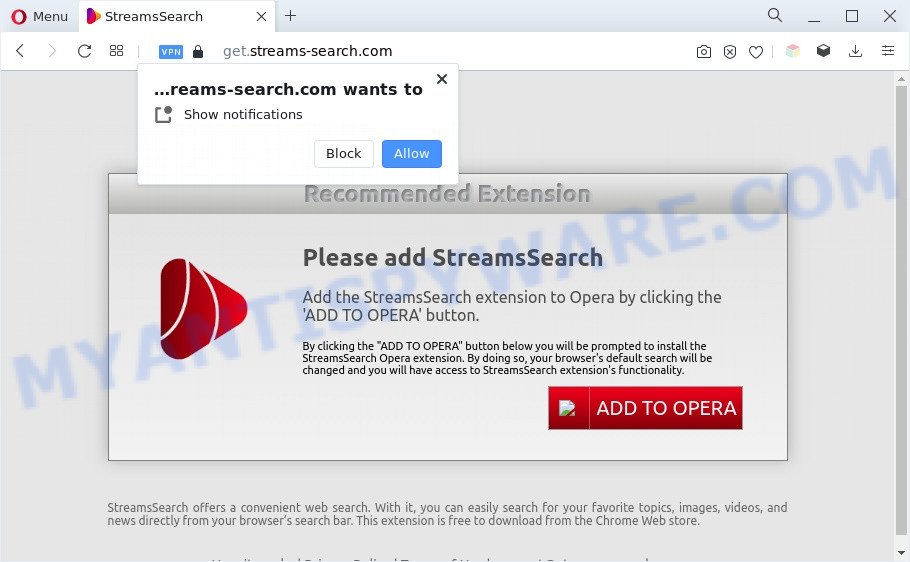
Once click on the ‘Allow’, the Get.streams-search.com webpage gets your permission to send spam notifications in form of pop up advertisements in the right bottom corner of your desktop. Push notifications are originally designed to alert the user of recently published content. Cyber criminals abuse ‘browser notification feature’ to avoid antivirus and ad blocking apps by presenting annoying adverts. These ads are displayed in the lower right corner of the screen urges users to play online games, visit suspicious web-pages, install internet browser addons & so on.

If you are receiving browser notification spam, you can delete Get.streams-search.com subscription by going into your internet browser’s settings and completing the Get.streams-search.com removal instructions below. Once you remove notifications subscription, the Get.streams-search.com pop ups advertisements will no longer display on the desktop.
Threat Summary
| Name | Get.streams-search.com pop-up |
| Type | push notifications ads, pop up virus, popup ads, pop-ups |
| Distribution | adwares, potentially unwanted applications, social engineering attack, shady popup advertisements |
| Symptoms |
|
| Removal | Get.streams-search.com removal guide |
How did you get infected with Get.streams-search.com popups
Some research has shown that users can be redirected to Get.streams-search.com from shady ads or by potentially unwanted software and adware. Adware is created for the purpose of showing numerous pop up deals and/or unwanted ads on the affected machine without the user’s permission. It is important, don’t click on these ads, as they can lead you to more harmful or misleading webpages. Adware usually gets installed alongside free software, codecs and shareware.
Adware usually is bundled within free applications that downloaded from the World Wide Web. Which means that you need to be proactive and carefully read the Terms of use and the License agreement properly. For the most part, adware and potentially unwanted programs will be clearly described, so take the time to carefully read all the information about the software that you downloaded and want to install on your PC system.
As evident, the adware is quite dangerous. So, we suggest you remove it from your machine as quickly as possible. Follow the guidance presented below to get rid of Get.streams-search.com ads from the Internet Explorer, Mozilla Firefox, Google Chrome and Microsoft Edge.
How to remove Get.streams-search.com ads (removal tutorial)
The following steps will help you to get rid of Get.streams-search.com popup advertisements from the Microsoft Internet Explorer, Edge, Mozilla Firefox and Chrome. Moreover, the few simple steps below will help you to get rid of malicious software, browser hijackers, potentially unwanted applications and toolbars that your system may be infected. Please do the tutorial step by step. If you need assist or have any questions, then ask for our assistance or type a comment below. Read this manual carefully, bookmark it or open this page on your smartphone, because you may need to shut down your web browser or restart your machine.
To remove Get.streams-search.com pop ups, use the following steps:
- How to delete Get.streams-search.com pop up ads without any software
- Uninstall questionable apps using MS Windows Control Panel
- Remove Get.streams-search.com notifications from internet browsers
- Get rid of Get.streams-search.com from Mozilla Firefox by resetting web-browser settings
- Remove Get.streams-search.com pop ups from Google Chrome
- Get rid of Get.streams-search.com pop-up advertisements from Microsoft Internet Explorer
- Automatic Removal of Get.streams-search.com popup ads
- Run AdBlocker to stop Get.streams-search.com advertisements and stay safe online
- To sum up
How to delete Get.streams-search.com pop up ads without any software
In most cases, it’s possible to manually remove Get.streams-search.com popups. This way does not involve the use of any tricks or removal tools. You just need to restore the normal settings of the computer and web-browser. This can be done by following a few simple steps below. If you want to quickly get rid of Get.streams-search.com popups, as well as perform a full scan of your system, we recommend that you use adware software removal tools, which are listed below.
Uninstall questionable apps using MS Windows Control Panel
Check out the Microsoft Windows Control Panel (Programs and Features section) to see all installed software. We recommend to click on the “Date Installed” in order to sort the list of programs by the date you installed them. If you see any unknown and questionable programs, they are the ones you need to uninstall.
Windows 8, 8.1, 10
First, click Windows button

After the ‘Control Panel’ opens, click the ‘Uninstall a program’ link under Programs category as displayed in the figure below.

You will see the ‘Uninstall a program’ panel as shown in the figure below.

Very carefully look around the entire list of apps installed on your computer. Most probably, one of them is the adware software that causes annoying Get.streams-search.com pop-up ads. If you’ve many apps installed, you can help simplify the search of malicious applications by sort the list by date of installation. Once you’ve found a suspicious, unwanted or unused application, right click to it, after that click ‘Uninstall’.
Windows XP, Vista, 7
First, click ‘Start’ button and select ‘Control Panel’ at right panel like below.

When the Windows ‘Control Panel’ opens, you need to press ‘Uninstall a program’ under ‘Programs’ similar to the one below.

You will see a list of software installed on your computer. We recommend to sort the list by date of installation to quickly find the apps that were installed last. Most probably, it is the adware that causes Get.streams-search.com popup ads. If you are in doubt, you can always check the program by doing a search for her name in Google, Yahoo or Bing. After the program which you need to remove is found, simply click on its name, and then click ‘Uninstall’ as displayed in the figure below.

Remove Get.streams-search.com notifications from internet browsers
If you have clicked the “Allow” button in the Get.streams-search.com pop up and gave a notification permission, you should remove this notification permission first from your internet browser settings. To delete the Get.streams-search.com permission to send browser notification spam to your machine, execute the following steps. These steps are for Windows, Apple Mac and Android.
|
|
|
|
|
|
Get rid of Get.streams-search.com from Mozilla Firefox by resetting web-browser settings
If the Mozilla Firefox web browser is re-directed to Get.streams-search.com and you want to recover the Firefox settings back to their original state, then you should follow the few simple steps below. Essential information such as bookmarks, browsing history, passwords, cookies, auto-fill data and personal dictionaries will not be removed.
First, open the Firefox. Next, click the button in the form of three horizontal stripes (![]() ). It will open the drop-down menu. Next, click the Help button (
). It will open the drop-down menu. Next, click the Help button (![]() ).
).

In the Help menu click the “Troubleshooting Information”. In the upper-right corner of the “Troubleshooting Information” page click on “Refresh Firefox” button similar to the one below.

Confirm your action, click the “Refresh Firefox”.
Remove Get.streams-search.com pop ups from Google Chrome
Reset Google Chrome settings can help you solve some problems caused by adware and delete Get.streams-search.com pop-up ads from web browser. This will also disable malicious extensions as well as clear cookies and site data. It’ll save your personal information like saved passwords, bookmarks, auto-fill data and open tabs.

- First run the Google Chrome and click Menu button (small button in the form of three dots).
- It will open the Google Chrome main menu. Choose More Tools, then click Extensions.
- You’ll see the list of installed extensions. If the list has the extension labeled with “Installed by enterprise policy” or “Installed by your administrator”, then complete the following tutorial: Remove Chrome extensions installed by enterprise policy.
- Now open the Chrome menu once again, press the “Settings” menu.
- You will see the Chrome’s settings page. Scroll down and click “Advanced” link.
- Scroll down again and press the “Reset” button.
- The Google Chrome will show the reset profile settings page as shown on the screen above.
- Next click the “Reset” button.
- Once this procedure is finished, your web browser’s search engine, start page and new tab will be restored to their original defaults.
- To learn more, read the article How to reset Chrome settings to default.
Get rid of Get.streams-search.com pop-up advertisements from Microsoft Internet Explorer
If you find that Internet Explorer browser settings such as newtab page, search provider and homepage had been replaced by adware that causes Get.streams-search.com pop ups in your web-browser, then you may revert back your settings, via the reset internet browser procedure.
First, open the Microsoft Internet Explorer. Next, click the button in the form of gear (![]() ). It will display the Tools drop-down menu, press the “Internet Options” as displayed on the screen below.
). It will display the Tools drop-down menu, press the “Internet Options” as displayed on the screen below.

In the “Internet Options” window click on the Advanced tab, then click the Reset button. The Microsoft Internet Explorer will open the “Reset Internet Explorer settings” window as displayed in the figure below. Select the “Delete personal settings” check box, then click “Reset” button.

You will now need to restart your machine for the changes to take effect.
Automatic Removal of Get.streams-search.com popup ads
We’ve compiled some of the best adware removing utilities which can be used to detect and delete Get.streams-search.com popup ads , unwanted browser addons and PUPs.
How to remove Get.streams-search.com ads with Zemana
Zemana Anti-Malware is free full featured malware removal tool. It can scan your files and MS Windows registry in real-time. Zemana Free can help to remove Get.streams-search.com popups, other potentially unwanted apps, malicious software and adware software. It uses 1% of your machine resources. This tool has got simple and beautiful interface and at the same time effective protection for your personal computer.
Download Zemana Free on your machine by clicking on the link below.
164814 downloads
Author: Zemana Ltd
Category: Security tools
Update: July 16, 2019
When the downloading process is finished, close all programs and windows on your computer. Double-click the install file called Zemana.AntiMalware.Setup. If the “User Account Control” dialog box pops up like below, click the “Yes” button.

It will open the “Setup wizard” which will help you install Zemana on your PC system. Follow the prompts and don’t make any changes to default settings.

Once installation is complete successfully, Zemana Anti-Malware will automatically start and you can see its main screen as displayed in the following example.

Now click the “Scan” button to search for adware which cause pop-ups. Depending on your personal computer, the scan can take anywhere from a few minutes to close to an hour. While the utility is scanning, you can see how many objects and files has already scanned.

Once the scan get completed, Zemana AntiMalware (ZAM) will display a list of detected threats. Once you have selected what you wish to delete from your PC system press “Next” button. The Zemana AntiMalware (ZAM) will remove adware that cause unwanted Get.streams-search.com popup ads and move the selected items to the Quarantine. Once the cleaning procedure is complete, you may be prompted to restart the system.
Use Hitman Pro to remove Get.streams-search.com pop ups
Hitman Pro is a portable utility which finds and removes undesired programs such as hijacker infections, adware software, toolbars, other web browser extensions and other malicious software. It scans your personal computer for adware software that causes Get.streams-search.com pop up advertisements in your internet browser and produces a list of items marked for removal. HitmanPro will only erase those unwanted applications that you wish to be removed.
HitmanPro can be downloaded from the following link. Save it on your MS Windows desktop.
When the downloading process is finished, open the file location. You will see an icon like below.

Double click the HitmanPro desktop icon. When the utility is started, you will see a screen as on the image below.

Further, click “Next” button to perform a system scan with this utility for the adware software that causes multiple undesired popups. Once the scanning is complete, the results are displayed in the scan report as displayed in the figure below.

All detected items will be marked. You can remove them all by simply press “Next” button. It will display a prompt, click the “Activate free license” button.
Run MalwareBytes AntiMalware (MBAM) to get rid of Get.streams-search.com popups
If you are having issues with Get.streams-search.com popup advertisements removal, then check out MalwareBytes Free. This is a utility that can help clean up your personal computer and improve your speeds for free. Find out more below.

- Installing the MalwareBytes is simple. First you will need to download MalwareBytes Free on your Microsoft Windows Desktop from the link below.
Malwarebytes Anti-malware
327071 downloads
Author: Malwarebytes
Category: Security tools
Update: April 15, 2020
- At the download page, click on the Download button. Your internet browser will show the “Save as” dialog box. Please save it onto your Windows desktop.
- Once the downloading process is done, please close all programs and open windows on your PC. Double-click on the icon that’s called MBSetup.
- This will start the Setup wizard of MalwareBytes onto your PC system. Follow the prompts and don’t make any changes to default settings.
- When the Setup wizard has finished installing, the MalwareBytes Free will open and show the main window.
- Further, press the “Scan” button . MalwareBytes Anti Malware (MBAM) program will scan through the whole computer for the adware that causes annoying Get.streams-search.com popup advertisements. While the MalwareBytes tool is scanning, you may see how many objects it has identified as being affected by malicious software.
- When MalwareBytes is complete scanning your machine, you may check all threats found on your system.
- Review the results once the tool has complete the system scan. If you think an entry should not be quarantined, then uncheck it. Otherwise, simply click the “Quarantine” button. When finished, you may be prompted to reboot the PC.
- Close the Anti Malware and continue with the next step.
Video instruction, which reveals in detail the steps above.
Run AdBlocker to stop Get.streams-search.com advertisements and stay safe online
To put it simply, you need to use an ad-blocking tool (AdGuard, for example). It’ll block and protect you from all annoying web sites such as Get.streams-search.com, advertisements and pop ups. To be able to do that, the ad blocker application uses a list of filters. Each filter is a rule that describes a malicious web-site, an advertising content, a banner and others. The ad blocker program automatically uses these filters, depending on the webpages you’re visiting.
First, visit the page linked below, then click the ‘Download’ button in order to download the latest version of AdGuard.
26843 downloads
Version: 6.4
Author: © Adguard
Category: Security tools
Update: November 15, 2018
After downloading it, start the downloaded file. You will see the “Setup Wizard” screen as shown in the figure below.

Follow the prompts. When the installation is done, you will see a window as shown on the image below.

You can press “Skip” to close the installation program and use the default settings, or click “Get Started” button to see an quick tutorial that will assist you get to know AdGuard better.
In most cases, the default settings are enough and you don’t need to change anything. Each time, when you start your machine, AdGuard will run automatically and stop unwanted ads, block Get.streams-search.com, as well as other malicious or misleading web-sites. For an overview of all the features of the application, or to change its settings you can simply double-click on the AdGuard icon, that can be found on your desktop.
To sum up
Now your machine should be free of the adware that cause undesired Get.streams-search.com advertisements. We suggest that you keep AdGuard (to help you block unwanted pop ups and annoying malicious web-pages) and Zemana AntiMalware (ZAM) (to periodically scan your computer for new adwares and other malicious software). Probably you are running an older version of Java or Adobe Flash Player. This can be a security risk, so download and install the latest version right now.
If you are still having problems while trying to delete Get.streams-search.com ads from the Edge, Chrome, Microsoft Internet Explorer and Mozilla Firefox, then ask for help here here.


















