8mono.biz is a website that uses social engineering to fool you and other unsuspecting users to accept spam notifications via the web-browser. When you visit the 8mono.biz web site that wants to send you push notifications, you’ll be greeted with a confirmation request that asks whether you want to agree to them or not. Your options will be ‘Block’ and ‘Allow’.
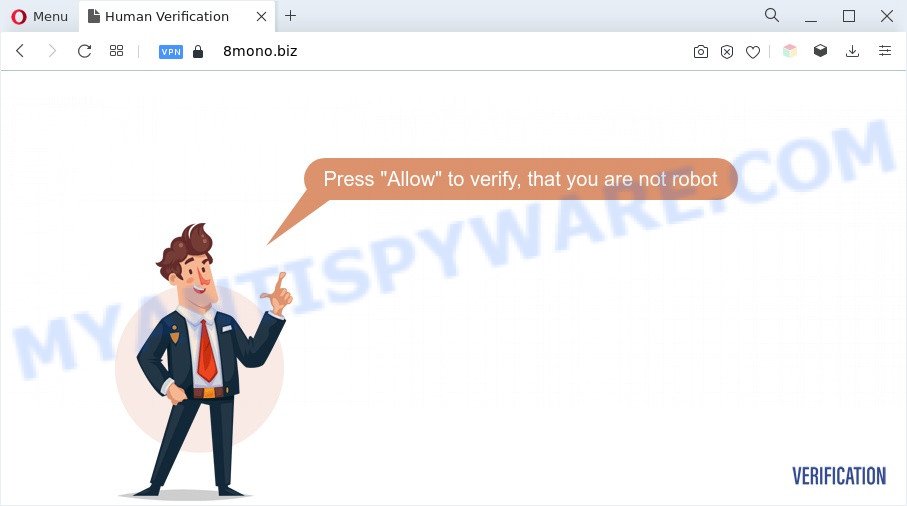
Once you press the ‘Allow’, then you will start seeing unwanted adverts in form of pop ups on the desktop. Push notifications are originally created to alert the user of newly published blog posts. Cyber criminals abuse ‘browser notification feature’ to avoid antivirus and ad-blocker apps by presenting annoying ads. These ads are displayed in the lower right corner of the screen urges users to play online games, visit questionable web sites, install web browser add-ons & so on.

If you’re getting push notifications, you can delete 8mono.biz subscription by going into your web-browser’s settings and completing the 8mono.biz removal instructions below. Once you remove 8mono.biz subscription, the push notifications will no longer show on your screen.
Threat Summary
| Name | 8mono.biz pop-up |
| Type | spam notifications advertisements, pop-up virus, pop up advertisements, pop ups |
| Distribution | adwares, social engineering attack, suspicious pop up advertisements, potentially unwanted programs |
| Symptoms |
|
| Removal | 8mono.biz removal guide |
How does your computer get infected with 8mono.biz pop-ups
Computer security researchers have determined that users are redirected to 8mono.biz by adware or from misleading advertisements. Adware is a term that originates from ‘ad supported’ software. In most cases, ‘adware software’ is considered by many to be synonymous with ‘malware’. Its purpose is to make money for its creator by presenting unwanted ads to a user while the user is surfing the Internet.
Adware software most likely to occur during the setup of free applications due the fact that PUPs like this are commonly hidden in the setup file. Thus, if you’ve installed some freeware using Quick(Standard) method, you may have let adware software get inside your PC. Keep in mind that the Quick mode is unreliable because it do not warn about third-party software. Thus, additional applications will be installed automatically unless you select Advanced/Custom method and reject its installation.
It’s important, don’t use 8mono.biz web site and don’t click on ads placed on it, as they can lead you to a more harmful or misleading web sites. The best option is to use the tutorial posted below to free your PC of adware and thereby remove 8mono.biz pop-ups.
How to remove 8mono.biz pop-ups (removal instructions)
The answer is right here on this page. We have put together simplicity and efficiency. It will help you easily to clean your computer of adware which causes annoying 8mono.biz pop up advertisements. Moreover, you can choose manual or automatic removal solution. If you’re familiar with the PC system then use manual removal, otherwise use the free antimalware tool developed specifically to delete adware. Of course, you can combine both methods. Read it once, after doing so, please bookmark this page (or open it on your smartphone) as you may need to shut down your web browser or reboot your computer.
To remove 8mono.biz pop ups, complete the steps below:
- How to manually remove 8mono.biz
- Automatic Removal of 8mono.biz popups
- How to block 8mono.biz
- To sum up
How to manually remove 8mono.biz
The most common adware can be removed manually, without the use of anti-virus or other removal utilities. The manual steps below will show you how to remove 8mono.biz pop ups step by step. Although each of the steps is very easy and does not require special knowledge, but you are not sure that you can complete them, then use the free tools, a list of which is given below.
Remove unwanted or newly installed software
First method for manual adware software removal is to go into the MS Windows “Control Panel”, then “Uninstall a program” console. Take a look at the list of software on your PC and see if there are any questionable and unknown software. If you see any, you need to remove them. Of course, before doing so, you can do an Web search to find details on the program. If it is a potentially unwanted application, adware or malware, you will likely find information that says so.
Make sure you have closed all browsers and other software. Next, remove any unrequested and suspicious software from your Control panel.
Windows 10, 8.1, 8
Now, press the Windows button, type “Control panel” in search and press Enter. Select “Programs and Features”, then “Uninstall a program”.

Look around the entire list of apps installed on your system. Most likely, one of them is the adware that causes 8mono.biz popups in your internet browser. Select the questionable program or the application that name is not familiar to you and delete it.
Windows Vista, 7
From the “Start” menu in MS Windows, select “Control Panel”. Under the “Programs” icon, select “Uninstall a program”.

Select the suspicious or any unknown software, then press “Uninstall/Change” button to delete this undesired program from your computer.
Windows XP
Click the “Start” button, select “Control Panel” option. Click on “Add/Remove Programs”.

Choose an unwanted program, then click “Change/Remove” button. Follow the prompts.
Remove 8mono.biz notifications from web browsers
If you’ve allowed the 8mono.biz push notifications, you might notice that this web page sending requests, and it can become annoying. To better control your computer, here’s how to remove 8mono.biz browser notification spam from your browser.
|
|
|
|
|
|
Remove 8mono.biz pop-up advertisements from Google Chrome
If you have adware, 8mono.biz pop up advertisements problems or Google Chrome is running slow, then reset Chrome can help you. In this guide we will show you the way to reset your Google Chrome settings and data to default values without reinstall.
First start the Chrome. Next, click the button in the form of three horizontal dots (![]() ).
).
It will show the Chrome menu. Select More Tools, then click Extensions. Carefully browse through the list of installed plugins. If the list has the add-on signed with “Installed by enterprise policy” or “Installed by your administrator”, then complete the following guidance: Remove Chrome extensions installed by enterprise policy.
Open the Google Chrome menu once again. Further, press the option called “Settings”.

The internet browser will open the settings screen. Another way to show the Google Chrome’s settings – type chrome://settings in the internet browser adress bar and press Enter
Scroll down to the bottom of the page and press the “Advanced” link. Now scroll down until the “Reset” section is visible, such as the one below and press the “Reset settings to their original defaults” button.

The Chrome will show the confirmation dialog box as on the image below.

You need to confirm your action, click the “Reset” button. The web-browser will start the process of cleaning. Once it’s complete, the internet browser’s settings including search provider by default, startpage and newtab page back to the values which have been when the Google Chrome was first installed on your computer.
Get rid of 8mono.biz from Firefox by resetting browser settings
This step will help you get rid of 8mono.biz popup advertisements, third-party toolbars, disable harmful add-ons and restore your default home page, new tab page and search provider settings.
Start the Firefox and press the menu button (it looks like three stacked lines) at the top right of the web browser screen. Next, press the question-mark icon at the bottom of the drop-down menu. It will open the slide-out menu.

Select the “Troubleshooting information”. If you are unable to access the Help menu, then type “about:support” in your address bar and press Enter. It bring up the “Troubleshooting Information” page as displayed in the figure below.

Click the “Refresh Firefox” button at the top right of the Troubleshooting Information page. Select “Refresh Firefox” in the confirmation prompt. The Firefox will start a procedure to fix your problems that caused by the 8mono.biz adware software. After, it’s finished, press the “Finish” button.
Remove 8mono.biz advertisements from Microsoft Internet Explorer
If you find that Internet Explorer browser settings such as home page, new tab and default search provider had been changed by adware software which cause unwanted 8mono.biz popup advertisements, then you may return your settings, via the reset internet browser procedure.
First, start the IE. Next, click the button in the form of gear (![]() ). It will display the Tools drop-down menu, click the “Internet Options” as displayed below.
). It will display the Tools drop-down menu, click the “Internet Options” as displayed below.

In the “Internet Options” window click on the Advanced tab, then press the Reset button. The Internet Explorer will open the “Reset Internet Explorer settings” window as shown in the following example. Select the “Delete personal settings” check box, then click “Reset” button.

You will now need to restart your PC system for the changes to take effect.
Automatic Removal of 8mono.biz popups
Manual removal guidance does not always help to fully remove the adware, as it’s not easy to identify and delete components of adware software and all malicious files from hard disk. Therefore, it’s recommended that you use malware removal utility to completely delete 8mono.biz off your web browser. Several free malicious software removal utilities are currently available that may be used against the adware. The optimum solution would be to use Zemana Free, MalwareBytes and HitmanPro.
How to delete 8mono.biz advertisements with Zemana AntiMalware (ZAM)
Zemana Anti Malware is an extremely fast tool to delete 8mono.biz advertisements from the Chrome, IE, Edge and Mozilla Firefox. It also deletes malicious software and adware software from your computer. It improves your system’s performance by uninstalling potentially unwanted programs.
Installing the Zemana is simple. First you’ll need to download Zemana Anti-Malware (ZAM) on your Windows Desktop by clicking on the following link.
164814 downloads
Author: Zemana Ltd
Category: Security tools
Update: July 16, 2019
Once the download is done, run it and follow the prompts. Once installed, the Zemana Free will try to update itself and when this task is complete, click the “Scan” button to search for adware software that causes multiple undesired pop ups.

While the Zemana AntiMalware application is scanning, you can see how many objects it has identified as threat. When you are ready, click “Next” button.

The Zemana will remove adware that causes 8mono.biz ads and move the selected items to the program’s quarantine.
Get rid of 8mono.biz advertisements and harmful extensions with Hitman Pro
HitmanPro is a portable application which requires no hard install to find and remove adware software that cause pop ups. The program itself is small in size (only a few Mb). Hitman Pro does not need any drivers and special dlls. It’s probably easier to use than any alternative malicious software removal tools you have ever tried. HitmanPro works on 64 and 32-bit versions of Microsoft Windows 10, 8, 7 and XP. It proves that removal tool can be just as effective as the widely known antivirus programs.
Click the following link to download HitmanPro. Save it directly to your Windows Desktop.
Download and use HitmanPro on your PC system. Once started, click “Next” button to perform a system scan for the adware related to the 8mono.biz popup ads. A system scan can take anywhere from 5 to 30 minutes, depending on your computer. While the utility is checking, you can see count of objects and files has already scanned..

Once Hitman Pro completes the scan, Hitman Pro will display a screen that contains a list of malicious software that has been detected.

All found threats will be marked. You can remove them all by simply press Next button.
It will display a prompt, click the “Activate free license” button to start the free 30 days trial to remove all malicious software found.
How to get rid of 8mono.biz with MalwareBytes AntiMalware (MBAM)
Trying to get rid of 8mono.biz pop-up ads can become a battle of wills between the adware infection and you. MalwareBytes Free can be a powerful ally, uninstalling most of today’s adware, malware and PUPs with ease. Here’s how to use MalwareBytes Anti Malware (MBAM) will help you win.
Download MalwareBytes on your MS Windows Desktop by clicking on the following link.
327071 downloads
Author: Malwarebytes
Category: Security tools
Update: April 15, 2020
After the downloading process is finished, close all software and windows on your machine. Open a directory in which you saved it. Double-click on the icon that’s named MBSetup as shown in the figure below.
![]()
When the setup begins, you’ll see the Setup wizard that will help you install Malwarebytes on your system.

Once setup is done, you will see window as displayed in the following example.

Now click the “Scan” button . MalwareBytes Anti-Malware program will scan through the whole system for the adware that causes undesired 8mono.biz popup advertisements. This task may take quite a while, so please be patient. While the MalwareBytes Anti Malware (MBAM) utility is scanning, you may see how many objects it has identified as being affected by malicious software.

After the scan get completed, MalwareBytes Free will prepare a list of unwanted programs and adware software. Once you’ve selected what you want to remove from your PC click “Quarantine” button.

The Malwarebytes will now delete adware which cause annoying 8mono.biz ads. After the cleaning procedure is complete, you may be prompted to reboot your computer.

The following video explains step-by-step guide on how to get rid of hijacker infection, adware and other malware with MalwareBytes AntiMalware.
How to block 8mono.biz
One of the worst things is the fact that you cannot stop all those annoying web-sites like 8mono.biz using only built-in Windows capabilities. However, there is a program out that you can use to stop intrusive internet browser redirects, ads and pop ups in any modern web-browsers including Internet Explorer, Chrome, MS Edge and Mozilla Firefox. It’s called Adguard and it works very well.
- Installing the AdGuard is simple. First you will need to download AdGuard on your computer by clicking on the link below.
Adguard download
26843 downloads
Version: 6.4
Author: © Adguard
Category: Security tools
Update: November 15, 2018
- After the downloading process is finished, start the downloaded file. You will see the “Setup Wizard” program window. Follow the prompts.
- When the installation is complete, click “Skip” to close the installation program and use the default settings, or click “Get Started” to see an quick tutorial that will allow you get to know AdGuard better.
- In most cases, the default settings are enough and you don’t need to change anything. Each time, when you launch your PC system, AdGuard will launch automatically and stop undesired ads, block 8mono.biz, as well as other malicious or misleading web-sites. For an overview of all the features of the program, or to change its settings you can simply double-click on the icon called AdGuard, that can be found on your desktop.
To sum up
Now your personal computer should be clean of the adware software which causes undesired 8mono.biz pop-up ads. We suggest that you keep AdGuard (to help you block unwanted pop-ups and annoying malicious web-pages) and Zemana Anti Malware (ZAM) (to periodically scan your personal computer for new adwares and other malware). Probably you are running an older version of Java or Adobe Flash Player. This can be a security risk, so download and install the latest version right now.
If you are still having problems while trying to remove 8mono.biz pop ups from the Microsoft Internet Explorer, Chrome, Edge and Firefox, then ask for help here here.


















