Espitalentra.club pop-up is a browser-based scam that uses social engineering to mislead you and other unsuspecting victims into registering for its spam notifications to send unwanted advertisements to the desktop. This website will claim that you need to press ‘Allow’ in order to watch a video, download a file, access the content of the webpage, connect to the Internet, enable Flash Player, and so on.
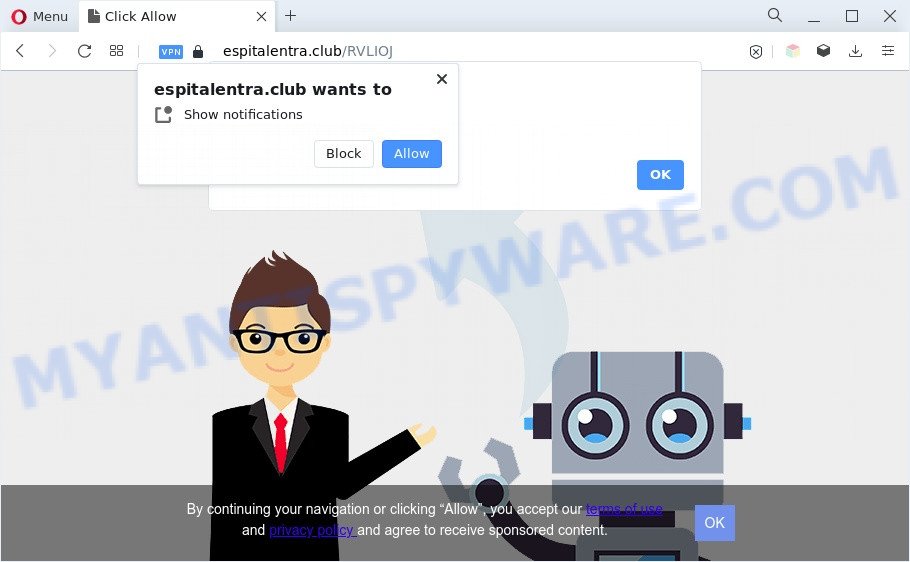
Once you click on the ‘Allow’, the Espitalentra.club website starts sending a huge number of spam notifications on your the browser screen. You will see the pop-up ads even when your browser is closed. The spam notifications will promote ‘free’ online games, free gifts scams, questionable web-browser addons, adult websites, and fake software as shown in the figure below.

In order to unsubscribe from Espitalentra.club spam notifications open your internet browser’s settings and complete the Espitalentra.club removal guide below. Once you remove notifications subscription, the Espitalentra.club pop ups ads will no longer appear on the screen.
Threat Summary
| Name | Espitalentra.club popup |
| Type | browser notification spam ads, pop up ads, popups, pop up virus |
| Distribution | dubious pop up ads, potentially unwanted applications, adwares, social engineering attack |
| Symptoms |
|
| Removal | Espitalentra.club removal guide |
How did you get infected with Espitalentra.club pop-ups
These Espitalentra.club pop ups are caused by malicious advertisements on the web sites you visit or adware software. Adware software is something which you should be aware of even if you run Google Chrome or other modern internet browser. This is the name given to programs that have been created to show undesired ads and popup commercials onto your internet browser screen. The reason for adware’s existence is to make revenue for its developer.
Adware software may be spread through the use of trojan horses and other forms of malware, but in many cases, adware software spreads together with certain free applications. Many authors of free software include bundled programs in their installer. Sometimes it’s possible to avoid the installation of any adware: carefully read the Terms of Use and the Software license, choose only Manual, Custom or Advanced installation mode, reject all checkboxes before clicking Install or Next button while installing new free programs.
It is important, don’t use Espitalentra.club web-site and do not click on ads placed on it, as they can lead you to a more malicious or misleading web sites. The best option is to use the few simple steps posted below to clean your machine of adware and thereby remove Espitalentra.club pop up ads.
How to remove Espitalentra.club pop-up ads from Chrome, Firefox, IE, Edge
The following guide will allow you to remove Espitalentra.club ads from the Firefox, Chrome, IE and MS Edge. Moreover, the steps below will help you to get rid of malware, hijacker infections, PUPs and toolbars that your machine may be infected. Please do the tutorial step by step. If you need assist or have any questions, then ask for our assistance or type a comment below. Some of the steps will require you to reboot your PC system or close this website. So, read this instructions carefully, then bookmark this page or open it on your smartphone for later reference.
To remove Espitalentra.club pop ups, execute the steps below:
- How to manually remove Espitalentra.club
- Automatic Removal of Espitalentra.club pop-up ads
- Stop Espitalentra.club pop up advertisements
- To sum up
How to manually remove Espitalentra.club
The step-by-step instructions developed by our team will help you manually remove Espitalentra.club pop ups from your web browser. If you have little experience in using computers, we suggest that you use the free tools listed below.
Remove PUPs through the Windows Control Panel
The process of adware software removal is generally the same across all versions of MS Windows OS from 10 to XP. To start with, it is necessary to check the list of installed apps on your PC system and uninstall all unused, unknown and dubious software.
- If you are using Windows 8, 8.1 or 10 then click Windows button, next press Search. Type “Control panel”and press Enter.
- If you are using Windows XP, Vista, 7, then click “Start” button and click “Control Panel”.
- It will display the Windows Control Panel.
- Further, press “Uninstall a program” under Programs category.
- It will show a list of all software installed on the system.
- Scroll through the all list, and delete questionable and unknown software. To quickly find the latest installed software, we recommend sort applications by date.
See more details in the video guidance below.
Remove Espitalentra.club notifications from web-browsers
If you’re getting spam notifications from the Espitalentra.club or another unwanted web-page, you’ll have previously pressed the ‘Allow’ button. Below we’ll teach you how to turn them off.
Google Chrome:
- Just copy and paste the following text into the address bar of Google Chrome.
- chrome://settings/content/notifications
- Press Enter.
- Remove the Espitalentra.club URL and other dubious sites by clicking three vertical dots button next to each and selecting ‘Remove’.

Android:
- Open Google Chrome.
- In the top right hand corner of the browser window, tap on Google Chrome’s main menu button, represented by three vertical dots.
- In the menu tap ‘Settings’, scroll down to ‘Advanced’.
- Tap on ‘Site settings’ and then ‘Notifications’. In the opened window, find the Espitalentra.club site, other suspicious URLs and tap on them one-by-one.
- Tap the ‘Clean & Reset’ button and confirm.

Mozilla Firefox:
- In the top-right corner of the browser window, click the Menu button, represented by three bars.
- In the drop-down menu select ‘Options’. In the left side select ‘Privacy & Security’.
- Scroll down to the ‘Permissions’ section and click the ‘Settings’ button next to ‘Notifications’.
- Select the Espitalentra.club domain from the list and change the status to ‘Block’.
- Click ‘Save Changes’ button.

Edge:
- In the right upper corner, click on the three dots to expand the Edge menu.
- Click ‘Settings’. Click ‘Advanced’ on the left side of the window.
- In the ‘Website permissions’ section click ‘Manage permissions’.
- Click the switch under the Espitalentra.club site so that it turns off.

Internet Explorer:
- In the top right corner, click on the menu button (gear icon).
- In the drop-down menu select ‘Internet Options’.
- Select the ‘Privacy’ tab and click ‘Settings under ‘Pop-up Blocker’ section.
- Select the Espitalentra.club domain and other questionable URLs below and delete them one by one by clicking the ‘Remove’ button.

Safari:
- Go to ‘Preferences’ in the Safari menu.
- Select the ‘Websites’ tab and then select ‘Notifications’ section on the left panel.
- Find the Espitalentra.club and select it, click the ‘Deny’ button.
Get rid of Espitalentra.club popup ads from Microsoft Internet Explorer
In order to recover all web browser search provider by default, newtab page and homepage you need to reset the Microsoft Internet Explorer to the state, that was when the MS Windows was installed on your computer.
First, open the Internet Explorer. Next, click the button in the form of gear (![]() ). It will show the Tools drop-down menu, press the “Internet Options” like the one below.
). It will show the Tools drop-down menu, press the “Internet Options” like the one below.

In the “Internet Options” window click on the Advanced tab, then press the Reset button. The IE will show the “Reset Internet Explorer settings” window as on the image below. Select the “Delete personal settings” check box, then click “Reset” button.

You will now need to reboot your PC system for the changes to take effect.
Delete Espitalentra.club from Firefox by resetting web browser settings
If the Firefox web browser is redirected to Espitalentra.club and you want to restore the Mozilla Firefox settings back to their default values, then you should follow the steps below. However, your saved bookmarks and passwords will not be lost. This will not affect your history, passwords, bookmarks, and other saved data.
Launch the Firefox and click the menu button (it looks like three stacked lines) at the top right of the internet browser screen. Next, click the question-mark icon at the bottom of the drop-down menu. It will open the slide-out menu.

Select the “Troubleshooting information”. If you are unable to access the Help menu, then type “about:support” in your address bar and press Enter. It bring up the “Troubleshooting Information” page as displayed below.

Click the “Refresh Firefox” button at the top right of the Troubleshooting Information page. Select “Refresh Firefox” in the confirmation prompt. The Mozilla Firefox will begin a procedure to fix your problems that caused by the Espitalentra.club adware. After, it is finished, press the “Finish” button.
Remove Espitalentra.club pop-up ads from Chrome
Like other modern web-browsers, the Chrome has the ability to reset the settings to their default values and thereby restore the internet browser’s settings such as startpage, search engine and new tab that have been changed by the adware software that causes Espitalentra.club pop-up advertisements in your web-browser.

- First, start the Chrome and click the Menu icon (icon in the form of three dots).
- It will show the Google Chrome main menu. Choose More Tools, then click Extensions.
- You will see the list of installed extensions. If the list has the extension labeled with “Installed by enterprise policy” or “Installed by your administrator”, then complete the following guide: Remove Chrome extensions installed by enterprise policy.
- Now open the Chrome menu once again, click the “Settings” menu.
- Next, press “Advanced” link, which located at the bottom of the Settings page.
- On the bottom of the “Advanced settings” page, press the “Reset settings to their original defaults” button.
- The Chrome will show the reset settings prompt as on the image above.
- Confirm the web browser’s reset by clicking on the “Reset” button.
- To learn more, read the blog post How to reset Chrome settings to default.
Automatic Removal of Espitalentra.club pop-up ads
Many antivirus companies have designed applications that allow detect adware and thereby remove Espitalentra.club from the Google Chrome, Mozilla Firefox, IE and MS Edge internet browsers. Below is a a few of the free programs you may want to run. Your PC can have a ton of PUPs, adware software and hijacker infections installed at the same time, so we suggest, if any unwanted or harmful program returns after restarting the PC, then launch your personal computer into Safe Mode and run the anti-malware tool once again.
Remove Espitalentra.club advertisements with Zemana Free
Zemana Anti Malware (ZAM) is a lightweight utility that designed to use alongside your antivirus software, detecting and uninstalling malware, adware and PUPs that other programs miss. Zemana Anti Malware (ZAM) is easy to use, fast, does not use many resources and have great detection and removal rates.
Now you can install and use Zemana Anti Malware (ZAM) to remove Espitalentra.club advertisements from your web browser by following the steps below:
Visit the page linked below to download Zemana AntiMalware (ZAM) setup file named Zemana.AntiMalware.Setup on your personal computer. Save it on your Desktop.
164814 downloads
Author: Zemana Ltd
Category: Security tools
Update: July 16, 2019
Start the setup file after it has been downloaded successfully and then follow the prompts to setup this utility on your computer.

During setup you can change some settings, but we recommend you do not make any changes to default settings.
When installation is finished, this malware removal utility will automatically run and update itself. You will see its main window like below.

Now click the “Scan” button to perform a system scan with this utility for the adware software responsible for Espitalentra.club pop ups. A scan can take anywhere from 10 to 30 minutes, depending on the number of files on your PC system and the speed of your personal computer. During the scan Zemana Anti Malware (ZAM) will search for threats present on your personal computer.

When Zemana Anti-Malware (ZAM) is finished scanning your personal computer, Zemana Anti Malware (ZAM) will show a screen that contains a list of malicious software that has been detected. Make sure to check mark the items which are unsafe and then press “Next” button.

The Zemana Anti-Malware will begin to remove adware software that causes intrusive Espitalentra.club popups. Once that process is done, you can be prompted to reboot your personal computer to make the change take effect.
Use Hitman Pro to remove Espitalentra.club advertisements
If the Espitalentra.club pop-up advertisements issue persists, run the Hitman Pro and scan if your computer is affected by adware. The Hitman Pro is a downloadable security tool that provides on-demand scanning and allows remove adware, PUPs, and other malware. It works with your existing antivirus.

- Installing the HitmanPro is simple. First you’ll need to download HitmanPro on your system from the link below.
- After the download is done, start the HitmanPro, double-click the HitmanPro.exe file.
- If the “User Account Control” prompts, click Yes to continue.
- In the Hitman Pro window, click the “Next” for checking your computer for the adware software that cause annoying Espitalentra.club popups. This procedure can take some time, so please be patient. During the scan Hitman Pro will scan for threats exist on your computer.
- When HitmanPro is complete scanning your PC, Hitman Pro will open a screen which contains a list of malware that has been found. Once you’ve selected what you want to delete from your PC click “Next”. Now, press the “Activate free license” button to begin the free 30 days trial to remove all malware found.
Run MalwareBytes AntiMalware (MBAM) to delete Espitalentra.club ads
Manual Espitalentra.club popup ads removal requires some computer skills. Some files and registry entries that created by the adware software can be not fully removed. We recommend that use the MalwareBytes Anti Malware that are completely free your system of adware. Moreover, the free application will help you to delete malware, potentially unwanted applications, hijacker infections and toolbars that your computer can be infected too.
Download MalwareBytes Free by clicking on the following link. Save it to your Desktop.
327071 downloads
Author: Malwarebytes
Category: Security tools
Update: April 15, 2020
Once the download is finished, close all applications and windows on your PC system. Open a directory in which you saved it. Double-click on the icon that’s called MBSetup as on the image below.
![]()
When the install begins, you will see the Setup wizard that will help you install Malwarebytes on your PC.

Once installation is complete, you will see window as displayed in the figure below.

Now click the “Scan” button to start scanning your computer for the adware that causes Espitalentra.club popups. This procedure can take some time, so please be patient. While the MalwareBytes tool is checking, you can see how many objects it has identified as being affected by malware.

Once finished, MalwareBytes will open a screen which contains a list of malicious software that has been found. In order to delete all threats, simply click “Quarantine” button.

The Malwarebytes will now remove adware that causes multiple undesired popups and move the selected items to the program’s quarantine. After finished, you may be prompted to restart your computer.

The following video explains tutorial on how to remove browser hijacker, adware and other malware with MalwareBytes Free.
Stop Espitalentra.club pop up advertisements
Run ad blocking program such as AdGuard in order to block advertisements, malvertisements, pop-ups and online trackers, avoid having to install harmful and adware browser plug-ins and add-ons which affect your computer performance and impact your system security. Surf the Web anonymously and stay safe online!
- Visit the page linked below to download AdGuard. Save it directly to your MS Windows Desktop.
Adguard download
26843 downloads
Version: 6.4
Author: © Adguard
Category: Security tools
Update: November 15, 2018
- Once downloading is done, start the downloaded file. You will see the “Setup Wizard” program window. Follow the prompts.
- Once the installation is complete, click “Skip” to close the setup program and use the default settings, or press “Get Started” to see an quick tutorial which will assist you get to know AdGuard better.
- In most cases, the default settings are enough and you do not need to change anything. Each time, when you run your computer, AdGuard will start automatically and stop unwanted ads, block Espitalentra.club, as well as other malicious or misleading web-sites. For an overview of all the features of the program, or to change its settings you can simply double-click on the icon named AdGuard, that is located on your desktop.
To sum up
Once you have complete the steps outlined above, your computer should be free from adware related to the Espitalentra.club pop-ups and other malicious software. The Mozilla Firefox, Edge, Chrome and Internet Explorer will no longer redirect you to various undesired websites like Espitalentra.club. Unfortunately, if the step-by-step instructions does not help you, then you have caught a new adware software, and then the best way – ask for help here.


















