Did you get unwanted pop-ups or ads from Gdanstum.net and wonder where it came from? Then most probably that your personal computer has been hijacked by a nasty adware (also known as ‘adware software’). Here’s below how the Gdanstum.net pop-ups looked like when I got it on my PC.
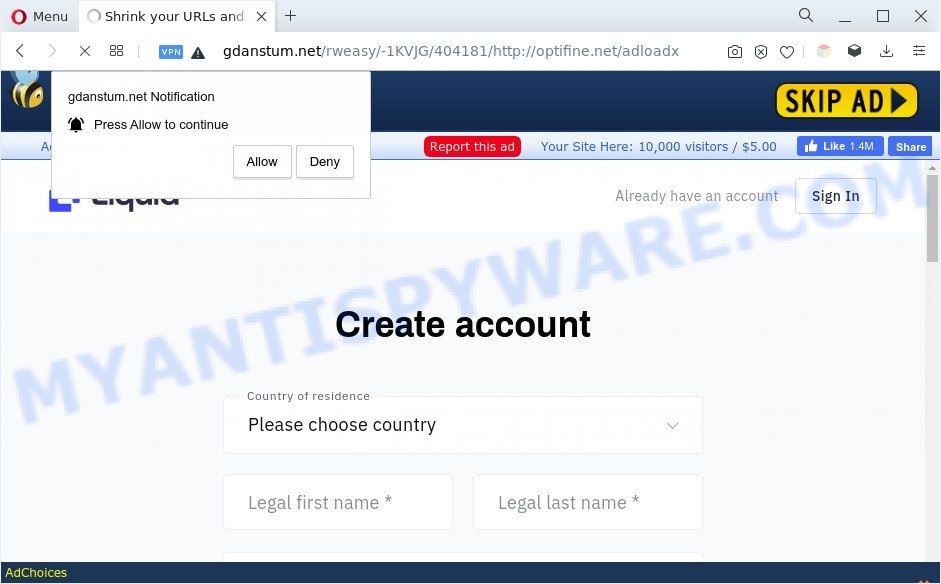
How can Adware be dangerous to your machine? Adware is form of software which shows unwanted ads on a computer, redirects search requests to advertising web-sites and gathers personal information for marketing purposes. Adware can show banner ads, full-screen ads, popups, videos, or other varieties of online advertising. Adware can attack your PC system’s browsers such as the Mozilla Firefox, IE, Microsoft Edge and Google Chrome. Maybe you approve the idea that the ads or pop-ups is just a small problem. But these unwanted ads eat PC resources and slow down your PC performance.
Another reason why you need to delete adware is its online data-tracking activity. Adware be able to gather your browsing history and confidential info, including passwords and credit card numbers. In the future, personal info about you can be sold to third parties.
How does Adware get on your machine
The majority of adware software is bundled within free applications or even paid programs that World Wide Web users can easily download online. The installers of such applications, in many cases, clearly show that they will install bundled applications. The option is given to users to stop the installation of any bundled applications. So, in order to avoid the installation of any adware: read all disclaimers and install screens very carefully, choose only Custom or Advanced installation option and reject all additional apps in which you are unsure.
Threat Summary
| Name | Gdanstum.net |
| Type | adware, potentially unwanted application (PUA), pop-up virus, pop-up advertisements, popups |
| Symptoms |
|
| Removal | Gdanstum.net removal guide |
How to remove Gdanstum.net pop up ads (removal tutorial)
If you have consistent pop-ups or unwanted ads, slow computer, freezing computer issues, you are in need of adware software removal assistance. The steps below will guide you forward to get Gdanstum.net redirect removed and will help you get your personal computer operating at peak capacity again.
To remove Gdanstum.net, perform the following steps:
- How to manually remove Gdanstum.net
- Automatic Removal of Gdanstum.net popup ads
- Block Gdanstum.net and other annoying web-pages
- To sum up
How to manually remove Gdanstum.net
The step-by-step tutorial created by our team will help you manually remove Gdanstum.net pop up advertisements from the computer. If you are not good at computers, we recommend that you use the free utilities listed below.
Delete questionable applications using MS Windows Control Panel
One of the first things to attempt for removal of adware is to check your computer installed programs screen and look for undesired and questionable software. If there are any software you do not recognize or are no longer using, you should delete them. If that doesn’t work, then you may need to use adware removal utility such as Zemana Anti Malware (ZAM).
Windows 8, 8.1, 10
First, click Windows button

When the ‘Control Panel’ opens, press the ‘Uninstall a program’ link under Programs category like below.

You will see the ‘Uninstall a program’ panel as displayed in the following example.

Very carefully look around the entire list of apps installed on your computer. Most probably, one of them is the adware software related to the Gdanstum.net pop ups. If you have many apps installed, you can help simplify the search of harmful apps by sort the list by date of installation. Once you have found a suspicious, unwanted or unused application, right click to it, after that click ‘Uninstall’.
Windows XP, Vista, 7
First, click ‘Start’ button and select ‘Control Panel’ at right panel as shown on the screen below.

After the Windows ‘Control Panel’ opens, you need to click ‘Uninstall a program’ under ‘Programs’ such as the one below.

You will see a list of applications installed on your computer. We recommend to sort the list by date of installation to quickly find the software that were installed last. Most likely, it is the adware that causes Gdanstum.net pop up ads in your web browser. If you’re in doubt, you can always check the program by doing a search for her name in Google, Yahoo or Bing. When the program which you need to delete is found, simply click on its name, and then click ‘Uninstall’ as on the image below.

Delete Gdanstum.net popups from Firefox
If the Firefox settings such as default search engine, new tab and homepage have been changed by the adware, then resetting it to the default state can help. When using the reset feature, your personal information such as passwords, bookmarks, browsing history and web form auto-fill data will be saved.
Start the Firefox and click the menu button (it looks like three stacked lines) at the top right of the browser screen. Next, press the question-mark icon at the bottom of the drop-down menu. It will display the slide-out menu.

Select the “Troubleshooting information”. If you are unable to access the Help menu, then type “about:support” in your address bar and press Enter. It bring up the “Troubleshooting Information” page as shown on the screen below.

Click the “Refresh Firefox” button at the top right of the Troubleshooting Information page. Select “Refresh Firefox” in the confirmation prompt. The Firefox will begin a procedure to fix your problems that caused by the Gdanstum.net adware software. When, it is finished, click the “Finish” button.
Remove Gdanstum.net popups from IE
In order to recover all browser home page, search engine and newtab you need to reset the IE to the state, which was when the MS Windows was installed on your PC.
First, start the Internet Explorer, press ![]() ) button. Next, click “Internet Options” as displayed below.
) button. Next, click “Internet Options” as displayed below.

In the “Internet Options” screen select the Advanced tab. Next, press Reset button. The Microsoft Internet Explorer will display the Reset Internet Explorer settings dialog box. Select the “Delete personal settings” check box and click Reset button.

You will now need to restart your system for the changes to take effect. It will remove adware which redirects your browser to the undesired Gdanstum.net web-page, disable malicious and ad-supported web browser’s extensions and restore the Internet Explorer’s settings such as new tab page, default search provider and homepage to default state.
Remove Gdanstum.net redirect from Google Chrome
If adware, other program or add-ons changed your Chrome settings without your knowledge, then you can get rid of Gdanstum.net pop up advertisements and return your web-browser settings in Google Chrome at any time. Essential information like bookmarks, browsing history, passwords, cookies, auto-fill data and personal dictionaries will not be removed.
First start the Google Chrome. Next, click the button in the form of three horizontal dots (![]() ).
).
It will show the Chrome menu. Select More Tools, then click Extensions. Carefully browse through the list of installed extensions. If the list has the plugin signed with “Installed by enterprise policy” or “Installed by your administrator”, then complete the following instructions: Remove Chrome extensions installed by enterprise policy.
Open the Google Chrome menu once again. Further, click the option called “Settings”.

The internet browser will display the settings screen. Another solution to display the Chrome’s settings – type chrome://settings in the web browser adress bar and press Enter
Scroll down to the bottom of the page and click the “Advanced” link. Now scroll down until the “Reset” section is visible, as shown below and press the “Reset settings to their original defaults” button.

The Chrome will show the confirmation prompt as displayed on the screen below.

You need to confirm your action, click the “Reset” button. The web-browser will start the task of cleaning. When it’s done, the web-browser’s settings including start page, search provider by default and newtab page back to the values which have been when the Chrome was first installed on your computer.
Automatic Removal of Gdanstum.net popup ads
Adware and Gdanstum.net advertisements can be removed from the internet browser and computer by running full system scan with an anti-malware utility. For example, you can run a full system scan with Zemana, MalwareBytes Anti Malware (MBAM) and HitmanPro. It’ll allow you get rid of components of adware software from Windows registry and malicious files from system drives.
Use Zemana AntiMalware to get rid of Gdanstum.net redirect
Zemana is extremely fast and ultra light weight malware removal utility. It will help you delete Gdanstum.net redirect, adware, PUPs and other malware. This application gives real-time protection that never slow down your PC system. Zemana Anti-Malware (ZAM) is created for experienced and beginner computer users. The interface of this utility is very easy to use, simple and minimalist.

- Installing the Zemana Anti Malware (ZAM) is simple. First you will need to download Zemana Anti Malware from the following link.
Zemana AntiMalware
164750 downloads
Author: Zemana Ltd
Category: Security tools
Update: July 16, 2019
- After the downloading process is done, close all software and windows on your personal computer. Open a folder in which you saved it. Double-click on the icon that’s named Zemana.AntiMalware.Setup.
- Further, click Next button and follow the prompts.
- Once setup is complete, click the “Scan” button to detect adware responsible for Gdanstum.net popup ads. This task can take quite a while, so please be patient. While the Zemana Anti Malware (ZAM) tool is checking, you can see how many objects it has identified as being affected by malware.
- Once the checking is complete, the results are displayed in the scan report. All detected threats will be marked. You can remove them all by simply click “Next”. After that process is done, you can be prompted to reboot your PC system.
Use Hitman Pro to get rid of Gdanstum.net pop-ups
HitmanPro is a completely free (30 day trial) tool. You do not need expensive solutions to remove adware that redirects your web browser to the annoying Gdanstum.net web site and other malicious applications. HitmanPro will delete all the unwanted programs like adware software and browser hijackers at zero cost.

- Installing the Hitman Pro is simple. First you’ll need to download HitmanPro by clicking on the following link.
- Once the download is done, double click the Hitman Pro icon. Once this utility is started, click “Next” button for checking your PC for the adware software associated with Gdanstum.net redirect. This procedure may take some time, so please be patient. While the HitmanPro is checking, you can see number of objects it has identified either as being malicious software.
- When HitmanPro is finished scanning your personal computer, Hitman Pro will produce a list of unwanted apps and adware software. All found threats will be marked. You can remove them all by simply click “Next” button. Now click the “Activate free license” button to begin the free 30 days trial to delete all malicious software found.
Remove Gdanstum.net ads with MalwareBytes Free
If you’re having issues with Gdanstum.net pop-up advertisements removal, then check out MalwareBytes Anti-Malware (MBAM). This is a tool that can help clean up your system and improve your speeds for free. Find out more below.

- Download MalwareBytes AntiMalware from the link below. Save it directly to your MS Windows Desktop.
Malwarebytes Anti-malware
327016 downloads
Author: Malwarebytes
Category: Security tools
Update: April 15, 2020
- When the download is finished, close all software and windows on your machine. Open a directory in which you saved it. Double-click on the icon that’s named MBsetup.
- Choose “Personal computer” option and click Install button. Follow the prompts.
- Once installation is complete, click the “Scan” button to perform a system scan for the adware software which causes popups. A scan may take anywhere from 10 to 30 minutes, depending on the count of files on your personal computer and the speed of your machine.
- After the scan is finished, the results are displayed in the scan report. Review the report and then click “Quarantine”. When finished, you can be prompted to restart your machine.
The following video offers a few simple steps on how to get rid of browser hijackers, adware software and other malicious software with MalwareBytes AntiMalware.
Block Gdanstum.net and other annoying web-pages
It’s also critical to protect your internet browsers from harmful webpages and ads by using an ad blocker program like AdGuard. Security experts says that it will greatly reduce the risk of malware, and potentially save lots of money. Additionally, the AdGuard may also protect your privacy by blocking almost all trackers.
First, visit the page linked below, then click the ‘Download’ button in order to download the latest version of AdGuard.
26828 downloads
Version: 6.4
Author: © Adguard
Category: Security tools
Update: November 15, 2018
After the download is finished, launch the downloaded file. You will see the “Setup Wizard” screen as shown on the image below.

Follow the prompts. Once the installation is finished, you will see a window as shown in the following example.

You can click “Skip” to close the installation program and use the default settings, or press “Get Started” button to see an quick tutorial that will allow you get to know AdGuard better.
In most cases, the default settings are enough and you don’t need to change anything. Each time, when you run your system, AdGuard will launch automatically and stop unwanted ads, block Gdanstum.net, as well as other malicious or misleading websites. For an overview of all the features of the program, or to change its settings you can simply double-click on the AdGuard icon, that can be found on your desktop.
To sum up
Now your PC should be clean of the adware software responsible for Gdanstum.net popup ads. We suggest that you keep AdGuard (to help you stop unwanted pop ups and intrusive harmful web-pages) and Zemana Anti Malware (ZAM) (to periodically scan your PC system for new malicious software, hijackers and adware software). Make sure that you have all the Critical Updates recommended for MS Windows OS. Without regular updates you WILL NOT be protected when new browser hijackers, malicious programs and adware software are released.
If you are still having problems while trying to get rid of Gdanstum.net pop-ups from your internet browser, then ask for help here.




















