Rdarlierintedca.info is a dubious web-page that uses the browser notification feature to lure people to accept spam notifications via the web-browser. This web site will claim that clicking ‘Allow’ is necessary to enable Flash Player, download a file, access the content of the web page, watch a video, connect to the Internet, and so on.
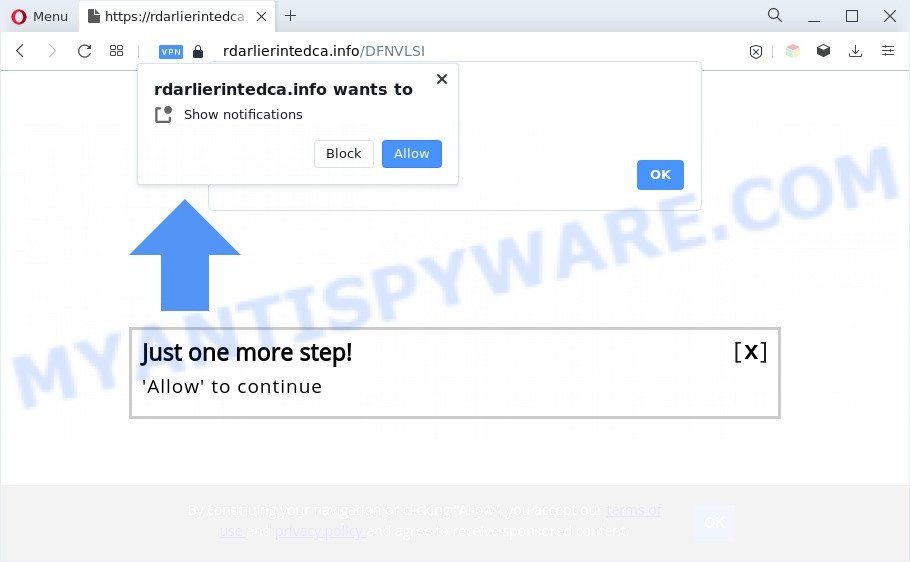
Once enabled, the Rdarlierintedca.info push notifications will start popping up in the right bottom corner of your screen randomly and spam the user with unwanted adverts. The devs behind Rdarlierintedca.info use these push notifications to bypass popup blocker and therefore show a large count of unwanted adverts. These advertisements are used to promote dubious web-browser extensions, free gifts scams, fake software, and adult web sites.

If you’re receiving browser notification spam, you can delete Rdarlierintedca.info subscription by going into your browser’s settings and completing the Rdarlierintedca.info removal instructions below. Once you delete Rdarlierintedca.info subscription, the spam notifications will no longer appear on the screen.
Threat Summary
| Name | Rdarlierintedca.info pop-up |
| Type | browser notification spam advertisements, popup ads, pop ups, pop up virus |
| Distribution | social engineering attack, potentially unwanted software, suspicious pop up advertisements, adwares |
| Symptoms |
|
| Removal | Rdarlierintedca.info removal guide |
Where the Rdarlierintedca.info popups comes from
Some research has shown that users can be redirected to Rdarlierintedca.info from misleading advertisements or by PUPs and adware. Adware installed without the user’s conscious permission is a type of malware. Once adware get installed in your PC system then it begin displaying unwanted ads and popups. In some cases, adware can promote p*rn web sites and adult products.
Adware software most likely to occur during the installation of free software due the fact that PUPs like this are usually hidden in the setup file. Thus, if you have installed some free software using Quick(Standard) method, you may have let adware get inside your personal computer. Keep in mind that the Quick mode is unreliable because it do not warn about optional applications. Thus, additional applications will be installed automatically unless you choose Advanced/Custom mode and disable its installation.
Computer geeks and Myantispyware lab have teamed up to create the steps which help users delete Rdarlierintedca.info pop up ads for free.
How to remove Rdarlierintedca.info pop-up ads from Chrome, Firefox, IE, Edge
We are presenting various ways to remove Rdarlierintedca.info pop up ads from the Chrome, Firefox, Edge and Internet Explorer using only internal Microsoft Windows functions. Most of adware and PUPs can be removed via these processes. If these steps does not help to get rid of Rdarlierintedca.info pop up ads, then it is better to use a free malicious software removal utilities linked below.
To remove Rdarlierintedca.info pop ups, perform the following steps:
- Manual Rdarlierintedca.info advertisements removal
- Remove potentially unwanted software through the Microsoft Windows Control Panel
- Remove Rdarlierintedca.info notifications from web-browsers
- Remove Rdarlierintedca.info popups from Microsoft Internet Explorer
- Remove Rdarlierintedca.info pop ups from Google Chrome
- Remove Rdarlierintedca.info popup ads from Mozilla Firefox
- Automatic Removal of Rdarlierintedca.info ads
- Use AdBlocker to stop Rdarlierintedca.info advertisements and stay safe online
- Finish words
Manual Rdarlierintedca.info advertisements removal
In this section of the article, we have posted the steps that will help to delete Rdarlierintedca.info advertisements manually. Although compared to removal utilities, this way loses in time, but you don’t need to install anything on your computer. It will be enough for you to follow the detailed instructions with pictures. We tried to describe each step in detail, but if you realized that you might not be able to figure it out, or simply do not want to change the Microsoft Windows and web browser settings, then it’s better for you to run tools from trusted developers, which are listed below.
Remove potentially unwanted software through the Microsoft Windows Control Panel
You can manually delete most nonaggressive adware by removing the application that it came with or removing the adware itself using ‘Add/Remove programs’ or ‘Uninstall a program’ option in Microsoft Windows Control Panel.
Windows 10, 8.1, 8
Click the Windows logo, and then click Search ![]() . Type ‘Control panel’and press Enter as displayed on the screen below.
. Type ‘Control panel’and press Enter as displayed on the screen below.

When the ‘Control Panel’ opens, click the ‘Uninstall a program’ link under Programs category as on the image below.

Windows 7, Vista, XP
Open Start menu and select the ‘Control Panel’ at right as displayed in the figure below.

Then go to ‘Add/Remove Programs’ or ‘Uninstall a program’ (Windows 7 or Vista) like below.

Carefully browse through the list of installed software and get rid of all dubious and unknown apps. We suggest to press ‘Installed programs’ and even sorts all installed applications by date. Once you have found anything suspicious that may be the adware that cause undesired Rdarlierintedca.info pop-ups or other potentially unwanted application (PUA), then choose this application and click ‘Uninstall’ in the upper part of the window. If the dubious application blocked from removal, then use Revo Uninstaller Freeware to completely remove it from your computer.
Remove Rdarlierintedca.info notifications from web-browsers
if you became a victim of scammers and clicked on the “Allow” button, then your browser was configured to display unwanted advertisements. To remove the advertisements, you need to get rid of the notification permission that you gave the Rdarlierintedca.info web site to send browser notification spam.
|
|
|
|
|
|
Remove Rdarlierintedca.info popups from Microsoft Internet Explorer
The Internet Explorer reset is great if your internet browser is hijacked or you have unwanted add-ons or toolbars on your browser, which installed by an malicious software.
First, launch the IE. Next, click the button in the form of gear (![]() ). It will display the Tools drop-down menu, press the “Internet Options” as displayed on the screen below.
). It will display the Tools drop-down menu, press the “Internet Options” as displayed on the screen below.

In the “Internet Options” window click on the Advanced tab, then click the Reset button. The IE will show the “Reset Internet Explorer settings” window as shown on the image below. Select the “Delete personal settings” check box, then click “Reset” button.

You will now need to restart your PC system for the changes to take effect.
Remove Rdarlierintedca.info pop ups from Google Chrome
Reset Chrome settings will help you to completely reset your browser. The result of activating this function will bring Google Chrome settings back to its original settings. This can remove Rdarlierintedca.info pop up advertisements and disable harmful extensions. However, your saved bookmarks and passwords will not be lost. This will not affect your history, passwords, bookmarks, and other saved data.
First open the Google Chrome. Next, click the button in the form of three horizontal dots (![]() ).
).
It will display the Google Chrome menu. Select More Tools, then click Extensions. Carefully browse through the list of installed add-ons. If the list has the addon signed with “Installed by enterprise policy” or “Installed by your administrator”, then complete the following steps: Remove Chrome extensions installed by enterprise policy.
Open the Google Chrome menu once again. Further, click the option named “Settings”.

The web-browser will show the settings screen. Another way to display the Google Chrome’s settings – type chrome://settings in the browser adress bar and press Enter
Scroll down to the bottom of the page and click the “Advanced” link. Now scroll down until the “Reset” section is visible, as displayed in the following example and press the “Reset settings to their original defaults” button.

The Chrome will show the confirmation prompt as on the image below.

You need to confirm your action, click the “Reset” button. The browser will run the process of cleaning. When it’s done, the browser’s settings including new tab page, default search engine and startpage back to the values which have been when the Chrome was first installed on your machine.
Remove Rdarlierintedca.info popup ads from Mozilla Firefox
If the Mozilla Firefox browser program is hijacked, then resetting its settings can help. The Reset feature is available on all modern version of Mozilla Firefox. A reset can fix many issues by restoring Mozilla Firefox settings like start page, default search engine and newtab to their original settings. However, your saved bookmarks and passwords will not be lost. This will not affect your history, passwords, bookmarks, and other saved data.
First, launch the Firefox and click ![]() button. It will show the drop-down menu on the right-part of the web-browser. Further, click the Help button (
button. It will show the drop-down menu on the right-part of the web-browser. Further, click the Help button (![]() ) like below.
) like below.

In the Help menu, select the “Troubleshooting Information” option. Another way to open the “Troubleshooting Information” screen – type “about:support” in the web-browser adress bar and press Enter. It will display the “Troubleshooting Information” page as shown below. In the upper-right corner of this screen, click the “Refresh Firefox” button.

It will display the confirmation dialog box. Further, click the “Refresh Firefox” button. The Firefox will start a procedure to fix your problems that caused by the Rdarlierintedca.info adware. When, it is complete, click the “Finish” button.
Automatic Removal of Rdarlierintedca.info ads
It is very difficult for classic antivirus to detect adware and other kinds of potentially unwanted apps. We suggest you run a free anti-adware like Zemana Free, MalwareBytes Free and HitmanPro from our list below. These tools will allow you scan and remove trojans, malware, spyware, keyloggers, bothersome and malicious adware software from an infected computer.
Use Zemana to delete Rdarlierintedca.info advertisements
Zemana Free is a free program for Microsoft Windows operating system to search for and delete adware which cause pop ups, and other undesired software like potentially unwanted software, harmful browser plugins, browser toolbars.

- Click the following link to download Zemana Anti Malware (ZAM). Save it on your Microsoft Windows desktop.
Zemana AntiMalware
164814 downloads
Author: Zemana Ltd
Category: Security tools
Update: July 16, 2019
- Once the downloading process is finished, close all applications and windows on your system. Open a file location. Double-click on the icon that’s named Zemana.AntiMalware.Setup.
- Further, press Next button and follow the prompts.
- Once installation is complete, click the “Scan” button to start checking your PC system for the adware which cause undesired Rdarlierintedca.info pop-up advertisements. Depending on your computer, the scan can take anywhere from a few minutes to close to an hour. While the Zemana Free application is checking, you may see how many objects it has identified as threat.
- When Zemana has finished scanning your computer, you can check all threats found on your PC system. All detected items will be marked. You can delete them all by simply press “Next”. Once the procedure is done, you can be prompted to reboot your PC.
Remove Rdarlierintedca.info pop ups from web-browsers with Hitman Pro
All-in-all, Hitman Pro is a fantastic tool to free your machine from any undesired programs like adware responsible for Rdarlierintedca.info pop-ups. The HitmanPro is portable program that meaning, you do not need to install it to run it. Hitman Pro is compatible with all versions of Windows operating system from Microsoft Windows XP to Windows 10. Both 64-bit and 32-bit systems are supported.

- First, visit the following page, then click the ‘Download’ button in order to download the latest version of HitmanPro.
- After downloading is done, run the Hitman Pro, double-click the HitmanPro.exe file.
- If the “User Account Control” prompts, click Yes to continue.
- In the Hitman Pro window, click the “Next” to detect adware software which causes intrusive Rdarlierintedca.info pop ups. This task can take some time, so please be patient. When a threat is found, the number of the security threats will change accordingly. Wait until the the scanning is done.
- Once the scan is done, you’ll be displayed the list of all found threats on your PC system. Make sure to check mark the threats that are unsafe and then click “Next”. Now, press the “Activate free license” button to begin the free 30 days trial to remove all malicious software found.
Use MalwareBytes Free to delete Rdarlierintedca.info pop-ups
If you are having problems with Rdarlierintedca.info pop-ups removal, then check out MalwareBytes. This is a utility that can help clean up your system and improve your speeds for free. Find out more below.

- Visit the page linked below to download the latest version of MalwareBytes AntiMalware for MS Windows. Save it to your Desktop.
Malwarebytes Anti-malware
327071 downloads
Author: Malwarebytes
Category: Security tools
Update: April 15, 2020
- When downloading is finished, close all applications and windows on your computer. Open a directory in which you saved it. Double-click on the icon that’s named MBsetup.
- Choose “Personal computer” option and click Install button. Follow the prompts.
- Once setup is done, press the “Scan” button for scanning your computer for the adware related to the Rdarlierintedca.info ads. A system scan can take anywhere from 5 to 30 minutes, depending on your personal computer. When a malware, adware software or potentially unwanted programs are detected, the count of the security threats will change accordingly.
- When that process is finished, MalwareBytes Free will open a list of detected threats. All detected items will be marked. You can remove them all by simply press “Quarantine”. After that process is complete, you may be prompted to reboot your PC.
The following video offers a instructions on how to remove hijackers, adware and other malicious software with MalwareBytes AntiMalware (MBAM).
Use AdBlocker to stop Rdarlierintedca.info advertisements and stay safe online
Use ad blocker application such as AdGuard in order to block advertisements, malvertisements, pop-ups and online trackers, avoid having to install harmful and adware browser plug-ins and add-ons that affect your computer performance and impact your machine security. Browse the Internet anonymously and stay safe online!
- Installing the AdGuard is simple. First you’ll need to download AdGuard from the following link.
Adguard download
26843 downloads
Version: 6.4
Author: © Adguard
Category: Security tools
Update: November 15, 2018
- After downloading it, start the downloaded file. You will see the “Setup Wizard” program window. Follow the prompts.
- After the setup is complete, click “Skip” to close the installation application and use the default settings, or click “Get Started” to see an quick tutorial that will allow you get to know AdGuard better.
- In most cases, the default settings are enough and you do not need to change anything. Each time, when you start your PC, AdGuard will launch automatically and stop undesired ads, block Rdarlierintedca.info, as well as other harmful or misleading web pages. For an overview of all the features of the application, or to change its settings you can simply double-click on the icon named AdGuard, that can be found on your desktop.
Finish words
Now your personal computer should be free of the adware software which cause annoying Rdarlierintedca.info popup advertisements. We suggest that you keep Zemana Free (to periodically scan your system for new adware softwares and other malicious software) and AdGuard (to help you block unwanted advertisements and malicious web-pages). Moreover, to prevent any adware, please stay clear of unknown and third party applications, make sure that your antivirus application, turn on the option to detect potentially unwanted applications.
If you need more help with Rdarlierintedca.info pop-ups related issues, go to here.


















