According to computer security specialists, Funinabiwe.club is a webpage that deceives unsuspecting users into signing up for its browser notification spam from this or similar webpages that will in turn bombard users with pop up adverts usually related to adware, adult web-sites and other click fraud schemes. It will show the ‘Confirm notifications’ popup that attempts to get the user to press the ‘Allow’ button to subscribe to its notifications.
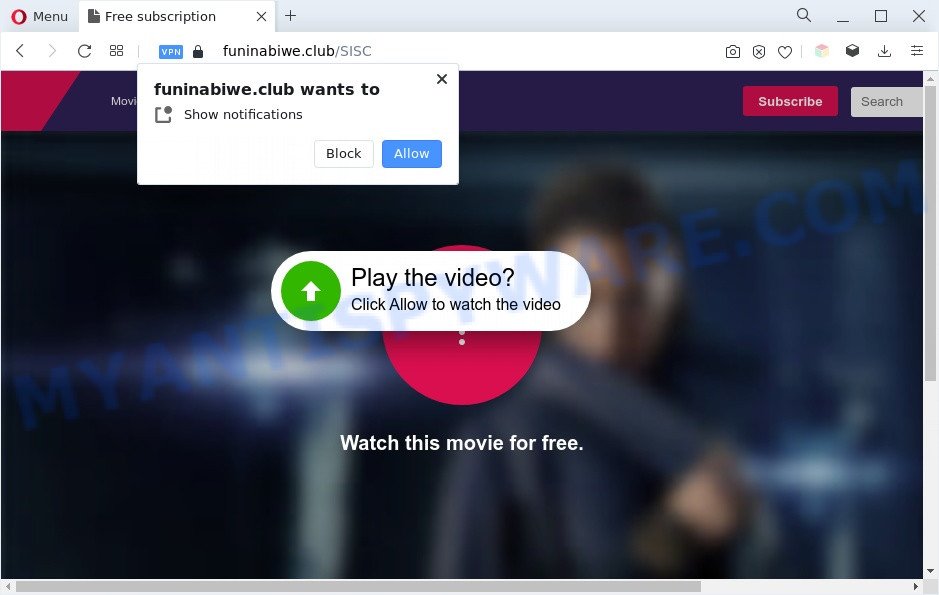
If click on the ‘Allow’ button, the Funinabiwe.club webpage gets your permission to send browser notification spam in form of popup advertisements in the lower right corner of your screen. The makers of Funinabiwe.club use these push notifications to bypass protection against pop-ups in the browser and therefore display a ton of unwanted adverts. These ads are used to promote questionable web browser plugins, prize & lottery scams, fake software, and adult web-sites.

The best method to unsubscribe from Funinabiwe.club browser notification spam open your browser’s settings and follow the Funinabiwe.club removal tutorial below. Once you delete notifications subscription, the Funinabiwe.club popups advertisements will no longer appear on your screen.
Threat Summary
| Name | Funinabiwe.club pop-up |
| Type | push notifications advertisements, pop up virus, pop-ups, pop up ads |
| Distribution | potentially unwanted programs, adwares, social engineering attack, suspicious pop-up ads |
| Symptoms |
|
| Removal | Funinabiwe.club removal guide |
How did you get infected with Funinabiwe.club pop-ups
Computer security researchers have determined that users are redirected to Funinabiwe.club by adware or from dubious advertisements. Adware is type of malware that may cause issues for your system. It can generate numerous additional pop up, banner, pop-under and in-text link ads flooding on your web-browser; collect your personal data such as login details, online searches, etc; run in the background and drag down your PC system running speed; give more chances for other adware software, potentially unwanted programs even malware to get on your PC system.
The majority of adware software come as a part of free applications or even paid apps that Web users can easily download online. The installation packages of such software, most often, clearly show that they will install optional applications. The option is given to users to stop the install of any bundled applications. So, in order to avoid the installation of any adware: read all disclaimers and install screens very carefully, select only Custom or Advanced setup method and disable all optional apps in which you are unsure.
Instructions that is shown below, will allow you to clean your PC from the adware as well as remove Funinabiwe.club intrusive popup ads from the Microsoft Internet Explorer, Firefox, MS Edge and Chrome and other internet browsers.
How to remove Funinabiwe.club pop up ads (removal instructions)
In the instructions below we will have a look at the adware and how to remove Funinabiwe.club from Internet Explorer, Microsoft Edge, Google Chrome and Firefox web-browsers for Windows OS, natively or by using a few free removal tools. Certain of the steps below will require you to close this web-page. So, please read the steps carefully, after that bookmark it or open it on your smartphone for later reference.
To remove Funinabiwe.club pop ups, follow the steps below:
- Manual Funinabiwe.club pop-ups removal
- Automatic Removal of Funinabiwe.club pop ups
- Stop Funinabiwe.club popups
- Finish words
Manual Funinabiwe.club pop-ups removal
The step-by-step instructions created by our team will allow you manually delete Funinabiwe.club popups from your personal computer. If you have little experience in using computers, we recommend that you use the free tools listed below.
Delete PUPs through the Microsoft Windows Control Panel
Some of potentially unwanted software, adware software and browser hijacker infections can be uninstalled using the Add/Remove programs utility that is located in the Microsoft Windows Control Panel. So, if you are running any version of Microsoft Windows and you have noticed an unwanted program, then first try to get rid of it through Add/Remove programs.
Windows 8, 8.1, 10
First, click Windows button

When the ‘Control Panel’ opens, press the ‘Uninstall a program’ link under Programs category as on the image below.

You will see the ‘Uninstall a program’ panel such as the one below.

Very carefully look around the entire list of applications installed on your computer. Most probably, one of them is the adware software which cause popups. If you have many software installed, you can help simplify the search of harmful programs by sort the list by date of installation. Once you’ve found a suspicious, unwanted or unused application, right click to it, after that click ‘Uninstall’.
Windows XP, Vista, 7
First, press ‘Start’ button and select ‘Control Panel’ at right panel as on the image below.

Once the Windows ‘Control Panel’ opens, you need to press ‘Uninstall a program’ under ‘Programs’ as displayed in the figure below.

You will see a list of apps installed on your computer. We recommend to sort the list by date of installation to quickly find the apps that were installed last. Most probably, it is the adware related to the Funinabiwe.club advertisements. If you are in doubt, you can always check the program by doing a search for her name in Google, Yahoo or Bing. When the program which you need to delete is found, simply click on its name, and then press ‘Uninstall’ as displayed on the screen below.

Remove Funinabiwe.club notifications from browsers
If you are in situation where you don’t want to see browser notification spam from the Funinabiwe.club web-site. In this case, you can turn off web notifications for your browser in MS Windows/Mac OS/Android. Find your web-browser in the list below, follow guidance to remove browser permissions to show browser notification spam.
Google Chrome:
- In the top right corner, expand the Chrome menu.
- Select ‘Settings’. Then, scroll down to the bottom where it says ‘Advanced’.
- At the ‘Privacy and Security’ section click ‘Site settings’.
- Click on ‘Notifications’.
- Locate the Funinabiwe.club site and delete it by clicking the three vertical dots on the right to the site and select ‘Remove’.

Android:
- Open Google Chrome.
- In the top right hand corner, find and tap the Google Chrome menu (three dots).
- In the menu tap ‘Settings’, scroll down to ‘Advanced’.
- In the ‘Site Settings’, tap on ‘Notifications’, locate the Funinabiwe.club URL and tap on it.
- Tap the ‘Clean & Reset’ button and confirm.

Mozilla Firefox:
- Click on ‘three horizontal stripes’ button at the top right corner of the screen.
- Go to ‘Options’, and Select ‘Privacy & Security’ on the left side of the window.
- Scroll down to ‘Permissions’ and then to ‘Settings’ next to ‘Notifications’.
- Locate sites you down’t want to see notifications from (for example, Funinabiwe.club), click on drop-down menu next to each and select ‘Block’.
- Save changes.

Edge:
- Click the More button (it looks like three dots) in the top right hand corner of the browser.
- Scroll down, locate and click ‘Settings’. In the left side select ‘Advanced’.
- Click ‘Manage permissions’ button, located beneath ‘Website permissions’.
- Right-click the Funinabiwe.club site. Click ‘Delete’.

Internet Explorer:
- In the top right hand corner of the screen, click on the menu button (gear icon).
- In the drop-down menu select ‘Internet Options’.
- Select the ‘Privacy’ tab and click ‘Settings under ‘Pop-up Blocker’ section.
- Locate the Funinabiwe.club domain and click the ‘Remove’ button to remove the URL.

Safari:
- Go to ‘Preferences’ in the Safari menu.
- Select the ‘Websites’ tab and then select ‘Notifications’ section on the left panel.
- Check for Funinabiwe.club, other questionable sites and apply the ‘Deny’ option for each.
Remove Funinabiwe.club pop-ups from IE
If you find that Microsoft Internet Explorer browser settings like default search provider, newtab page and home page had been modified by adware that causes multiple unwanted popups, then you may return your settings, via the reset browser procedure.
First, launch the Microsoft Internet Explorer, then click ‘gear’ icon ![]() . It will show the Tools drop-down menu on the right part of the web-browser, then click the “Internet Options” as shown in the figure below.
. It will show the Tools drop-down menu on the right part of the web-browser, then click the “Internet Options” as shown in the figure below.

In the “Internet Options” screen, select the “Advanced” tab, then click the “Reset” button. The Internet Explorer will display the “Reset Internet Explorer settings” prompt. Further, click the “Delete personal settings” check box to select it. Next, click the “Reset” button as on the image below.

After the process is done, click “Close” button. Close the IE and restart your system for the changes to take effect. This step will help you to restore your web browser’s startpage, search provider by default and new tab to default state.
Get rid of Funinabiwe.club pop-up advertisements from Firefox
Resetting Firefox web-browser will reset all the settings to their original settings and will remove Funinabiwe.club advertisements, malicious add-ons and extensions. However, your saved passwords and bookmarks will not be changed, deleted or cleared.
First, launch the Mozilla Firefox and click ![]() button. It will show the drop-down menu on the right-part of the web browser. Further, press the Help button (
button. It will show the drop-down menu on the right-part of the web browser. Further, press the Help button (![]() ) like below.
) like below.

In the Help menu, select the “Troubleshooting Information” option. Another way to open the “Troubleshooting Information” screen – type “about:support” in the web browser adress bar and press Enter. It will show the “Troubleshooting Information” page as displayed below. In the upper-right corner of this screen, click the “Refresh Firefox” button.

It will display the confirmation dialog box. Further, click the “Refresh Firefox” button. The Mozilla Firefox will start a procedure to fix your problems that caused by the Funinabiwe.club adware. After, it’s finished, click the “Finish” button.
Remove Funinabiwe.club ads from Google Chrome
Resetting Google Chrome to original state is useful in removing the Funinabiwe.club pop up advertisements from your web browser. This solution is always effective to perform if you have difficulty in removing changes caused by adware.
First open the Chrome. Next, click the button in the form of three horizontal dots (![]() ).
).
It will display the Chrome menu. Select More Tools, then click Extensions. Carefully browse through the list of installed add-ons. If the list has the plugin signed with “Installed by enterprise policy” or “Installed by your administrator”, then complete the following guide: Remove Chrome extensions installed by enterprise policy.
Open the Google Chrome menu once again. Further, click the option named “Settings”.

The internet browser will display the settings screen. Another solution to display the Chrome’s settings – type chrome://settings in the internet browser adress bar and press Enter
Scroll down to the bottom of the page and click the “Advanced” link. Now scroll down until the “Reset” section is visible, as displayed on the image below and click the “Reset settings to their original defaults” button.

The Chrome will open the confirmation prompt as on the image below.

You need to confirm your action, click the “Reset” button. The web browser will run the process of cleaning. After it is complete, the web browser’s settings including home page, newtab page and search engine by default back to the values which have been when the Google Chrome was first installed on your machine.
Automatic Removal of Funinabiwe.club pop ups
Experienced security specialists have built efficient adware removal tools to help users in removing unwanted pop-ups and annoying advertisements. Below we will share with you the best malware removal tools that can locate and remove adware that causes multiple unwanted pop ups.
Run Zemana Anti Malware (ZAM) to remove Funinabiwe.club popup advertisements
Zemana Free highly recommended, because it can detect security threats such adware and malicious software which most ‘classic’ antivirus programs fail to pick up on. Moreover, if you have any Funinabiwe.club advertisements removal problems which cannot be fixed by this utility automatically, then Zemana provides 24X7 online assistance from the highly experienced support staff.
- Please go to the following link to download the latest version of Zemana Free for Microsoft Windows. Save it on your Desktop.
Zemana AntiMalware
164814 downloads
Author: Zemana Ltd
Category: Security tools
Update: July 16, 2019
- Once you have downloaded the installation file, make sure to double click on the Zemana.AntiMalware.Setup. This would start the Zemana Free setup on your personal computer.
- Select installation language and click ‘OK’ button.
- On the next screen ‘Setup Wizard’ simply press the ‘Next’ button and follow the prompts.

- Finally, once the install is done, Zemana AntiMalware will open automatically. Else, if does not then double-click on the Zemana icon on your desktop.
- Now that you have successfully install Zemana, let’s see How to use Zemana Anti-Malware to remove Funinabiwe.club advertisements from your computer.
- After you have started the Zemana AntiMalware (ZAM), you’ll see a window as displayed on the screen below, just click ‘Scan’ button to locate adware.

- Now pay attention to the screen while Zemana scans your personal computer.

- After Zemana AntiMalware (ZAM) has finished scanning your system, it will open the Scan Results. Next, you need to press ‘Next’ button.

- Zemana Anti-Malware may require a reboot machine in order to complete the Funinabiwe.club popups removal procedure.
- If you want to permanently delete adware from your personal computer, then press ‘Quarantine’ icon, select all malicious software, adware, PUPs and other items and click Delete.
- Reboot your machine to complete the adware removal process.
Use HitmanPro to delete Funinabiwe.club popup ads
Hitman Pro is a free program which developed to remove malicious software, PUPs, browser hijacker infections and adware from your PC system running MS Windows 10, 8, 7, XP (32-bit and 64-bit). It will help to scan for and remove adware which cause intrusive Funinabiwe.club pop-up advertisements, including its files, folders and registry keys.
Installing the Hitman Pro is simple. First you will need to download Hitman Pro on your system by clicking on the link below.
Download and run Hitman Pro on your PC. Once started, click “Next” button . HitmanPro utility will begin scanning the whole PC to find out adware that causes Funinabiwe.club pop ups in your browser. A system scan can take anywhere from 5 to 30 minutes, depending on your personal computer. During the scan HitmanPro will search for threats exist on your personal computer..

Once that process is done, Hitman Pro will open a screen that contains a list of malicious software that has been found.

Make sure to check mark the items which are unsafe and then click Next button.
It will open a dialog box, press the “Activate free license” button to begin the free 30 days trial to remove all malicious software found.
Delete Funinabiwe.club pop-up advertisements with MalwareBytes AntiMalware
We recommend using the MalwareBytes Free. You may download and install MalwareBytes Anti-Malware (MBAM) to detect adware and thereby get rid of Funinabiwe.club pop up advertisements from your web-browsers. When installed and updated, this free malware remover automatically identifies and removes all threats exist on the PC system.
First, please go to the link below, then click the ‘Download’ button in order to download the latest version of MalwareBytes.
327071 downloads
Author: Malwarebytes
Category: Security tools
Update: April 15, 2020
When the downloading process is done, close all applications and windows on your machine. Open a directory in which you saved it. Double-click on the icon that’s named MBSetup as shown on the image below.
![]()
When the installation starts, you will see the Setup wizard which will help you setup Malwarebytes on your PC system.

Once installation is complete, you’ll see window as displayed on the screen below.

Now press the “Scan” button . MalwareBytes AntiMalware (MBAM) tool will start scanning the whole computer to find out adware which cause pop ups. During the scan MalwareBytes Free will locate threats present on your PC.

Once the scan is complete, MalwareBytes Free will display you the results. Review the report and then click “Quarantine” button.

The Malwarebytes will now delete adware software related to the Funinabiwe.club ads and move the selected items to the Quarantine. After the procedure is complete, you may be prompted to reboot your system.

The following video explains step-by-step guidance on how to get rid of browser hijacker, adware and other malware with MalwareBytes Anti-Malware.
Stop Funinabiwe.club popups
To put it simply, you need to use an ad-blocker utility (AdGuard, for example). It will block and protect you from all intrusive websites such as Funinabiwe.club, ads and pop ups. To be able to do that, the ad blocking program uses a list of filters. Each filter is a rule that describes a malicious web site, an advertising content, a banner and others. The ad blocker program automatically uses these filters, depending on the web sites you are visiting.
- First, click the following link, then click the ‘Download’ button in order to download the latest version of AdGuard.
Adguard download
26843 downloads
Version: 6.4
Author: © Adguard
Category: Security tools
Update: November 15, 2018
- After downloading it, run the downloaded file. You will see the “Setup Wizard” program window. Follow the prompts.
- Once the installation is complete, click “Skip” to close the install program and use the default settings, or press “Get Started” to see an quick tutorial which will allow you get to know AdGuard better.
- In most cases, the default settings are enough and you don’t need to change anything. Each time, when you launch your computer, AdGuard will start automatically and stop undesired ads, block Funinabiwe.club, as well as other harmful or misleading web-pages. For an overview of all the features of the application, or to change its settings you can simply double-click on the icon named AdGuard, that is located on your desktop.
Finish words
Now your computer should be free of the adware software responsible for Funinabiwe.club pop ups. We suggest that you keep AdGuard (to help you stop unwanted ads and annoying harmful websites) and Zemana Anti-Malware (to periodically scan your PC for new malware, hijackers and adware). Make sure that you have all the Critical Updates recommended for Windows OS. Without regular updates you WILL NOT be protected when new hijackers, malicious apps and adware software are released.
If you are still having problems while trying to delete Funinabiwe.club pop ups from your internet browser, then ask for help here.






















