Counterms.club popups are a social engineering attack which deceives you and other unsuspecting users into subscribing to browser notification spam to send unwanted advertisements to the browser. This web-site will show the ‘Confirm notifications’ popup states that clicking ‘Allow’ will let the user enable Flash Player, download a file, access the content of the webpage, connect to the Internet, watch a video, and so on.
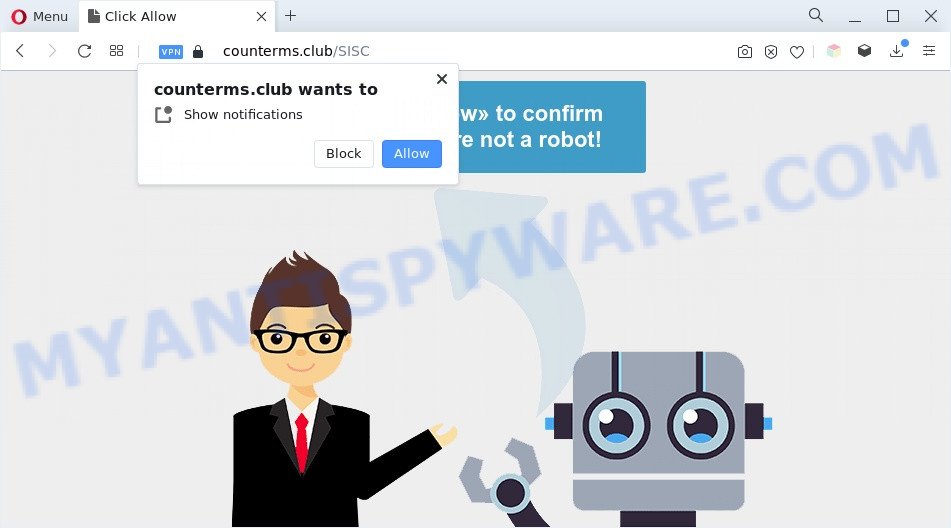
If you click on the ‘Allow’, then your web browser will be configured to show unwanted adverts on your desktop, even when you are not using the browser. The push notifications will essentially be advertisements for ‘free’ online games, fake prizes scams, dubious web browser add-ons, adult web pages, and fake software as displayed below.

The best method to unsubscribe from Counterms.club browser notification spam open your internet browser’s settings and follow the Counterms.club removal tutorial below. Once you remove Counterms.club subscription, the push notifications will no longer show on your desktop.
Threat Summary
| Name | Counterms.club popup |
| Type | browser notification spam ads, pop-up ads, pop up virus, pop-ups |
| Distribution | adwares, dubious pop up ads, potentially unwanted programs, social engineering attack |
| Symptoms |
|
| Removal | Counterms.club removal guide |
How did you get infected with Counterms.club pop ups
Experienced security experts have determined that users are rerouted to Counterms.club by adware software or from dubious advertisements. Adware is short for ‘ad supported’ software. Additionally, some malicious software has adware software built into the program. Adware displays unwanted advertisements that appear in pop ups or sponsored links on computer. In order to display unwanted adverts as often as possible adware software can change your web browser settings. You may even find that your machine settings are hijacked without your knowledge. The makers of adware do so in order to earn revenue via third-party ad network. Thus every your click on the adverts makes revenue for them.
Adware is usually gets on your personal computer with freeware. So, when you installing free programs, carefully read the disclaimers, select the Custom or Advanced installation option to watch for third-party programs that are being installed, because some of the software are potentially unwanted software and adware software.
By following tutorial below it’s easy to detect and remove adware software from Google Chrome, Firefox, Internet Explorer and MS Edge and your PC system. Learn how to delete Counterms.club pop up ads and harmful applications, as well as how to run a full PC virus scan.
How to remove Counterms.club advertisements (removal guide)
There exist several free adware software removal tools. Also it is possible to remove Counterms.club pop-ups manually. But we suggest to combine all these solutions below into the one removal algorithm. Follow the steps of the instructions. Certain of the steps below will require you to shut down this website. So, please read the few simple steps carefully, after that bookmark it or open it on your smartphone for later reference.
To remove Counterms.club pop ups, use the steps below:
- How to manually remove Counterms.club
- Automatic Removal of Counterms.club pop up ads
- Use AdBlocker to block Counterms.club and stay safe online
- To sum up
How to manually remove Counterms.club
Most adware can be removed manually, without the use of antivirus software or other removal utilities. The manual steps below will guide you through how to get rid of Counterms.club pop-up ads step by step. Although each of the steps is simple and does not require special knowledge, but you doubt that you can complete them, then use the free utilities, a list of which is given below.
Delete unwanted or newly added software
First, go to MS Windows Control Panel and remove dubious software, all applications you do not remember installing. It’s important to pay the most attention to programs you installed just before Counterms.club advertisements appeared on your web browser. If you do not know what a program does, look for the answer on the Net.
Windows 8, 8.1, 10
First, press Windows button

Once the ‘Control Panel’ opens, click the ‘Uninstall a program’ link under Programs category similar to the one below.

You will see the ‘Uninstall a program’ panel as shown in the figure below.

Very carefully look around the entire list of programs installed on your PC. Most probably, one of them is the adware which cause pop ups. If you’ve many applications installed, you can help simplify the search of harmful apps by sort the list by date of installation. Once you have found a questionable, unwanted or unused program, right click to it, after that click ‘Uninstall’.
Windows XP, Vista, 7
First, click ‘Start’ button and select ‘Control Panel’ at right panel as on the image below.

After the Windows ‘Control Panel’ opens, you need to click ‘Uninstall a program’ under ‘Programs’ as shown on the image below.

You will see a list of software installed on your PC system. We recommend to sort the list by date of installation to quickly find the programs that were installed last. Most probably, it’s the adware software responsible for Counterms.club advertisements. If you’re in doubt, you can always check the application by doing a search for her name in Google, Yahoo or Bing. When the application which you need to delete is found, simply press on its name, and then press ‘Uninstall’ like below.

Remove Counterms.club notifications from internet browsers
If you have allowed the Counterms.club site to send push notifications to your browser, then we’ll need to delete these permissions. Depending on browser, you can use the following steps to delete the Counterms.club permissions to send browser notification spam.
Google Chrome:
- Just copy and paste the following text into the address bar of Chrome.
- chrome://settings/content/notifications
- Press Enter.
- Remove the Counterms.club URL and other rogue notifications by clicking three vertical dots button next to each and selecting ‘Remove’.

Android:
- Tap ‘Settings’.
- Tap ‘Notifications’.
- Find and tap the web browser which shows Counterms.club push notifications ads.
- Locate Counterms.club in the list and disable it.

Mozilla Firefox:
- In the top-right corner of the browser window, click on the three bars to expand the Main menu.
- Select ‘Options’ and click on ‘Privacy & Security’ on the left hand side of the screen.
- Scroll down to ‘Permissions’ section and click ‘Settings…’ button next to ‘Notifications’.
- In the opened window, find Counterms.club, other questionable sites, click the drop-down menu and choose ‘Block’.
- Save changes.

Edge:
- In the top-right corner, click on the three dots to expand the Edge menu.
- Scroll down to ‘Settings’. In the menu on the left go to ‘Advanced’.
- Click ‘Manage permissions’ button below ‘Website permissions’.
- Right-click the Counterms.club. Click ‘Delete’.

Internet Explorer:
- Click the Gear button on the top right hand corner of the window.
- When the drop-down menu appears, click on ‘Internet Options’.
- Click on the ‘Privacy’ tab and select ‘Settings’ in the pop-up blockers section.
- Locate the Counterms.club URL and click the ‘Remove’ button to delete the site.

Safari:
- On the top menu select ‘Safari’, then ‘Preferences’.
- Open ‘Websites’ tab, then in the left menu click on ‘Notifications’.
- Check for Counterms.club domain, other suspicious sites and apply the ‘Deny’ option for each.
Get rid of Counterms.club advertisements from IE
By resetting Internet Explorer web-browser you restore your internet browser settings to its default state. This is first when troubleshooting problems that might have been caused by adware software that causes Counterms.club ads in your web-browser.
First, open the Internet Explorer. Next, press the button in the form of gear (![]() ). It will show the Tools drop-down menu, click the “Internet Options” as on the image below.
). It will show the Tools drop-down menu, click the “Internet Options” as on the image below.

In the “Internet Options” window click on the Advanced tab, then click the Reset button. The Microsoft Internet Explorer will display the “Reset Internet Explorer settings” window as shown on the image below. Select the “Delete personal settings” check box, then click “Reset” button.

You will now need to reboot your PC for the changes to take effect.
Remove Counterms.club advertisements from Firefox
Resetting Mozilla Firefox browser will reset all the settings to their original settings and will remove Counterms.club pop ups, malicious add-ons and extensions. It will save your personal information like saved passwords, bookmarks, auto-fill data and open tabs.
Run the Firefox and click the menu button (it looks like three stacked lines) at the top right of the browser screen. Next, click the question-mark icon at the bottom of the drop-down menu. It will open the slide-out menu.

Select the “Troubleshooting information”. If you are unable to access the Help menu, then type “about:support” in your address bar and press Enter. It bring up the “Troubleshooting Information” page as displayed in the following example.

Click the “Refresh Firefox” button at the top right of the Troubleshooting Information page. Select “Refresh Firefox” in the confirmation dialog box. The Mozilla Firefox will start a process to fix your problems that caused by the Counterms.club adware. Once, it’s finished, press the “Finish” button.
Remove Counterms.club pop ups from Chrome
If you have adware problem or the Chrome is running slow, then reset Chrome settings can help you. In the steps below we’ll show you a way to reset your Google Chrome settings to default values without reinstall. This will also allow to get rid of Counterms.club ads from your web-browser.

- First, run the Chrome and click the Menu icon (icon in the form of three dots).
- It will open the Chrome main menu. Select More Tools, then click Extensions.
- You’ll see the list of installed extensions. If the list has the add-on labeled with “Installed by enterprise policy” or “Installed by your administrator”, then complete the following guidance: Remove Chrome extensions installed by enterprise policy.
- Now open the Chrome menu once again, click the “Settings” menu.
- Next, click “Advanced” link, that located at the bottom of the Settings page.
- On the bottom of the “Advanced settings” page, click the “Reset settings to their original defaults” button.
- The Chrome will display the reset settings dialog box as shown on the screen above.
- Confirm the browser’s reset by clicking on the “Reset” button.
- To learn more, read the article How to reset Google Chrome settings to default.
Automatic Removal of Counterms.club pop up ads
Many antivirus companies have created apps that help detect adware and thereby get rid of Counterms.club from the Google Chrome, MS Edge, IE and Mozilla Firefox web browsers. Below is a a few of the free programs you may want to run. Your system can have lots of PUPs, adware software and hijackers installed at the same time, so we recommend, if any unwanted or harmful program returns after restarting the machine, then boot your system into Safe Mode and use the antimalware utility again.
Get rid of Counterms.club popup advertisements with Zemana Anti-Malware
Zemana is a complete package of antimalware tools. Despite so many features, it does not reduce the performance of your machine. Zemana Anti-Malware can be used to get rid of almost all the types of adware including Counterms.club advertisements, browser hijackers, PUPs and malicious web browser addons. Zemana Anti Malware (ZAM) has real-time protection that can defeat most malicious software. You can run Zemana AntiMalware with any other antivirus software without any conflicts.
Download Zemana AntiMalware on your PC from the link below.
164814 downloads
Author: Zemana Ltd
Category: Security tools
Update: July 16, 2019
When the download is complete, close all applications and windows on your PC system. Double-click the install file called Zemana.AntiMalware.Setup. If the “User Account Control” prompt pops up as shown below, click the “Yes” button.

It will open the “Setup wizard” that will help you install Zemana AntiMalware (ZAM) on your system. Follow the prompts and do not make any changes to default settings.

Once setup is finished successfully, Zemana will automatically start and you can see its main screen like the one below.

Now click the “Scan” button to perform a system scan for the adware which causes annoying Counterms.club pop up advertisements. A scan can take anywhere from 10 to 30 minutes, depending on the number of files on your personal computer and the speed of your PC. While the Zemana Anti Malware is checking, you may see how many objects it has identified either as being malicious software.

After the scan get finished, you can check all threats detected on your computer. Review the scan results and then press “Next” button. The Zemana Free will start to remove adware related to the Counterms.club pop ups. When the task is done, you may be prompted to restart the machine.
Delete Counterms.club ads and malicious extensions with Hitman Pro
If the Counterms.club pop-up advertisements problem persists, run the HitmanPro and scan if your computer is infected by adware software. The Hitman Pro is a downloadable security utility that provides on-demand scanning and allows remove adware, potentially unwanted applications, and other malicious software. It works with your existing antivirus.
HitmanPro can be downloaded from the following link. Save it on your Desktop.
After downloading is complete, open the file location. You will see an icon like below.

Double click the Hitman Pro desktop icon. Once the utility is started, you will see a screen as shown in the figure below.

Further, click “Next” button . HitmanPro program will scan through the whole machine for the adware related to the Counterms.club ads. Depending on your computer, the scan can take anywhere from a few minutes to close to an hour. When the scan is complete, Hitman Pro will show you the results as displayed below.

You may remove threats (move to Quarantine) by simply click “Next” button. It will open a prompt, click the “Activate free license” button.
How to delete Counterms.club with MalwareBytes
We recommend using the MalwareBytes AntiMalware (MBAM) that are completely clean your computer of the adware. The free tool is an advanced malicious software removal program designed by (c) Malwarebytes lab. This program uses the world’s most popular anti malware technology. It’s able to help you remove unwanted Counterms.club ads from your web-browsers, potentially unwanted applications, malicious software, browser hijacker infections, toolbars, ransomware and other security threats from your computer for free.
Please go to the following link to download the latest version of MalwareBytes for MS Windows. Save it on your Microsoft Windows desktop.
327071 downloads
Author: Malwarebytes
Category: Security tools
Update: April 15, 2020
Once the download is finished, close all apps and windows on your machine. Double-click the install file called MBSetup. If the “User Account Control” dialog box pops up as on the image below, click the “Yes” button.

It will open the Setup wizard which will help you install MalwareBytes Anti-Malware (MBAM) on your machine. Follow the prompts and do not make any changes to default settings.

Once installation is complete successfully, press “Get Started” button. MalwareBytes Anti Malware (MBAM) will automatically start and you can see its main screen such as the one below.

Now click the “Scan” button to begin checking your PC system for the adware which causes annoying Counterms.club pop-up advertisements. While the MalwareBytes Free tool is checking, you can see number of objects it has identified as being infected by malware.

After the system scan is complete, MalwareBytes will display you the results. All detected items will be marked. You can delete them all by simply press “Quarantine” button. The MalwareBytes Anti Malware will get rid of adware responsible for Counterms.club popup ads and move the selected threats to the program’s quarantine. Once the cleaning process is complete, you may be prompted to restart the computer.

We suggest you look at the following video, which completely explains the process of using the MalwareBytes to get rid of adware, browser hijacker and other malicious software.
Use AdBlocker to block Counterms.club and stay safe online
It is important to use adblocker applications like AdGuard to protect your computer from harmful web pages. Most security experts says that it’s okay to stop ads. You should do so just to stay safe! And, of course, the AdGuard may to stop Counterms.club and other intrusive web-sites.
- Download AdGuard by clicking on the link below. Save it directly to your MS Windows Desktop.
Adguard download
26843 downloads
Version: 6.4
Author: © Adguard
Category: Security tools
Update: November 15, 2018
- After downloading it, launch the downloaded file. You will see the “Setup Wizard” program window. Follow the prompts.
- Once the installation is complete, click “Skip” to close the installation application and use the default settings, or click “Get Started” to see an quick tutorial which will allow you get to know AdGuard better.
- In most cases, the default settings are enough and you don’t need to change anything. Each time, when you run your machine, AdGuard will launch automatically and stop unwanted advertisements, block Counterms.club, as well as other malicious or misleading websites. For an overview of all the features of the program, or to change its settings you can simply double-click on the icon called AdGuard, that is located on your desktop.
To sum up
Once you have complete the tutorial shown above, your PC system should be free from adware related to the Counterms.club pop-up ads and other malicious software. The Internet Explorer, Firefox, Microsoft Edge and Google Chrome will no longer reroute you to various intrusive web sites similar to Counterms.club. Unfortunately, if the steps does not help you, then you have caught a new adware, and then the best way – ask for help here.


















