If you encounter various redirects to a website called 0yrvtrh.com, other unreliable or dubious web pages on the Chrome, Safari and Firefox then it means that an adware program is installed on your Apple Mac.
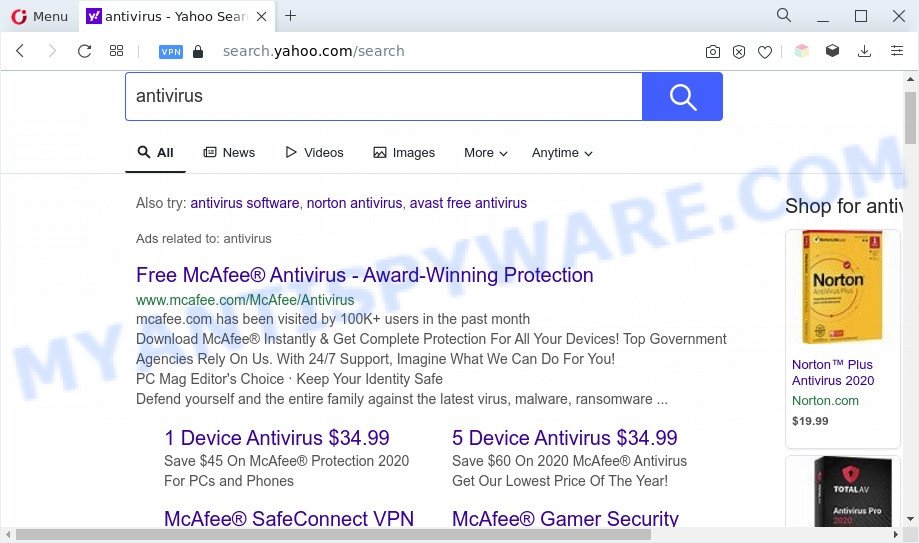
0yrvtrh.com redirects user searches to Yahoo
Is Adware dangerous? Adware is a form of PUPs whose motive is to generate revenue for its creator. It have different methods of earning by showing the advertisements forcibly to its victims. Adware can generate pop up windows, show unsolicited ads, change the victim’s internet browser settings, or redirect the victim’s web browser to unwanted web-pages. Aside from causing unwanted ads and web browser redirects, it also can slow down the MAC.

Unwanted ads
Another reason why you need to remove adware is its online data-tracking activity. Adware has the ability to gather and transmit personal data without your knowledge. Adware can be used to track information about web-sites visited, browser and system information, and your MAC system IP address.
How does Adware get on your computer
In most cases, adware come along with the setup files from file sharing web sites. So, install a free software is a a good chance that you will find a bundled adware. If you don’t know how to avoid it, then use a simple trick. During the installation, select the Custom or Advanced installation mode. Next, click ‘Decline’ button and clear all checkboxes on offers that ask you to install additional apps. Moreover, please carefully read Term of use and User agreement before installing any software or otherwise you may end up with another unwanted application on your Apple Mac like this adware.
Threat Summary
| Name | 0yrvtrh.com, 0yrvtrh.com redirect virus |
| Sub-domains | nhke1x6.0yrvtrh.com, 8phmgsh.0yrvtrh.com, bvpkrsi.0yrvtrh.com, i437245.0yrvtrh.com, k4cyma0.0yrvtrh.com |
| Type | adware, potentially unwanted application (PUA), pop-up ads, popup virus, pop-ups |
| Symptoms |
|
| Removal | 0yrvtrh.com removal guide |
How to Remove 0yrvtrh.com redirect from Mac (removal steps)
The answer is right here on this page. We have put together simplicity and efficiency. It will help you easily to clean your Apple Mac of adware which causes 0yrvtrh.com redirect. Moreover, you may choose manual or automatic removal method. If you are familiar with the machine then use manual removal, otherwise use the free antimalware utility created specifically to remove adware. Of course, you can combine both methods. Certain of the steps below will require you to exit this web-site. So, please read the guide carefully, after that bookmark it or open it on your smartphone for later reference.
To remove 0yrvtrh.com, execute the following steps:
- How to manually remove 0yrvtrh.com
- Automatic Removal of 0yrvtrh.com redirect
- Use AdBlocker to block 0yrvtrh.com and stay safe online
- Finish words
How to manually remove 0yrvtrh.com
First try to get rid of 0yrvtrh.com redirect manually; to do this, follow the steps below. Of course, manual removal of adware software requires more time and may not be suitable for those who are poorly versed in computer settings. In this case, we advise that you scroll down to the section that describes how to get rid of 0yrvtrh.com redirect using free utilities.
Delete suspicious programs using the Finder
In order to get rid of PUPs like this adware, open the Finder and click on “Applications”. Check the list of installed software. For the ones you do not know, run an Internet search to see if they are adware software, hijacker infection or PUPs. If yes, remove them off. Even if they are just a applications that you do not use, then removing them off will increase your Apple Mac start up time and speed dramatically.
Open Finder and click “Applications”.

Very carefully look around the entire list of applications installed on your MAC system. Most probably, one of them is the adware which causes 0yrvtrh.com redirect. If you’ve many software installed, you can help simplify the search of harmful applications by sort the list by date of installation.
Once you have found a dubious, unwanted or unused program, right click to it and choose “Move to Trash”. Another way is drag the program from the Applications folder to the Trash.
Don’t forget, select Finder -> “Empty Trash”.
Remove 0yrvtrh.com redirect from Safari
By resetting Safari browser you revert back your browser settings to its default state. This is good initial when troubleshooting problems that might have been caused by adware which causes 0yrvtrh.com redirect.
Run Safari web-browser. Next, choose Preferences from the Safari menu.

First, click the “Security” tab. Here, choose “Block pop-up windows”. It will block some types of popups.
Now, click the “Extensions” tab. Look for questionable extensions on left panel, select it, then click the “Uninstall” button. Most important to remove all suspicious plugins from Safari.
Once complete, check your start page and search provider settings. Click “General” tab. Make sure that the “Homepage” field contains the website you want or is empty.

Make sure that the “Search engine” setting shows your preferred search provider. In some versions of Safari, this setting is in the “Search” tab.
Remove 0yrvtrh.com redirect from Chrome
This step will show you how to reset Chrome browser settings to original state. This can get rid of 0yrvtrh.com redirect and fix some surfing problems, especially after adware software infection. When using the reset feature, your personal information such as passwords, bookmarks, browsing history and web form auto-fill data will be saved.
First launch the Google Chrome. Next, click the button in the form of three horizontal dots (![]() ).
).
It will open the Google Chrome menu. Choose More Tools, then press Extensions. Carefully browse through the list of installed addons. If the list has the plugin signed with “Installed by enterprise policy” or “Installed by your administrator”, then complete the following steps: Remove Google Chrome extensions installed by enterprise policy.
Open the Chrome menu once again. Further, click the option named “Settings”.

The browser will display the settings screen. Another way to open the Google Chrome’s settings – type chrome://settings in the web-browser adress bar and press Enter
Scroll down to the bottom of the page and click the “Advanced” link. Now scroll down until the “Reset” section is visible, as displayed in the figure below and press the “Reset settings to their original defaults” button.

The Google Chrome will display the confirmation prompt as displayed on the image below.

You need to confirm your action, click the “Reset” button. The browser will start the process of cleaning. After it’s finished, the web-browser’s settings including search provider, homepage and newtab back to the values which have been when the Chrome was first installed on your MAC OS.
Get rid of 0yrvtrh.com from Mozilla Firefox by resetting web browser settings
Resetting your Firefox is good initial troubleshooting step for any issues with your internet browser program, including the redirect to 0yrvtrh.com webpage. It will keep your personal information such as browsing history, bookmarks, passwords and web form auto-fill data.
First, run the Firefox. Next, press the button in the form of three horizontal stripes (![]() ). It will open the drop-down menu. Next, click the Help button (
). It will open the drop-down menu. Next, click the Help button (![]() ).
).

In the Help menu click the “Troubleshooting Information”. In the upper-right corner of the “Troubleshooting Information” page click on “Refresh Firefox” button as on the image below.

Confirm your action, click the “Refresh Firefox”.
Automatic Removal of 0yrvtrh.com redirect
Manual removal guide does not always help to completely delete the adware, as it’s not easy to identify and get rid of components of adware and all malicious files from hard disk. Therefore, it’s recommended that you use malicious software removal utility to completely delete 0yrvtrh.com off your web-browser. Several free malicious software removal tools are currently available that may be used against the adware software. The optimum method would be to run MalwareBytes Anti-Malware.
Remove 0yrvtrh.com redirect with MalwareBytes AntiMalware
We recommend using the MalwareBytes AntiMalware (MBAM) that are fully clean your computer of the adware. This free tool is an advanced malicious software removal program designed by (c) Malwarebytes lab. This program uses the world’s most popular anti malware technology. It’s able to help you delete intrusive 0yrvtrh.com redirect from your browsers, potentially unwanted software, malware, browser hijacker, toolbars, ransomware and other security threats from your Apple Mac for free.

- MalwareBytes can be downloaded from the following link.
Malwarebytes Anti-malware (Mac)
20945 downloads
Author: Malwarebytes
Category: Security tools
Update: September 10, 2020
- When the downloading process is finished, please close all applications and open windows on your MAC system. Run the downloaded file. Follow the prompts.
- The MalwareBytes Free will run and open the main window.
- Further, press the “Scan” button . MalwareBytes program will scan through the whole machine for the adware software responsible for 0yrvtrh.com redirect. A scan can take anywhere from 10 to 30 minutes, depending on the count of files on your MAC OS and the speed of your MAC. While the MalwareBytes Free tool is checking, you can see how many objects it has identified as being affected by malicious software.
- Once the system scan is done, MalwareBytes Anti-Malware will open a list of all threats detected by the scan.
- Review the report and then click the “Remove Selected Items” button.
- Close the AntiMalware and continue with the next step.
Use AdBlocker to block 0yrvtrh.com and stay safe online
We suggest to install an adblocker program that can block 0yrvtrh.com and other annoying web pages. The adblocker utility such as AdGuard is a application that basically removes advertising from the Net and blocks access to malicious web-pages. Moreover, security experts says that using adblocker apps is necessary to stay safe when surfing the World Wide Web.

Visit the page linked below to download the latest version of AdGuard for Mac.
3754 downloads
Author: © Adguard
Category: Security tools
Update: January 17, 2018
When the downloading process is complete, start the downloaded file. You will see the “Setup Wizard” screen. Follow the prompts.
Each time, when you run your MAC system, AdGuard will run automatically and stop intrusive web-page, block 0yrvtrh.com, as well as other malicious or misleading websites.
Finish words
Now your Apple Mac should be free of the adware which causes 0yrvtrh.com redirect. We suggest that you keep AdGuard (to help you block unwanted webpage and intrusive harmful web pages) and MalwareBytes Free (to periodically scan your MAC for new malicious software, hijacker infections and adware software). Make sure that you have all the Critical Updates recommended for Mac OS. Without regular updates you WILL NOT be protected when new hijacker infections, harmful software and adware are released.
If you are still having problems while trying to get rid of 0yrvtrh.com redirect from your internet browser, then ask for help here.

















