Superpush.net is a misleading website that uses social engineering methods to lure you into subscribing to spam notifications that go directly to the desktop or the browser. This webpage will ask the user to click on the ‘Allow’ to access the content of the website, enable Flash Player, download a file, watch a video, connect to the Internet, and so on.
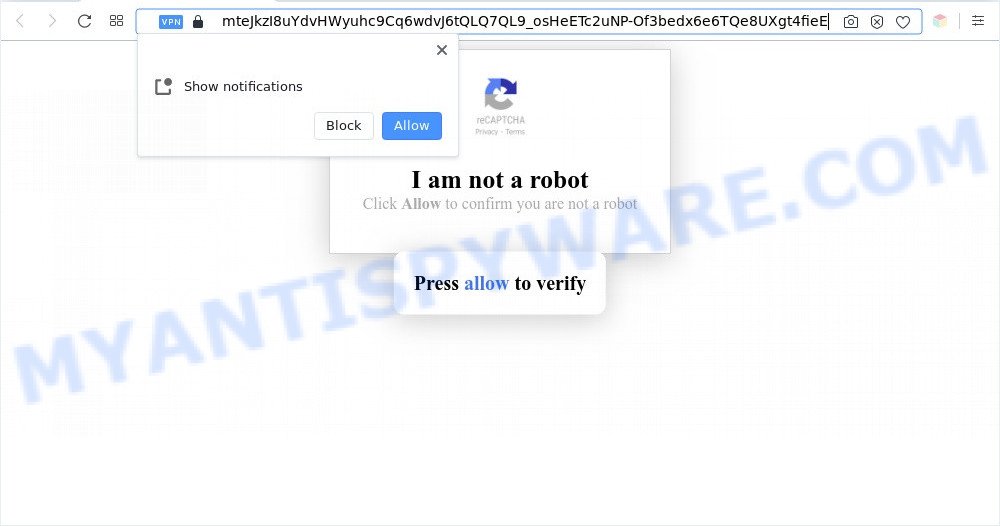
Once enabled, the Superpush.net browser notification spam will start popping up in the lower right corner of Windows or Mac randomly and spam you with annoying advertisements. The devs behind Superpush.net use these push notifications to bypass protection against pop ups in the internet browser and therefore show lots of unwanted advertisements. These ads are used to promote suspicious web-browser plugins, fake prizes scams, adware bundles, and adult web-sites.

In order to unsubscribe from Superpush.net browser notification spam open your web-browser’s settings and follow the Superpush.net removal instructions below. Once you delete Superpush.net subscription, the browser notification spam will no longer appear on your desktop.
Threat Summary
| Name | Superpush.net pop-up |
| Type | push notifications advertisements, pop up advertisements, popup virus, popups |
| Distribution | PUPs, misleading pop-up ads, adware softwares, social engineering attack |
| Symptoms |
|
| Removal | Superpush.net removal guide |
How did you get infected with Superpush.net popups
Some research has shown that users can be redirected to Superpush.net from dubious ads or by potentially unwanted software and adware software. Adware is form of malicious software that displays undesired advertising on a machine, redirects search results to advertising web sites and gathers confidential info for marketing purposes. Adware software can show banner advertisements, full-screen advertisements, popups, videos, or other varieties of online advertising. Adware can attack your machine’s web-browsers like the Microsoft Edge, Mozilla Firefox, Internet Explorer and Google Chrome. Maybe you approve the idea that the ads or pop ups is just a small problem. But these annoying advertisements eat system resources and slow down your computer performance
Most commonly, adware spreads as a part of the setup packages from file sharing web-pages. So, install a free software is a a good chance that you will find a bundled adware. If you don’t know how to avoid it, then use a simple trick. During the install, choose the Custom or Advanced install option. Next, press ‘Decline’ button and clear all checkboxes on offers that ask you to install additional software. Moreover, please carefully read Term of use and User agreement before installing any apps or otherwise you may end up with another unwanted program on your computer like this adware software.
Thus, it is clear that the presence of adware on your machine is not desirable, and you need to clean up your system sooner. Follow the steps below in order to remove Superpush.net ads.
How to remove Superpush.net pop-ups from Chrome, Firefox, IE, Edge
Not all undesired software such as adware software that causes Superpush.net popup advertisements are easily uninstallable. You might see popups, deals, text links, in-text advertisements, banners and other type of ads in the Internet Explorer, Chrome, MS Edge and Mozilla Firefox and might not be able to figure out the program responsible for this activity. The reason for this is that many unwanted software neither appear in Windows Control Panel. Therefore in order to completely get rid of Superpush.net advertisements, you need to execute the following steps. Some of the steps below will require you to close this web page. So, please read the steps carefully, after that bookmark it or open it on your smartphone for later reference.
To remove Superpush.net pop ups, execute the steps below:
- How to manually remove Superpush.net
- Automatic Removal of Superpush.net popup ads
- How to block Superpush.net
- To sum up
How to manually remove Superpush.net
Looking for a solution to remove Superpush.net ads manually without downloading any tools? Then this section of the article is just for you. Below are some simple steps you can take. Performing these steps requires basic knowledge of web browser and MS Windows setup. If you doubt that you can follow them, it is better to use free applications listed below that can allow you remove Superpush.net pop-ups.
Deleting the Superpush.net, check the list of installed apps first
First method for manual adware software removal is to go into the Microsoft Windows “Control Panel”, then “Uninstall a program” console. Take a look at the list of apps on your computer and see if there are any questionable and unknown software. If you see any, you need to remove them. Of course, before doing so, you can do an World Wide Web search to find details on the program. If it is a potentially unwanted program, adware or malicious software, you will likely find information that says so.
Windows 10, 8.1, 8
Click the Microsoft Windows logo, and then click Search ![]() . Type ‘Control panel’and press Enter as shown on the screen below.
. Type ‘Control panel’and press Enter as shown on the screen below.

After the ‘Control Panel’ opens, click the ‘Uninstall a program’ link under Programs category as on the image below.

Windows 7, Vista, XP
Open Start menu and select the ‘Control Panel’ at right as shown on the image below.

Then go to ‘Add/Remove Programs’ or ‘Uninstall a program’ (Windows 7 or Vista) as displayed in the following example.

Carefully browse through the list of installed programs and delete all dubious and unknown applications. We suggest to click ‘Installed programs’ and even sorts all installed software by date. When you have found anything suspicious that may be the adware software that causes multiple unwanted popups or other PUP (potentially unwanted program), then select this application and click ‘Uninstall’ in the upper part of the window. If the suspicious program blocked from removal, then run Revo Uninstaller Freeware to fully remove it from your machine.
Remove Superpush.net notifications from browsers
Your web-browser likely now allows the Superpush.net web-site to send you spam notifications, but you do not want the unwanted ads from this web site and we understand that. We’ve put together this guidance on how you can delete Superpush.net ads from Mozilla Firefox, Internet Explorer, Google Chrome, Android, Edge and Safari.
Google Chrome:
- In the top-right corner of the browser window, click on Chrome’s main menu button, represented by three vertical dots.
- In the menu go to ‘Settings’, scroll down to ‘Advanced’ settings.
- In the ‘Privacy and Security’ section, click on ‘Site settings’.
- Click on ‘Notifications’.
- Find the Superpush.net URL and click the three vertical dots button next to it, then click on ‘Remove’.

Android:
- Open Google Chrome.
- In the top right corner, find and tap the Google Chrome menu (three dots).
- In the menu tap ‘Settings’, scroll down to ‘Advanced’.
- In the ‘Site Settings’, tap on ‘Notifications’, find the Superpush.net site and tap on it.
- Tap the ‘Clean & Reset’ button and confirm.

Mozilla Firefox:
- In the top right corner, click the Firefox menu (three bars).
- In the menu go to ‘Options’, in the menu on the left go to ‘Privacy & Security’.
- Scroll down to ‘Permissions’ section and click ‘Settings…’ button next to ‘Notifications’.
- Locate Superpush.net, other rogue notifications, click the drop-down menu and choose ‘Block’.
- Save changes.

Edge:
- Click the More button (three dots) in the top-right corner of the browser.
- Scroll down, locate and click ‘Settings’. In the left side select ‘Advanced’.
- Click ‘Manage permissions’ button, located beneath ‘Website permissions’.
- Click the switch under the Superpush.net so that it turns off.

Internet Explorer:
- Click the Gear button on the right upper corner of the window.
- Go to ‘Internet Options’ in the menu.
- Select the ‘Privacy’ tab and click ‘Settings under ‘Pop-up Blocker’ section.
- Locate the Superpush.net and click the ‘Remove’ button to delete the site.

Safari:
- Click ‘Safari’ button on the top left corner of the screen and select ‘Preferences’.
- Select the ‘Websites’ tab and then select ‘Notifications’ section on the left panel.
- Check for Superpush.net, other dubious URLs and apply the ‘Deny’ option for each.
Remove Superpush.net pop-ups from IE
By resetting IE internet browser you revert back your web-browser settings to its default state. This is basic when troubleshooting problems that might have been caused by adware that causes Superpush.net pop ups.
First, run the IE, then click ‘gear’ icon ![]() . It will open the Tools drop-down menu on the right part of the browser, then click the “Internet Options” as displayed in the following example.
. It will open the Tools drop-down menu on the right part of the browser, then click the “Internet Options” as displayed in the following example.

In the “Internet Options” screen, select the “Advanced” tab, then press the “Reset” button. The Microsoft Internet Explorer will display the “Reset Internet Explorer settings” prompt. Further, click the “Delete personal settings” check box to select it. Next, click the “Reset” button as shown on the image below.

After the procedure is done, click “Close” button. Close the Internet Explorer and restart your computer for the changes to take effect. This step will help you to restore your browser’s startpage, new tab and search provider to default state.
Remove Superpush.net from Firefox by resetting internet browser settings
If Mozilla Firefox settings are hijacked by the adware, your web browser displays unwanted pop-up advertisements, then ‘Reset Mozilla Firefox’ could solve these problems. Your saved bookmarks, form auto-fill information and passwords won’t be cleared or changed.
Run the Mozilla Firefox and press the menu button (it looks like three stacked lines) at the top right of the internet browser screen. Next, press the question-mark icon at the bottom of the drop-down menu. It will display the slide-out menu.

Select the “Troubleshooting information”. If you are unable to access the Help menu, then type “about:support” in your address bar and press Enter. It bring up the “Troubleshooting Information” page as on the image below.

Click the “Refresh Firefox” button at the top right of the Troubleshooting Information page. Select “Refresh Firefox” in the confirmation dialog box. The Mozilla Firefox will begin a process to fix your problems that caused by the Superpush.net adware. When, it’s finished, click the “Finish” button.
Remove Superpush.net ads from Google Chrome
Like other modern web browsers, the Google Chrome has the ability to reset the settings to their default values and thereby recover the web-browser’s settings such as newtab page, search provider by default and startpage that have been changed by the adware which causes intrusive Superpush.net pop up advertisements.
First open the Chrome. Next, click the button in the form of three horizontal dots (![]() ).
).
It will display the Chrome menu. Choose More Tools, then click Extensions. Carefully browse through the list of installed extensions. If the list has the extension signed with “Installed by enterprise policy” or “Installed by your administrator”, then complete the following steps: Remove Chrome extensions installed by enterprise policy.
Open the Google Chrome menu once again. Further, press the option named “Settings”.

The web-browser will show the settings screen. Another method to show the Chrome’s settings – type chrome://settings in the web-browser adress bar and press Enter
Scroll down to the bottom of the page and click the “Advanced” link. Now scroll down until the “Reset” section is visible, like below and click the “Reset settings to their original defaults” button.

The Chrome will display the confirmation prompt as displayed in the following example.

You need to confirm your action, click the “Reset” button. The web browser will start the process of cleaning. When it is done, the web browser’s settings including search engine, start page and newtab page back to the values that have been when the Google Chrome was first installed on your machine.
Automatic Removal of Superpush.net popup ads
Is your MS Windows machine affected with adware software? Then do not worry, in the tutorial below, we’re sharing best malware removal utilities which can be used to remove Superpush.net ads from the IE, Firefox, Google Chrome and Microsoft Edge and your personal computer.
How to remove Superpush.net popup advertisements with Zemana Free
Zemana is a free program for Microsoft Windows operating system to detect and remove adware responsible for Superpush.net pop up advertisements, and other undesired apps like PUPs, malicious web-browser extensions, browser toolbars.
First, please go to the following link, then click the ‘Download’ button in order to download the latest version of Zemana Free.
164814 downloads
Author: Zemana Ltd
Category: Security tools
Update: July 16, 2019
When the download is done, close all windows on your personal computer. Further, launch the setup file called Zemana.AntiMalware.Setup. If the “User Account Control” prompt pops up as displayed on the image below, click the “Yes” button.

It will display the “Setup wizard” which will allow you install Zemana Anti-Malware (ZAM) on the system. Follow the prompts and do not make any changes to default settings.

Once installation is complete successfully, Zemana Free will automatically start and you can see its main window such as the one below.

Next, click the “Scan” button to perform a system scan with this utility for the adware responsible for Superpush.net pop-ups. This procedure can take quite a while, so please be patient. While the Zemana tool is checking, you can see number of objects it has identified as being affected by malicious software.

When the scan get completed, the results are displayed in the scan report. Make sure to check mark the threats which are unsafe and then click “Next” button.

The Zemana Anti Malware (ZAM) will begin to remove adware software that causes multiple unwanted pop-ups. After that process is finished, you can be prompted to reboot your PC.
Use Hitman Pro to remove Superpush.net ads
HitmanPro is a free portable application that scans your PC system for adware which causes annoying Superpush.net pop-up advertisements, PUPs and hijacker infections and allows remove them easily. Moreover, it’ll also help you remove any malicious web browser extensions and add-ons.
Installing the HitmanPro is simple. First you’ll need to download Hitman Pro from the following link. Save it to your Desktop so that you can access the file easily.
When downloading is done, open the file location. You will see an icon like below.

Double click the Hitman Pro desktop icon. When the tool is started, you will see a screen as shown below.

Further, click “Next” button to start checking your system for the adware software that cause popups. Depending on your computer, the scan can take anywhere from a few minutes to close to an hour. When the scan is done, a list of all threats detected is created as shown below.

You may delete items (move to Quarantine) by simply click “Next” button. It will open a prompt, press the “Activate free license” button.
Run MalwareBytes Anti-Malware to remove Superpush.net advertisements
If you are still having problems with the Superpush.net pop ups — or just wish to check your personal computer occasionally for adware software and other malware — download MalwareBytes AntiMalware. It is free for home use, and finds and removes various unwanted software that attacks your personal computer or degrades computer performance. MalwareBytes Anti Malware (MBAM) can get rid of adware software, potentially unwanted software as well as malicious software, including ransomware and trojans.
Installing the MalwareBytes Anti-Malware is simple. First you’ll need to download MalwareBytes AntiMalware (MBAM) on your Microsoft Windows Desktop by clicking on the link below.
327071 downloads
Author: Malwarebytes
Category: Security tools
Update: April 15, 2020
After the downloading process is finished, close all windows on your machine. Further, run the file called MBSetup. If the “User Account Control” prompt pops up like the one below, click the “Yes” button.

It will show the Setup wizard which will allow you install MalwareBytes on the system. Follow the prompts and don’t make any changes to default settings.

Once installation is complete successfully, press “Get Started” button. Then MalwareBytes Free will automatically launch and you can see its main window like below.

Next, click the “Scan” button . MalwareBytes AntiMalware application will scan through the whole PC system for the adware which cause pop-ups. A system scan can take anywhere from 5 to 30 minutes, depending on your machine. While the MalwareBytes Anti Malware tool is checking, you can see count of objects it has identified as being affected by malware.

When that process is complete, it will display the Scan Results. In order to remove all threats, simply click “Quarantine” button.

The MalwareBytes Anti-Malware (MBAM) will get rid of adware which cause pop ups and move the selected items to the Quarantine. After finished, you can be prompted to reboot your PC. We advise you look at the following video, which completely explains the procedure of using the MalwareBytes AntiMalware (MBAM) to remove hijackers, adware and other malicious software.
How to block Superpush.net
In order to increase your security and protect your computer against new intrusive advertisements and harmful web-sites, you need to use ad blocking program that stops an access to malicious advertisements and websites. Moreover, the program may block the show of intrusive advertising, which also leads to faster loading of web pages and reduce the consumption of web traffic.
- First, visit the page linked below, then press the ‘Download’ button in order to download the latest version of AdGuard.
Adguard download
26843 downloads
Version: 6.4
Author: © Adguard
Category: Security tools
Update: November 15, 2018
- After downloading it, run the downloaded file. You will see the “Setup Wizard” program window. Follow the prompts.
- When the installation is finished, click “Skip” to close the setup program and use the default settings, or click “Get Started” to see an quick tutorial that will allow you get to know AdGuard better.
- In most cases, the default settings are enough and you don’t need to change anything. Each time, when you start your personal computer, AdGuard will run automatically and stop undesired ads, block Superpush.net, as well as other malicious or misleading websites. For an overview of all the features of the application, or to change its settings you can simply double-click on the icon named AdGuard, which can be found on your desktop.
To sum up
Once you’ve done the few simple steps above, your PC should be clean from this adware and other malware. The Internet Explorer, Google Chrome, MS Edge and Mozilla Firefox will no longer open intrusive Superpush.net website when you surf the Internet. Unfortunately, if the step-by-step tutorial does not help you, then you have caught a new adware, and then the best way – ask for help.
Please create a new question by using the “Ask Question” button in the Questions and Answers. Try to give us some details about your problems, so we can try to help you more accurately. Wait for one of our trained “Security Team” or Site Administrator to provide you with knowledgeable assistance tailored to your problem with the intrusive Superpush.net advertisements.


















