Go2news.biz is a web page that is designed to lure users into subscribing to push notifications so that it can deliver unwanted adverts directly to the web browser. This web page will display the ‘Show notifications’ confirmation request states that clicking ‘Allow’ button will let you access the content of the web-site, watch a video, enable Flash Player, download a file, connect to the Internet, and so on.
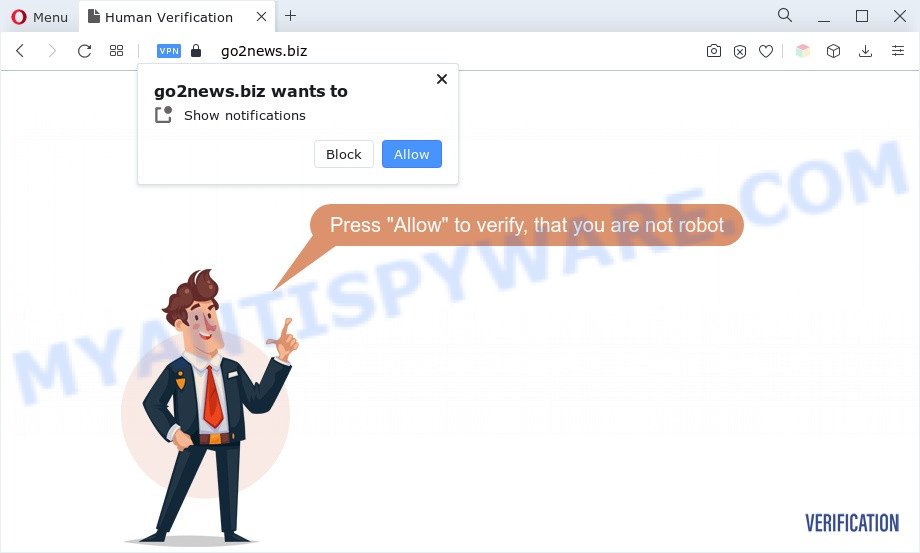
If you click on the ‘Allow’ button, then your web-browser will be configured to show intrusive adverts on your desktop, even when you are not using the web-browser. The devs behind Go2news.biz use these push notifications to bypass popup blocker and therefore display lots of unwanted advertisements. These advertisements are used to promote dubious browser plugins, fake prizes scams, fake downloads, and adult web sites.

If you’re receiving spam notifications, you can remove Go2news.biz subscription by going into your internet browser’s settings and completing the Go2news.biz removal guidance below. Once you remove notifications subscription, the Go2news.biz popups ads will no longer show on your browser.
Threat Summary
| Name | Go2news.biz pop up |
| Type | browser notification spam ads, pop up advertisements, popup virus, pop-ups |
| Distribution | social engineering attack, adware softwares, PUPs, dubious pop-up advertisements |
| Symptoms |
|
| Removal | Go2news.biz removal guide |
How did you get infected with Go2news.biz pop-ups
Cyber security professionals have determined that users are redirected to Go2news.biz by adware or from malicious ads. Adware is a type of malicious software that presents unwanted advertisements to the user of a computer. The ads caused by adware software are sometimes in the form of a advertising link, popup or sometimes in an unclosable window.
Adware actively distributed with freeware. Therefore, it is very important, when installing an unknown program even downloaded from well-known or big hosting site, read the Terms of use and the Software license, as well as to choose the Manual, Advanced or Custom installation type. In this mode, you can disable the installation of additional browser add-ons and apps and protect your PC from adware.
Don’t panic because we’ve got the solution. Here’s a steps on how to delete the Go2news.biz pop-ups from the Edge, Internet Explorer, Google Chrome and Mozilla Firefox and other web browsers.
How to remove Go2news.biz advertisements from Chrome, Firefox, IE, Edge
In order to remove Go2news.biz pop up ads, start by closing any applications and pop-ups that are open. If a pop-up won’t close, then close your web browser (Edge, Google Chrome, Mozilla Firefox and Internet Explorer). If a application won’t close then please restart your PC. Next, follow the steps below.
To remove Go2news.biz pop ups, execute the steps below:
- How to delete Go2news.biz ads without any software
- Automatic Removal of Go2news.biz ads
- Stop Go2news.biz advertisements
- Finish words
How to delete Go2news.biz ads without any software
The step-by-step guide developed by our team will help you manually get rid of Go2news.biz pop-up ads from the web browser. If you have little experience in using computers, we recommend that you use the free utilities listed below.
Remove dubious programs using Windows Control Panel
First method for manual adware removal is to go into the Windows “Control Panel”, then “Uninstall a program” console. Take a look at the list of applications on your PC and see if there are any dubious and unknown applications. If you see any, you need to delete them. Of course, before doing so, you can do an Internet search to find details on the program. If it is a potentially unwanted application, adware or malicious software, you will likely find information that says so.
Press Windows button ![]() , then click Search
, then click Search ![]() . Type “Control panel”and press Enter. If you using Windows XP or Windows 7, then press “Start” and select “Control Panel”. It will open the Windows Control Panel as displayed on the screen below.
. Type “Control panel”and press Enter. If you using Windows XP or Windows 7, then press “Start” and select “Control Panel”. It will open the Windows Control Panel as displayed on the screen below.

Further, click “Uninstall a program” ![]()
It will open a list of all programs installed on your system. Scroll through the all list, and uninstall any suspicious and unknown software.
Remove Go2news.biz notifications from internet browsers
if you became a victim of online criminals and clicked on the “Allow” button, then your web-browser was configured to display annoying advertisements. To remove the advertisements, you need to remove the notification permission that you gave the Go2news.biz web site to send spam notifications.
Google Chrome:
- Just copy and paste the following text into the address bar of Chrome.
- chrome://settings/content/notifications
- Press Enter.
- Remove the Go2news.biz site and other suspicious sites by clicking three vertical dots button next to each and selecting ‘Remove’.

Android:
- Open Chrome.
- In the top right corner of the screen, tap on Google Chrome’s main menu button, represented by three vertical dots.
- In the menu tap ‘Settings’, scroll down to ‘Advanced’.
- Tap on ‘Site settings’ and then ‘Notifications’. In the opened window, find the Go2news.biz site, other rogue notifications and tap on them one-by-one.
- Tap the ‘Clean & Reset’ button and confirm.

Mozilla Firefox:
- In the top right hand corner of the browser window, click on the three bars to expand the Main menu.
- Go to ‘Options’, and Select ‘Privacy & Security’ on the left side of the window.
- Scroll down to ‘Permissions’ and then to ‘Settings’ next to ‘Notifications’.
- Select the Go2news.biz domain from the list and change the status to ‘Block’.
- Save changes.

Edge:
- In the top right hand corner, click on the three dots to expand the Edge menu.
- Scroll down, locate and click ‘Settings’. In the left side select ‘Advanced’.
- Click ‘Manage permissions’ button, located beneath ‘Website permissions’.
- Click the switch under the Go2news.biz site and each suspicious site.

Internet Explorer:
- Click the Gear button on the top right corner of the screen.
- Go to ‘Internet Options’ in the menu.
- Click on the ‘Privacy’ tab and select ‘Settings’ in the pop-up blockers section.
- Find the Go2news.biz domain and click the ‘Remove’ button to remove the site.

Safari:
- On the top menu select ‘Safari’, then ‘Preferences’.
- Select the ‘Websites’ tab and then select ‘Notifications’ section on the left panel.
- Check for Go2news.biz, other questionable URLs and apply the ‘Deny’ option for each.
Remove Go2news.biz pop up advertisements from Mozilla Firefox
The Firefox reset will remove redirections to unwanted Go2news.biz website, modified preferences, extensions and security settings. It will keep your personal information such as browsing history, bookmarks, passwords and web form auto-fill data.
First, open the Firefox. Next, click the button in the form of three horizontal stripes (![]() ). It will show the drop-down menu. Next, press the Help button (
). It will show the drop-down menu. Next, press the Help button (![]() ).
).

In the Help menu click the “Troubleshooting Information”. In the upper-right corner of the “Troubleshooting Information” page press on “Refresh Firefox” button as on the image below.

Confirm your action, click the “Refresh Firefox”.
Remove Go2news.biz pop-ups from Internet Explorer
By resetting IE web browser you revert back your web browser settings to its default state. This is first when troubleshooting problems that might have been caused by adware software that causes Go2news.biz ads.
First, launch the IE, click ![]() ) button. Next, click “Internet Options” like below.
) button. Next, click “Internet Options” like below.

In the “Internet Options” screen select the Advanced tab. Next, press Reset button. The Internet Explorer will show the Reset Internet Explorer settings dialog box. Select the “Delete personal settings” check box and press Reset button.

You will now need to reboot your PC for the changes to take effect. It will remove adware software responsible for Go2news.biz pop ups, disable malicious and ad-supported web browser’s extensions and restore the Internet Explorer’s settings like newtab, home page and default search engine to default state.
Remove Go2news.biz advertisements from Google Chrome
Reset Chrome will assist you to get rid of Go2news.biz pop-up ads from your browser as well as to restore web-browser settings affected by adware. All undesired, harmful and ‘ad-supported’ add-ons will also be removed from the web browser. It will save your personal information such as saved passwords, bookmarks, auto-fill data and open tabs.
First start the Google Chrome. Next, press the button in the form of three horizontal dots (![]() ).
).
It will display the Chrome menu. Choose More Tools, then click Extensions. Carefully browse through the list of installed extensions. If the list has the plugin signed with “Installed by enterprise policy” or “Installed by your administrator”, then complete the following guide: Remove Google Chrome extensions installed by enterprise policy.
Open the Google Chrome menu once again. Further, click the option called “Settings”.

The browser will display the settings screen. Another solution to show the Google Chrome’s settings – type chrome://settings in the browser adress bar and press Enter
Scroll down to the bottom of the page and press the “Advanced” link. Now scroll down until the “Reset” section is visible, as displayed on the screen below and press the “Reset settings to their original defaults” button.

The Chrome will show the confirmation dialog box as shown on the image below.

You need to confirm your action, click the “Reset” button. The internet browser will launch the process of cleaning. When it’s done, the web-browser’s settings including new tab, default search provider and start page back to the values that have been when the Chrome was first installed on your personal computer.
Automatic Removal of Go2news.biz ads
If you are not expert at computers, then we suggest to use free removal tools listed below to remove Go2news.biz ads for good. The automatic way is highly recommended. It has less steps and easier to implement than the manual way. Moreover, it lower risk of system damage. So, the automatic Go2news.biz removal is a better option.
Remove Go2news.biz popups with Zemana AntiMalware
Zemana AntiMalware is a free malware removal tool. Currently, there are two versions of the utility, one of them is free and second is paid (premium). The principle difference between the free and paid version of the utility is real-time protection module. If you just need to check your PC for malware and remove adware software that causes Go2news.biz popups in your internet browser, then the free version will be enough for you.
Now you can set up and run Zemana Free to remove Go2news.biz ads from your web browser by following the steps below:
Click the link below to download Zemana Free setup file called Zemana.AntiMalware.Setup on your PC. Save it to your Desktop so that you can access the file easily.
164814 downloads
Author: Zemana Ltd
Category: Security tools
Update: July 16, 2019
Start the setup file after it has been downloaded successfully and then follow the prompts to setup this tool on your machine.

During installation you can change certain settings, but we recommend you do not make any changes to default settings.
When setup is complete, this malware removal utility will automatically run and update itself. You will see its main window as shown in the figure below.

Now press the “Scan” button to detect adware that cause annoying Go2news.biz pop up advertisements. A scan can take anywhere from 10 to 30 minutes, depending on the count of files on your computer and the speed of your PC system. When a malware, adware software or PUPs are found, the count of the security threats will change accordingly. Wait until the the scanning is done.

Once the scan is done, you will be shown the list of all found threats on your PC. Review the scan results and then click “Next” button.

The Zemana Anti Malware will start to remove adware that causes Go2news.biz pop up ads in your browser. When disinfection is done, you may be prompted to reboot your system to make the change take effect.
Delete Go2news.biz pop-ups from web browsers with Hitman Pro
The HitmanPro utility is free (30 day trial) and easy to use. It can scan and remove malicious software, PUPs and adware software in IE, Firefox, Chrome and Microsoft Edge browsers and thereby remove all intrusive Go2news.biz pop up advertisements. Hitman Pro is powerful enough to find and remove malicious registry entries and files that are hidden on the personal computer.

- Visit the page linked below to download Hitman Pro. Save it to your Desktop so that you can access the file easily.
- After downloading is complete, run the HitmanPro, double-click the HitmanPro.exe file.
- If the “User Account Control” prompts, click Yes to continue.
- In the Hitman Pro window, click the “Next” to perform a system scan with this tool for the adware software related to the Go2news.biz pop-up ads. While the HitmanPro is scanning, you can see number of objects it has identified either as being malicious software.
- After finished, the results are displayed in the scan report. Make sure all threats have ‘checkmark’ and click “Next”. Now, click the “Activate free license” button to start the free 30 days trial to get rid of all malicious software found.
Run MalwareBytes AntiMalware (MBAM) to delete Go2news.biz pop up advertisements
We recommend using the MalwareBytes Anti-Malware (MBAM). You can download and install MalwareBytes Anti Malware to scan for adware and thereby remove Go2news.biz ads from your web browsers. When installed and updated, this free malware remover automatically finds and deletes all threats exist on the computer.
MalwareBytes AntiMalware can be downloaded from the following link. Save it to your Desktop.
327071 downloads
Author: Malwarebytes
Category: Security tools
Update: April 15, 2020
When downloading is finished, close all programs and windows on your computer. Double-click the setup file named MBSetup. If the “User Account Control” prompt pops up as on the image below, click the “Yes” button.

It will open the Setup wizard that will help you install MalwareBytes AntiMalware (MBAM) on your PC. Follow the prompts and don’t make any changes to default settings.

Once installation is finished successfully, press “Get Started” button. MalwareBytes Anti-Malware (MBAM) will automatically start and you can see its main screen like the one below.

Now click the “Scan” button to detect adware which cause undesired Go2news.biz pop up advertisements. A scan may take anywhere from 10 to 30 minutes, depending on the number of files on your computer and the speed of your system. During the scan MalwareBytes Free will look for threats present on your computer.

When MalwareBytes Free completes the scan, it will show the Scan Results. Review the results once the tool has finished the system scan. If you think an entry should not be quarantined, then uncheck it. Otherwise, simply click “Quarantine” button. The MalwareBytes will remove adware software related to the Go2news.biz popups. After that process is complete, you may be prompted to reboot the PC.

We recommend you look at the following video, which completely explains the procedure of using the MalwareBytes Anti-Malware to remove adware software, hijacker infection and other malware.
Stop Go2news.biz advertisements
By installing an ad blocking application such as AdGuard, you’re able to stop Go2news.biz, autoplaying video ads and remove lots of distracting and intrusive ads on web pages.
Download AdGuard from the following link.
26843 downloads
Version: 6.4
Author: © Adguard
Category: Security tools
Update: November 15, 2018
After the downloading process is finished, double-click the downloaded file to start it. The “Setup Wizard” window will show up on the computer screen such as the one below.

Follow the prompts. AdGuard will then be installed and an icon will be placed on your desktop. A window will show up asking you to confirm that you want to see a quick guide as shown on the screen below.

Press “Skip” button to close the window and use the default settings, or press “Get Started” to see an quick tutorial which will help you get to know AdGuard better.
Each time, when you launch your computer, AdGuard will launch automatically and stop undesired advertisements, block Go2news.biz, as well as other harmful or misleading webpages. For an overview of all the features of the program, or to change its settings you can simply double-click on the AdGuard icon, that is located on your desktop.
Finish words
Once you’ve finished the tutorial above, your system should be clean from this adware and other malware. The Mozilla Firefox, Internet Explorer, Microsoft Edge and Google Chrome will no longer open annoying Go2news.biz website when you browse the Web. Unfortunately, if the tutorial does not help you, then you have caught a new adware software, and then the best way – ask for help.
Please create a new question by using the “Ask Question” button in the Questions and Answers. Try to give us some details about your problems, so we can try to help you more accurately. Wait for one of our trained “Security Team” or Site Administrator to provide you with knowledgeable assistance tailored to your problem with the intrusive Go2news.biz popups.


















