If you find yourself facing a website called Hp.haccesstvstreaming.com on your screen, then it is a sign that you have an unwanted software from the adware category installed on your personal computer.
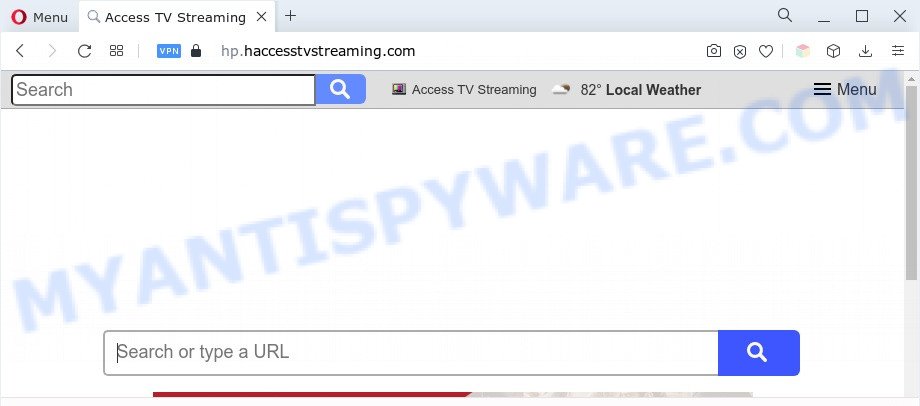
Adware – What Is It? Adware software can make big problem to your PC. Adware also known as ‘ad-supported’ software is potentially unwanted program (PUP) that displays tons of advertisements in form of popups, coupons, promos or even fake alerts on the internet browser. Adware can seriously affect your privacy, your computer’s performance and security. Adware software can be installed onto your PC system unknowingly (it is frequently a web browser addon).

Unwanted search ads
Another reason why you need to get rid of adware is its online data-tracking activity. Adware software can collect your Net browsing activity by saving URLs visited, IP addresses, web browser version and type, cookie information, Internet Service Provider (ISP) and web sites visited. Such kind of behavior can lead to serious security problems or privacy data theft. This is another reason why the adware related to Hp.haccesstvstreaming.com redirect should be deleted as soon as possible.
How does Adware get on your machine
Adware usually gets on your computer with free programs that downloaded from the Net. Which means that you need to be proactive and carefully read the Terms of use and the License agreement properly. For the most part, adware and potentially unwanted apps will be clearly described, so take the time to carefully read all the information about the software that you downloaded and want to install on your PC system.
Threat Summary
| Name | Hp.haccesstvstreaming.com |
| Type | adware software, potentially unwanted application (PUA), pop-up ads, pop up virus, pop ups |
| Symptoms |
|
| Removal | Hp.haccesstvstreaming.com removal guide |
How to remove Hp.haccesstvstreaming.com redirect from Chrome, Firefox, IE, Edge
The answer is right here on this web page. We have put together simplicity and efficiency. It will allow you easily to clean your machine of adware which causes Hp.haccesstvstreaming.com redirect. Moreover, you can choose manual or automatic removal solution. If you’re familiar with the personal computer then use manual removal, otherwise run the free anti-malware tool designed specifically to get rid of adware. Of course, you may combine both methods. Read it once, after doing so, please bookmark this page (or open it on your smartphone) as you may need to exit your web browser or reboot your PC.
To remove Hp.haccesstvstreaming.com, perform the following steps:
- How to manually get rid of Hp.haccesstvstreaming.com
- Automatic Removal of Hp.haccesstvstreaming.com redirect
- How to stop Hp.haccesstvstreaming.com redirect
- To sum up
How to manually get rid of Hp.haccesstvstreaming.com
This part of the blog post is a step-by-step tutorial that will allow you to remove Hp.haccesstvstreaming.com redirect manually. You just need to follow every step. In this case, you do not need to download any additional utilities.
Delete unwanted or recently added applications
The process of adware software removal is generally the same across all versions of MS Windows OS from 10 to XP. To start with, it’s necessary to check the list of installed software on your system and uninstall all unused, unknown and questionable programs.
Make sure you have closed all web-browsers and other apps. Next, remove any unknown and suspicious programs from your Control panel.
Windows 10, 8.1, 8
Now, press the Windows button, type “Control panel” in search and press Enter. Choose “Programs and Features”, then “Uninstall a program”.

Look around the entire list of programs installed on your computer. Most likely, one of them is the adware which causes the Hp.haccesstvstreaming.com redirect. Choose the suspicious program or the program that name is not familiar to you and uninstall it.
Windows Vista, 7
From the “Start” menu in MS Windows, choose “Control Panel”. Under the “Programs” icon, choose “Uninstall a program”.

Choose the questionable or any unknown programs, then click “Uninstall/Change” button to uninstall this undesired program from your system.
Windows XP
Click the “Start” button, select “Control Panel” option. Click on “Add/Remove Programs”.

Select an undesired program, then press “Change/Remove” button. Follow the prompts.
Remove Hp.haccesstvstreaming.com redirect from Google Chrome
Reset Chrome settings is a simple method to get rid of Hp.haccesstvstreaming.com, harmful and adware extensions, browser’s start page, search provider and newtab page that have been changed by adware.
Open the Chrome menu by clicking on the button in the form of three horizontal dotes (![]() ). It will show the drop-down menu. Select More Tools, then click Extensions.
). It will show the drop-down menu. Select More Tools, then click Extensions.
Carefully browse through the list of installed extensions. If the list has the add-on labeled with “Installed by enterprise policy” or “Installed by your administrator”, then complete the following tutorial: Remove Google Chrome extensions installed by enterprise policy otherwise, just go to the step below.
Open the Chrome main menu again, click to “Settings” option.

Scroll down to the bottom of the page and click on the “Advanced” link. Now scroll down until the Reset settings section is visible, as shown on the image below and click the “Reset settings to their original defaults” button.

Confirm your action, press the “Reset” button.
Get rid of Hp.haccesstvstreaming.com from Mozilla Firefox by resetting browser settings
This step will help you remove Hp.haccesstvstreaming.com redirect, third-party toolbars, disable malicious extensions and return your default homepage, new tab page and search engine settings.
First, start the Mozilla Firefox and click ![]() button. It will show the drop-down menu on the right-part of the web-browser. Further, press the Help button (
button. It will show the drop-down menu on the right-part of the web-browser. Further, press the Help button (![]() ) as displayed in the figure below.
) as displayed in the figure below.

In the Help menu, select the “Troubleshooting Information” option. Another way to open the “Troubleshooting Information” screen – type “about:support” in the browser adress bar and press Enter. It will display the “Troubleshooting Information” page as shown on the screen below. In the upper-right corner of this screen, click the “Refresh Firefox” button.

It will display the confirmation prompt. Further, press the “Refresh Firefox” button. The Mozilla Firefox will start a procedure to fix your problems that caused by the Hp.haccesstvstreaming.com adware. When, it is done, click the “Finish” button.
Get rid of Hp.haccesstvstreaming.com redirect from Internet Explorer
By resetting Internet Explorer web browser you revert back your web-browser settings to its default state. This is good initial when troubleshooting problems that might have been caused by adware related to Hp.haccesstvstreaming.com redirect.
First, open the Microsoft Internet Explorer, click ![]() ) button. Next, press “Internet Options” like below.
) button. Next, press “Internet Options” like below.

In the “Internet Options” screen select the Advanced tab. Next, click Reset button. The Internet Explorer will open the Reset Internet Explorer settings dialog box. Select the “Delete personal settings” check box and click Reset button.

You will now need to restart your computer for the changes to take effect. It will delete adware which redirects your web browser to the undesired Hp.haccesstvstreaming.com web page, disable malicious and ad-supported internet browser’s extensions and restore the Internet Explorer’s settings like search provider by default, start page and new tab page to default state.
Automatic Removal of Hp.haccesstvstreaming.com redirect
If you are an unskilled computer user, then all your attempts to remove Hp.haccesstvstreaming.com redirect by completing the manual steps above might result in failure. To find and remove all of the adware related files and registry entries that keep this adware software on your personal computer, use free antimalware software like Zemana Anti Malware (ZAM), MalwareBytes Free and Hitman Pro from our list below.
Use Zemana Free to delete Hp.haccesstvstreaming.com redirect
Zemana Free is a lightweight tool which designed to use alongside your antivirus software, detecting and removing malicious software, adware software and PUPs that other applications miss. Zemana is easy to use, fast, does not use many resources and have great detection and removal rates.
- First, please go to the link below, then press the ‘Download’ button in order to download the latest version of Zemana Free.
Zemana AntiMalware
164818 downloads
Author: Zemana Ltd
Category: Security tools
Update: July 16, 2019
- Once you have downloaded the installation file, make sure to double click on the Zemana.AntiMalware.Setup. This would start the Zemana installation on your PC.
- Select installation language and click ‘OK’ button.
- On the next screen ‘Setup Wizard’ simply click the ‘Next’ button and follow the prompts.

- Finally, once the installation is complete, Zemana Anti Malware (ZAM) will start automatically. Else, if does not then double-click on the Zemana AntiMalware (ZAM) icon on your desktop.
- Now that you have successfully install Zemana Anti-Malware (ZAM), let’s see How to use Zemana Free to remove Hp.haccesstvstreaming.com redirect from your computer.
- After you have started the Zemana Free, you will see a window as shown on the image below, just click ‘Scan’ button for checking your personal computer for the adware software.

- Now pay attention to the screen while Zemana AntiMalware (ZAM) scans your PC system.

- After finished, Zemana Anti-Malware will display a list of all threats found by the scan. Review the results once the tool has complete the system scan. If you think an entry should not be quarantined, then uncheck it. Otherwise, simply click ‘Next’ button.

- Zemana may require a restart computer in order to complete the Hp.haccesstvstreaming.com redirect removal process.
- If you want to completely delete adware software from your computer, then click ‘Quarantine’ icon, select all malicious software, adware software, PUPs and other items and click Delete.
- Reboot your personal computer to complete the adware removal process.
Use HitmanPro to remove Hp.haccesstvstreaming.com redirect
If the Hp.haccesstvstreaming.com redirect issue persists, run the HitmanPro and check if your browser is hijacked by adware. The Hitman Pro is a downloadable security utility that provides on-demand scanning and helps delete adware, PUPs, and other malware. It works with your existing antivirus.
Visit the following page to download the latest version of HitmanPro for MS Windows. Save it on your Desktop.
Download and use HitmanPro on your computer. Once started, click “Next” button to perform a system scan for the adware which reroutes your internet browser to the undesired Hp.haccesstvstreaming.com web page. A system scan can take anywhere from 5 to 30 minutes, depending on your personal computer. .

When the system scan is finished, the results are displayed in the scan report.

Review the results once the utility has complete the system scan. If you think an entry should not be quarantined, then uncheck it. Otherwise, simply click Next button.
It will display a dialog box, press the “Activate free license” button to begin the free 30 days trial to remove all malware found.
How to remove Hp.haccesstvstreaming.com with MalwareBytes Anti Malware
Remove Hp.haccesstvstreaming.com redirect manually is difficult and often the adware is not completely removed. Therefore, we recommend you to use the MalwareBytes which are fully clean your computer. Moreover, this free program will help you to get rid of malicious software, potentially unwanted apps, toolbars and browser hijacker infections that your computer may be infected too.
MalwareBytes Free can be downloaded from the following link. Save it on your MS Windows desktop.
327074 downloads
Author: Malwarebytes
Category: Security tools
Update: April 15, 2020
Once the download is complete, close all programs and windows on your machine. Double-click the install file called MBSetup. If the “User Account Control” dialog box pops up as shown below, click the “Yes” button.

It will open the Setup wizard which will help you install MalwareBytes Free on your computer. Follow the prompts and do not make any changes to default settings.

Once installation is complete successfully, click “Get Started” button. MalwareBytes AntiMalware will automatically start and you can see its main screen as displayed on the image below.

Now click the “Scan” button . MalwareBytes tool will begin scanning the whole machine to find out adware software responsible for Hp.haccesstvstreaming.com redirect. A scan can take anywhere from 10 to 30 minutes, depending on the number of files on your computer and the speed of your computer. When a threat is found, the number of the security threats will change accordingly.

When the system scan is complete, you will be shown the list of all found items on your personal computer. Make sure to check mark the threats which are unsafe and then click “Quarantine” button. The MalwareBytes Free will delete adware which causes Hp.haccesstvstreaming.com redirect. After finished, you may be prompted to restart the PC.

We suggest you look at the following video, which completely explains the process of using the MalwareBytes Anti-Malware to get rid of adware software, browser hijacker and other malicious software.
How to stop Hp.haccesstvstreaming.com redirect
Run an adblocker tool such as AdGuard will protect you from harmful ads and content. Moreover, you may find that the AdGuard have an option to protect your privacy and stop phishing and spam web sites. Additionally, adblocker programs will help you to avoid annoying web page and unverified links that also a good way to stay safe online.
First, please go to the link below, then press the ‘Download’ button in order to download the latest version of AdGuard.
26847 downloads
Version: 6.4
Author: © Adguard
Category: Security tools
Update: November 15, 2018
After downloading it, double-click the downloaded file to start it. The “Setup Wizard” window will show up on the computer screen similar to the one below.

Follow the prompts. AdGuard will then be installed and an icon will be placed on your desktop. A window will show up asking you to confirm that you want to see a quick guidance as displayed on the image below.

Click “Skip” button to close the window and use the default settings, or click “Get Started” to see an quick guide that will help you get to know AdGuard better.
Each time, when you start your PC, AdGuard will run automatically and stop unwanted advertisements, block Hp.haccesstvstreaming.com, as well as other harmful or misleading web-sites. For an overview of all the features of the application, or to change its settings you can simply double-click on the AdGuard icon, which is located on your desktop.
To sum up
Now your personal computer should be clean of the adware that redirects your web browser to the undesired Hp.haccesstvstreaming.com web page. We suggest that you keep AdGuard (to help you block unwanted webpage and annoying malicious web sites) and Zemana Free (to periodically scan your system for new adware softwares and other malware). Probably you are running an older version of Java or Adobe Flash Player. This can be a security risk, so download and install the latest version right now.
If you are still having problems while trying to remove Hp.haccesstvstreaming.com redirect from the Chrome, MS Edge, Microsoft Internet Explorer and Firefox, then ask for help here here.






















