Mol11.biz is a dubious web-page that tricks people into signing up for its push notifications. When you visit the Mol11.biz web-page which wants to send you push notifications, you will be greeted with a pop up that asks whether you want to agree to them or not. Your options will be ‘Block’ and ‘Allow’.
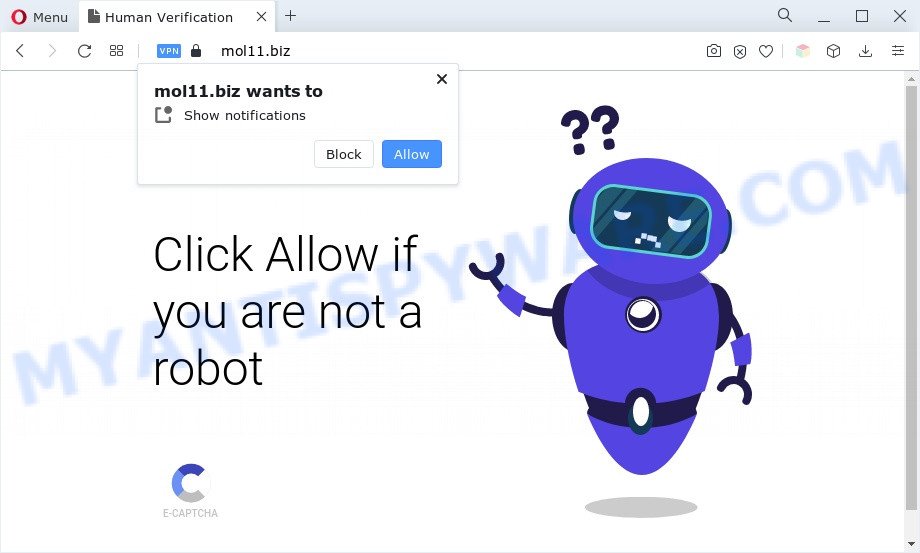
Once you press on the ‘Allow’ button, then your internet browser will be configured to show intrusive adverts on your desktop, even when the internet browser is closed. Push notifications are originally created to alert the user of newly published news. Cybercriminals abuse ‘browser notification feature’ to avoid antivirus and ad-blocking programs by displaying annoying adverts. These ads are displayed in the lower right corner of the screen urges users to play online games, visit suspicious web-pages, install web-browser plugins & so on.

In order to remove Mol11.biz spam notifications open the browser’s settings and complete the Mol11.biz removal guide below. Once you delete Mol11.biz subscription, the spam notifications will no longer show on your screen.
Threat Summary
| Name | Mol11.biz pop-up |
| Type | push notifications advertisements, pop up virus, pop-ups, popup ads |
| Distribution | social engineering attack, suspicious pop up advertisements, potentially unwanted programs, adwares |
| Symptoms |
|
| Removal | Mol11.biz removal guide |
Where the Mol11.biz pop-ups comes from
Some research has shown that users can be redirected to Mol11.biz from malicious advertisements or by PUPs and adware. Adware is form of malware that shows unwanted advertising on a PC system, redirects search requests to advertising web-pages and gathers sensitive information for marketing purposes. Adware can display banner advertisements, full-screen advertisements, pop-ups, videos, or other varieties of online advertising. Adware can attack your PC’s browsers such as the Mozilla Firefox, Microsoft Edge, Chrome and Internet Explorer. Maybe you approve the idea that the ads or pop-ups is just a small problem. But these intrusive ads eat PC system resources and slow down your machine performance
Adware software actively distributed with free software, along with the setup file of these programs. Therefore, it is very important, when installing an unknown program even downloaded from well-known or big hosting site, read the Terms of use and the Software license, as well as to choose the Manual, Advanced or Custom installation type. In this mode, you can disable the installation of optional internet browser addons and apps and protect your system from adware software. Do not repeat the mistakes of most users when installing unknown apps, simply click the Next button, and don’t read any information which the free software open them during its installation.
We advise you to delete adware and clean your PC system from Mol11.biz ads without a wait, until the presence of the adware has not led to even worse consequences. You need to follow the steps below that will allow you to completely delete the redirect to Mol11.biz intrusive web site, using only the built-in Windows features and several free malware removal tools of well-known antivirus software companies.
How to remove Mol11.biz popup advertisements (removal steps)
We are presenting a few solutions to remove Mol11.biz popup advertisements from the Microsoft Edge, Mozilla Firefox, Chrome and Internet Explorer using only internal Windows functions. Most of adware and potentially unwanted applications can be removed via these processes. If these steps does not help to remove Mol11.biz pop-ups, then it is better to run a free malware removal utilities linked below.
To remove Mol11.biz pop ups, execute the steps below:
- How to manually get rid of Mol11.biz
- Automatic Removal of Mol11.biz popup advertisements
- Block Mol11.biz and other annoying websites
- Finish words
How to manually get rid of Mol11.biz
This part of the blog post is a step-by-step guide that will help you to remove Mol11.biz pop-ups manually. You just need to follow every step. In this case, you do not need to install any additional applications.
Remove adware through the Microsoft Windows Control Panel
Check out the Windows Control Panel (Programs and Features section) to see all installed apps. We suggest to click on the “Date Installed” in order to sort the list of programs by the date you installed them. If you see any unknown and dubious applications, they are the ones you need to uninstall.
- If you are using Windows 8, 8.1 or 10 then press Windows button, next click Search. Type “Control panel”and press Enter.
- If you are using Windows XP, Vista, 7, then press “Start” button and press “Control Panel”.
- It will display the Windows Control Panel.
- Further, click “Uninstall a program” under Programs category.
- It will open a list of all apps installed on the computer.
- Scroll through the all list, and uninstall questionable and unknown applications. To quickly find the latest installed apps, we recommend sort programs by date.
See more details in the video instructions below.
Remove Mol11.biz notifications from web browsers
If you’ve allowed the Mol11.biz site to send browser notification spam to your internet browser, then we will need to delete these permissions. Depending on web browser, you can use the steps below to remove the Mol11.biz permissions to send browser notification spam.
Google Chrome:
- Click on ‘three dots menu’ button at the top right corner of the Google Chrome window.
- When the drop-down menu appears, click on ‘Settings’. Scroll to the bottom of the page and click on ‘Advanced’.
- At the ‘Privacy and Security’ section click ‘Site settings’.
- Go to Notifications settings.
- Locate the Mol11.biz site and remove it by clicking the three vertical dots on the right to the site and select ‘Remove’.

Android:
- Open Chrome.
- Tap on the Menu button (three dots) on the top right hand corner of the browser.
- In the menu tap ‘Settings’, scroll down to ‘Advanced’.
- In the ‘Site Settings’, tap on ‘Notifications’, locate the Mol11.biz site and tap on it.
- Tap the ‘Clean & Reset’ button and confirm.

Mozilla Firefox:
- Click the Menu button (three horizontal stripes) on the top right corner of the browser.
- In the drop-down menu select ‘Options’. In the left side select ‘Privacy & Security’.
- Scroll down to the ‘Permissions’ section and click the ‘Settings’ button next to ‘Notifications’.
- In the opened window, find Mol11.biz URL, other rogue notifications, click the drop-down menu and choose ‘Block’.
- Save changes.

Edge:
- Click the More button (it looks like three dots) in the top-right corner of the Edge.
- Click ‘Settings’. Click ‘Advanced’ on the left side of the window.
- In the ‘Website permissions’ section click ‘Manage permissions’.
- Right-click the Mol11.biz URL. Click ‘Delete’.

Internet Explorer:
- In the right upper corner of the screen, click on the gear icon (menu button).
- When the drop-down menu appears, click on ‘Internet Options’.
- Click on the ‘Privacy’ tab and select ‘Settings’ in the pop-up blockers section.
- Find the Mol11.biz domain and click the ‘Remove’ button to delete the domain.

Safari:
- Go to ‘Preferences’ in the Safari menu.
- Open ‘Websites’ tab, then in the left menu click on ‘Notifications’.
- Check for Mol11.biz, other questionable sites and apply the ‘Deny’ option for each.
Remove Mol11.biz pop up advertisements from Microsoft Internet Explorer
In order to recover all browser search engine by default, home page and new tab page you need to reset the IE to the state, which was when the Windows was installed on your machine.
First, run the Internet Explorer, click ![]() ) button. Next, click “Internet Options” similar to the one below.
) button. Next, click “Internet Options” similar to the one below.

In the “Internet Options” screen select the Advanced tab. Next, press Reset button. The Internet Explorer will show the Reset Internet Explorer settings prompt. Select the “Delete personal settings” check box and click Reset button.

You will now need to restart your system for the changes to take effect. It will remove adware responsible for Mol11.biz pop up advertisements, disable malicious and ad-supported internet browser’s extensions and restore the IE’s settings like search engine, new tab page and startpage to default state.
Remove Mol11.biz popup advertisements from Firefox
If your Firefox internet browser is redirected to Mol11.biz without your permission or an unknown search provider displays results for your search, then it may be time to perform the internet browser reset. It’ll keep your personal information like browsing history, bookmarks, passwords and web form auto-fill data.
First, launch the Mozilla Firefox. Next, press the button in the form of three horizontal stripes (![]() ). It will open the drop-down menu. Next, click the Help button (
). It will open the drop-down menu. Next, click the Help button (![]() ).
).

In the Help menu click the “Troubleshooting Information”. In the upper-right corner of the “Troubleshooting Information” page press on “Refresh Firefox” button like the one below.

Confirm your action, click the “Refresh Firefox”.
Remove Mol11.biz popups from Chrome
Another solution to delete Mol11.biz popup ads from Chrome is Reset Google Chrome settings. This will disable harmful extensions and reset Chrome settings to original settings. When using the reset feature, your personal information like passwords, bookmarks, browsing history and web form auto-fill data will be saved.
First start the Chrome. Next, click the button in the form of three horizontal dots (![]() ).
).
It will show the Google Chrome menu. Select More Tools, then press Extensions. Carefully browse through the list of installed extensions. If the list has the extension signed with “Installed by enterprise policy” or “Installed by your administrator”, then complete the following instructions: Remove Google Chrome extensions installed by enterprise policy.
Open the Chrome menu once again. Further, click the option called “Settings”.

The web browser will display the settings screen. Another solution to display the Google Chrome’s settings – type chrome://settings in the web-browser adress bar and press Enter
Scroll down to the bottom of the page and click the “Advanced” link. Now scroll down until the “Reset” section is visible, as shown in the following example and click the “Reset settings to their original defaults” button.

The Chrome will open the confirmation dialog box like below.

You need to confirm your action, click the “Reset” button. The web browser will start the task of cleaning. Once it is done, the browser’s settings including default search provider, home page and new tab back to the values that have been when the Chrome was first installed on your computer.
Automatic Removal of Mol11.biz popup advertisements
It is not enough to get rid of Mol11.biz popup ads from your browser by following the manual steps above to solve all problems. Some the adware related files may remain on your personal computer and they will restore the adware even after you delete it. For that reason we recommend to use free anti-malware tool like Zemana, MalwareBytes Anti Malware and Hitman Pro. Either of those programs should can be used to find and delete adware software which causes unwanted Mol11.biz ads.
Run Zemana Anti-Malware to remove Mol11.biz ads
Zemana is extremely fast and ultra light weight malicious software removal tool. It will allow you delete Mol11.biz pop-ups, adware, PUPs and other malware. This program gives real-time protection that never slow down your computer. Zemana Free is developed for experienced and beginner computer users. The interface of this utility is very easy to use, simple and minimalist.
First, visit the following page, then click the ‘Download’ button in order to download the latest version of Zemana Anti-Malware (ZAM).
164814 downloads
Author: Zemana Ltd
Category: Security tools
Update: July 16, 2019
Once the downloading process is complete, close all programs and windows on your system. Double-click the install file called Zemana.AntiMalware.Setup. If the “User Account Control” prompt pops up as shown on the image below, click the “Yes” button.

It will open the “Setup wizard” that will help you install Zemana on your system. Follow the prompts and don’t make any changes to default settings.

Once setup is finished successfully, Zemana Anti Malware (ZAM) will automatically start and you can see its main screen like below.

Now click the “Scan” button to locate adware software that causes Mol11.biz advertisements in your web-browser. A scan can take anywhere from 10 to 30 minutes, depending on the number of files on your personal computer and the speed of your system. During the scan Zemana AntiMalware will scan for threats exist on your system.

After the scan is finished, Zemana Free will open a list of all threats detected by the scan. Review the results once the tool has done the system scan. If you think an entry should not be quarantined, then uncheck it. Otherwise, simply click “Next” button. The Zemana Free will delete adware software that causes Mol11.biz pop up ads in your browser and move the selected items to the program’s quarantine. After finished, you may be prompted to reboot the computer.
Get rid of Mol11.biz pop up advertisements from web-browsers with HitmanPro
Hitman Pro is a free removal utility. It removes PUPs, adware, browser hijackers and undesired web-browser plugins. It’ll identify and get rid of adware that cause pop-ups. HitmanPro uses very small personal computer resources and is a portable program. Moreover, HitmanPro does add another layer of malware protection.

- Visit the following page to download HitmanPro. Save it on your Microsoft Windows desktop or in any other place.
- When downloading is finished, double click the Hitman Pro icon. Once this tool is started, click “Next” button for scanning your machine for the adware that cause pop ups. Depending on your personal computer, the scan may take anywhere from a few minutes to close to an hour. While the HitmanPro application is scanning, you can see number of objects it has identified as threat.
- Once the system scan is finished, it will open the Scan Results. When you are ready, click “Next” button. Now click the “Activate free license” button to begin the free 30 days trial to delete all malicious software found.
How to delete Mol11.biz with MalwareBytes Free
Trying to get rid of Mol11.biz advertisements can become a battle of wills between the adware infection and you. MalwareBytes Free can be a powerful ally, removing most of today’s adware, malware and PUPs with ease. Here’s how to use MalwareBytes Free will help you win.

- Visit the following page to download the latest version of MalwareBytes Free for Windows. Save it directly to your Microsoft Windows Desktop.
Malwarebytes Anti-malware
327071 downloads
Author: Malwarebytes
Category: Security tools
Update: April 15, 2020
- Once the downloading process is done, close all apps and windows on your machine. Open a directory in which you saved it. Double-click on the icon that’s named MBsetup.
- Choose “Personal computer” option and click Install button. Follow the prompts.
- Once setup is done, click the “Scan” button to start scanning your personal computer for the adware that causes multiple intrusive popups. A system scan may take anywhere from 5 to 30 minutes, depending on your PC system. While the MalwareBytes Anti Malware (MBAM) application is checking, you can see how many objects it has identified as threat.
- Once finished, MalwareBytes Free will show a scan report. You may delete items (move to Quarantine) by simply click “Quarantine”. After the procedure is done, you can be prompted to restart your PC system.
The following video offers a instructions on how to get rid of hijacker infections, adware and other malicious software with MalwareBytes Free.
Block Mol11.biz and other annoying websites
To put it simply, you need to use an ad-blocking tool (AdGuard, for example). It’ll block and protect you from all undesired web-pages such as Mol11.biz, ads and pop ups. To be able to do that, the ad blocker application uses a list of filters. Each filter is a rule that describes a malicious website, an advertising content, a banner and others. The adblocker application automatically uses these filters, depending on the web-sites you’re visiting.
- AdGuard can be downloaded from the following link. Save it on your Desktop.
Adguard download
26843 downloads
Version: 6.4
Author: © Adguard
Category: Security tools
Update: November 15, 2018
- Once the download is finished, start the downloaded file. You will see the “Setup Wizard” program window. Follow the prompts.
- When the setup is finished, click “Skip” to close the installation program and use the default settings, or click “Get Started” to see an quick tutorial which will allow you get to know AdGuard better.
- In most cases, the default settings are enough and you don’t need to change anything. Each time, when you launch your computer, AdGuard will start automatically and stop undesired ads, block Mol11.biz, as well as other malicious or misleading websites. For an overview of all the features of the application, or to change its settings you can simply double-click on the icon called AdGuard, that is located on your desktop.
Finish words
After completing the step-by-step instructions outlined above, your system should be free from adware responsible for Mol11.biz popups and other malware. The Mozilla Firefox, Edge, IE and Chrome will no longer reroute you to various unwanted websites such as Mol11.biz. Unfortunately, if the instructions does not help you, then you have caught a new adware, and then the best way – ask for help here.


















