MusicStreamSearch is a PUP (potentially unwanted program) belonging to the category of Browser hijackers (sometimes named hijackware). Browser hijacker is a type of siftware that is created to change the web browser settings such as homepage, search provider and new tab page URL. When MusicStreamSearch is installed, it will modify your homepage and search engine to the musicstreamsearch.com domain and use it for Web searches.
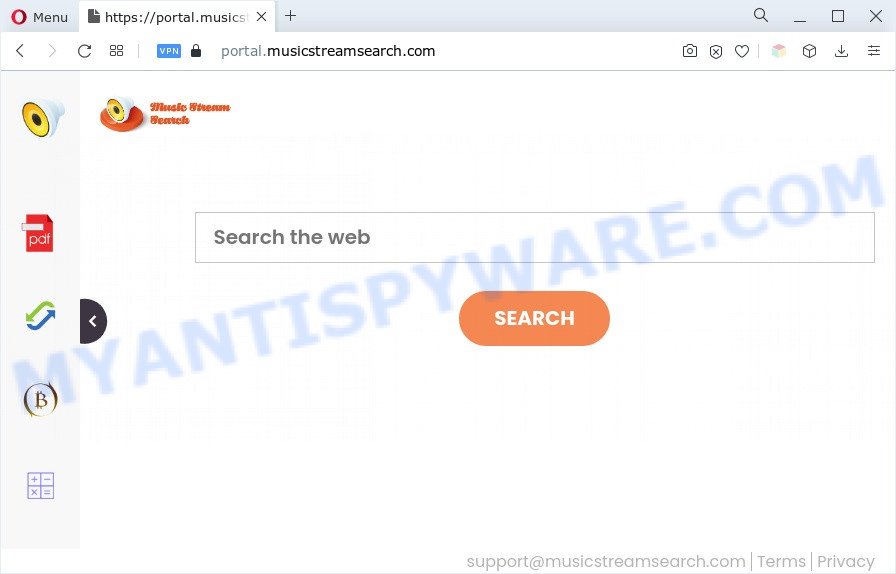
When you’re performing searches using the web-browser that has been affected with MusicStreamSearch, the search results will be returned from Bing, Yahoo or Google Custom Search. The creators of the browser hijacker are most probably doing this to generate advertisement money from the ads shown in the search results.
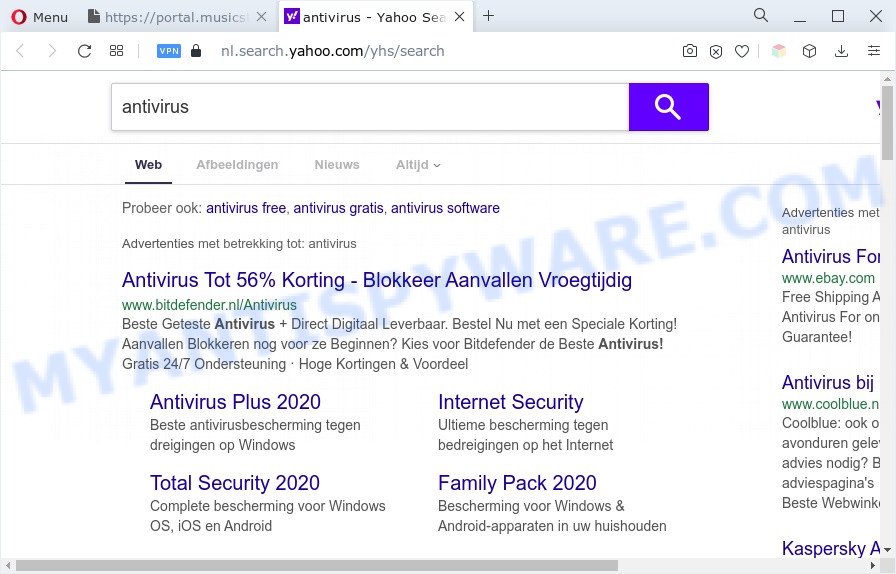
And finally, the MusicStreamSearch browser hijacker has the ability to gather lots of sensitive information such as what webpages you’re opening, what you are looking for the Web and so on. This information, in the future, can be sold to third parties.
How can MusicStreamSearch get on your machine
The majority of browser hijackers like MusicStreamSearch come bundled with freeware or even paid software that Internet users can easily download online. The installers of such programs, in many cases, clearly display that they will install optional applications. The option is given to users to stop the installation of any additional apps. So, in order to avoid the setup of any hijacker infections: read all disclaimers and install screens very carefully, choose only Custom or Advanced installation mode and uncheck all bundled apps in which you are unsure.
Threat Summary
| Name | MusicStreamSearch, Music Stream Search |
| Associated domains | portal.musicstreamsearch.com, get.musicstreamsearch.com, feed.musicstreamsearch.com |
| Type | redirect virus, browser hijacker, search engine hijacker, PUP, startpage hijacker |
| Affected Browser Settings | newtab page URL, startpage, search provider |
| Symptoms |
|
| Removal | MusicStreamSearch removal guide |
How to remove MusicStreamSearch from Chrome, Firefox, IE, Edge
Even if you’ve the up-to-date classic antivirus installed, and you have checked your computer for malicious software and removed anything found, you need to do the tutorial below. The browser hijacker infection removal is not simple as installing another antivirus. Classic antivirus applications are not developed to run together and will conflict with each other, or possibly crash Windows. Instead we recommend complete the manual steps below after that run Zemana, MalwareBytes Anti-Malware or HitmanPro, which are free malware removal tools dedicated to scan for and remove PUPs such as the MusicStreamSearch browser hijacker. Run these tools to ensure the browser hijacker is removed.
To remove MusicStreamSearch, use the following steps:
- How to remove MusicStreamSearch manually
- Automatic Removal of MusicStreamSearch
- Stop MusicStreamSearch redirect
- Finish words
How to remove MusicStreamSearch manually
The steps will help you delete MusicStreamSearch hijacker. The removal steps work for the Microsoft Internet Explorer, Google Chrome, MS Edge and Mozilla Firefox, as well as every version of computer OS.
Delete dubious programs using MS Windows Control Panel
It is of primary importance to first identify and remove all PUPs, adware software and browser hijackers through ‘Add/Remove Programs’ (Microsoft Windows XP) or ‘Uninstall a program’ (Windows 10, 8, 7) section of your Windows Control Panel.
Press Windows button ![]() , then click Search
, then click Search ![]() . Type “Control panel”and press Enter. If you using Windows XP or Windows 7, then click “Start” and select “Control Panel”. It will display the Windows Control Panel as displayed on the image below.
. Type “Control panel”and press Enter. If you using Windows XP or Windows 7, then click “Start” and select “Control Panel”. It will display the Windows Control Panel as displayed on the image below.

Further, click “Uninstall a program” ![]()
It will show a list of all software installed on your machine. Scroll through the all list, and delete any dubious and unknown applications.
Remove MusicStreamSearch browser hijacker from internet browsers
If you are still getting MusicStreamSearch browser hijacker, then you can try to remove it by deleting harmful extensions.
You can also try to remove MusicStreamSearch browser hijacker by reset Chrome settings. |
If you are still experiencing issues with MusicStreamSearch removal, you need to reset Firefox browser. |
Another method to remove MusicStreamSearch browser hijacker infection from IE is reset Internet Explorer settings. |
|
Automatic Removal of MusicStreamSearch
Spyware, adware, potentially unwanted apps and hijackers can be difficult to get rid of manually. Do not try to remove this applications without the help of malware removal tools. In order to fully get rid of MusicStreamSearch from your web browser, use professionally created utilities like Zemana, MalwareBytes AntiMalware and Hitman Pro.
Run Zemana Free to delete MusicStreamSearch hijacker
Download Zemana AntiMalware to remove MusicStreamSearch automatically from all of your web browsers. This is a free software specially designed for malicious software removal. This tool can remove adware software, browser hijacker from Internet Explorer, Microsoft Edge, Firefox and Chrome and Windows registry automatically.
- Visit the following page to download Zemana AntiMalware. Save it on your Microsoft Windows desktop.
Zemana AntiMalware
164813 downloads
Author: Zemana Ltd
Category: Security tools
Update: July 16, 2019
- Once you have downloaded the setup file, make sure to double click on the Zemana.AntiMalware.Setup. This would start the Zemana setup on your machine.
- Select setup language and press ‘OK’ button.
- On the next screen ‘Setup Wizard’ simply click the ‘Next’ button and follow the prompts.

- Finally, once the install is finished, Zemana Free will launch automatically. Else, if does not then double-click on the Zemana Free icon on your desktop.
- Now that you have successfully install Zemana Anti Malware (ZAM), let’s see How to use Zemana Anti-Malware (ZAM) to delete MusicStreamSearch browser hijacker from your computer.
- After you have started the Zemana Anti Malware (ZAM), you will see a window like below, just click ‘Scan’ button to search for hijacker.

- Now pay attention to the screen while Zemana Free scans your PC system.

- After the scan get completed, a list of all threats found is prepared. In order to remove all threats, simply press ‘Next’ button.

- Zemana Anti Malware (ZAM) may require a restart machine in order to complete the MusicStreamSearch hijacker removal procedure.
- If you want to permanently delete hijacker infection from your computer, then press ‘Quarantine’ icon, select all malware, adware, potentially unwanted applications and other items and click Delete.
- Restart your computer to complete the hijacker removal procedure.
Use HitmanPro to remove MusicStreamSearch from the computer
HitmanPro is a free portable program that scans your PC for adware, potentially unwanted applications and browser hijackers such as MusicStreamSearch and allows remove them easily. Moreover, it’ll also allow you delete any harmful browser extensions and add-ons.
Visit the following page to download HitmanPro. Save it on your MS Windows desktop or in any other place.
Once downloading is finished, open the directory in which you saved it. You will see an icon like below.

Double click the HitmanPro desktop icon. When the utility is launched, you will see a screen like below.

Further, click “Next” button to scan for MusicStreamSearch browser hijacker. This procedure may take quite a while, so please be patient. After the checking is complete, Hitman Pro will produce a list of unwanted software and hijacker like below.

You may delete threats (move to Quarantine) by simply click “Next” button. It will open a prompt, press the “Activate free license” button.
Run MalwareBytes Anti Malware (MBAM) to remove MusicStreamSearch browser hijacker
You can delete browser hijacker automatically through the use of MalwareBytes Anti-Malware. We suggest this free malicious software removal tool because it can easily remove hijacker, adware, potentially unwanted software and toolbars with all their components such as files, folders and registry entries.

- MalwareBytes can be downloaded from the following link. Save it directly to your MS Windows Desktop.
Malwarebytes Anti-malware
327070 downloads
Author: Malwarebytes
Category: Security tools
Update: April 15, 2020
- At the download page, click on the Download button. Your browser will open the “Save as” prompt. Please save it onto your Windows desktop.
- When downloading is complete, please close all programs and open windows on your machine. Double-click on the icon that’s called MBSetup.
- This will launch the Setup wizard of MalwareBytes Free onto your computer. Follow the prompts and do not make any changes to default settings.
- When the Setup wizard has finished installing, the MalwareBytes AntiMalware will open and display the main window.
- Further, click the “Scan” button to perform a system scan for the MusicStreamSearch hijacker. This process can take quite a while, so please be patient. While the utility is checking, you can see how many objects and files has already scanned.
- When MalwareBytes Free completes the scan, you will be shown the list of all detected items on your computer.
- Review the scan results and then click the “Quarantine” button. Once the procedure is finished, you may be prompted to reboot the system.
- Close the AntiMalware and continue with the next step.
Video instruction, which reveals in detail the steps above.
Stop MusicStreamSearch redirect
The AdGuard is a very good ad-blocker program for the Edge, Firefox, Chrome and IE, with active user support. It does a great job by removing certain types of undesired ads, popunders, pop ups, unwanted newtab pages, and even full page ads and website overlay layers. Of course, the AdGuard can stop the MusicStreamSearch automatically or by using a custom filter rule.
Please go to the link below to download the latest version of AdGuard for MS Windows. Save it to your Desktop.
26842 downloads
Version: 6.4
Author: © Adguard
Category: Security tools
Update: November 15, 2018
After downloading it, double-click the downloaded file to start it. The “Setup Wizard” window will show up on the computer screen as shown below.

Follow the prompts. AdGuard will then be installed and an icon will be placed on your desktop. A window will show up asking you to confirm that you want to see a quick tutorial as displayed on the image below.

Click “Skip” button to close the window and use the default settings, or press “Get Started” to see an quick instructions that will assist you get to know AdGuard better.
Each time, when you run your machine, AdGuard will start automatically and stop unwanted advertisements, block MusicStreamSearch, as well as other harmful or misleading web pages. For an overview of all the features of the program, or to change its settings you can simply double-click on the AdGuard icon, that can be found on your desktop.
Finish words
Now your machine should be clean of the MusicStreamSearch browser hijacker. We suggest that you keep AdGuard (to help you block unwanted pop-up ads and annoying harmful webpages) and Zemana Free (to periodically scan your PC for new hijackers and other malware). Probably you are running an older version of Java or Adobe Flash Player. This can be a security risk, so download and install the latest version right now.
If you are still having problems while trying to delete MusicStreamSearch from the Chrome, Mozilla Firefox, Microsoft Internet Explorer and MS Edge, then ask for help here here.






















