If you’re experiencing odd web-browser behavior, unwanted pop-up ads, numerous redirects to a webpage called Mynewsfree.com, then it is a sign that an adware (also known as ‘adware software’) get installed on your personal computer.
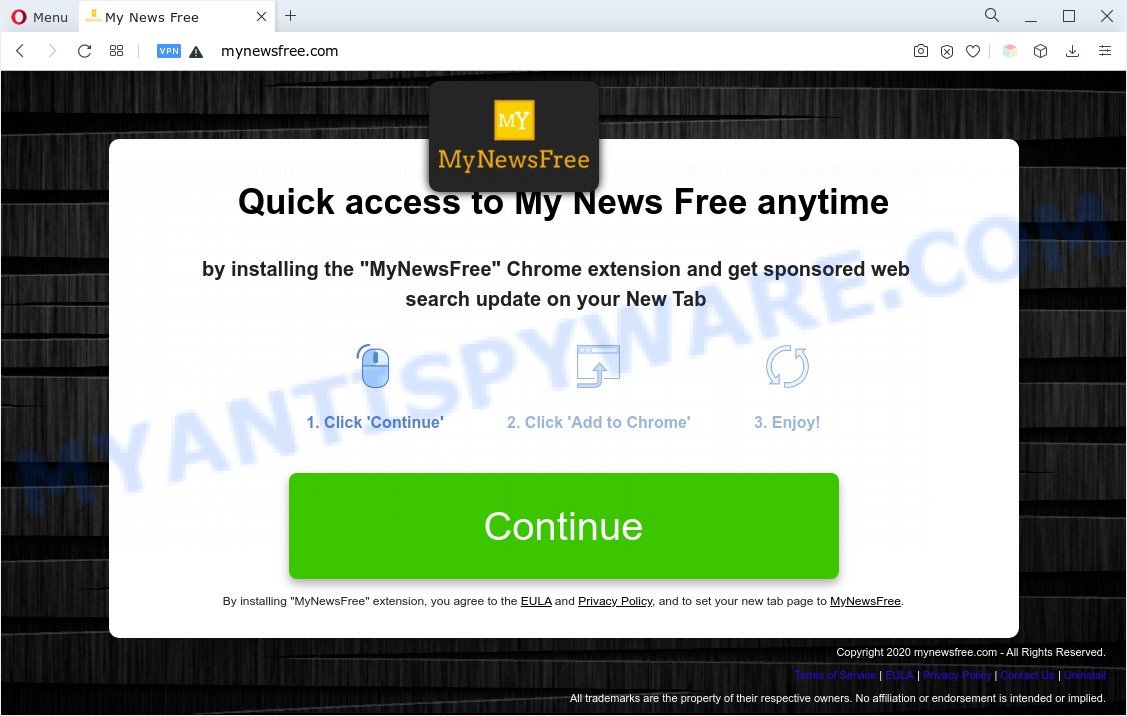
How can Adware be dangerous to your computer? Adware is unwanted software designed to throw advertisements up on your web browser screen. Adware software generates revenue for its developer by automatically showing a huge number of ads and pop up deals. You might experience a change in your homepage or search engine, new tabs opening or even a redirect to malicious web-sites.
The worst is, adware can gather confidential information, including:
- IP addresses;
- URLs visited;
- search queries/terms;
- clicks on links and advertisements;
- internet browser version information.
To find out how to remove Mynewsfree.com popup advertisements, we suggest to read the steps added to this blog post below. The guidance was created by experienced security professionals who discovered a solution to remove adware out of the system.
How does Adware get on your computer
Most commonly adware software gets onto computer by being attached to various free programs. Therefore it is very important at the stage of installing applications downloaded from the Web carefully review the Terms of use and the License agreement, as well as to always choose the Advanced, Custom or Manual setup option. In this method, you can turn off all third-party modules, that will be added along with the desired application.
Threat Summary
| Name | Mynewsfree.com |
| Type | adware, PUP (potentially unwanted program), popup virus, popup advertisements, pop ups |
| Symptoms |
|
| Removal | Mynewsfree.com removal guide |
How to remove Mynewsfree.com pop up ads (removal instructions)
We can help you delete Mynewsfree.com from your web-browsers, without the need to take your PC system to a professional. Simply follow the removal tutorial below if you currently have the intrusive adware on your PC system and want to remove it. If you’ve any difficulty while trying to remove the adware which reroutes your internet browser to the Mynewsfree.com web page, feel free to ask for our assist in the comment section below. Certain of the steps will require you to restart your PC system or exit this web site. So, read this guide carefully, then bookmark this page or open it on your smartphone for later reference.
To remove Mynewsfree.com, follow the steps below:
- How to manually remove Mynewsfree.com
- Automatic Removal of Mynewsfree.com redirect
- Stop Mynewsfree.com pop up advertisements
- To sum up
How to manually remove Mynewsfree.com
First of all, try to delete Mynewsfree.com popup advertisements manually; to do this, follow the steps below. Of course, manual adware removal requires more time and may not be suitable for those who are poorly versed in system settings. In this case, we advise that you scroll down to the section that describes how to remove Mynewsfree.com redirect using free tools.
Delete adware software through the Windows Control Panel
The main cause of Mynewsfree.com popups could be PUPs, adware software or other undesired programs that you may have accidentally installed on the computer. You need to find and delete all suspicious programs.
Windows 10, 8.1, 8
Click the MS Windows logo, and then press Search ![]() . Type ‘Control panel’and press Enter similar to the one below.
. Type ‘Control panel’and press Enter similar to the one below.

Once the ‘Control Panel’ opens, click the ‘Uninstall a program’ link under Programs category as shown on the image below.

Windows 7, Vista, XP
Open Start menu and choose the ‘Control Panel’ at right like the one below.

Then go to ‘Add/Remove Programs’ or ‘Uninstall a program’ (Windows 7 or Vista) as on the image below.

Carefully browse through the list of installed applications and get rid of all dubious and unknown apps. We suggest to click ‘Installed programs’ and even sorts all installed software by date. Once you’ve found anything suspicious that may be the adware software that causes multiple undesired pop-ups or other PUP (potentially unwanted program), then select this program and click ‘Uninstall’ in the upper part of the window. If the questionable application blocked from removal, then run Revo Uninstaller Freeware to fully get rid of it from your system.
Remove Mynewsfree.com pop-up ads from Microsoft Internet Explorer
The IE reset is great if your web browser is hijacked or you have unwanted add-ons or toolbars on your web browser, which installed by an malicious software.
First, run the Microsoft Internet Explorer, press ![]() ) button. Next, click “Internet Options” as shown on the screen below.
) button. Next, click “Internet Options” as shown on the screen below.

In the “Internet Options” screen select the Advanced tab. Next, press Reset button. The Internet Explorer will show the Reset Internet Explorer settings prompt. Select the “Delete personal settings” check box and press Reset button.

You will now need to reboot your system for the changes to take effect. It will remove adware software that reroutes your web browser to the annoying Mynewsfree.com web site, disable malicious and ad-supported internet browser’s extensions and restore the Internet Explorer’s settings such as start page, search provider and newtab page to default state.
Remove Mynewsfree.com redirect from Chrome
If you’re getting Mynewsfree.com redirect, then you can try to remove it by resetting Chrome to its original settings. It will also clear cookies, content and site data, temporary and cached data. Your saved bookmarks, form auto-fill information and passwords won’t be cleared or changed.

- First run the Google Chrome and click Menu button (small button in the form of three dots).
- It will show the Chrome main menu. Choose More Tools, then click Extensions.
- You will see the list of installed extensions. If the list has the extension labeled with “Installed by enterprise policy” or “Installed by your administrator”, then complete the following guidance: Remove Chrome extensions installed by enterprise policy.
- Now open the Chrome menu once again, press the “Settings” menu.
- You will see the Chrome’s settings page. Scroll down and click “Advanced” link.
- Scroll down again and press the “Reset” button.
- The Google Chrome will show the reset profile settings page as on the image above.
- Next press the “Reset” button.
- Once this task is done, your internet browser’s home page, newtab page and default search provider will be restored to their original defaults.
- To learn more, read the article How to reset Google Chrome settings to default.
Remove Mynewsfree.com pop ups from Firefox
Resetting Mozilla Firefox web browser will reset all the settings to their default state and will remove Mynewsfree.com pop-ups, malicious add-ons and extensions. However, your saved passwords and bookmarks will not be changed, deleted or cleared.
Press the Menu button (looks like three horizontal lines), and press the blue Help icon located at the bottom of the drop down menu as displayed on the image below.

A small menu will appear, click the “Troubleshooting Information”. On this page, press “Refresh Firefox” button similar to the one below.

Follow the onscreen procedure to return your Firefox browser settings to their original settings.
Automatic Removal of Mynewsfree.com redirect
Manual removal is not always as effective as you might think. Often, even the most experienced users can not fully remove adware that reroutes your web browser to the undesired Mynewsfree.com web site. So, we advise to check your machine for any remaining malicious components with free adware software removal applications below.
Remove Mynewsfree.com advertisements with Zemana Free
Zemana Free is a free tool that performs a scan of your computer and displays if there are existing adware, browser hijackers, viruses, worms, spyware, trojans and other malicious software residing on your machine. If malware is found, Zemana AntiMalware (ZAM) can automatically remove it. Zemana Anti Malware doesn’t conflict with other antimalware and antivirus programs installed on your PC.

- First, please go to the following link, then click the ‘Download’ button in order to download the latest version of Zemana Free.
Zemana AntiMalware
165499 downloads
Author: Zemana Ltd
Category: Security tools
Update: July 16, 2019
- When the downloading process is done, close all apps and windows on your PC. Open a directory in which you saved it. Double-click on the icon that’s named Zemana.AntiMalware.Setup.
- Further, click Next button and follow the prompts.
- Once setup is complete, click the “Scan” button to look for adware software that redirects your browser to the undesired Mynewsfree.com website. This procedure can take some time, so please be patient. While the tool is scanning, you can see how many objects and files has already scanned.
- When finished, Zemana will show a list of detected items. Next, you need to click “Next”. Once the task is complete, you may be prompted to restart your computer.
Use Hitman Pro to get rid of Mynewsfree.com popups
HitmanPro is a free removal utility that can be downloaded and use to delete adware software responsible for Mynewsfree.com ads, browser hijackers, malware, PUPs, toolbars and other threats from your PC system. You may use this tool to find threats even if you have an antivirus or any other security program.
Installing the HitmanPro is simple. First you’ll need to download HitmanPro on your PC system by clicking on the link below.
When the download is done, open the file location and double-click the Hitman Pro icon. It will start the Hitman Pro tool. If the User Account Control prompt will ask you want to run the application, click Yes button to continue.

Next, press “Next” to perform a system scan with this tool for the adware associated with Mynewsfree.com popup advertisements. A system scan can take anywhere from 5 to 30 minutes, depending on your system. While the Hitman Pro application is scanning, you can see count of objects it has identified as threat.

Once HitmanPro completes the scan, you may check all items detected on your computer as displayed below.

When you are ready, click “Next” button. It will show a prompt, press the “Activate free license” button. The HitmanPro will remove adware software that causes pop-ups and move the selected threats to the Quarantine. After disinfection is finished, the tool may ask you to reboot your computer.
How to remove Mynewsfree.com with MalwareBytes
If you are still having problems with the Mynewsfree.com redirect — or just wish to scan your personal computer occasionally for adware and other malware — download MalwareBytes AntiMalware (MBAM). It is free for home use, and identifies and removes various unwanted applications that attacks your PC system or degrades PC performance. MalwareBytes Anti Malware (MBAM) can remove adware, PUPs as well as malicious software, including ransomware and trojans.

- Click the link below to download MalwareBytes AntiMalware (MBAM). Save it on your Desktop.
Malwarebytes Anti-malware
327717 downloads
Author: Malwarebytes
Category: Security tools
Update: April 15, 2020
- When downloading is done, close all apps and windows on your PC system. Open a folder in which you saved it. Double-click on the icon that’s named MBsetup.
- Choose “Personal computer” option and click Install button. Follow the prompts.
- Once installation is finished, click the “Scan” button for checking your computer for the adware that causes multiple undesired popups. A scan can take anywhere from 10 to 30 minutes, depending on the number of files on your PC system and the speed of your computer. During the scan MalwareBytes AntiMalware will look for threats exist on your personal computer.
- Once finished, a list of all threats found is produced. Review the scan results and then press “Quarantine”. After the procedure is finished, you can be prompted to restart your personal computer.
The following video offers a guide on how to delete browser hijackers, adware and other malicious software with MalwareBytes Anti-Malware (MBAM).
Stop Mynewsfree.com pop up advertisements
Enabling an ad-blocker application such as AdGuard is an effective way to alleviate the risks. Additionally, ad-blocker software will also protect you from malicious ads and web-sites, and, of course, stop redirection chain to Mynewsfree.com and similar web-sites.
- Visit the following page to download the latest version of AdGuard for Windows. Save it to your Desktop.
Adguard download
27035 downloads
Version: 6.4
Author: © Adguard
Category: Security tools
Update: November 15, 2018
- When the download is done, launch the downloaded file. You will see the “Setup Wizard” program window. Follow the prompts.
- Once the setup is finished, press “Skip” to close the installation application and use the default settings, or click “Get Started” to see an quick tutorial that will help you get to know AdGuard better.
- In most cases, the default settings are enough and you don’t need to change anything. Each time, when you start your system, AdGuard will launch automatically and stop undesired ads, block Mynewsfree.com, as well as other malicious or misleading websites. For an overview of all the features of the application, or to change its settings you can simply double-click on the icon called AdGuard, that is located on your desktop.
To sum up
Now your PC should be free of the adware that causes multiple unwanted pop-ups. We suggest that you keep AdGuard (to help you stop unwanted pop-up ads and undesired malicious web-sites) and Zemana (to periodically scan your personal computer for new adwares and other malicious software). Probably you are running an older version of Java or Adobe Flash Player. This can be a security risk, so download and install the latest version right now.
If you are still having problems while trying to get rid of Mynewsfree.com pop-up ads from the Google Chrome, MS Edge, IE and Mozilla Firefox, then ask for help here here.


















