7mono.biz is a deceptive web page which forces people into signing up for its spam notifications so that it can deliver unwanted ads directly to the desktop. This web-page asks the user to press on the ‘Allow’ button in order to to download a file, enable Flash Player, access the content of the website, watch a video, connect to the Internet, and so on.
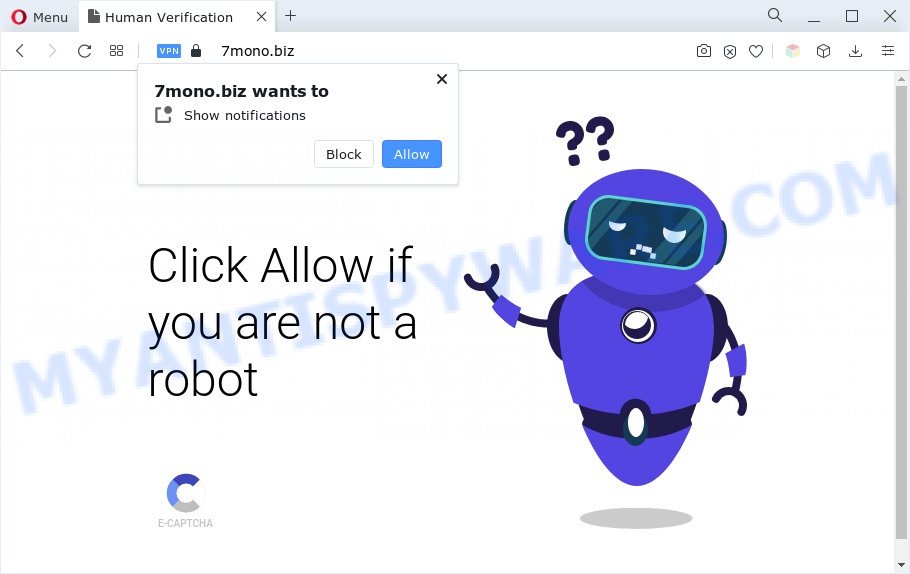
Once enabled, the 7mono.biz spam notifications will start popping up in the lower right corner of the desktop periodically and spam the user with annoying adverts. The browser notification spam will essentially be advertisements for ‘free’ online games, fake prizes scams, dubious web-browser add-ons, adult web-pages, and adware software bundles as displayed below.

To end this intrusive behavior and remove 7mono.biz browser notification spam, you need to modify browser settings that got changed by adware software. For that, complete the 7mono.biz removal tutorial below. Once you remove 7mono.biz subscription, the push notifications will no longer show on your browser.
Threat Summary
| Name | 7mono.biz pop-up |
| Type | push notifications advertisements, popup virus, pop ups, popup ads |
| Distribution | misleading pop up ads, social engineering attack, adware softwares, potentially unwanted programs |
| Symptoms |
|
| Removal | 7mono.biz removal guide |
Where the 7mono.biz pop-ups comes from
These 7mono.biz pop ups are caused by dubious ads on the web-pages you visit or adware software. Adware is something that developed in order to provide third-party ads to the user without asking his permission. Adware takes control of browsers and redirects them to undesired web pages such as the 7mono.biz every time you browse the Internet. Adware can end up on your system in various methods. In many cases is when you install freeware and forget to uncheck the box for the bundled apps installation.
Adware usually spreads along with some free programs that you download off of the World Wide Web. So, think back, have you ever download and run any free applications. In order to avoid infection, in the Setup wizard, you should be be proactive and carefully read the ‘Terms of use’, the ‘license agreement’ and other installation screens, as well as to always select the ‘Manual’ or ‘Advanced’ installation type, when installing anything downloaded from the Internet.
Take a deep breath. Learn everything you should know about 7mono.biz pop ups removal, how to get rid of adware software from your internet browser and computer. Find the best free adware and malicious software removal tools here!
How to remove 7mono.biz advertisements (removal guidance)
There are a simple manual instructions below that will help you to remove 7mono.biz pop up advertisements from your Microsoft Windows PC. The most effective method to get rid of this adware is to complete the manual removal guidance and then run Zemana Anti-Malware, MalwareBytes or HitmanPro automatic tools (all are free). The manual way will help to weaken this adware software and these malware removal tools will completely delete 7mono.biz ads and revert back the Google Chrome, IE, Microsoft Edge and Firefox settings to default.
To remove 7mono.biz pop ups, use the following steps:
- How to manually get rid of 7mono.biz
- Automatic Removal of 7mono.biz ads
- How to stop 7mono.biz pop-up advertisements
- Finish words
How to manually get rid of 7mono.biz
The step-by-step guide designed by our team will help you manually remove 7mono.biz pop ups from the machine. If you are not good at computers, we suggest that you use the free tools listed below.
Remove adware through the MS Windows Control Panel
You can manually remove most nonaggressive adware software by uninstalling the program that it came with or removing the adware itself using ‘Add/Remove programs’ or ‘Uninstall a program’ option in MS Windows Control Panel.
Windows 10, 8.1, 8
Click the Windows logo, and then click Search ![]() . Type ‘Control panel’and press Enter as shown on the screen below.
. Type ‘Control panel’and press Enter as shown on the screen below.

When the ‘Control Panel’ opens, click the ‘Uninstall a program’ link under Programs category as shown below.

Windows 7, Vista, XP
Open Start menu and choose the ‘Control Panel’ at right as on the image below.

Then go to ‘Add/Remove Programs’ or ‘Uninstall a program’ (Windows 7 or Vista) as displayed in the figure below.

Carefully browse through the list of installed software and remove all dubious and unknown applications. We recommend to click ‘Installed programs’ and even sorts all installed apps by date. Once you have found anything questionable that may be the adware software responsible for 7mono.biz pop-ups or other PUP (potentially unwanted program), then select this program and click ‘Uninstall’ in the upper part of the window. If the questionable program blocked from removal, then run Revo Uninstaller Freeware to fully delete it from your system.
Remove 7mono.biz notifications from browsers
If you’ve allowed the 7mono.biz push notifications, you might notice that this web-page sending requests, and it can become annoying. To better control your system, here’s how to remove 7mono.biz browser notification spam from your web-browser.
Google Chrome:
- Just copy and paste the following text into the address bar of Chrome.
- chrome://settings/content/notifications
- Press Enter.
- Delete the 7mono.biz URL and other dubious sites by clicking three vertical dots button next to each and selecting ‘Remove’.

Android:
- Tap ‘Settings’.
- Tap ‘Notifications’.
- Find and tap the web browser that displays 7mono.biz push notifications advertisements.
- In the opened window, locate 7mono.biz site, other suspicious sites and set the toggle button to ‘OFF’ on them one-by-one.

Mozilla Firefox:
- Click on ‘three bars’ button at the top-right corner.
- Go to ‘Options’, and Select ‘Privacy & Security’ on the left side of the window.
- Scroll down to the ‘Permissions’ section and click the ‘Settings’ button next to ‘Notifications’.
- Select the 7mono.biz domain from the list and change the status to ‘Block’.
- Click ‘Save Changes’ button.

Edge:
- Click the More button (three dots) in the top right corner of the browser.
- Click ‘Settings’. Click ‘Advanced’ on the left side of the window.
- Click ‘Manage permissions’ button, located beneath ‘Website permissions’.
- Disable the on switch for the 7mono.biz site.

Internet Explorer:
- In the right upper corner of the browser, click on the gear icon (menu button).
- In the drop-down menu select ‘Internet Options’.
- Click on the ‘Privacy’ tab and select ‘Settings’ in the pop-up blockers section.
- Select the 7mono.biz site and other questionable URLs under and delete them one by one by clicking the ‘Remove’ button.

Safari:
- Click ‘Safari’ button on the top left hand corner and select ‘Preferences’.
- Select the ‘Websites’ tab and then select ‘Notifications’ section on the left panel.
- Locate the 7mono.biz domain and select it, click the ‘Deny’ button.
Remove 7mono.biz from Mozilla Firefox by resetting browser settings
If the Firefox settings like newtab, search engine and homepage have been changed by the adware software, then resetting it to the default state can help. It’ll keep your personal information such as browsing history, bookmarks, passwords and web form auto-fill data.
Start the Firefox and click the menu button (it looks like three stacked lines) at the top right of the internet browser screen. Next, click the question-mark icon at the bottom of the drop-down menu. It will show the slide-out menu.

Select the “Troubleshooting information”. If you are unable to access the Help menu, then type “about:support” in your address bar and press Enter. It bring up the “Troubleshooting Information” page as on the image below.

Click the “Refresh Firefox” button at the top right of the Troubleshooting Information page. Select “Refresh Firefox” in the confirmation dialog box. The Mozilla Firefox will begin a process to fix your problems that caused by the 7mono.biz adware. When, it is done, click the “Finish” button.
Remove 7mono.biz advertisements from Google Chrome
Another solution to remove 7mono.biz popup ads from Chrome is Reset Google Chrome settings. This will disable harmful extensions and reset Google Chrome settings to original settings. However, your saved passwords and bookmarks will not be changed, deleted or cleared.
Open the Chrome menu by clicking on the button in the form of three horizontal dotes (![]() ). It will show the drop-down menu. Select More Tools, then click Extensions.
). It will show the drop-down menu. Select More Tools, then click Extensions.
Carefully browse through the list of installed extensions. If the list has the extension labeled with “Installed by enterprise policy” or “Installed by your administrator”, then complete the following tutorial: Remove Chrome extensions installed by enterprise policy otherwise, just go to the step below.
Open the Chrome main menu again, click to “Settings” option.

Scroll down to the bottom of the page and click on the “Advanced” link. Now scroll down until the Reset settings section is visible, such as the one below and press the “Reset settings to their original defaults” button.

Confirm your action, press the “Reset” button.
Get rid of 7mono.biz popups from Internet Explorer
In order to restore all web browser search engine by default, newtab page and home page you need to reset the Microsoft Internet Explorer to the state, which was when the Microsoft Windows was installed on your computer.
First, start the Microsoft Internet Explorer, click ![]() ) button. Next, press “Internet Options” like the one below.
) button. Next, press “Internet Options” like the one below.

In the “Internet Options” screen select the Advanced tab. Next, press Reset button. The Microsoft Internet Explorer will open the Reset Internet Explorer settings dialog box. Select the “Delete personal settings” check box and press Reset button.

You will now need to reboot your computer for the changes to take effect. It will remove adware software that causes 7mono.biz advertisements in your web browser, disable malicious and ad-supported web-browser’s extensions and restore the Internet Explorer’s settings like search provider, new tab and home page to default state.
Automatic Removal of 7mono.biz ads
Anti-Malware applications differ from each other by many features like performance, scheduled scans, automatic updates, virus signature database, technical support, compatibility with other antivirus software and so on. We suggest you use the following free software: Zemana Free, MalwareBytes and HitmanPro. Each of these applications has all of needed features, but most importantly, they have the ability to identify the adware and remove 7mono.biz advertisements from the Chrome, Edge, IE and Mozilla Firefox.
Remove 7mono.biz pop up ads with Zemana Free
Zemana Anti Malware (ZAM) is one of the best in its class, it can scan for and remove a lot of of different security threats, including adware, browser hijacker infections, spyware and trojans that masqueraded as legitimate system programs. Also Zemana AntiMalware (ZAM) includes another tool called FRST – is a helpful program for manual removal of files and parts of the Windows registry created by malicious software.
Installing the Zemana Free is simple. First you will need to download Zemana AntiMalware (ZAM) on your Windows Desktop from the following link.
164813 downloads
Author: Zemana Ltd
Category: Security tools
Update: July 16, 2019
After downloading is finished, close all apps and windows on your computer. Double-click the setup file named Zemana.AntiMalware.Setup. If the “User Account Control” dialog box pops up as shown in the figure below, click the “Yes” button.

It will open the “Setup wizard” which will help you setup Zemana on your computer. Follow the prompts and do not make any changes to default settings.

Once setup is done successfully, Zemana Anti Malware (ZAM) will automatically start and you can see its main screen like below.

Now click the “Scan” button . Zemana Anti Malware (ZAM) program will scan through the whole machine for the adware that causes intrusive 7mono.biz advertisements.

Once the system scan is done, a list of all items detected is produced. Once you’ve selected what you want to delete from your PC system click “Next” button. The Zemana Anti-Malware (ZAM) will get rid of adware responsible for 7mono.biz advertisements and move the selected threats to the Quarantine. Once disinfection is finished, you may be prompted to restart the machine.
Use HitmanPro to get rid of 7mono.biz pop up ads
Hitman Pro is a free program which developed to remove malware, potentially unwanted apps, browser hijacker infections and adware from your PC system running Windows 10, 8, 7, XP (32-bit and 64-bit). It’ll help to detect and remove adware related to the 7mono.biz popups, including its files, folders and registry keys.
First, please go to the following link, then click the ‘Download’ button in order to download the latest version of HitmanPro.
Download and use HitmanPro on your PC system. Once started, click “Next” button . Hitman Pro application will scan through the whole system for the adware that cause popups. This process can take some time, so please be patient. While the Hitman Pro is scanning, you may see count of objects it has identified either as being malware..

When HitmanPro is finished scanning your computer, it will display the Scan Results.

Review the results once the utility has complete the system scan. If you think an entry should not be quarantined, then uncheck it. Otherwise, simply click Next button.
It will display a dialog box, press the “Activate free license” button to start the free 30 days trial to remove all malicious software found.
Remove 7mono.biz pop-ups with MalwareBytes AntiMalware (MBAM)
If you’re having problems with 7mono.biz advertisements removal, then check out MalwareBytes Free. This is a utility that can help clean up your machine and improve your speeds for free. Find out more below.
Please go to the following link to download MalwareBytes. Save it on your Desktop.
327070 downloads
Author: Malwarebytes
Category: Security tools
Update: April 15, 2020
When downloading is done, close all applications and windows on your personal computer. Open a directory in which you saved it. Double-click on the icon that’s called MBSetup as on the image below.
![]()
When the installation starts, you’ll see the Setup wizard which will help you setup Malwarebytes on your PC system.

Once installation is done, you’ll see window as shown on the image below.

Now press the “Scan” button . MalwareBytes Free utility will begin scanning the whole system to find out adware that causes 7mono.biz pop-up ads. Depending on your PC, the scan can take anywhere from a few minutes to close to an hour. When a malicious software, adware software or PUPs are found, the number of the security threats will change accordingly.

After the scanning is finished, MalwareBytes AntiMalware (MBAM) will display a scan report. Make sure all items have ‘checkmark’ and press “Quarantine” button.

The Malwarebytes will now begin to delete adware software that causes multiple intrusive pop-ups. After that process is finished, you may be prompted to reboot your machine.

The following video explains tutorial on how to remove browser hijacker, adware and other malicious software with MalwareBytes Anti Malware.
How to stop 7mono.biz pop-up advertisements
Use adblocker program such as AdGuard in order to block ads, malvertisements, pop-ups and online trackers, avoid having to install malicious and adware browser plug-ins and add-ons that affect your PC system performance and impact your computer security. Browse the World Wide Web anonymously and stay safe online!
AdGuard can be downloaded from the following link. Save it on your Microsoft Windows desktop or in any other place.
26842 downloads
Version: 6.4
Author: © Adguard
Category: Security tools
Update: November 15, 2018
Once downloading is complete, double-click the downloaded file to start it. The “Setup Wizard” window will show up on the computer screen similar to the one below.

Follow the prompts. AdGuard will then be installed and an icon will be placed on your desktop. A window will show up asking you to confirm that you want to see a quick guide as shown below.

Click “Skip” button to close the window and use the default settings, or click “Get Started” to see an quick tutorial that will assist you get to know AdGuard better.
Each time, when you start your computer, AdGuard will start automatically and stop undesired ads, block 7mono.biz, as well as other malicious or misleading webpages. For an overview of all the features of the application, or to change its settings you can simply double-click on the AdGuard icon, which is located on your desktop.
Finish words
After completing the tutorial shown above, your PC should be clean from this adware and other malware. The IE, Firefox, MS Edge and Chrome will no longer open intrusive 7mono.biz website when you browse the Net. Unfortunately, if the step-by-step guidance does not help you, then you have caught a new adware software, and then the best way – ask for help.
Please create a new question by using the “Ask Question” button in the Questions and Answers. Try to give us some details about your problems, so we can try to help you more accurately. Wait for one of our trained “Security Team” or Site Administrator to provide you with knowledgeable assistance tailored to your problem with the undesired 7mono.biz advertisements.


















