Easy Print Recipes is a potentially unwanted program (PUP) that belongs to the Browser hijackers group. Browser hijacker is an one type of software which makes some changes to settings of installed internet browsers to redirect you into unwanted web sites. Browser hijacker commonly rewrite the Google Chrome, MS Edge, Mozilla Firefox and Internet Explorer current home page, search engine and newtab page with its own.
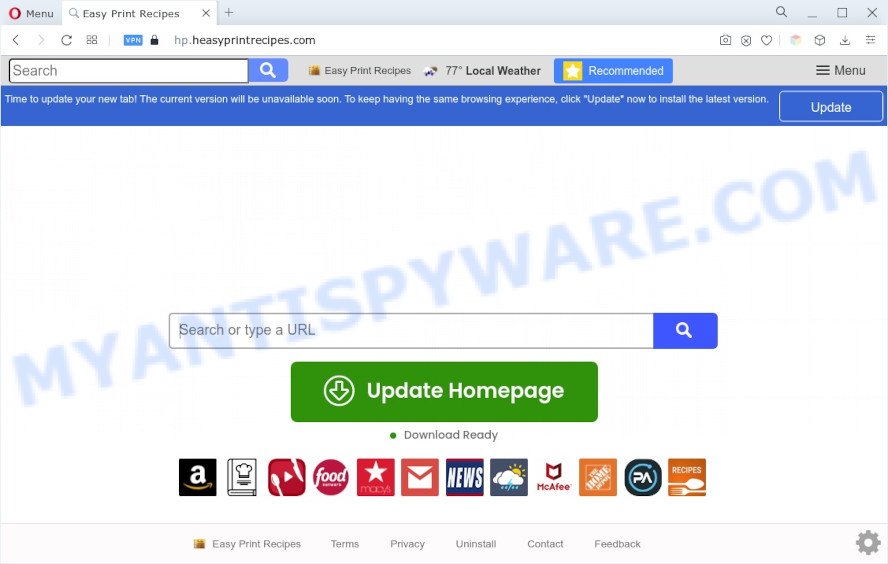
Typically, browser hijackers and PUPs promote specially created webpages by setting their address as the start page or search engine of the affected browser. In this case, Easy Print Recipes changes the browser settings to the heasyprintrecipes.com domain. That is, in other words, a browser hijacker were created for the sole purpose of forcing the user to visit a special address like heasyprintrecipes.com when the user opens the home page or uses the search provider. Therefore, the only way to remove a browser redirect to this unwanted website is to completely delete the browser hijacker associated with it. The reason for this is that potentially unwanted programs and browser hijackers often block the ability to change browser settings, thus preventing the user from restoring the start page and search engine. For example, in this case, to remove heasyprintrecipes.com from the address of the start page and search engine, the user needs to uninstall Easy Print Recipes.
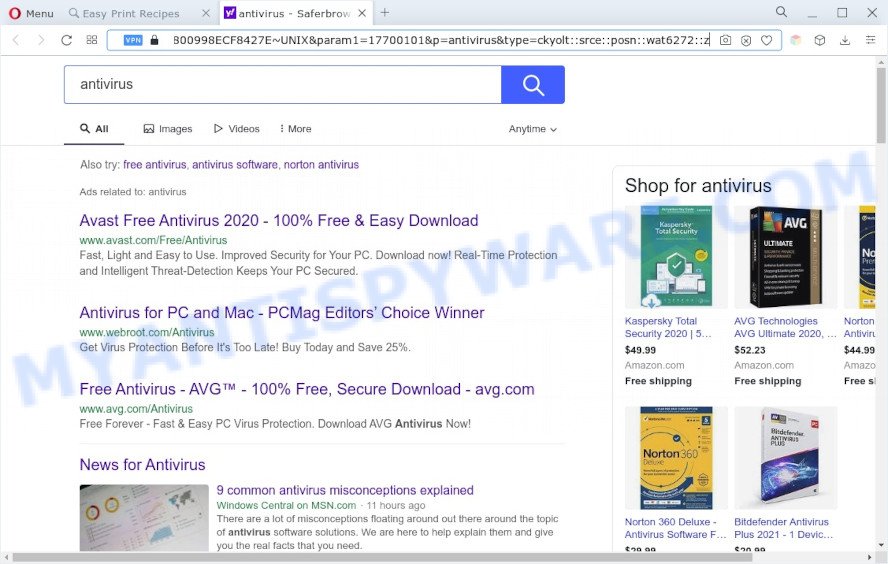
Unwanted Easy Print Recipes ads
What is more, the browser hijacker can analyze your surfing, and gain access to your user information and, later, can transfer it third party companies. Thus, there are more than enough reasons to remove Easy Print Recipes from your web-browser.
How can Easy Print Recipes get on your computer
Browser hijackers and PUPs such as Easy Print Recipes usually are bundled with various free software. Most often, it can be bundled within the setup files from Softonic, Cnet, Soft32, Brothersoft or other similar web-sites. So, you should run any files downloaded from the Web with great caution, read the User agreement, Software license and Terms of use. In the process of installing a new program, you should select a Manual, Advanced or Custom setup option to control what components and third-party applications to be installed.
Threat Summary
| Name | Easy Print Recipes |
| Type | redirect virus, home page hijacker, PUP, search provider hijacker, browser hijacker |
| Affected Browser Settings | search engine, startpage, newtab URL |
| Symptoms |
|
| Removal | Easy Print Recipes removal guide |
How to remove Easy Print Recipes browser hijacker
We can assist you delete Easy Print Recipes, without the need to take your system to a professional. Simply follow the removal guidance below if you currently have the unwanted browser hijacker infection on your PC system and want to remove it. If you’ve any difficulty while trying to delete the browser hijacker, feel free to ask for our help in the comment section below. Read it once, after doing so, please bookmark this page (or open it on your smartphone) as you may need to shut down your browser or reboot your computer.
To remove Easy Print Recipes, execute the following steps:
- How to remove Easy Print Recipes browser hijacker without any software
- Automatic Removal of Easy Print Recipes
- Use AdBlocker to block Easy Print Recipes and stay safe online
- Finish words
How to remove Easy Print Recipes browser hijacker without any software
Manually removing the Easy Print Recipes hijacker is also possible, although this approach takes time and technical prowess. You can sometimes identify browser hijacker infection in your computer’s list of installed software and uninstall it as you would any other unwanted application.
Uninstall unwanted or recently added programs
Check out the MS Windows Control Panel (Programs and Features section) to see all installed applications. We advise to click on the “Date Installed” in order to sort the list of programs by the date you installed them. If you see any unknown and questionable applications, they are the ones you need to uninstall.
Windows 8, 8.1, 10
First, click Windows button

After the ‘Control Panel’ opens, press the ‘Uninstall a program’ link under Programs category as displayed in the figure below.

You will see the ‘Uninstall a program’ panel as on the image below.

Very carefully look around the entire list of apps installed on your system. Most likely, one of them is the Easy Print Recipes hijacker. If you’ve many apps installed, you can help simplify the search of malicious apps by sort the list by date of installation. Once you’ve found a dubious, unwanted or unused program, right click to it, after that click ‘Uninstall’.
Windows XP, Vista, 7
First, click ‘Start’ button and select ‘Control Panel’ at right panel as on the image below.

Once the Windows ‘Control Panel’ opens, you need to click ‘Uninstall a program’ under ‘Programs’ as shown on the image below.

You will see a list of apps installed on your machine. We recommend to sort the list by date of installation to quickly find the programs that were installed last. Most probably, it is the Easy Print Recipes hijacker. If you’re in doubt, you can always check the application by doing a search for her name in Google, Yahoo or Bing. After the program which you need to uninstall is found, simply click on its name, and then press ‘Uninstall’ like the one below.

Remove Easy Print Recipes hijacker from internet browsers
Unwanted Easy Print Recipes homepage or other symptoms of browser hijacker in your internet browser is a good reason to locate and delete malicious addons. This is an easy method to recover internet browsers settings and not lose any important information.
You can also try to remove Easy Print Recipes browser hijacker by reset Google Chrome settings. |
If you are still experiencing problems with Easy Print Recipes removal, you need to reset Firefox browser. |
Another method to remove Easy Print Recipes hijacker from Internet Explorer is reset IE settings. |
|
Automatic Removal of Easy Print Recipes
The manual tutorial above is tedious to follow and can not always help to remove Easy Print Recipes fully. Here I am telling you an automatic way to get rid of this hijacker from your system completely. Zemana AntiMalware, MalwareBytes Anti Malware (MBAM) and Hitman Pro are anti-malware utilities that can detect and remove all kinds of PUPs including browser hijackers.
Use Zemana Free to get rid of Easy Print Recipes browser hijacker
Zemana Anti-Malware is a malicious software removal tool developed for MS Windows. This utility will allow you remove Easy Print Recipes browser hijacker, various types of malware (including adware software and PUPs) from your PC. It has simple and user friendly interface. While the Zemana AntiMalware (ZAM) does its job, your machine will run smoothly.
Visit the following page to download the latest version of Zemana AntiMalware for MS Windows. Save it on your Microsoft Windows desktop.
164813 downloads
Author: Zemana Ltd
Category: Security tools
Update: July 16, 2019
When the downloading process is done, close all windows on your personal computer. Further, start the install file named Zemana.AntiMalware.Setup. If the “User Account Control” dialog box pops up as displayed below, click the “Yes” button.

It will open the “Setup wizard” which will help you install Zemana Free on the machine. Follow the prompts and do not make any changes to default settings.

Once setup is done successfully, Zemana will automatically start and you can see its main window like below.

Next, click the “Scan” button . Zemana Free utility will start scanning the whole computer to find out the Easy Print Recipes browser hijacker. While the Zemana AntiMalware (ZAM) is scanning, you can see number of objects it has identified either as being malicious software.

When Zemana Anti-Malware completes the scan, Zemana AntiMalware (ZAM) will show a list of all items found by the scan. Once you have selected what you want to delete from your computer click “Next” button.

The Zemana Anti-Malware (ZAM) will remove Easy Print Recipes hijacker and move the selected items to the program’s quarantine. Once finished, you may be prompted to restart your PC system.
Use Hitman Pro to remove Easy Print Recipes from the computer
HitmanPro cleans your PC system from adware, potentially unwanted software, unwanted toolbars, web-browser extensions and other unwanted programs such as the Easy Print Recipes hijacker. The free removal utility will help you enjoy your machine to its fullest. Hitman Pro uses advanced behavioral detection technologies to scan for if there are undesired applications in your computer. You can review the scan results, and select the items you want to remove.
Please go to the link below to download Hitman Pro. Save it to your Desktop so that you can access the file easily.
Download and run Hitman Pro on your personal computer. Once started, click “Next” button to perform a system scan for the Easy Print Recipes browser hijacker. This process can take quite a while, so please be patient. While the Hitman Pro program is checking, you may see number of objects it has identified as threat..

When the scan is complete, HitmanPro will show a list of found items.

All detected items will be marked. You can delete them all by simply press Next button.
It will show a prompt, click the “Activate free license” button to begin the free 30 days trial to remove all malware found.
Run MalwareBytes to get rid of Easy Print Recipes hijacker
We suggest using the MalwareBytes Free. You can download and install MalwareBytes Anti-Malware to scan for and remove Easy Print Recipes hijacker from your system. When installed and updated, this free malicious software remover automatically scans for and removes all threats exist on the personal computer.

Installing the MalwareBytes is simple. First you will need to download MalwareBytes on your PC system from the link below.
327070 downloads
Author: Malwarebytes
Category: Security tools
Update: April 15, 2020
When downloading is finished, run it and follow the prompts. Once installed, the MalwareBytes Free will try to update itself and when this procedure is done, click the “Scan” button to perform a system scan with this tool for the Easy Print Recipes hijacker infection. Depending on your personal computer, the scan may take anywhere from a few minutes to close to an hour. While the MalwareBytes Free program is checking, you can see how many objects it has identified as threat. Review the results once the tool has done the system scan. If you think an entry should not be quarantined, then uncheck it. Otherwise, simply click “Quarantine” button.
The MalwareBytes Anti Malware is a free application that you can use to get rid of all detected folders, files, services, registry entries and so on. To learn more about this malware removal tool, we recommend you to read and follow the step-by-step guide or the video guide below.
Use AdBlocker to block Easy Print Recipes and stay safe online
We recommend to install an ad-blocking program which can stop Easy Print Recipes and other intrusive webpages. The ad-blocking tool such as AdGuard is a program which basically removes advertising from the Internet and blocks access to malicious web sites. Moreover, security experts says that using ad-blocker software is necessary to stay safe when surfing the Internet.
Installing the AdGuard is simple. First you’ll need to download AdGuard on your PC system by clicking on the following link.
26842 downloads
Version: 6.4
Author: © Adguard
Category: Security tools
Update: November 15, 2018
After downloading it, double-click the downloaded file to launch it. The “Setup Wizard” window will show up on the computer screen like below.

Follow the prompts. AdGuard will then be installed and an icon will be placed on your desktop. A window will show up asking you to confirm that you want to see a quick instructions as shown on the screen below.

Press “Skip” button to close the window and use the default settings, or click “Get Started” to see an quick instructions which will assist you get to know AdGuard better.
Each time, when you run your computer, AdGuard will start automatically and stop unwanted advertisements, block Easy Print Recipes, as well as other malicious or misleading web sites. For an overview of all the features of the program, or to change its settings you can simply double-click on the AdGuard icon, which is located on your desktop.
Finish words
Now your PC should be clean of the Easy Print Recipes hijacker. We suggest that you keep Zemana Free (to periodically scan your computer for new hijackers and other malicious software) and AdGuard (to help you stop undesired pop up advertisements and harmful web-sites). Moreover, to prevent any browser hijacker, please stay clear of unknown and third party apps, make sure that your antivirus program, turn on the option to look for potentially unwanted apps.
If you need more help with Easy Print Recipes related issues, go to here.


















