SearchConvertor is a potentially unwanted program (PUP) from the group of Browser hijackers. Browser hijacker is a program or a browser extension that can change your start page and search provider, redirect you to web sites you never intended to open, collect search queries and marketing-type data about you. In the blog post below you will find guidance about how to revert back internet browser settings to their original defaults and completely remove SearchConvertor from Google Chrome, Microsoft Edge, Microsoft Internet Explorer and Firefox.
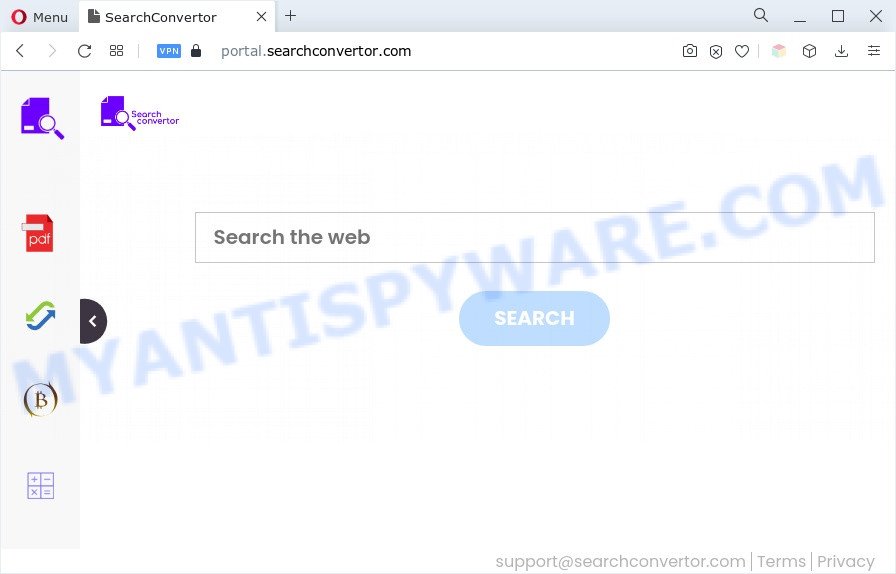
SearchConvertor will modify your web-browser’s search engine so that all searches are sent via searchconvertor.com, which redirects to Bing, Yahoo or Google Custom Search engine that shows the search results for your query. The devs behind this hijacker are utilizing legitimate search engine as they may generate revenue from the ads which are shown in the search results.
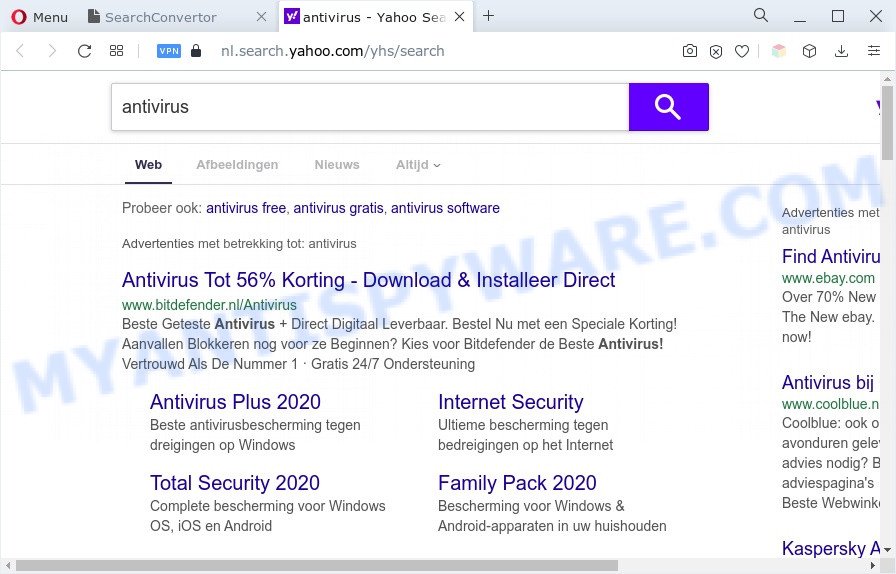
And finally, the SearchConvertor hijacker can be used to collect lots of privacy info like what web pages you’re opening, what you’re looking for the Internet and so on. This information, in the future, may be transferred third party companies.
How can SearchConvertor get on your computer
In most cases, browser hijackers and PUPs such as SearchConvertor come bundled with the installers from file sharing web sites. So, install a free programs is a a good chance that you will find a bundled browser hijacker infection. If you don’t know how to avoid it, then use a simple trick. During the installation, select the Custom or Advanced installation mode. Next, click ‘Decline’ button and clear all checkboxes on offers that ask you to install third-party applications. Moreover, please carefully read Term of use and User agreement before installing any software or otherwise you may end up with another unwanted program on your personal computer.
Threat Summary
| Name | SearchConvertor |
| Type | redirect virus, search provider hijacker, PUP, startpage hijacker, browser hijacker |
| Affected Browser Settings | new tab URL, homepage, search provider |
| Symptoms |
|
| Removal | SearchConvertor removal guide |
How to remove SearchConvertor browser hijacker
Even if you’ve the up-to-date classic antivirus installed, and you’ve checked your PC system for malicious software and removed anything found, you need to do the guidance below. The SearchConvertor hijacker removal is not simple as installing another antivirus. Classic antivirus applications are not created to run together and will conflict with each other, or possibly crash Windows. Instead we recommend complete the manual steps below after that use Zemana Anti Malware (ZAM), MalwareBytes Anti Malware or HitmanPro, which are free malware removal tools dedicated to search for and remove PUPs such as SearchConvertor. Use these utilities to ensure the hijacker infection is removed.
To remove SearchConvertor, complete the steps below:
- How to delete SearchConvertor hijacker without any software
- Automatic Removal of SearchConvertor
- How to block SearchConvertor
- Finish words
How to delete SearchConvertor hijacker without any software
Steps to remove SearchConvertor hijacker without any software are presented below. Be sure to carry out the step-by-step guidance completely to fully delete the browser hijacker.
Delete SearchConvertor related software
In order to remove SearchConvertor, first thing you need to do is to delete unknown and questionable programs from your PC system using MS Windows control panel. When removing this browser hijacker, check the list of installed apps and try to find questionable applications and remove them all. Pay special attention to recently added programs, as it’s most probably that the hijacker came along with it.
Make sure you have closed all internet browsers and other apps. Next, delete any unknown and suspicious apps from your Control panel.
Windows 10, 8.1, 8
Now, click the Windows button, type “Control panel” in search and press Enter. Select “Programs and Features”, then “Uninstall a program”.

Look around the entire list of applications installed on your personal computer. Most probably, one of them is the SearchConvertor hijacker. Select the dubious program or the application that name is not familiar to you and remove it.
Windows Vista, 7
From the “Start” menu in Microsoft Windows, choose “Control Panel”. Under the “Programs” icon, choose “Uninstall a program”.

Select the suspicious or any unknown software, then click “Uninstall/Change” button to remove this undesired program from your computer.
Windows XP
Click the “Start” button, select “Control Panel” option. Click on “Add/Remove Programs”.

Choose an unwanted program, then click “Change/Remove” button. Follow the prompts.
Remove SearchConvertor hijacker from Firefox
The Firefox reset will delete unwanted search provider and homepage, modified preferences, extensions and security settings. Your saved bookmarks, form auto-fill information and passwords won’t be cleared or changed.
First, launch the Firefox. Next, click the button in the form of three horizontal stripes (![]() ). It will open the drop-down menu. Next, click the Help button (
). It will open the drop-down menu. Next, click the Help button (![]() ).
).

In the Help menu click the “Troubleshooting Information”. In the upper-right corner of the “Troubleshooting Information” page click on “Refresh Firefox” button as displayed in the following example.

Confirm your action, click the “Refresh Firefox”.
Delete SearchConvertor browser hijacker from Internet Explorer
The Internet Explorer reset is great if your web-browser is hijacked or you’ve unwanted extensions or toolbars on your web browser, which installed by a malicious software.
First, run the Internet Explorer, then click ‘gear’ icon ![]() . It will open the Tools drop-down menu on the right part of the web-browser, then click the “Internet Options” as displayed on the image below.
. It will open the Tools drop-down menu on the right part of the web-browser, then click the “Internet Options” as displayed on the image below.

In the “Internet Options” screen, select the “Advanced” tab, then click the “Reset” button. The Internet Explorer will show the “Reset Internet Explorer settings” dialog box. Further, press the “Delete personal settings” check box to select it. Next, click the “Reset” button like the one below.

After the process is finished, press “Close” button. Close the IE and restart your personal computer for the changes to take effect. This step will help you to restore your web browser’s home page, newtab and default search provider to default state.
Remove SearchConvertor from Chrome
Another method to remove SearchConvertor from Chrome is Reset Chrome settings. This will disable malicious addons and reset Google Chrome settings including search provider by default, newtab page and homepage to default state. However, your themes, bookmarks, history, passwords, and web form auto-fill information will not be deleted.

- First, launch the Chrome and press the Menu icon (icon in the form of three dots).
- It will open the Chrome main menu. Choose More Tools, then click Extensions.
- You will see the list of installed extensions. If the list has the extension labeled with “Installed by enterprise policy” or “Installed by your administrator”, then complete the following steps: Remove Chrome extensions installed by enterprise policy.
- Now open the Google Chrome menu once again, press the “Settings” menu.
- Next, click “Advanced” link, which located at the bottom of the Settings page.
- On the bottom of the “Advanced settings” page, press the “Reset settings to their original defaults” button.
- The Google Chrome will show the reset settings prompt as shown on the image above.
- Confirm the web browser’s reset by clicking on the “Reset” button.
- To learn more, read the article How to reset Google Chrome settings to default.
Automatic Removal of SearchConvertor hijacker
Anti-Malware applications differ from each other by many features like performance, scheduled scans, automatic updates, virus signature database, technical support, compatibility with other antivirus apps and so on. We advise you run the following free software: Zemana AntiMalware (ZAM), MalwareBytes Free and HitmanPro. Each of these programs has all of needed features, but most importantly, they can identify the hijacker infection and uninstall SearchConvertor from the Microsoft Edge, Internet Explorer, Firefox and Chrome.
Use Zemana Anti Malware to remove SearchConvertor hijacker infection
Zemana Anti-Malware is free full featured malicious software removal utility. It can scan your files and Windows registry in real-time. Zemana can help to get rid of SearchConvertor hijacker, other PUPs and adware. It uses 1% of your PC resources. This tool has got simple and beautiful interface and at the same time best possible protection for your PC system.
Now you can install and run Zemana to remove SearchConvertor from your browser by following the steps below:
Visit the page linked below to download Zemana Free installer called Zemana.AntiMalware.Setup on your PC system. Save it on your Desktop.
164813 downloads
Author: Zemana Ltd
Category: Security tools
Update: July 16, 2019
Start the setup file after it has been downloaded successfully and then follow the prompts to install this utility on your PC.

During setup you can change some settings, but we advise you don’t make any changes to default settings.
When install is complete, this malware removal utility will automatically run and update itself. You will see its main window as displayed in the following example.

Now click the “Scan” button . Zemana Anti Malware (ZAM) program will scan through the whole machine for the SearchConvertor hijacker. A system scan may take anywhere from 5 to 30 minutes, depending on your PC.

When Zemana AntiMalware (ZAM) is done scanning your PC, Zemana Free will show a screen which contains a list of malware that has been detected. Make sure to check mark the items that are unsafe and then click “Next” button.

The Zemana Free will remove SearchConvertor browser hijacker. Once that process is finished, you can be prompted to restart your machine to make the change take effect.
Use Hitman Pro to remove SearchConvertor hijacker
Hitman Pro is a free portable program that scans your system for adware software, potentially unwanted programs and hijackers such as SearchConvertor and helps remove them easily. Moreover, it will also allow you delete any harmful web-browser extensions and add-ons.
Please go to the link below to download HitmanPro. Save it on your Desktop.
Once the download is done, open the file location and double-click the Hitman Pro icon. It will start the Hitman Pro utility. If the User Account Control dialog box will ask you want to start the program, click Yes button to continue.

Next, click “Next” to perform a system scan for the SearchConvertor browser hijacker. A scan can take anywhere from 10 to 30 minutes, depending on the number of files on your system and the speed of your system. When a malicious software, adware or potentially unwanted software are found, the number of the security threats will change accordingly. Wait until the the checking is done.

After the scan is complete, the results are displayed in the scan report as displayed on the screen below.

Review the results once the tool has complete the system scan. If you think an entry should not be quarantined, then uncheck it. Otherwise, simply press “Next” button. It will show a dialog box, press the “Activate free license” button. The Hitman Pro will begin to remove SearchConvertor hijacker. Once the cleaning process is done, the utility may ask you to restart your machine.
Delete SearchConvertor browser hijacker with MalwareBytes Free
We suggest using the MalwareBytes Free which are fully clean your computer of the browser hijacker. The free utility is an advanced malware removal application developed by (c) Malwarebytes lab. This application uses the world’s most popular antimalware technology. It’s able to help you delete browser hijacker, PUPs, malicious software, adware, toolbars, ransomware and other security threats from your PC for free.

Visit the page linked below to download the latest version of MalwareBytes Free for Windows. Save it on your Desktop.
327070 downloads
Author: Malwarebytes
Category: Security tools
Update: April 15, 2020
When the download is finished, run it and follow the prompts. Once installed, the MalwareBytes will try to update itself and when this process is finished, press the “Scan” button . MalwareBytes Free program will scan through the whole personal computer for the SearchConvertor browser hijacker. A system scan can take anywhere from 5 to 30 minutes, depending on your computer. While the MalwareBytes application is checking, you can see how many objects it has identified as threat. You may remove items (move to Quarantine) by simply click “Quarantine” button.
The MalwareBytes AntiMalware is a free program that you can use to delete all detected folders, files, services, registry entries and so on. To learn more about this malware removal utility, we advise you to read and follow the steps or the video guide below.
How to block SearchConvertor
One of the worst things is the fact that you cannot stop all those unwanted webpages such as SearchConvertor using only built-in Windows capabilities. However, there is a application out that you can use to stop annoying internet browser redirects, ads and popups in any modern internet browsers including Internet Explorer, Google Chrome, Firefox and Edge. It’s called Adguard and it works very well.
- Download AdGuard on your Windows Desktop from the link below.
Adguard download
26842 downloads
Version: 6.4
Author: © Adguard
Category: Security tools
Update: November 15, 2018
- When the download is finished, start the downloaded file. You will see the “Setup Wizard” program window. Follow the prompts.
- Once the installation is done, click “Skip” to close the setup program and use the default settings, or press “Get Started” to see an quick tutorial which will allow you get to know AdGuard better.
- In most cases, the default settings are enough and you don’t need to change anything. Each time, when you start your PC, AdGuard will launch automatically and stop undesired ads, block SearchConvertor, as well as other malicious or misleading web-sites. For an overview of all the features of the program, or to change its settings you can simply double-click on the icon called AdGuard, that can be found on your desktop.
Finish words
Now your computer should be free of the SearchConvertor hijacker. We suggest that you keep AdGuard (to help you stop unwanted pop up advertisements and intrusive malicious web-pages) and Zemana Free (to periodically scan your computer for new browser hijackers and other malicious software). Probably you are running an older version of Java or Adobe Flash Player. This can be a security risk, so download and install the latest version right now.
If you are still having problems while trying to get rid of SearchConvertor hijacker from the Chrome, MS Edge, Firefox and IE, then ask for help here here.


















