If your web browser taking you to a suspicious web page called Hemailprohub.com that you didn’t request or is suddenly full of pop-up ads then it’s possible that you’ve an adware program (also known as ‘adware software’) installed on your computer.
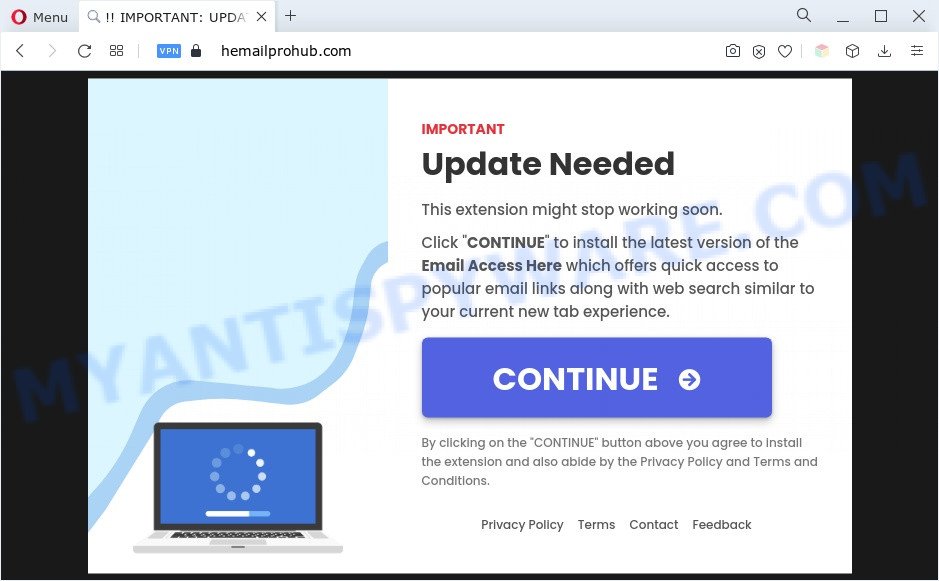
What you need to know about Adware. Adware is unwanted software designed to throw advertisements up on your internet browser screen. Adware software generates revenue for its developer by periodically displaying lots of ads and popup deals. You might experience a change in your home page or search provider, new tabs opening or even a redirect to misleading web-sites.
Does adware steal your confidential data? Adware can collect your World Wide Web browsing activity by saving URLs visited, IP addresses, web-browser version and type, cookie information, Internet Service Provider (ISP) and web-pages visited. Such kind of behavior can lead to serious security problems or user info theft. This is another reason why the adware that causes multiple intrusive popups should be removed immediately.
Text presented on the Hemailprohub.com web-page:
IMPORTANT
Update Needed
This extension might stop working soon.Click “CONTINUE” to install the latest version of the Email Access Here which offers quick access to popular email links along with web search similar to your current new tab experience.
CONTINUE
By clicking on the “CONTINUE” button above you agree to install the extension and also abide by the Privacy Policy and Terms and Conditions.
How does Adware get on your PC system
Most often, adware come as a part of the installation packages from file sharing web pages. So, install a free software is a a good chance that you will find a bundled adware. If you don’t know how to avoid it, then use a simple trick. During the installation, select the Custom or Advanced install type. Next, press ‘Decline’ button and clear all checkboxes on offers that ask you to install optional software. Moreover, please carefully read Term of use and User agreement before installing any applications or otherwise you can end up with another unwanted program on your computer like this adware software.
Threat Summary
| Name | Hemailprohub.com |
| Type | adware, potentially unwanted application (PUA), pop up virus, popup advertisements, popups |
| Symptoms |
|
| Removal | Hemailprohub.com removal guide |
How to remove Hemailprohub.com pop-up advertisements from Chrome, Firefox, IE, Edge
In order to get rid of Hemailprohub.com pop-ups from the MS Edge, Firefox, Internet Explorer and Google Chrome, you need to reset the browser settings. Additionally, you should look up for other questionable entries, such as files, programs, web browser extensions and shortcut files. However, if you want to remove Hemailprohub.com pop-up ads easily, you should run reputable anti malware utility and let it do the job for you.
To remove Hemailprohub.com, perform the following steps:
- How to manually remove Hemailprohub.com
- Automatic Removal of Hemailprohub.com redirect
- Block Hemailprohub.com and other annoying web-pages
- To sum up
How to manually remove Hemailprohub.com
Looking for a method to remove Hemailprohub.com pop-up advertisements manually without installing any utilities? Then this section of the blog post is just for you. Below are some simple steps you can take. Performing these steps requires basic knowledge of web-browser and Windows setup. If you doubt that you can follow them, it is better to use free applications listed below that can help you delete Hemailprohub.com pop-ups.
Deleting the Hemailprohub.com, check the list of installed software first
First, go to Windows Control Panel and remove suspicious applications, all programs you don’t remember installing. It is important to pay the most attention to programs you installed just before Hemailprohub.com pop up advertisements appeared on your web browser. If you don’t know what a program does, look for the answer on the Internet.
Make sure you have closed all web-browsers and other apps. Press CTRL, ALT, DEL keys together to open the MS Windows Task Manager.

Click on the “Processes” tab, look for something dubious that is the adware software that causes pop-ups then right-click it and select “End Task” or “End Process” option. Most often, malware masks itself to avoid detection by imitating legitimate Windows processes. A process is particularly suspicious: it is taking up a lot of memory (despite the fact that you closed all of your programs), its name is not familiar to you (if you are in doubt, you can always check the program by doing a search for its name in Google, Yahoo or Bing).
Next, delete any unwanted and suspicious applications from your Control panel.
Windows 10, 8.1, 8
Now, click the Windows button, type “Control panel” in search and press Enter. Select “Programs and Features”, then “Uninstall a program”.

Look around the entire list of apps installed on your system. Most likely, one of them is the adware that causes Hemailprohub.com pop-ups in your web-browser. Select the questionable program or the program that name is not familiar to you and delete it.
Windows Vista, 7
From the “Start” menu in MS Windows, choose “Control Panel”. Under the “Programs” icon, choose “Uninstall a program”.

Select the questionable or any unknown applications, then click “Uninstall/Change” button to delete this unwanted program from your computer.
Windows XP
Click the “Start” button, select “Control Panel” option. Click on “Add/Remove Programs”.

Select an unwanted program, then click “Change/Remove” button. Follow the prompts.
Remove Hemailprohub.com redirect from Chrome
The adware software can modify your Google Chrome settings without your knowledge. You may see an unwanted website as your search engine or startpage, additional extensions and toolbars. Reset Chrome web-browser will help you to remove Hemailprohub.com ads and reset the unwanted changes caused by adware. Essential information such as bookmarks, browsing history, passwords, cookies, auto-fill data and personal dictionaries will not be removed.

- First run the Chrome and click Menu button (small button in the form of three dots).
- It will open the Chrome main menu. Select More Tools, then click Extensions.
- You’ll see the list of installed add-ons. If the list has the plugin labeled with “Installed by enterprise policy” or “Installed by your administrator”, then complete the following steps: Remove Chrome extensions installed by enterprise policy.
- Now open the Google Chrome menu once again, click the “Settings” menu.
- You will see the Google Chrome’s settings page. Scroll down and click “Advanced” link.
- Scroll down again and click the “Reset” button.
- The Google Chrome will show the reset profile settings page as shown on the screen above.
- Next click the “Reset” button.
- Once this procedure is done, your internet browser’s search provider by default, new tab and home page will be restored to their original defaults.
- To learn more, read the article How to reset Chrome settings to default.
Get rid of Hemailprohub.com from Firefox by resetting internet browser settings
If the Mozilla Firefox settings like start page, new tab page and search engine have been changed by the adware, then resetting it to the default state can help. However, your saved bookmarks and passwords will not be lost. This will not affect your history, passwords, bookmarks, and other saved data.
Start the Mozilla Firefox and click the menu button (it looks like three stacked lines) at the top right of the web browser screen. Next, press the question-mark icon at the bottom of the drop-down menu. It will display the slide-out menu.

Select the “Troubleshooting information”. If you are unable to access the Help menu, then type “about:support” in your address bar and press Enter. It bring up the “Troubleshooting Information” page like below.

Click the “Refresh Firefox” button at the top right of the Troubleshooting Information page. Select “Refresh Firefox” in the confirmation dialog box. The Firefox will start a task to fix your problems that caused by the Hemailprohub.com adware. Once, it’s done, click the “Finish” button.
Get rid of Hemailprohub.com popups from Internet Explorer
If you find that IE web browser settings such as newtab, default search provider and homepage had been modified by adware that causes Hemailprohub.com popup ads in your web-browser, then you may revert back your settings, via the reset browser procedure.
First, launch the Internet Explorer, press ![]() ) button. Next, press “Internet Options” as on the image below.
) button. Next, press “Internet Options” as on the image below.

In the “Internet Options” screen select the Advanced tab. Next, click Reset button. The Internet Explorer will open the Reset Internet Explorer settings prompt. Select the “Delete personal settings” check box and click Reset button.

You will now need to reboot your personal computer for the changes to take effect. It will delete adware that causes undesired Hemailprohub.com redirect, disable malicious and ad-supported browser’s extensions and restore the Microsoft Internet Explorer’s settings like new tab page, search provider and home page to default state.
Automatic Removal of Hemailprohub.com redirect
Security experts have built efficient adware removal tools to help users in removing unwanted pop ups and intrusive advertisements. Below we will share with you the best malicious software removal tools that can scan for and delete adware that reroutes your web-browser to the intrusive Hemailprohub.com web page.
Use Zemana to delete Hemailprohub.com pop up ads
Zemana is a lightweight utility which developed to run alongside your antivirus software, detecting and removing malware, adware software and PUPs that other programs miss. Zemana is easy to use, fast, does not use many resources and have great detection and removal rates.
- Zemana can be downloaded from the following link. Save it on your Microsoft Windows desktop.
Zemana AntiMalware
164758 downloads
Author: Zemana Ltd
Category: Security tools
Update: July 16, 2019
- Once you have downloaded the installation file, make sure to double click on the Zemana.AntiMalware.Setup. This would start the Zemana Anti-Malware setup on your system.
- Select setup language and click ‘OK’ button.
- On the next screen ‘Setup Wizard’ simply click the ‘Next’ button and follow the prompts.

- Finally, once the install is finished, Zemana will launch automatically. Else, if does not then double-click on the Zemana icon on your desktop.
- Now that you have successfully install Zemana Anti Malware, let’s see How to use Zemana AntiMalware (ZAM) to remove Hemailprohub.com popup advertisements from your computer.
- After you have launched the Zemana Free, you’ll see a window as displayed on the image below, just click ‘Scan’ button . Zemana Free program will scan through the whole system for the adware.

- Now pay attention to the screen while Zemana Anti-Malware scans your computer.

- After the scan get finished, it will show the Scan Results. When you are ready, click ‘Next’ button.

- Zemana AntiMalware (ZAM) may require a restart machine in order to complete the Hemailprohub.com popup ads removal process.
- If you want to permanently remove adware from your computer, then click ‘Quarantine’ icon, select all malware, adware, PUPs and other items and click Delete.
- Restart your PC to complete the adware removal process.
Use HitmanPro to get rid of Hemailprohub.com redirect
Hitman Pro will help remove adware that reroutes your web browser to the annoying Hemailprohub.com web-page that slow down your machine. The browser hijackers, adware and other PUPs slow your internet browser down and try to trick you into clicking on suspicious advertisements and links. Hitman Pro removes the adware and lets you enjoy your system without Hemailprohub.com pop-up ads.
Visit the page linked below to download Hitman Pro. Save it on your MS Windows desktop or in any other place.
Download and run Hitman Pro on your personal computer. Once started, click “Next” button to perform a system scan with this utility for the adware that causes Hemailprohub.com pop-up ads in your web-browser. A system scan may take anywhere from 5 to 30 minutes, depending on your personal computer. When a malware, adware software or PUPs are detected, the number of the security threats will change accordingly. Wait until the the checking is complete..

After the checking is done, Hitman Pro will display a list of all threats detected by the scan.

Review the scan results and then press Next button.
It will display a dialog box, click the “Activate free license” button to begin the free 30 days trial to get rid of all malicious software found.
Remove Hemailprohub.com pop ups with MalwareBytes
If you’re having issues with Hemailprohub.com popup ads removal, then check out MalwareBytes AntiMalware (MBAM). This is a utility that can help clean up your personal computer and improve your speeds for free. Find out more below.
Please go to the following link to download the latest version of MalwareBytes Anti Malware (MBAM) for Windows. Save it to your Desktop so that you can access the file easily.
327025 downloads
Author: Malwarebytes
Category: Security tools
Update: April 15, 2020
When the downloading process is finished, close all software and windows on your computer. Open a directory in which you saved it. Double-click on the icon that’s called MBSetup like below.
![]()
When the setup starts, you’ll see the Setup wizard that will help you install Malwarebytes on your computer.

Once installation is finished, you will see window as displayed below.

Now press the “Scan” button for checking your PC system for the adware related to the Hemailprohub.com advertisements. A system scan can take anywhere from 5 to 30 minutes, depending on your system.

As the scanning ends, MalwareBytes Free will display a list of all threats found by the scan. Review the scan results and then press “Quarantine” button.

The Malwarebytes will now remove adware software that redirects your internet browser to the unwanted Hemailprohub.com website and move the selected threats to the Quarantine. Once the clean-up is complete, you may be prompted to reboot your PC.

The following video explains steps on how to get rid of hijacker infection, adware and other malware with MalwareBytes AntiMalware (MBAM).
Block Hemailprohub.com and other annoying web-pages
The AdGuard is a very good adblocker program for the Google Chrome, Firefox, MS Edge and Microsoft Internet Explorer, with active user support. It does a great job by removing certain types of intrusive ads, popunders, popups, undesired new tabs, and even full page ads and web site overlay layers. Of course, the AdGuard can block the Hemailprohub.com redirect automatically or by using a custom filter rule.
Visit the page linked below to download the latest version of AdGuard for Microsoft Windows. Save it on your Windows desktop.
26833 downloads
Version: 6.4
Author: © Adguard
Category: Security tools
Update: November 15, 2018
When the download is complete, double-click the downloaded file to start it. The “Setup Wizard” window will show up on the computer screen like below.

Follow the prompts. AdGuard will then be installed and an icon will be placed on your desktop. A window will show up asking you to confirm that you want to see a quick guide as shown on the screen below.

Press “Skip” button to close the window and use the default settings, or click “Get Started” to see an quick tutorial which will assist you get to know AdGuard better.
Each time, when you run your PC system, AdGuard will run automatically and stop undesired advertisements, block Hemailprohub.com, as well as other malicious or misleading webpages. For an overview of all the features of the program, or to change its settings you can simply double-click on the AdGuard icon, that can be found on your desktop.
To sum up
After completing the few simple steps outlined above, your PC should be clean from this adware and other malware. The Microsoft Edge, Internet Explorer, Google Chrome and Firefox will no longer show annoying Hemailprohub.com web site when you surf the Net. Unfortunately, if the steps does not help you, then you have caught a new adware, and then the best way – ask for help.
Please create a new question by using the “Ask Question” button in the Questions and Answers. Try to give us some details about your problems, so we can try to help you more accurately. Wait for one of our trained “Security Team” or Site Administrator to provide you with knowledgeable assistance tailored to your problem with the intrusive Hemailprohub.com pop up ads.























