If you are experiencing unwanted ads, odd browser behavior, constant trips to a web-page called Search.breakingnewsnowtab.com, then it is a sign that your computer has become a victim of a PUP (potentially unwanted program) from the adware (also known as ‘adware software’) category.
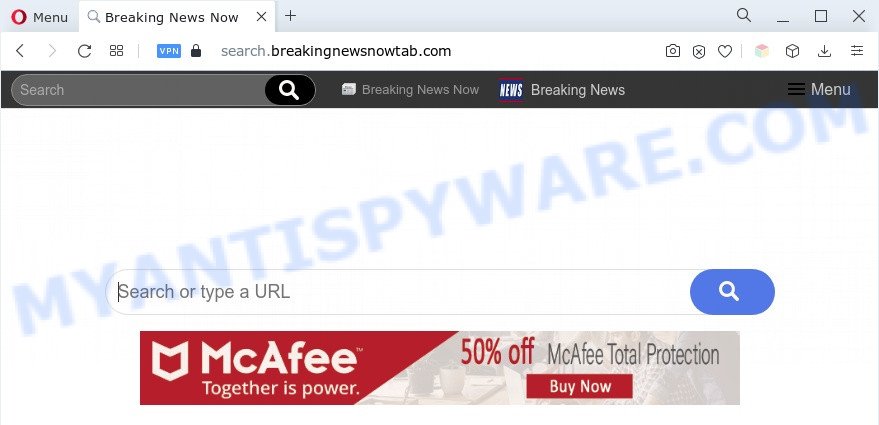
What is Adware? Adware may cause issues for your system. Adware software can show annoying adverts on your computer screen so that your cannot stop them, redirect your browser to misleading webpages, and it can cause unwanted web-pages to pop up on your web-browser. Adware might end up on your PC after you download and install free programs from a questionable source.
Does adware steal your confidential information? Adware software can install a component which enables its author to track which web sites you visit, which products you look at upon those pages. They are then able to choose the type of ads they display you. So, if you had adware on your PC system, there is a good chance you have another that is collecting and sharing your privacy data with third parties, without your say-so.
How does Adware get on your computer
Adware usually come along with certain freeware that you download off of the Internet. So, think back, have you ever download and run any free applications. In order to avoid infection, in the Setup wizard, you should be be proactive and carefully read the ‘Terms of use’, the ‘license agreement’ and other installation screens, as well as to always choose the ‘Manual’ or ‘Advanced’ installation option, when installing anything downloaded from the Net.
Threat Summary
| Name | Search.breakingnewsnowtab.com |
| Type | adware, potentially unwanted application (PUA), pop-up ads, pop-up virus, popups |
| Symptoms |
|
| Removal | Search.breakingnewsnowtab.com removal guide |
How to remove Search.breakingnewsnowtab.com redirect from Chrome, Firefox, IE, Edge
Fortunately, we’ve an effective method that will help you manually or/and automatically remove Search.breakingnewsnowtab.com from your web-browser and bring your internet browser settings, including homepage, search engine and new tab, back to normal. Below you’ll find a removal guide with all the steps you may need to successfully delete adware software and its traces. Some of the steps below will require you to shut down this web page. So, please read the few simple steps carefully, after that bookmark it or open it on your smartphone for later reference.
To remove Search.breakingnewsnowtab.com, follow the steps below:
- Manual Search.breakingnewsnowtab.com redirect removal
- Automatic Removal of Search.breakingnewsnowtab.com redirect
- Use AdBlocker to block Search.breakingnewsnowtab.com and stay safe online
- To sum up
Manual Search.breakingnewsnowtab.com redirect removal
In this section of the blog post, we have posted the steps that will help to delete Search.breakingnewsnowtab.com redirect manually. Although compared to removal utilities, this method loses in time, but you don’t need to install anything on the personal computer. It will be enough for you to follow the detailed guide with pictures. We tried to describe each step in detail, but if you realized that you might not be able to figure it out, or simply do not want to change the MS Windows and browser settings, then it’s better for you to use utilities from trusted developers, which are listed below.
Remove adware software through the MS Windows Control Panel
Some PUPs, browser hijacking software and adware software can be removed by uninstalling the freeware they came with. If this way does not succeed, then looking them up in the list of installed programs in MS Windows Control Panel. Use the “Uninstall” command in order to remove them.
Press Windows button ![]() , then click Search
, then click Search ![]() . Type “Control panel”and press Enter. If you using Windows XP or Windows 7, then click “Start” and select “Control Panel”. It will open the Windows Control Panel similar to the one below.
. Type “Control panel”and press Enter. If you using Windows XP or Windows 7, then click “Start” and select “Control Panel”. It will open the Windows Control Panel similar to the one below.

Further, click “Uninstall a program” ![]()
It will open a list of all applications installed on your system. Scroll through the all list, and uninstall any questionable and unknown software.
Get rid of Search.breakingnewsnowtab.com from Firefox by resetting web browser settings
If the Firefox web-browser is redirected to Search.breakingnewsnowtab.com and you want to recover the Mozilla Firefox settings back to their original state, then you should follow the guide below. Your saved bookmarks, form auto-fill information and passwords won’t be cleared or changed.
Start the Mozilla Firefox and press the menu button (it looks like three stacked lines) at the top right of the internet browser screen. Next, press the question-mark icon at the bottom of the drop-down menu. It will open the slide-out menu.

Select the “Troubleshooting information”. If you are unable to access the Help menu, then type “about:support” in your address bar and press Enter. It bring up the “Troubleshooting Information” page as displayed below.

Click the “Refresh Firefox” button at the top right of the Troubleshooting Information page. Select “Refresh Firefox” in the confirmation dialog box. The Mozilla Firefox will start a task to fix your problems that caused by the Search.breakingnewsnowtab.com adware software. After, it is finished, press the “Finish” button.
Remove Search.breakingnewsnowtab.com redirect from Google Chrome
If adware software, other program or extensions replaced your Google Chrome settings without your knowledge, then you can delete Search.breakingnewsnowtab.com redirect and revert back your browser settings in Google Chrome at any time. However, your saved passwords and bookmarks will not be changed, deleted or cleared.
First start the Google Chrome. Next, click the button in the form of three horizontal dots (![]() ).
).
It will open the Google Chrome menu. Select More Tools, then click Extensions. Carefully browse through the list of installed extensions. If the list has the addon signed with “Installed by enterprise policy” or “Installed by your administrator”, then complete the following steps: Remove Chrome extensions installed by enterprise policy.
Open the Google Chrome menu once again. Further, click the option called “Settings”.

The internet browser will open the settings screen. Another way to show the Chrome’s settings – type chrome://settings in the web-browser adress bar and press Enter
Scroll down to the bottom of the page and click the “Advanced” link. Now scroll down until the “Reset” section is visible, as on the image below and press the “Reset settings to their original defaults” button.

The Google Chrome will show the confirmation prompt such as the one below.

You need to confirm your action, click the “Reset” button. The browser will start the process of cleaning. After it is complete, the browser’s settings including newtab, default search engine and startpage back to the values which have been when the Chrome was first installed on your personal computer.
Remove Search.breakingnewsnowtab.com redirect from Internet Explorer
The Internet Explorer reset is great if your internet browser is hijacked or you have unwanted add-ons or toolbars on your browser, that installed by an malware.
First, run the Internet Explorer, then click ‘gear’ icon ![]() . It will display the Tools drop-down menu on the right part of the internet browser, then press the “Internet Options” as displayed in the figure below.
. It will display the Tools drop-down menu on the right part of the internet browser, then press the “Internet Options” as displayed in the figure below.

In the “Internet Options” screen, select the “Advanced” tab, then click the “Reset” button. The Microsoft Internet Explorer will open the “Reset Internet Explorer settings” dialog box. Further, click the “Delete personal settings” check box to select it. Next, click the “Reset” button as shown on the screen below.

When the procedure is done, press “Close” button. Close the Microsoft Internet Explorer and reboot your PC for the changes to take effect. This step will help you to restore your web browser’s newtab, startpage and search engine by default to default state.
Automatic Removal of Search.breakingnewsnowtab.com redirect
Best Search.breakingnewsnowtab.com redirect removal tool should search for and get rid of adware software, malware, potentially unwanted software, toolbars, keyloggers, browser hijackers, worms, Trojans, and advertisements generators. The key is locating one with a good reputation and these features. Most quality programs listed below offer a free scan and malicious software removal so you can find and delete unwanted applications without having to pay.
Delete Search.breakingnewsnowtab.com redirect with Zemana
Zemana Anti Malware (ZAM) is an amazing tool to delete Search.breakingnewsnowtab.com redirect from the Microsoft Internet Explorer, Microsoft Edge, Google Chrome and Mozilla Firefox. It also removes malicious software and adware from your computer. It improves your system’s performance by deleting potentially unwanted applications.
Now you can install and run Zemana AntiMalware to remove Search.breakingnewsnowtab.com redirect from your internet browser by following the steps below:
Click the link below to download Zemana AntiMalware setup package named Zemana.AntiMalware.Setup on your PC system. Save it on your Desktop.
164814 downloads
Author: Zemana Ltd
Category: Security tools
Update: July 16, 2019
Start the setup package after it has been downloaded successfully and then follow the prompts to install this utility on your system.

During install you can change certain settings, but we suggest you do not make any changes to default settings.
When installation is finished, this malicious software removal tool will automatically start and update itself. You will see its main window as displayed on the image below.

Now click the “Scan” button to perform a system scan for the adware that causes Search.breakingnewsnowtab.com redirect in your browser. This process can take quite a while, so please be patient. When a malware, adware or potentially unwanted applications are found, the count of the security threats will change accordingly. Wait until the the scanning is done.

After Zemana Anti Malware has finished scanning, Zemana Free will prepare a list of unwanted programs and adware. When you are ready, click “Next” button.

The Zemana Anti Malware will remove adware software that causes Search.breakingnewsnowtab.com redirect in your web-browser and move the selected items to the Quarantine. After the clean up is done, you can be prompted to restart your personal computer to make the change take effect.
Delete Search.breakingnewsnowtab.com redirect and malicious extensions with Hitman Pro
Hitman Pro is a portable utility which finds and uninstalls undesired software like hijackers, adware, toolbars, other web browser addons and other malware. It scans your personal computer for adware that causes Search.breakingnewsnowtab.com redirect in your internet browser and produces a list of items marked for removal. Hitman Pro will only uninstall those undesired programs that you wish to be removed.

- Visit the following page to download the latest version of Hitman Pro for Windows. Save it to your Desktop.
- When the downloading process is done, launch the HitmanPro, double-click the HitmanPro.exe file.
- If the “User Account Control” prompts, click Yes to continue.
- In the HitmanPro window, press the “Next” to begin scanning your personal computer for the adware software which redirects your browser to the undesired Search.breakingnewsnowtab.com web site. While the HitmanPro is scanning, you can see how many objects it has identified either as being malware.
- When HitmanPro completes the scan, HitmanPro will show a scan report. You may delete threats (move to Quarantine) by simply click “Next”. Now, click the “Activate free license” button to start the free 30 days trial to remove all malware found.
Delete Search.breakingnewsnowtab.com redirect with MalwareBytes AntiMalware
Trying to remove Search.breakingnewsnowtab.com redirect can become a battle of wills between the adware software infection and you. MalwareBytes Anti Malware (MBAM) can be a powerful ally, removing most of today’s adware software, malware and PUPs with ease. Here’s how to use MalwareBytes Anti Malware (MBAM) will help you win.

- First, visit the following page, then press the ‘Download’ button in order to download the latest version of MalwareBytes Anti Malware (MBAM).
Malwarebytes Anti-malware
327071 downloads
Author: Malwarebytes
Category: Security tools
Update: April 15, 2020
- At the download page, click on the Download button. Your web-browser will show the “Save as” prompt. Please save it onto your Windows desktop.
- After downloading is finished, please close all apps and open windows on your personal computer. Double-click on the icon that’s called MBSetup.
- This will run the Setup wizard of MalwareBytes Free onto your computer. Follow the prompts and don’t make any changes to default settings.
- When the Setup wizard has finished installing, the MalwareBytes AntiMalware (MBAM) will open and open the main window.
- Further, click the “Scan” button for scanning your PC system for the adware that causes Search.breakingnewsnowtab.com redirect. Depending on your personal computer, the scan may take anywhere from a few minutes to close to an hour. When a threat is found, the number of the security threats will change accordingly. Wait until the the checking is complete.
- Once that process is complete, MalwareBytes Free will open a screen that contains a list of malicious software that has been detected.
- In order to remove all items, simply click the “Quarantine” button. When that process is complete, you may be prompted to restart the computer.
- Close the Anti Malware and continue with the next step.
Video instruction, which reveals in detail the steps above.
Use AdBlocker to block Search.breakingnewsnowtab.com and stay safe online
By installing an ad-blocking program such as AdGuard, you are able to block Search.breakingnewsnowtab.com, autoplaying video ads and remove a lot of distracting and unwanted ads on web sites.
Click the following link to download the latest version of AdGuard for MS Windows. Save it to your Desktop so that you can access the file easily.
26843 downloads
Version: 6.4
Author: © Adguard
Category: Security tools
Update: November 15, 2018
After downloading it, double-click the downloaded file to start it. The “Setup Wizard” window will show up on the computer screen as displayed in the following example.

Follow the prompts. AdGuard will then be installed and an icon will be placed on your desktop. A window will show up asking you to confirm that you want to see a quick tutorial as on the image below.

Press “Skip” button to close the window and use the default settings, or press “Get Started” to see an quick guidance which will help you get to know AdGuard better.
Each time, when you start your PC, AdGuard will run automatically and stop undesired ads, block Search.breakingnewsnowtab.com, as well as other malicious or misleading web pages. For an overview of all the features of the program, or to change its settings you can simply double-click on the AdGuard icon, that can be found on your desktop.
To sum up
Now your computer should be free of the adware that causes Search.breakingnewsnowtab.com redirect in your web browser. We suggest that you keep AdGuard (to help you stop unwanted web-site and intrusive harmful web-sites) and Zemana AntiMalware (to periodically scan your computer for new adware softwares and other malicious software). Probably you are running an older version of Java or Adobe Flash Player. This can be a security risk, so download and install the latest version right now.
If you are still having problems while trying to delete Search.breakingnewsnowtab.com redirect from the Microsoft Edge, Mozilla Firefox, Chrome and Internet Explorer, then ask for help here here.


















