What is Convert Files Tools?
According to IT security professionals, Convert Files Tools is a potentially unwanted program (PUP) that belongs to the category of Browser hijackers. It makes changes to the internet browser’s settings such as home page, new tab URL and search provider. If you want to get more information about the browser hijacker and know how to fully uninstall Convert Files Tools from your computer, please read through this article.
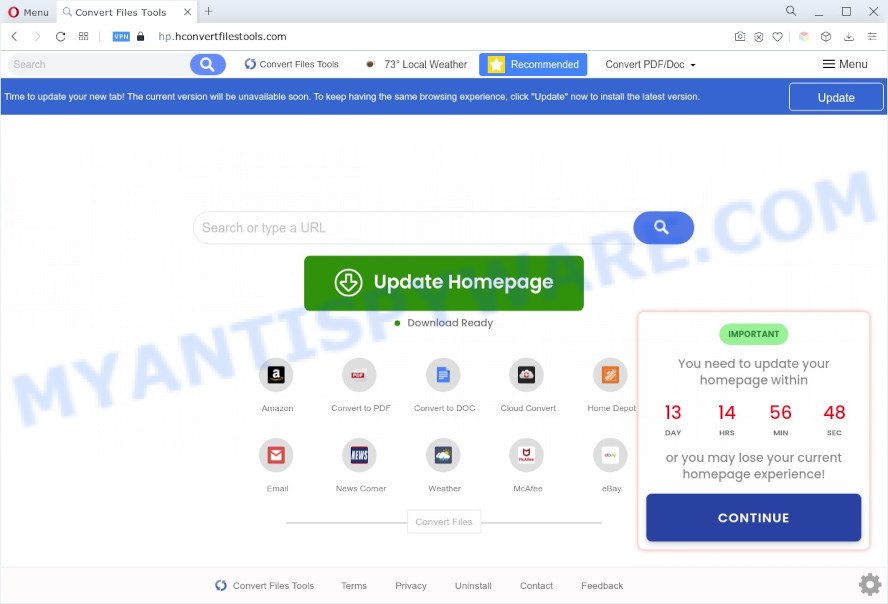
Most often, browser hijackers and PUPs promote fake search engines by setting their address as the default search provider. In this case, Convert Files Tools installs query.hconvertfilestools.com as a search engine. This means that users whose internet browser is hijacked with the hijacker are forced to visit hconvertfilestools.com each time they search in the Web, open a new window or tab. And since hconvertfilestools.com is not a real search engine and does not have the ability to find the information users need, this web-site redirects the user’s web browser to the Yahoo search engine.
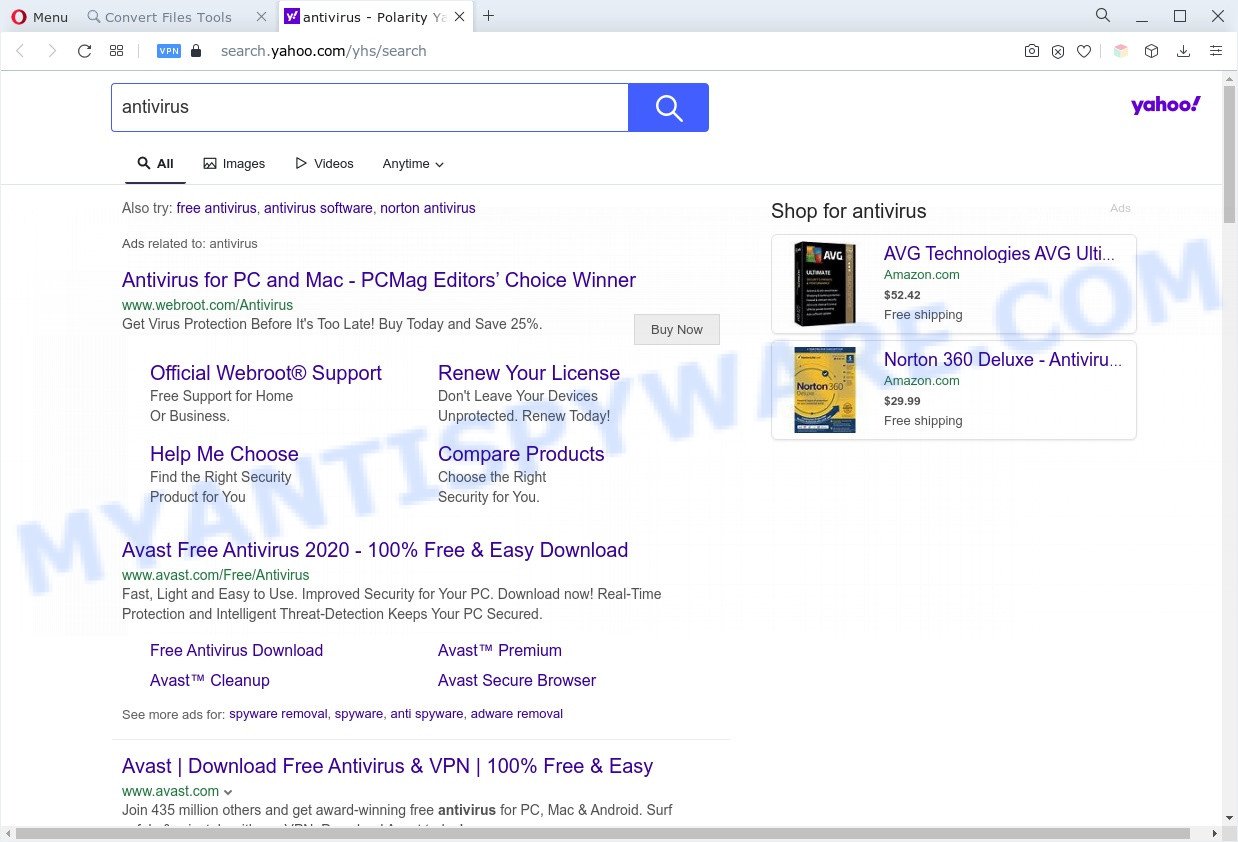
And finally, Convert Files Tools has the ability to gather a wide variety of marketing-type data about you such as what web-pages you’re opening, what you are looking for the Internet and so on. This information, in the future, may be sold to third parties.
How can Convert Files Tools get on your machine
Browser hijackers and PUPs such as Convert Files Tools come bundled with some freeware. So always read carefully the install screens, disclaimers, ‘Terms of Use’ and ‘Software license’ appearing during the install procedure. Additionally pay attention for bundled applications that are being installed along with the main program. Ensure that you unchecked all of them! Also, use an ad blocker program that will allow to stop malicious, misleading, illegitimate or untrustworthy webpages.
Threat Summary
| Name | Convert Files Tools |
| Associated domains | query.hconvertfilestools.com, hp.hconvertfilestools.com |
| Type | PUP, home page hijacker, search engine hijacker, browser hijacker, redirect virus |
| Affected Browser Settings | new tab URL, home page, search engine |
| Symptoms |
|
| Removal | Convert Files Tools removal guide |
How to remove Convert Files Tools from Google Chrome, Firefox, IE, Edge
There are present several free PUPs removal tools. Also it is possible to remove Convert Files Tools manually. But we suggest to combine all these ways below into the one removal algorithm. Follow the steps of the guide. Read this manual carefully, bookmark it or open this page on your smartphone, because you may need to shut down your web-browser or reboot your personal computer.
To remove Convert Files Tools, execute the following steps:
- Manual Convert Files Tools browser hijacker infection removal
- Automatic Removal of Convert Files Tools hijacker
- Run AdBlocker to stop Convert Files Tools redirect and stay safe online
- To sum up
Manual Convert Files Tools browser hijacker removal
The following instructions is a step-by-step guide, which will help you manually remove Convert Files Tools from the Firefox, Internet Explorer, Chrome and Edge.
Uninstall potentially unwanted apps using MS Windows Control Panel
First, you should try to identify and uninstall the program that causes the appearance of intrusive ads or browser redirect, using the ‘Uninstall a program’ which is located in the ‘Control panel’.
Windows 8, 8.1, 10
First, click the Windows button
Windows XP, Vista, 7
First, click “Start” and select “Control Panel”.
It will show the Windows Control Panel as shown on the image below.

Next, click “Uninstall a program” ![]()
It will display a list of all programs installed on your machine. Scroll through the all list, and delete any questionable and unknown apps. To quickly find the latest installed software, we recommend sort applications by date in the Control panel.
Remove Convert Files Tools from Chrome
Reset Chrome settings to remove Convert Files Tools. If you are still experiencing issues with Convert Files Tools, you need to reset Chrome browser to its original state. This step needs to be performed only if browser hijacker infection has not been removed by the previous steps.
Open the Google Chrome menu by clicking on the button in the form of three horizontal dotes (![]() ). It will show the drop-down menu. Choose More Tools, then click Extensions.
). It will show the drop-down menu. Choose More Tools, then click Extensions.
Carefully browse through the list of installed extensions. If the list has the plugin labeled with “Installed by enterprise policy” or “Installed by your administrator”, then complete the following steps: Remove Chrome extensions installed by enterprise policy otherwise, just go to the step below.
Open the Chrome main menu again, click to “Settings” option.

Scroll down to the bottom of the page and click on the “Advanced” link. Now scroll down until the Reset settings section is visible, as displayed in the figure below and click the “Reset settings to their original defaults” button.

Confirm your action, click the “Reset” button.
Delete Convert Files Tools hijacker from Internet Explorer
In order to restore all web-browser new tab, search provider and startpage you need to reset the IE to the state, that was when the Windows was installed on your machine.
First, open the Internet Explorer. Next, click the button in the form of gear (![]() ). It will open the Tools drop-down menu, click the “Internet Options” as displayed in the figure below.
). It will open the Tools drop-down menu, click the “Internet Options” as displayed in the figure below.

In the “Internet Options” window click on the Advanced tab, then click the Reset button. The IE will display the “Reset Internet Explorer settings” window as shown below. Select the “Delete personal settings” check box, then press “Reset” button.

You will now need to restart your computer for the changes to take effect.
Remove Convert Files Tools from Firefox by resetting internet browser settings
If Firefox homepage or search engine are hijacked by Convert Files Tools, your web-browser shows undesired pop up advertisements, then ‘Reset Mozilla Firefox’ could solve these problems. However, your themes, bookmarks, history, passwords, and web form auto-fill information will not be deleted.
First, run the Mozilla Firefox and press ![]() button. It will open the drop-down menu on the right-part of the web-browser. Further, press the Help button (
button. It will open the drop-down menu on the right-part of the web-browser. Further, press the Help button (![]() ) as shown in the figure below.
) as shown in the figure below.

In the Help menu, select the “Troubleshooting Information” option. Another way to open the “Troubleshooting Information” screen – type “about:support” in the web browser adress bar and press Enter. It will display the “Troubleshooting Information” page like below. In the upper-right corner of this screen, click the “Refresh Firefox” button.

It will open the confirmation prompt. Further, press the “Refresh Firefox” button. The Mozilla Firefox will begin a procedure to fix your problems that caused by the Convert Files Tools browser hijacker. When, it is complete, press the “Finish” button.
Automatic Removal of Convert Files Tools hijacker
Malware removal tools are pretty effective when you think your PC system is affected by browser hijacker infection. Below we will discover best tools that be able to scan for and delete Convert Files Tools from your web browser.
How to remove Convert Files Tools with Zemana Anti-Malware (ZAM)
Zemana Free highly recommended, because it can detect security threats such browser hijacker and adware that most ‘classic’ antivirus apps fail to pick up on. Moreover, if you have any Convert Files Tools hijacker removal problems which cannot be fixed by this utility automatically, then Zemana AntiMalware (ZAM) provides 24X7 online assistance from the highly experienced support staff.

- Click the following link to download Zemana Anti Malware. Save it to your Desktop.
Zemana AntiMalware
164815 downloads
Author: Zemana Ltd
Category: Security tools
Update: July 16, 2019
- At the download page, click on the Download button. Your web browser will open the “Save as” dialog box. Please save it onto your Windows desktop.
- When the downloading process is done, please close all applications and open windows on your system. Next, start a file named Zemana.AntiMalware.Setup.
- This will open the “Setup wizard” of Zemana AntiMalware onto your system. Follow the prompts and don’t make any changes to default settings.
- When the Setup wizard has finished installing, the Zemana Free will run and display the main window.
- Further, click the “Scan” button . Zemana Anti-Malware (ZAM) program will scan through the whole computer for the Convert Files Tools browser hijacker. This task may take quite a while, so please be patient. When a threat is found, the count of the security threats will change accordingly. Wait until the the checking is complete.
- As the scanning ends, a list of all items found is produced.
- When you’re ready, click the “Next” button. The utility will remove Convert Files Tools browser hijacker and move the selected items to the Quarantine. Once the cleaning process is finished, you may be prompted to reboot the personal computer.
- Close the Zemana Anti Malware and continue with the next step.
Remove Convert Files Tools browser hijacker from web-browsers with HitmanPro
All-in-all, Hitman Pro is a fantastic utility to free your computer from any unwanted apps like Convert Files Tools. The Hitman Pro is portable application that meaning, you don’t need to install it to use it. Hitman Pro is compatible with all versions of MS Windows operating system from Windows XP to Windows 10. Both 64-bit and 32-bit systems are supported.

- HitmanPro can be downloaded from the following link. Save it to your Desktop so that you can access the file easily.
- Once the downloading process is done, double click the Hitman Pro icon. Once this tool is started, press “Next” button to detect Convert Files Tools hijacker. A scan can take anywhere from 10 to 30 minutes, depending on the number of files on your PC and the speed of your computer. While the HitmanPro program is scanning, you can see how many objects it has identified as threat.
- After Hitman Pro completes the scan, you will be shown the list of all found items on your computer. All found items will be marked. You can delete them all by simply click “Next” button. Now click the “Activate free license” button to start the free 30 days trial to remove all malware found.
How to remove Convert Files Tools with MalwareBytes Free
We recommend using the MalwareBytes Free. You can download and install MalwareBytes Anti Malware (MBAM) to scan for and remove Convert Files Tools hijacker from your computer. When installed and updated, this free malicious software remover automatically detects and removes all threats present on the system.
First, click the link below, then click the ‘Download’ button in order to download the latest version of MalwareBytes Free.
327072 downloads
Author: Malwarebytes
Category: Security tools
Update: April 15, 2020
When the downloading process is done, close all windows on your PC. Further, run the file named MBSetup. If the “User Account Control” prompt pops up as displayed in the figure below, click the “Yes” button.

It will show the Setup wizard that will help you install MalwareBytes Free on the computer. Follow the prompts and do not make any changes to default settings.

Once installation is done successfully, click “Get Started” button. Then MalwareBytes Free will automatically start and you may see its main window as displayed in the figure below.

Next, click the “Scan” button to perform a system scan with this tool for the Convert Files Tools browser hijacker. While the MalwareBytes is checking, you may see how many objects it has identified either as being malware.

Once the scan is finished, MalwareBytes will prepare a list of unwanted programs and browser hijacker infection. You may delete threats (move to Quarantine) by simply click “Quarantine” button.

The MalwareBytes Anti-Malware will remove Convert Files Tools hijacker and move the selected items to the Quarantine. Once the task is complete, you may be prompted to reboot your system. We recommend you look at the following video, which completely explains the procedure of using the MalwareBytes AntiMalware to delete hijackers, adware software and other malicious software.
Run AdBlocker to stop Convert Files Tools redirect and stay safe online
We advise to install an ad-blocker program which may stop Convert Files Tools and other unwanted web-pages. The adblocker tool such as AdGuard is a program that basically removes advertising from the Internet and stops access to malicious web sites. Moreover, security experts says that using ad blocker programs is necessary to stay safe when surfing the World Wide Web.
Visit the following page to download AdGuard. Save it on your Microsoft Windows desktop.
26843 downloads
Version: 6.4
Author: © Adguard
Category: Security tools
Update: November 15, 2018
After the downloading process is done, double-click the downloaded file to start it. The “Setup Wizard” window will show up on the computer screen as shown in the following example.

Follow the prompts. AdGuard will then be installed and an icon will be placed on your desktop. A window will show up asking you to confirm that you want to see a quick tutorial as on the image below.

Click “Skip” button to close the window and use the default settings, or click “Get Started” to see an quick tutorial which will help you get to know AdGuard better.
Each time, when you start your PC system, AdGuard will start automatically and stop undesired ads, block Convert Files Tools, as well as other malicious or misleading web-sites. For an overview of all the features of the application, or to change its settings you can simply double-click on the AdGuard icon, which is located on your desktop.
To sum up
Now your PC should be clean of the Convert Files Tools hijacker. We suggest that you keep AdGuard (to help you block unwanted ads and intrusive harmful web sites) and Zemana Free (to periodically scan your PC for new malicious software, hijacker infections and adware). Make sure that you have all the Critical Updates recommended for Microsoft Windows operating system. Without regular updates you WILL NOT be protected when new browser hijackers, malicious applications and adware are released.
If you are still having problems while trying to remove Convert Files Tools from your web browser, then ask for help here.


















