According to security researchers, Email Pro Hub is a potentially unwanted program (PUP) that belongs to the browser hijackers category. Once started, it will change some browser’s settings such as search provider, newtab URL and homepage. So, while your PC is affected, you’ll see the hp.hemailprohub.com website instead of your home page. We strongly recommend you to free your machine of browser hijacker infection and remove Email Pro Hub browser without a wait.
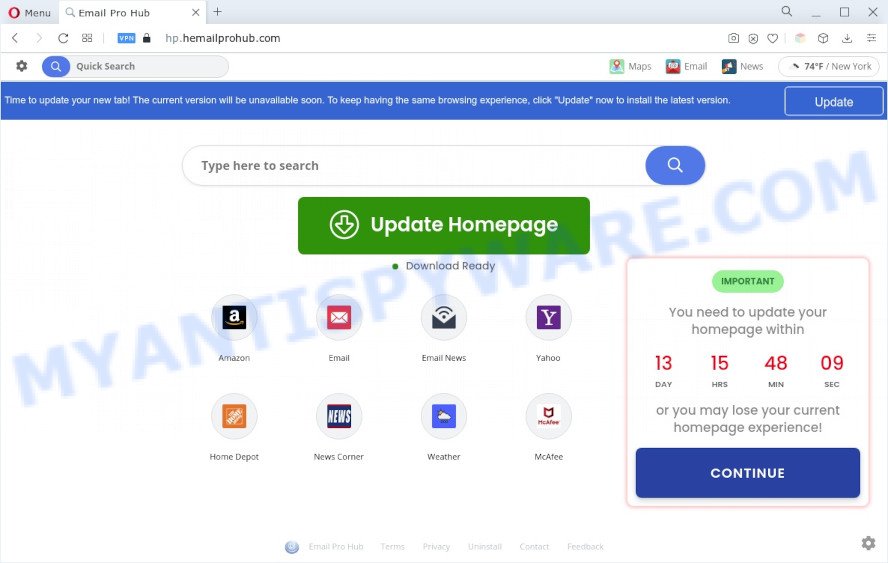
Email Pro Hub will modify your browser’s search engine so that all searches are sent via query.hemailprohub.com, which redirects to Bing, Yahoo or Google Custom Search that displays the search results for your query. The devs behind this hijacker are utilizing legitimate search engine as they may make money from the advertisements which are shown in the search results.
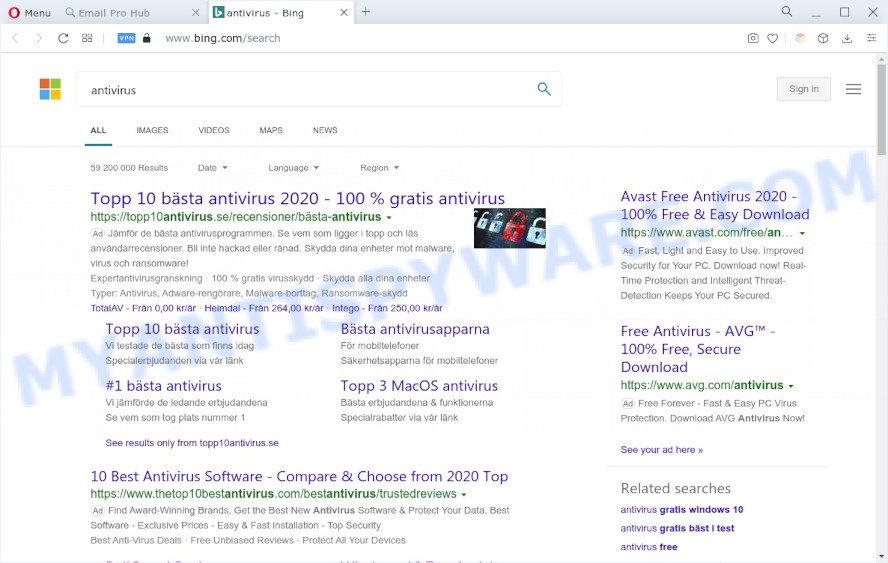
Another reason why you need to remove Email Pro Hub is its online data-tracking activity. It can collect personal information, including:
- IP addresses;
- URLs visited;
- search queries/terms;
- clicks on links and advertisements;
- web-browser version information.
How can Email Pro Hub get on your machine
Usually, browser hijackers and PUPs such as Email Pro Hub gets into your PC as part of a bundle with free applications, sharing files and other unsafe programs which you downloaded from the Internet. The makers of this browser hijacker pays software creators for distributing a browser hijacker within their apps. So, additional applications is often included as part of the setup package. In order to avoid the setup of any browser hijackers such as Email Pro Hub: choose only Manual, Custom or Advanced setup type and disable all optional apps in which you are unsure.
Threat Summary
| Name | Email Pro Hub |
| Associated domains | query.hemailprohub.com, hp.hemailprohub.com |
| Type | search engine hijacker, start page hijacker, PUP, browser hijacker, redirect virus |
| Affected Browser Settings | newtab page URL, home page, search engine |
| Symptoms |
|
| Removal | Email Pro Hub removal guide |
How to remove Email Pro Hub hijacker
As with removing adware software, malicious software or PUPs, there are few steps you may do. We suggest trying them all. If you do only one part of the guide, then it should be use free malware removal tools, because you need to not only remove browser hijacker, but also prevent malware from infecting your personal computer. But to completely remove the Email Pro Hub you will have to at least reset your browser settings like search engine by default, new tab and homepage to default state, disinfect browsers shortcuts, uninstall all unwanted and suspicious apps, and delete browser hijacker with malicious software removal utilities. Certain of the steps below will require you to exit this web page. So, please read the step-by-step guidance carefully, after that bookmark it or open it on your smartphone for later reference.
To remove Email Pro Hub, follow the steps below:
- How to remove Email Pro Hub browser hijacker without any software
- Automatic Removal of Email Pro Hub
- Run AdBlocker to stop Email Pro Hub redirect and stay safe online
- Finish words
How to remove Email Pro Hub browser hijacker without any software
Email Pro Hub is a browser hijacker that can replace your browser settings and redirect you to the web sites which may contain countless advertisements. Not every antivirus application can detect and get rid of Email Pro Hub easily from the machine. Follow the steps below and you can remove browser hijacker infection by yourself.
Uninstall Email Pro Hub related applications
The best way to start the computer cleanup is to delete unknown and questionable apps. Using the Windows Control Panel you can do this quickly and easily. This step, in spite of its simplicity, should not be ignored, because the removing of unneeded software can clean up the Internet Explorer, Firefox, Edge and Google Chrome from ads hijackers and so on.
Make sure you have closed all browsers and other software. Next, uninstall any unknown and suspicious programs from your Control panel.
Windows 10, 8.1, 8
Now, click the Windows button, type “Control panel” in search and press Enter. Select “Programs and Features”, then “Uninstall a program”.

Look around the entire list of software installed on your PC system. Most likely, one of them is the Email Pro Hub browser hijacker. Choose the questionable program or the program that name is not familiar to you and remove it.
Windows Vista, 7
From the “Start” menu in MS Windows, choose “Control Panel”. Under the “Programs” icon, select “Uninstall a program”.

Select the suspicious or any unknown applications, then click “Uninstall/Change” button to delete this unwanted program from your computer.
Windows XP
Click the “Start” button, select “Control Panel” option. Click on “Add/Remove Programs”.

Choose an undesired program, then click “Change/Remove” button. Follow the prompts.
Delete Email Pro Hub hijacker from Internet Explorer
If you find that Internet Explorer web browser settings such as start page, search provider by default and newtab page had been hijacked, then you may return your settings, via the reset web-browser process.
First, start the IE, click ![]() ) button. Next, click “Internet Options” such as the one below.
) button. Next, click “Internet Options” such as the one below.

In the “Internet Options” screen select the Advanced tab. Next, press Reset button. The Microsoft Internet Explorer will display the Reset Internet Explorer settings prompt. Select the “Delete personal settings” check box and click Reset button.

You will now need to restart your computer for the changes to take effect. It will remove Email Pro Hub, disable malicious and ad-supported browser’s extensions and restore the IE’s settings such as search provider, startpage and new tab to default state.
Remove Email Pro Hub browser hijacker from Firefox
This step will help you remove Email Pro Hub, third-party toolbars, disable malicious plugins and restore your default startpage, newtab and search provider settings.
Press the Menu button (looks like three horizontal lines), and press the blue Help icon located at the bottom of the drop down menu as displayed in the figure below.

A small menu will appear, click the “Troubleshooting Information”. On this page, click “Refresh Firefox” button as displayed below.

Follow the onscreen procedure to return your Firefox browser settings to their original settings.
Remove Email Pro Hub from Google Chrome
In order to be sure that there is nothing left behind, we advise you to reset Google Chrome internet browser. It’ll restore Chrome settings including default search provider, newtab page and homepage to defaults.
Open the Chrome menu by clicking on the button in the form of three horizontal dotes (![]() ). It will display the drop-down menu. Select More Tools, then press Extensions.
). It will display the drop-down menu. Select More Tools, then press Extensions.
Carefully browse through the list of installed add-ons. If the list has the extension labeled with “Installed by enterprise policy” or “Installed by your administrator”, then complete the following tutorial: Remove Chrome extensions installed by enterprise policy otherwise, just go to the step below.
Open the Chrome main menu again, click to “Settings” option.

Scroll down to the bottom of the page and click on the “Advanced” link. Now scroll down until the Reset settings section is visible, as displayed on the screen below and click the “Reset settings to their original defaults” button.

Confirm your action, click the “Reset” button.
Automatic Removal of Email Pro Hub
The manual steps above is tedious to use and can not always help to remove Email Pro Hub hijacker easily. Here I am telling you an automatic method to get rid of this hijacker infection from your machine easily. Zemana Anti Malware, MalwareBytes Anti Malware and Hitman Pro are anti-malware utilities that can scan for and get rid of all kinds of malicious software including Email Pro Hub hijacker.
Run Zemana Anti-Malware to get rid of Email Pro Hub hijacker
Zemana AntiMalware is a free program for Windows OS to search for and delete potentially unwanted programs, adware, harmful internet browser extensions, browser toolbars, and other undesired applications like Email Pro Hub hijacker.
Installing the Zemana Free is simple. First you’ll need to download Zemana Free by clicking on the link below.
164758 downloads
Author: Zemana Ltd
Category: Security tools
Update: July 16, 2019
When downloading is complete, close all applications and windows on your system. Open a directory in which you saved it. Double-click on the icon that’s named Zemana.AntiMalware.Setup similar to the one below.
![]()
When the installation begins, you will see the “Setup wizard” which will help you install Zemana Anti Malware on your computer.

Once install is done, you will see window as shown on the screen below.

Now click the “Scan” button to start scanning your machine for the Email Pro Hub browser hijacker. This procedure may take quite a while, so please be patient. While the Zemana Free is checking, you may see number of objects it has identified either as being malicious software.

When the scan get finished, Zemana Free will prepare a list of unwanted applications and browser hijacker. You may delete items (move to Quarantine) by simply click “Next” button.

The Zemana Anti Malware (ZAM) will remove Email Pro Hub browser hijacker.
Delete Email Pro Hub hijacker and malicious extensions with Hitman Pro
HitmanPro is a free program that designed to remove malware, PUPs, adware software and hijackers from your computer running Microsoft Windows 10, 8, 7, XP (32-bit and 64-bit). It will help to look for and remove Email Pro Hub hijacker, including its files, folders and registry keys.
Installing the Hitman Pro is simple. First you will need to download HitmanPro from the link below.
Download and use Hitman Pro on your machine. Once started, press “Next” button for checking your PC for the Email Pro Hub browser hijacker. This task can take quite a while, so please be patient. While the HitmanPro utility is checking, you can see how many objects it has identified as being affected by malware..

When the system scan is finished, a list of all threats detected is prepared.

Review the results once the tool has done the system scan. If you think an entry should not be quarantined, then uncheck it. Otherwise, simply press Next button.
It will open a dialog box, click the “Activate free license” button to start the free 30 days trial to remove all malicious software found.
How to remove Email Pro Hub with MalwareBytes Anti-Malware
You can delete Email Pro Hub hijacker automatically with a help of MalwareBytes AntiMalware. We recommend this free malware removal tool because it may easily remove browser hijacker, adware, potentially unwanted programs and toolbars with all their components such as files, folders and registry entries.
First, visit the page linked below, then click the ‘Download’ button in order to download the latest version of MalwareBytes Anti-Malware.
327025 downloads
Author: Malwarebytes
Category: Security tools
Update: April 15, 2020
Once the downloading process is finished, close all windows on your machine. Further, launch the file called MBSetup. If the “User Account Control” dialog box pops up as shown in the following example, click the “Yes” button.

It will show the Setup wizard which will help you install MalwareBytes AntiMalware (MBAM) on the system. Follow the prompts and don’t make any changes to default settings.

Once install is done successfully, press “Get Started” button. Then MalwareBytes Anti Malware (MBAM) will automatically launch and you can see its main window as shown below.

Next, click the “Scan” button to perform a system scan for the Email Pro Hub browser hijacker. This procedure can take some time, so please be patient. While the tool is scanning, you may see how many objects and files has already scanned.

When that process is complete, a list of all threats detected is produced. Once you have selected what you want to remove from your computer click “Quarantine” button.

The MalwareBytes Free will start to remove Email Pro Hub hijacker. When that process is finished, you can be prompted to restart your computer. We suggest you look at the following video, which completely explains the procedure of using the MalwareBytes to get rid of hijackers, adware and other malware.
Run AdBlocker to stop Email Pro Hub redirect and stay safe online
We advise to install an ad-blocker program which can block Email Pro Hub and other unwanted web pages. The ad blocker utility like AdGuard is a program which basically removes advertising from the Internet and stops access to malicious websites. Moreover, security experts says that using ad blocker programs is necessary to stay safe when surfing the Web.
Click the following link to download the latest version of AdGuard for Windows. Save it directly to your MS Windows Desktop.
26833 downloads
Version: 6.4
Author: © Adguard
Category: Security tools
Update: November 15, 2018
After downloading it, start the downloaded file. You will see the “Setup Wizard” screen as shown on the screen below.

Follow the prompts. After the installation is complete, you will see a window similar to the one below.

You can click “Skip” to close the install program and use the default settings, or press “Get Started” button to see an quick tutorial that will help you get to know AdGuard better.
In most cases, the default settings are enough and you don’t need to change anything. Each time, when you run your machine, AdGuard will start automatically and stop unwanted ads, block Email Pro Hub, as well as other malicious or misleading web sites. For an overview of all the features of the application, or to change its settings you can simply double-click on the AdGuard icon, which may be found on your desktop.
Finish words
Now your computer should be clean of the Email Pro Hub browser hijacker. We suggest that you keep AdGuard (to help you block unwanted pop ups and annoying malicious websites) and Zemana (to periodically scan your machine for new malicious software, browser hijacker infections and adware software). Make sure that you have all the Critical Updates recommended for Microsoft Windows OS. Without regular updates you WILL NOT be protected when new browser hijackers, harmful apps and adware are released.
If you are still having problems while trying to remove Email Pro Hub from your web browser, then ask for help here.



















