Torresenta.club is a web site that uses social engineering methods to deceive people into registering for its browser notification spam from this or similar websites that will in turn bombard users with pop-up adverts usually related to adware software, adult webpages and other click fraud schemes. This website will display the message ‘Click Allow to’ (enable Flash Player, download a file, connect to the Internet, access the content of the web-page, watch a video), asking the user to subscribe to notifications.
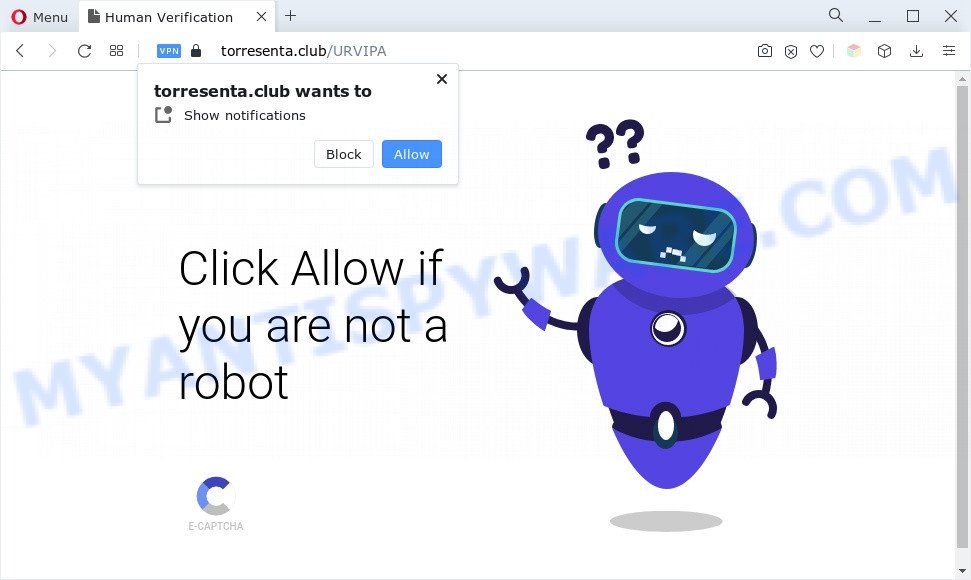
If you click the ‘Allow’, then you will start seeing unwanted adverts in form of popup windows on the screen. The spam notifications will essentially be ads for ‘free’ online games, fake prizes scams, questionable web-browser extensions, adult web-pages, and fake downloads as on the image below.

To end this intrusive behavior and get rid of Torresenta.club browser notification spam, you need to change browser settings that got altered by adware software. For that, complete the Torresenta.club removal guide below. Once you remove Torresenta.club subscription, the spam notifications will no longer appear on the screen.
Threat Summary
| Name | Torresenta.club pop-up |
| Type | push notifications ads, pop up advertisements, pop up virus, pop-ups |
| Distribution | potentially unwanted programs, adware softwares, malicious pop up ads, social engineering attack |
| Symptoms |
|
| Removal | Torresenta.club removal guide |
How does your machine get infected with Torresenta.club pop-ups
Some research has shown that users can be redirected to Torresenta.club from shady ads or by potentially unwanted apps and adware software. In most cases, adware installs on the computer in a bundle with free programs that you downloaded and installed from the Web. Once it gets inside your machine, it will configure itself to launch automatically when the PC launch. Adware can change internet browser settings, redirect your internet browser to undesired webpages, display intrusive advertisements from various third-party ad networks and these unwanted ads is troublesome to shut down.
These days some free software makers bundle potentially unwanted apps or adware software with a view to making some money. These are not free software as install an unwanted programs on to your Microsoft Windows computer. So whenever you install a new freeware that downloaded from the Net, be very careful during setup. Carefully read the EULA (a text with I ACCEPT/I DECLINE button), select custom or manual installation method, uncheck all third-party software.
Therefore, the adware software does not really have beneficial features. So, we recommend you delete adware responsible for Torresenta.club pop-ups as quickly as possible. This will also prevent the adware from tracking your online activities. A full Torresenta.club advertisements removal can be easily carried out using manual or automatic solution listed below.
How to remove Torresenta.club pop ups (removal instructions)
We can assist you remove Torresenta.club from your browsers, without the need to take your computer to a professional. Simply follow the removal instructions below if you currently have the annoying adware on your system and want to delete it. If you have any difficulty while trying to remove the adware that cause undesired Torresenta.club popups, feel free to ask for our help in the comment section below. Read this manual carefully, bookmark it or open this page on your smartphone, because you may need to exit your browser or restart your machine.
To remove Torresenta.club pop ups, follow the steps below:
- How to delete Torresenta.club popup ads without any software
- Automatic Removal of Torresenta.club pop up ads
- Run AdBlocker to block Torresenta.club and stay safe online
- Finish words
How to delete Torresenta.club popup ads without any software
Most adware can be removed manually, without the use of anti-virus or other removal tools. The manual steps below will show you how to remove Torresenta.club popup ads step by step. Although each of the steps is simple and does not require special knowledge, but you are not sure that you can complete them, then use the free tools, a list of which is given below.
Uninstall adware through the MS Windows Control Panel
Some potentially unwanted programs, browser hijacking applications and adware software can be deleted by uninstalling the free programs they came with. If this way does not succeed, then looking them up in the list of installed applications in Windows Control Panel. Use the “Uninstall” command in order to get rid of them.
Windows 8, 8.1, 10
First, click the Windows button
Windows XP, Vista, 7
First, click “Start” and select “Control Panel”.
It will display the Windows Control Panel as displayed on the image below.

Next, press “Uninstall a program” ![]()
It will display a list of all software installed on your system. Scroll through the all list, and uninstall any dubious and unknown apps. To quickly find the latest installed programs, we recommend sort programs by date in the Control panel.
Remove Torresenta.club notifications from web browsers
If you’ve allowed the Torresenta.club site to send browser notification spam to your web browser, then we’ll need to remove these permissions. Depending on browser, you can use the following steps to get rid of the Torresenta.club permissions to send browser notification spam.
Google Chrome:
- Click on ‘three dots menu’ button at the top right hand corner.
- When the drop-down menu appears, click on ‘Settings’. Scroll to the bottom of the page and click on ‘Advanced’.
- At the ‘Privacy and Security’ section click ‘Site settings’.
- Click on ‘Notifications’.
- Click ‘three dots’ button on the right hand side of Torresenta.club URL or other rogue notifications and click ‘Remove’.

Android:
- Open Chrome.
- Tap on the Menu button (three dots) on the top right hand corner.
- In the menu tap ‘Settings’, scroll down to ‘Advanced’.
- In the ‘Site Settings’, tap on ‘Notifications’, locate the Torresenta.club site and tap on it.
- Tap the ‘Clean & Reset’ button and confirm.

Mozilla Firefox:
- Click the Menu button (three bars) on the top-right corner.
- Select ‘Options’ and click on ‘Privacy & Security’ on the left hand side of the browser window.
- Scroll down to ‘Permissions’ section and click ‘Settings…’ button next to ‘Notifications’.
- In the opened window, locate Torresenta.club, other rogue notifications, click the drop-down menu and select ‘Block’.
- Save changes.

Edge:
- In the top right hand corner, click on the three dots to expand the Edge menu.
- Scroll down, find and click ‘Settings’. In the left side select ‘Advanced’.
- In the ‘Website permissions’ section click ‘Manage permissions’.
- Click the switch below the Torresenta.club URL and each dubious domain.

Internet Explorer:
- In the right upper corner of the window, click on the menu button (gear icon).
- When the drop-down menu appears, click on ‘Internet Options’.
- Click on the ‘Privacy’ tab and select ‘Settings’ in the pop-up blockers section.
- Select the Torresenta.club URL and other suspicious URLs under and delete them one by one by clicking the ‘Remove’ button.

Safari:
- Go to ‘Preferences’ in the Safari menu.
- Open ‘Websites’ tab, then in the left menu click on ‘Notifications’.
- Check for Torresenta.club URL, other questionable sites and apply the ‘Deny’ option for each.
Remove Torresenta.club ads from Chrome
Reset Google Chrome settings can help you solve some problems caused by adware and get rid of Torresenta.club pop-ups from web-browser. This will also disable harmful add-ons as well as clear cookies and site data. It’ll keep your personal information such as browsing history, bookmarks, passwords and web form auto-fill data.
First open the Google Chrome. Next, click the button in the form of three horizontal dots (![]() ).
).
It will open the Chrome menu. Select More Tools, then press Extensions. Carefully browse through the list of installed add-ons. If the list has the plugin signed with “Installed by enterprise policy” or “Installed by your administrator”, then complete the following guidance: Remove Google Chrome extensions installed by enterprise policy.
Open the Chrome menu once again. Further, click the option called “Settings”.

The internet browser will open the settings screen. Another method to show the Google Chrome’s settings – type chrome://settings in the web-browser adress bar and press Enter
Scroll down to the bottom of the page and click the “Advanced” link. Now scroll down until the “Reset” section is visible, like below and click the “Reset settings to their original defaults” button.

The Chrome will display the confirmation dialog box as shown in the following example.

You need to confirm your action, click the “Reset” button. The browser will launch the task of cleaning. When it’s finished, the web-browser’s settings including new tab, start page and search provider by default back to the values that have been when the Google Chrome was first installed on your computer.
Get rid of Torresenta.club popup advertisements from Internet Explorer
By resetting Internet Explorer web-browser you return your internet browser settings to its default state. This is good initial when troubleshooting problems that might have been caused by adware that cause pop-ups.
First, run the Internet Explorer. Next, click the button in the form of gear (![]() ). It will show the Tools drop-down menu, click the “Internet Options” as shown on the image below.
). It will show the Tools drop-down menu, click the “Internet Options” as shown on the image below.

In the “Internet Options” window click on the Advanced tab, then press the Reset button. The Internet Explorer will display the “Reset Internet Explorer settings” window similar to the one below. Select the “Delete personal settings” check box, then click “Reset” button.

You will now need to restart your PC system for the changes to take effect.
Delete Torresenta.club pop-ups from Mozilla Firefox
If Mozilla Firefox settings are hijacked by the adware, your web browser shows undesired pop up ads, then ‘Reset Firefox’ could solve these problems. However, your themes, bookmarks, history, passwords, and web form auto-fill information will not be deleted.
First, start the Firefox and press ![]() button. It will open the drop-down menu on the right-part of the internet browser. Further, click the Help button (
button. It will open the drop-down menu on the right-part of the internet browser. Further, click the Help button (![]() ) like below.
) like below.

In the Help menu, select the “Troubleshooting Information” option. Another way to open the “Troubleshooting Information” screen – type “about:support” in the web-browser adress bar and press Enter. It will show the “Troubleshooting Information” page similar to the one below. In the upper-right corner of this screen, click the “Refresh Firefox” button.

It will display the confirmation dialog box. Further, press the “Refresh Firefox” button. The Firefox will start a task to fix your problems that caused by the Torresenta.club adware software. Once, it’s done, click the “Finish” button.
Automatic Removal of Torresenta.club pop up ads
Malware removal utilities are pretty effective when you think your PC system is affected by adware. Below we’ll discover best utilities that can be used to remove adware and Torresenta.club pop up advertisements from your system and browser.
Remove Torresenta.club ads with Zemana
Does Zemana AntiMalware (ZAM) remove adware that cause pop ups? The adware is often downloaded with malware which can force you to install an program such as browser hijackers you don’t want. Therefore, suggest using the Zemana AntiMalware (ZAM). It’s a utility developed to scan and delete adware and other malicious software from your machine for free.
Please go to the link below to download Zemana. Save it on your MS Windows desktop or in any other place.
164814 downloads
Author: Zemana Ltd
Category: Security tools
Update: July 16, 2019
Once the downloading process is finished, run it and follow the prompts. Once installed, the Zemana Free will try to update itself and when this process is done, click the “Scan” button to start checking your machine for the adware software related to the Torresenta.club advertisements.

Depending on your PC, the scan may take anywhere from a few minutes to close to an hour. Make sure to check mark the items that are unsafe and then click “Next” button.

The Zemana AntiMalware will begin to remove adware software that causes Torresenta.club popup advertisements.
Use HitmanPro to get rid of Torresenta.club ads
HitmanPro is a free removal utility that can scan your personal computer for a wide range of security threats such as malicious software, adwares, PUPs as well as adware responsible for Torresenta.club popups. It will perform a deep scan of your personal computer including hard drives and MS Windows registry. After a malicious software is found, it will allow you to get rid of all detected threats from your computer with a simple click.

- First, please go to the link below, then click the ‘Download’ button in order to download the latest version of Hitman Pro.
- When the download is done, start the HitmanPro, double-click the HitmanPro.exe file.
- If the “User Account Control” prompts, press Yes to continue.
- In the HitmanPro window, press the “Next” to perform a system scan for the adware software that causes Torresenta.club pop-ups in your internet browser. This task may take quite a while, so please be patient.
- After HitmanPro completes the scan, Hitman Pro will produce a list of unwanted applications and adware. Review the report and then click “Next”. Now, press the “Activate free license” button to start the free 30 days trial to delete all malware found.
Use MalwareBytes Anti-Malware (MBAM) to remove Torresenta.club pop-ups
You can get rid of Torresenta.club popups automatically with a help of MalwareBytes. We recommend this free malware removal utility because it can easily delete browser hijackers, adware, PUPs and toolbars with all their components such as files, folders and registry entries.

- Download MalwareBytes Free on your MS Windows Desktop by clicking on the link below.
Malwarebytes Anti-malware
327071 downloads
Author: Malwarebytes
Category: Security tools
Update: April 15, 2020
- At the download page, click on the Download button. Your web browser will display the “Save as” prompt. Please save it onto your Windows desktop.
- Once downloading is finished, please close all applications and open windows on your personal computer. Double-click on the icon that’s called MBSetup.
- This will launch the Setup wizard of MalwareBytes Anti Malware onto your machine. Follow the prompts and don’t make any changes to default settings.
- When the Setup wizard has finished installing, the MalwareBytes will launch and display the main window.
- Further, click the “Scan” button for checking your computer for the adware related to the Torresenta.club pop-up ads. A system scan can take anywhere from 5 to 30 minutes, depending on your PC system. When a malware, adware or potentially unwanted programs are found, the number of the security threats will change accordingly.
- As the scanning ends, MalwareBytes Anti Malware (MBAM) will display a scan report.
- Once you’ve selected what you wish to delete from your computer press the “Quarantine” button. When the clean up is done, you may be prompted to restart the system.
- Close the Anti Malware and continue with the next step.
Video instruction, which reveals in detail the steps above.
Run AdBlocker to block Torresenta.club and stay safe online
Run ad-blocking application like AdGuard in order to block ads, malvertisements, pop-ups and online trackers, avoid having to install harmful and adware browser plug-ins and add-ons which affect your personal computer performance and impact your PC system security. Surf the Net anonymously and stay safe online!
Visit the following page to download AdGuard. Save it on your Microsoft Windows desktop or in any other place.
26843 downloads
Version: 6.4
Author: © Adguard
Category: Security tools
Update: November 15, 2018
After downloading it, double-click the downloaded file to start it. The “Setup Wizard” window will show up on the computer screen as displayed below.

Follow the prompts. AdGuard will then be installed and an icon will be placed on your desktop. A window will show up asking you to confirm that you want to see a quick instructions as on the image below.

Click “Skip” button to close the window and use the default settings, or click “Get Started” to see an quick tutorial that will help you get to know AdGuard better.
Each time, when you start your system, AdGuard will start automatically and stop unwanted ads, block Torresenta.club, as well as other malicious or misleading web-sites. For an overview of all the features of the application, or to change its settings you can simply double-click on the AdGuard icon, which is located on your desktop.
Finish words
Now your PC system should be clean of the adware software that cause pop-ups. We suggest that you keep AdGuard (to help you stop unwanted advertisements and undesired malicious web sites) and Zemana Anti-Malware (ZAM) (to periodically scan your personal computer for new adwares and other malware). Probably you are running an older version of Java or Adobe Flash Player. This can be a security risk, so download and install the latest version right now.
If you are still having problems while trying to delete Torresenta.club pop-up advertisements from the IE, Firefox, Microsoft Edge and Google Chrome, then ask for help here here.


















