Wowmovies.today pop-ups are a social engineering attack which uses the browser notification feature to fool people into signing up for its push notifications that go directly to the desktop or the web-browser. When you visit the Wowmovies.today web site which wants to send you spam notifications, you will be greeted with a confirmation request which asks whether you want to agree to them or not. Your options will be ‘Block’ and ‘Allow’.
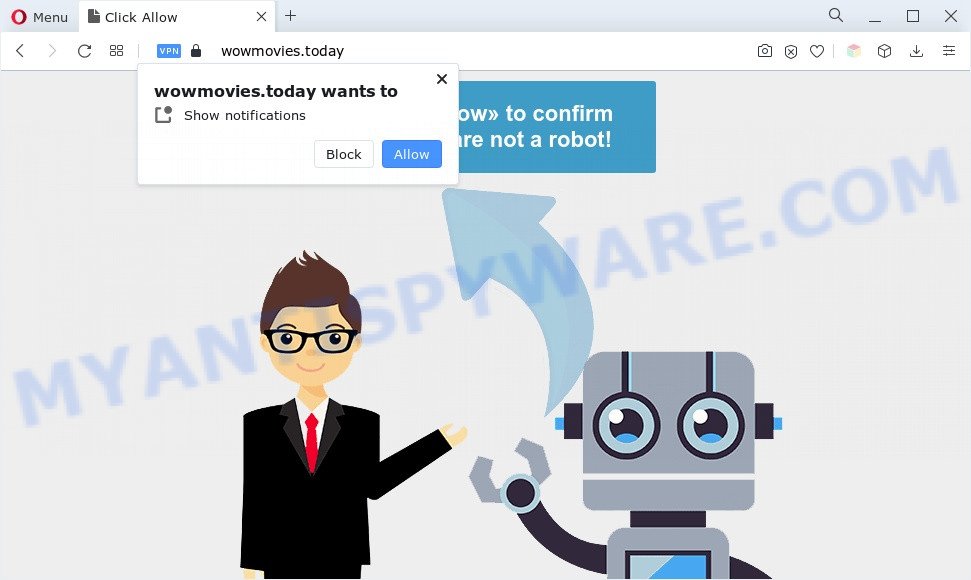
Once you click on the ‘Allow’, the Wowmovies.today web-page starts sending a large amount of push notifications on your the browser screen. You will see the popup adverts even when your browser is closed. The devs behind Wowmovies.today use these push notifications to bypass pop up blocker and therefore display a lot of unwanted advertisements. These ads are used to promote questionable browser extensions, free gifts scams, fake software, and adult web-sites.

If you’re receiving browser notification spam, you can remove Wowmovies.today subscription by going into your web browser’s settings and following the Wowmovies.today removal instructions below. Once you remove notifications subscription, the Wowmovies.today pop ups ads will no longer show on your desktop.
Threat Summary
| Name | Wowmovies.today popup |
| Type | push notifications ads, pop ups, pop up ads, pop-up virus |
| Distribution | misleading pop up advertisements, potentially unwanted programs, adwares, social engineering attack |
| Symptoms |
|
| Removal | Wowmovies.today removal guide |
Where the Wowmovies.today pop-ups comes from
Computer security professionals have determined that users are redirected to Wowmovies.today by adware or from malicious ads. Adware is undesired software created to throw advertisements up on your web browser screen. Adware generates money for its creator by constantly displaying lots of ads and popup deals. You might experience a change in your home page or search provider, new tabs opening or even a redirect to shady web-sites.
These days some free programs authors bundle PUPs or adware with a view to making some money. These are not free software as install unwanted apps on to your Windows computer. So whenever you install a new free software that downloaded from the World Wide Web, be very careful during installation. Carefully read the EULA (a text with I ACCEPT/I DECLINE button), choose custom or manual install mode, uncheck all additional programs.
We recommend you to remove adware software and clean your PC from Wowmovies.today ads immediately, until the presence of the adware has not led to even worse consequences. You need to follow the steps below that will allow you to completely get rid of the redirect to Wowmovies.today unwanted web-site, using only the built-in Windows features and several free malware removal tools of well-known antivirus software companies.
How to remove Wowmovies.today pop ups (removal instructions)
According to cyber security researchers, Wowmovies.today pop ups removal can be done manually and/or automatically. These tools that are listed below will help you remove adware software, harmful web-browser add-ons, malicious software and potentially unwanted software . However, if you are not willing to install other applications to remove Wowmovies.today advertisements, then use following guidance to return your computer settings to defaults.
To remove Wowmovies.today pop ups, execute the following steps:
- Manual Wowmovies.today pop ups removal
- Automatic Removal of Wowmovies.today advertisements
- How to block Wowmovies.today
- Finish words
Manual Wowmovies.today pop ups removal
Looking for a method to delete Wowmovies.today pop ups manually without downloading any utilities? Then this section of the article is just for you. Below are some simple steps you can take. Performing these steps requires basic knowledge of internet browser and Windows setup. If you doubt that you can follow them, it is better to use free tools listed below that can help you delete Wowmovies.today popup advertisements.
Uninstall recently added adware software
It’s of primary importance to first identify and get rid of all PUPs, adware software and hijackers through ‘Add/Remove Programs’ (Windows XP) or ‘Uninstall a program’ (Windows 10, 8, 7) section of your Windows Control Panel.
Windows 10, 8.1, 8
Click the Windows logo, and then press Search ![]() . Type ‘Control panel’and press Enter such as the one below.
. Type ‘Control panel’and press Enter such as the one below.

When the ‘Control Panel’ opens, press the ‘Uninstall a program’ link under Programs category as displayed below.

Windows 7, Vista, XP
Open Start menu and choose the ‘Control Panel’ at right as shown on the screen below.

Then go to ‘Add/Remove Programs’ or ‘Uninstall a program’ (MS Windows 7 or Vista) as on the image below.

Carefully browse through the list of installed apps and get rid of all dubious and unknown apps. We recommend to click ‘Installed programs’ and even sorts all installed apps by date. Once you’ve found anything suspicious that may be the adware software related to the Wowmovies.today pop-ups or other potentially unwanted application (PUA), then choose this program and click ‘Uninstall’ in the upper part of the window. If the suspicious program blocked from removal, then run Revo Uninstaller Freeware to fully remove it from your PC system.
Remove Wowmovies.today notifications from web browsers
If you’ve clicked the “Allow” button in the Wowmovies.today pop up and gave a notification permission, you should delete this notification permission first from your web-browser settings. To remove the Wowmovies.today permission to send spam notifications to your system, execute the following steps. These steps are for Microsoft Windows, Apple Mac and Android.
|
|
|
|
|
|
Remove Wowmovies.today ads from Mozilla Firefox
If the Firefox web browser is redirected to Wowmovies.today and you want to restore the Firefox settings back to their default state, then you should follow the few simple steps below. It will keep your personal information such as browsing history, bookmarks, passwords and web form auto-fill data.
Click the Menu button (looks like three horizontal lines), and click the blue Help icon located at the bottom of the drop down menu like the one below.

A small menu will appear, press the “Troubleshooting Information”. On this page, press “Refresh Firefox” button as displayed in the following example.

Follow the onscreen procedure to revert back your Firefox web-browser settings to their original state.
Delete Wowmovies.today pop-up ads from IE
In order to restore all internet browser default search engine, new tab page and startpage you need to reset the Microsoft Internet Explorer to the state, that was when the Windows was installed on your computer.
First, launch the Internet Explorer, then press ‘gear’ icon ![]() . It will show the Tools drop-down menu on the right part of the web-browser, then press the “Internet Options” as on the image below.
. It will show the Tools drop-down menu on the right part of the web-browser, then press the “Internet Options” as on the image below.

In the “Internet Options” screen, select the “Advanced” tab, then click the “Reset” button. The Microsoft Internet Explorer will display the “Reset Internet Explorer settings” dialog box. Further, press the “Delete personal settings” check box to select it. Next, click the “Reset” button like below.

After the procedure is finished, click “Close” button. Close the IE and reboot your PC for the changes to take effect. This step will help you to restore your browser’s homepage, new tab page and default search engine to default state.
Remove Wowmovies.today advertisements from Google Chrome
If your Google Chrome web browser is redirected to unwanted Wowmovies.today page, it may be necessary to completely reset your browser program to its default settings.

- First, run the Google Chrome and press the Menu icon (icon in the form of three dots).
- It will show the Chrome main menu. Choose More Tools, then press Extensions.
- You’ll see the list of installed extensions. If the list has the extension labeled with “Installed by enterprise policy” or “Installed by your administrator”, then complete the following guidance: Remove Chrome extensions installed by enterprise policy.
- Now open the Google Chrome menu once again, click the “Settings” menu.
- Next, click “Advanced” link, that located at the bottom of the Settings page.
- On the bottom of the “Advanced settings” page, click the “Reset settings to their original defaults” button.
- The Google Chrome will display the reset settings prompt as shown on the image above.
- Confirm the web-browser’s reset by clicking on the “Reset” button.
- To learn more, read the article How to reset Google Chrome settings to default.
Automatic Removal of Wowmovies.today advertisements
Best Wowmovies.today pop-up advertisements removal tool should scan for and remove adware software, malicious software, potentially unwanted applications, toolbars, keyloggers, browser hijackers, worms, Trojans, and ads generators. The key is locating one with a good reputation and these features. Most quality programs listed below offer a free scan and malware removal so you can search for and remove undesired applications without having to pay.
How to remove Wowmovies.today advertisements with Zemana AntiMalware (ZAM)
Zemana AntiMalware (ZAM) highly recommended, because it can locate security threats such adware and malware that most ‘classic’ antivirus software fail to pick up on. Moreover, if you have any Wowmovies.today ads removal problems which cannot be fixed by this tool automatically, then Zemana provides 24X7 online assistance from the highly experienced support staff.

- Zemana AntiMalware (ZAM) can be downloaded from the following link. Save it on your Desktop.
Zemana AntiMalware
164815 downloads
Author: Zemana Ltd
Category: Security tools
Update: July 16, 2019
- At the download page, click on the Download button. Your internet browser will open the “Save as” dialog box. Please save it onto your Windows desktop.
- When downloading is done, please close all applications and open windows on your PC. Next, launch a file named Zemana.AntiMalware.Setup.
- This will run the “Setup wizard” of Zemana Free onto your system. Follow the prompts and do not make any changes to default settings.
- When the Setup wizard has finished installing, the Zemana Anti Malware will open and display the main window.
- Further, press the “Scan” button for checking your machine for the adware that cause undesired Wowmovies.today pop-ups. This process can take quite a while, so please be patient. During the scan Zemana AntiMalware (ZAM) will scan for threats present on your PC system.
- After Zemana Free has completed scanning your PC, you’ll be displayed the list of all detected threats on your PC.
- You may delete threats (move to Quarantine) by simply click the “Next” button. The tool will remove adware that causes Wowmovies.today popups and move the selected items to the Quarantine. After that process is complete, you may be prompted to reboot the PC system.
- Close the Zemana and continue with the next step.
Remove Wowmovies.today pop ups from internet browsers with HitmanPro
HitmanPro is a free removal utility that can be downloaded and run to remove adware software that causes Wowmovies.today popups, browser hijacker infections, malware, PUPs, toolbars and other threats from your machine. You may run this tool to locate threats even if you have an antivirus or any other security application.
First, visit the page linked below, then click the ‘Download’ button in order to download the latest version of Hitman Pro.
When the downloading process is done, open the directory in which you saved it and double-click the Hitman Pro icon. It will start the Hitman Pro tool. If the User Account Control dialog box will ask you want to open the application, press Yes button to continue.

Next, press “Next” to start scanning your computer for the adware that cause pop ups. A system scan may take anywhere from 5 to 30 minutes, depending on your system. When a threat is found, the count of the security threats will change accordingly.

When the scan get finished, Hitman Pro will open you the results as shown in the following example.

In order to delete all items, simply click “Next” button. It will open a prompt, click the “Activate free license” button. The Hitman Pro will get rid of adware software responsible for Wowmovies.today ads and move the selected threats to the program’s quarantine. After the clean-up is finished, the utility may ask you to reboot your PC.
Use MalwareBytes Anti-Malware to remove Wowmovies.today pop up advertisements
Trying to remove Wowmovies.today popups can become a battle of wills between the adware infection and you. MalwareBytes AntiMalware (MBAM) can be a powerful ally, deleting most of today’s adware software, malicious software and PUPs with ease. Here’s how to use MalwareBytes Anti Malware (MBAM) will help you win.

- Visit the page linked below to download the latest version of MalwareBytes Anti-Malware for MS Windows. Save it directly to your Microsoft Windows Desktop.
Malwarebytes Anti-malware
327072 downloads
Author: Malwarebytes
Category: Security tools
Update: April 15, 2020
- At the download page, click on the Download button. Your web browser will display the “Save as” dialog box. Please save it onto your Windows desktop.
- After the download is finished, please close all programs and open windows on your computer. Double-click on the icon that’s named MBSetup.
- This will run the Setup wizard of MalwareBytes AntiMalware onto your computer. Follow the prompts and do not make any changes to default settings.
- When the Setup wizard has finished installing, the MalwareBytes Free will open and open the main window.
- Further, click the “Scan” button . MalwareBytes program will scan through the whole system for the adware that causes Wowmovies.today popups. Depending on your PC system, the scan can take anywhere from a few minutes to close to an hour. When a malicious software, adware or potentially unwanted apps are found, the number of the security threats will change accordingly. Wait until the the scanning is complete.
- After MalwareBytes AntiMalware has completed scanning your system, MalwareBytes Free will display a list of all threats found by the scan.
- Once you’ve selected what you want to remove from your personal computer click the “Quarantine” button. After finished, you may be prompted to reboot the PC.
- Close the Anti Malware and continue with the next step.
Video instruction, which reveals in detail the steps above.
How to block Wowmovies.today
By installing an adblocker application such as AdGuard, you’re able to stop Wowmovies.today, autoplaying video ads and remove a lot of distracting and undesired ads on webpages.
Download AdGuard by clicking on the following link.
26843 downloads
Version: 6.4
Author: © Adguard
Category: Security tools
Update: November 15, 2018
After the download is complete, double-click the downloaded file to start it. The “Setup Wizard” window will show up on the computer screen like below.

Follow the prompts. AdGuard will then be installed and an icon will be placed on your desktop. A window will show up asking you to confirm that you want to see a quick guidance as shown on the screen below.

Click “Skip” button to close the window and use the default settings, or click “Get Started” to see an quick tutorial that will allow you get to know AdGuard better.
Each time, when you launch your computer, AdGuard will launch automatically and stop unwanted advertisements, block Wowmovies.today, as well as other harmful or misleading web-sites. For an overview of all the features of the application, or to change its settings you can simply double-click on the AdGuard icon, which is located on your desktop.
Finish words
Once you have finished the step-by-step tutorial outlined above, your computer should be clean from this adware and other malicious software. The Google Chrome, Firefox, MS Edge and Internet Explorer will no longer open unwanted Wowmovies.today web-page when you browse the Internet. Unfortunately, if the step-by-step guidance does not help you, then you have caught a new adware software, and then the best way – ask for help.
Please create a new question by using the “Ask Question” button in the Questions and Answers. Try to give us some details about your problems, so we can try to help you more accurately. Wait for one of our trained “Security Team” or Site Administrator to provide you with knowledgeable assistance tailored to your problem with the unwanted Wowmovies.today ads.


















