BestPDFSearch is a potentially unwanted program (PUA) from the Browser hijackers family. Browser hijacker is a type of software that is designed in order to redirect user’s internet browser and show a lot of intrusive ads and sponsored links from Yahoo, AdSense or another third-party vendors in your search results. Most often, PUPs and browser hijackers installs on the PC system in abundle with freeware that you downloaded and installed from the World Wide Web. Once BestPDFSearch gets inside your internet browser, it will alter web-browser’s search provider, start page and new tab page to bestpdfsearch.com.
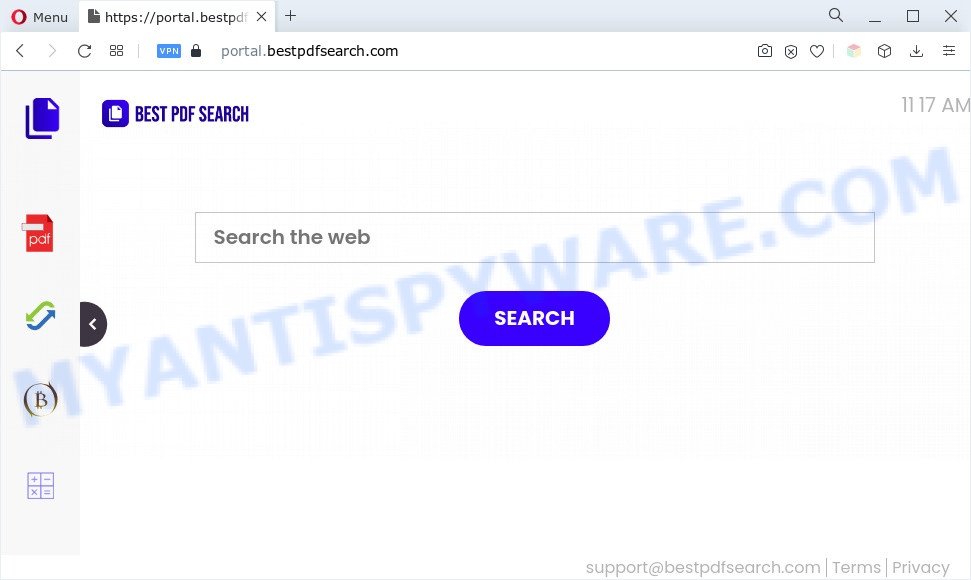
When you are performing searches using the web browser that has been affected by BestPDFSearch, the search results will be returned from Bing, Yahoo or Google Custom Search. The makers of BestPDFSearch hijacker are most probably doing this to earn advertisement profit from the ads displayed in the search results.
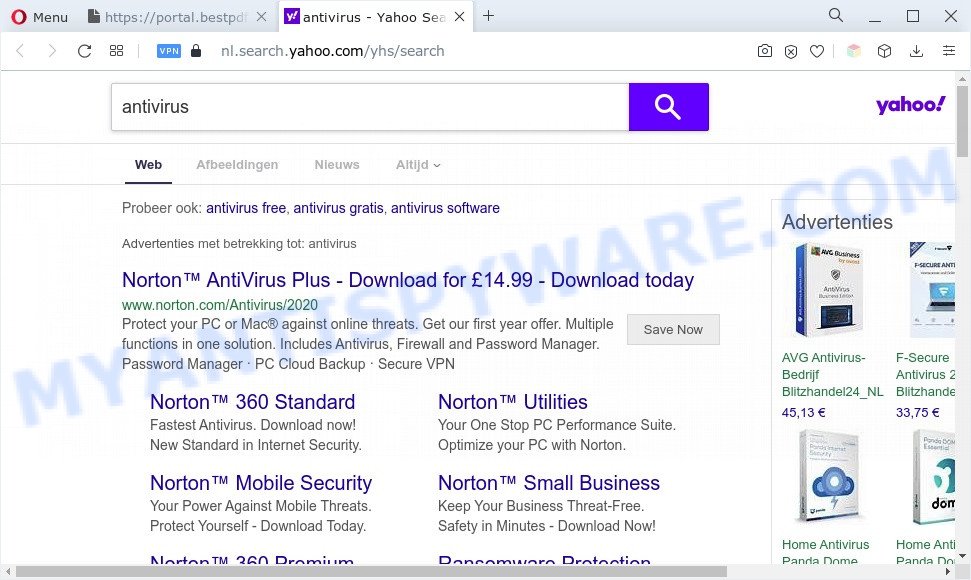
It is not a good idea to have a PUP like BestPDFSearch on your PC. The reason for this is simple, it doing things you do not know about. The browser hijacker can gather your privacy information which can be later used for marketing purposes. You don’t know if your home address, account names and passwords are safe. And of course you completely don’t know what will happen when you click on any advertisements on the BestPDFSearch web page.
How can BestPDFSearch get on your computer
Browser hijackers and PUPs spreads as a part of many freeware and commercial software. PUPs can be installed in background without user consent, but usually it’s introduced to a user when a downloaded program are installed. So, read term of use and user agreement very carefully before installing any software or otherwise you can end up with another hijacker on your personal computer, like this BestPDFSearch hijacker infection.
Threat Summary
| Name | BestPDFSearch |
| Associated domains | feed.bestpdfsearch.com, get.bestpdfsearch.com, portal.bestpdfsearch.com |
| Type | home page hijacker, search provider hijacker, PUP, browser hijacker, redirect virus |
| Affected Browser Settings | start page, search provider, newtab URL |
| Symptoms |
|
| Removal | BestPDFSearch removal guide |
How to remove BestPDFSearch
The following step-by-step guidance will help you remove BestPDFSearch from the Microsoft Edge, Internet Explorer, Chrome and Mozilla Firefox. Moreover, this steps will help you get rid of other malicious software such as potentially unwanted software, adware and toolbars that your computer may be infected too. Please do the instructions step by step. If you need assist or have any questions, then ask for our assistance or type a comment below. Read it once, after doing so, please bookmark this page (or open it on your smartphone) as you may need to exit your web-browser or restart your personal computer.
To remove BestPDFSearch, complete the following steps:
- Remove BestPDFSearch hijacker without any tools
- Automatic Removal of BestPDFSearch hijacker
- Run AdBlocker to block BestPDFSearch and stay safe online
- Finish words
Remove BestPDFSearch hijacker without any tools
BestPDFSearch is a browser hijacker that can replace your internet browser newtab, home page and default search engine and redirect you to the web pages which may contain lots of ads. Not every antivirus program can detect and remove BestPDFSearch easily from the computer. Follow the few simple steps below and you can remove hijacker by yourself.
Removing the BestPDFSearch, check the list of installed applications first
When troubleshooting a PC system, one common step is go to Windows Control Panel and delete questionable software. The same approach will be used in the removal of BestPDFSearch browser hijacker. Please use steps based on your Windows version.
Windows 8, 8.1, 10
First, click the Windows button
Windows XP, Vista, 7
First, press “Start” and select “Control Panel”.
It will open the Windows Control Panel as displayed on the image below.

Next, click “Uninstall a program” ![]()
It will open a list of all applications installed on your computer. Scroll through the all list, and uninstall any suspicious and unknown programs. To quickly find the latest installed applications, we recommend sort programs by date in the Control panel.
Remove BestPDFSearch browser hijacker from web-browsers
Unwanted ads or other symptoms of browser hijacker infection in your internet browser is a good reason to find and delete harmful extensions. This is an easy method to restore web-browsers settings and not lose any important information.
You can also try to get rid of BestPDFSearch browser hijacker by reset Chrome settings. |
If you are still experiencing problems with BestPDFSearch removal, you need to reset Mozilla Firefox browser. |
Another method to delete BestPDFSearch hijacker from IE is reset IE settings. |
|
Automatic Removal of BestPDFSearch hijacker
Spyware, adware software, PUPs and hijackers can be difficult to delete manually. Do not try to remove this applications without the aid of malware removal tools. In order to fully remove BestPDFSearch from your browser, use professionally developed utilities like Zemana AntiMalware (ZAM), MalwareBytes Free and HitmanPro.
How to remove BestPDFSearch with Zemana Free
If you need a free utility that can easily scan for and get rid of BestPDFSearch hijacker, then use Zemana Anti-Malware. This is a very handy program, which is primarily designed to quickly search for and delete adware and malicious software affecting web-browsers and changing their settings.

- Visit the following page to download Zemana. Save it on your Microsoft Windows desktop or in any other place.
Zemana AntiMalware
164813 downloads
Author: Zemana Ltd
Category: Security tools
Update: July 16, 2019
- After the download is finished, close all applications and windows on your PC system. Open a file location. Double-click on the icon that’s named Zemana.AntiMalware.Setup.
- Further, press Next button and follow the prompts.
- Once setup is finished, click the “Scan” button to perform a system scan with this utility for the BestPDFSearch browser hijacker. A scan can take anywhere from 10 to 30 minutes, depending on the count of files on your system and the speed of your PC system. While the Zemana Free application is checking, you may see how many objects it has identified as threat.
- Once Zemana has finished scanning your machine, Zemana AntiMalware (ZAM) will show you the results. Make sure to check mark the items that are unsafe and then press “Next”. When the clean up is done, you can be prompted to reboot your computer.
Remove BestPDFSearch browser hijacker and malicious extensions with HitmanPro
HitmanPro is a portable program that requires no hard install to search for and remove BestPDFSearch browser hijacker. The program itself is small in size (only a few Mb). HitmanPro does not need any drivers and special dlls. It’s probably easier to use than any alternative malicious software removal utilities you’ve ever tried. HitmanPro works on 64 and 32-bit versions of Windows 10, 8, 7 and XP. It proves that removal tool can be just as effective as the widely known antivirus applications.
Download HitmanPro on your Microsoft Windows Desktop by clicking on the link below.
When the downloading process is complete, open the file location and double-click the Hitman Pro icon. It will run the Hitman Pro tool. If the User Account Control prompt will ask you want to run the program, click Yes button to continue.

Next, click “Next” to perform a system scan for the BestPDFSearch browser hijacker . This task may take quite a while, so please be patient. When a malicious software, adware software or PUPs are found, the number of the security threats will change accordingly. Wait until the the scanning is complete.

After Hitman Pro has completed scanning your personal computer, it will open the Scan Results like the one below.

All found items will be marked. You can remove them all by simply click “Next” button. It will open a dialog box, click the “Activate free license” button. The HitmanPro will remove BestPDFSearch browser hijacker. Once finished, the tool may ask you to reboot your computer.
Get rid of BestPDFSearch browser hijacker with MalwareBytes
If you are still having problems with the BestPDFSearch hijacker — or just wish to check your personal computer occasionally for browser hijacker infection and other malware — download MalwareBytes. It is free for home use, and scans for and removes various undesired software that attacks your system or degrades personal computer performance. MalwareBytes Free can remove adware, potentially unwanted apps as well as malware, including ransomware and trojans.
Download MalwareBytes on your computer from the link below.
327070 downloads
Author: Malwarebytes
Category: Security tools
Update: April 15, 2020
Once downloading is finished, close all software and windows on your machine. Double-click the install file named MBSetup. If the “User Account Control” dialog box pops up as shown on the image below, click the “Yes” button.

It will open the Setup wizard that will help you install MalwareBytes Anti Malware (MBAM) on your machine. Follow the prompts and do not make any changes to default settings.

Once setup is finished successfully, click “Get Started” button. MalwareBytes Anti Malware (MBAM) will automatically start and you can see its main screen as shown in the figure below.

Now press the “Scan” button to perform a system scan for the BestPDFSearch hijacker. This procedure can take quite a while, so please be patient. While the utility is scanning, you may see how many objects and files has already scanned.

When the scan is done, MalwareBytes will display a scan report. In order to remove all threats, simply click “Quarantine” button. The MalwareBytes will start to get rid of BestPDFSearch browser hijacker. After the process is finished, you may be prompted to restart the computer.

We recommend you look at the following video, which completely explains the procedure of using the MalwareBytes Anti Malware (MBAM) to get rid of adware, hijacker and other malware.
Run AdBlocker to block BestPDFSearch and stay safe online
One of the worst things is the fact that you cannot block all those intrusive web pages such as BestPDFSearch using only built-in Microsoft Windows capabilities. However, there is a application out that you can use to block intrusive browser redirections, advertisements and pop-ups in any modern internet browsers including Google Chrome, Internet Explorer, MS Edge and Mozilla Firefox. It’s called Adguard and it works very well.
Please go to the following link to download the latest version of AdGuard for Windows. Save it directly to your Windows Desktop.
26842 downloads
Version: 6.4
Author: © Adguard
Category: Security tools
Update: November 15, 2018
Once the downloading process is complete, double-click the downloaded file to start it. The “Setup Wizard” window will show up on the computer screen as on the image below.

Follow the prompts. AdGuard will then be installed and an icon will be placed on your desktop. A window will show up asking you to confirm that you want to see a quick instructions as displayed on the image below.

Click “Skip” button to close the window and use the default settings, or click “Get Started” to see an quick guide which will assist you get to know AdGuard better.
Each time, when you start your PC system, AdGuard will start automatically and stop unwanted ads, block BestPDFSearch, as well as other malicious or misleading web-pages. For an overview of all the features of the application, or to change its settings you can simply double-click on the AdGuard icon, which may be found on your desktop.
Finish words
Now your personal computer should be free of the BestPDFSearch browser hijacker. We suggest that you keep AdGuard (to help you stop unwanted advertisements and unwanted malicious web pages) and Zemana Free (to periodically scan your PC system for new hijackers and other malicious software). Probably you are running an older version of Java or Adobe Flash Player. This can be a security risk, so download and install the latest version right now.
If you are still having problems while trying to remove BestPDFSearch from the Microsoft Edge, Internet Explorer, Chrome and Firefox, then ask for help here here.


















