What is MyPDFSearch?
According to experienced security experts, MyPDFSearch is a potentially unwanted program (PUP) from the group of Browser hijackers. MyPDFSearch can make some unwanted changes to your web browser’s settings such as search engine, home page and new tab page, and installs unwanted browser extension deep inside your personal computer. As a result, your home page, search engine by default and newtab page are modified to mypdf-search.com and all your search results are redirected to this unwanted web site or other domains.
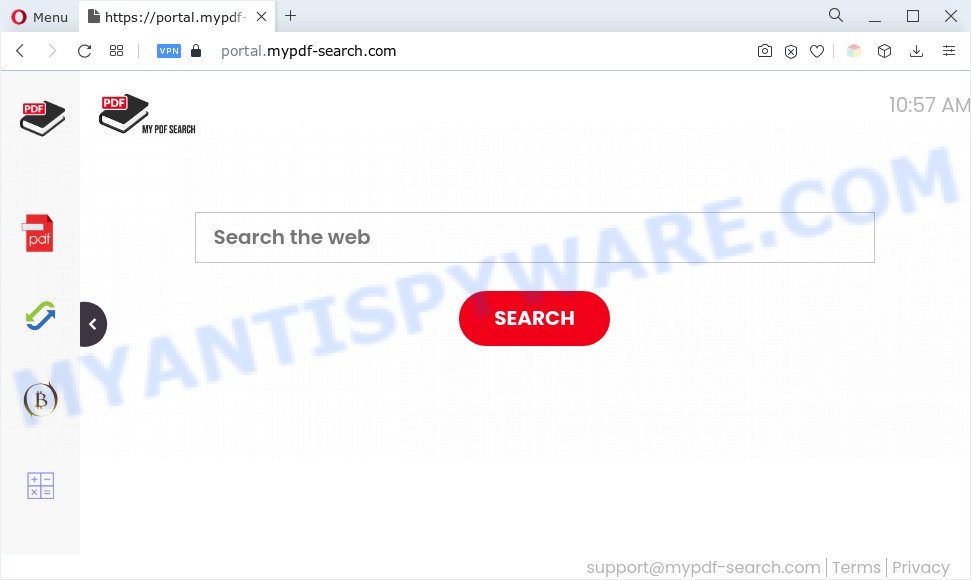
MyPDFSearch will modify your browser’s search provider so that all searches are sent via feed.mypdf-search.com, which redirections to Bing, Yahoo or Google Custom Search engine which shows the search results for your query. The devs behind this browser hijacker infection are utilizing legitimate search engine as they may generate profit from the ads which are displayed in the search results.
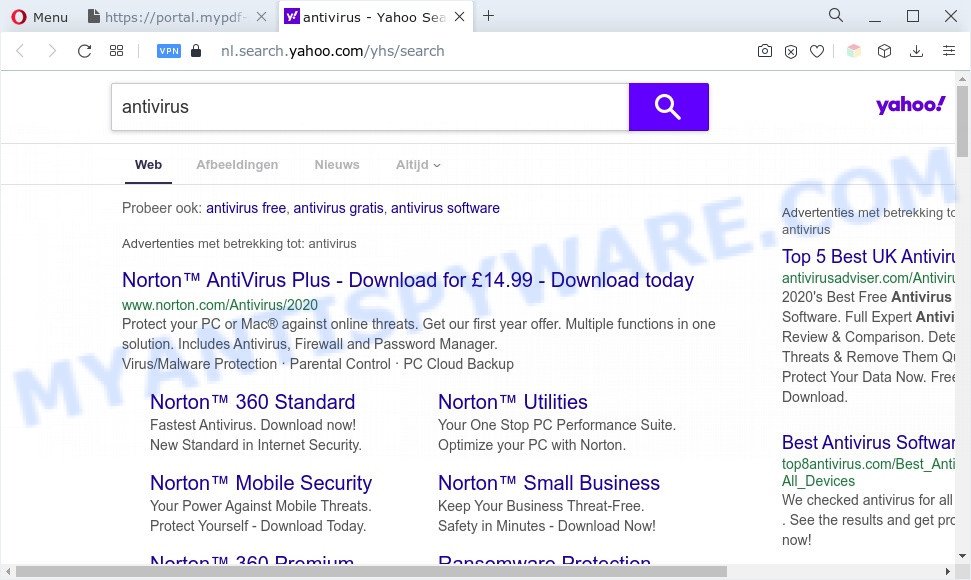
Another reason why you need to remove MyPDFSearch is its online data-tracking activity. It can gather privacy information, including:
- IP addresses;
- URLs visited;
- search queries/terms;
- clicks on links and ads;
- web-browser version information.
How can MyPDFSearch get on your personal computer
Browser hijackers and PUPs such as MyPDFSearch usually spreads bundled with some free applications that you download off of the World Wide Web. Once started, it will infect your personal computer and modify web browser’s settings like new tab page, default search engine and start page without your permission. To avoid infection, in the Setup wizard, you should be be proactive and carefully read the ‘Terms of use’, the ‘license agreement’ and other installation screens, as well as to always select the ‘Manual’ or ‘Advanced’ setup method, when installing anything downloaded from the Net.
Threat Summary
| Name | feed.mypdf-search.com, get.mypdf-search.com, portal.mypdf-search.com |
| Associated domains | MyPDFSearch |
| Type | PUP, search provider hijacker, redirect virus, homepage hijacker, browser hijacker |
| Affected Browser Settings | new tab URL, search engine, home page |
| Symptoms |
|
| Removal | MyPDFSearch removal guide |
How to remove MyPDFSearch from Chrome, Firefox, IE, Edge
In order to remove MyPDFSearch from the Chrome, IE, Mozilla Firefox and Microsoft Edge and set your preferred homepage and search engine, you need to reset the web-browser settings. Additionally, you should look up for other questionable entries, such as files, programs, browser add-ons and shortcut files. However, if you want to get rid of MyPDFSearch easily, you should use reputable anti malware utility and let it do the job for you.
To remove MyPDFSearch, perform the steps below:
- How to manually remove MyPDFSearch
- Automatic Removal of MyPDFSearch browser hijacker
- How to block MyPDFSearch
- Finish words
How to manually remove MyPDFSearch
The following instructions is a step-by-step guide, which will help you manually remove MyPDFSearch browser hijacker from the Internet Explorer, MS Edge, Mozilla Firefox and Chrome.
Delete MyPDFSearch associated software
When troubleshooting a PC, one common step is go to Windows Control Panel and delete questionable programs. The same approach will be used in the removal of MyPDFSearch browser hijacker. Please use instructions based on your Windows version.
Make sure you have closed all browsers and other programs. Next, uninstall any unwanted and suspicious applications from your Control panel.
Windows 10, 8.1, 8
Now, press the Windows button, type “Control panel” in search and press Enter. Select “Programs and Features”, then “Uninstall a program”.

Look around the entire list of apps installed on your machine. Most likely, one of them is the MyPDFSearch browser hijacker. Choose the dubious program or the program that name is not familiar to you and delete it.
Windows Vista, 7
From the “Start” menu in MS Windows, choose “Control Panel”. Under the “Programs” icon, select “Uninstall a program”.

Choose the questionable or any unknown apps, then click “Uninstall/Change” button to uninstall this unwanted program from your computer.
Windows XP
Click the “Start” button, select “Control Panel” option. Click on “Add/Remove Programs”.

Choose an undesired program, then click “Change/Remove” button. Follow the prompts.
Remove MyPDFSearch browser hijacker from browsers
If you are still getting MyPDFSearch hijacker, then you can try to remove it by uninstalling malicious plugins.
You can also try to delete MyPDFSearch browser hijacker by reset Chrome settings. |
If you are still experiencing problems with MyPDFSearch removal, you need to reset Firefox browser. |
Another solution to delete MyPDFSearch browser hijacker from IE is reset Internet Explorer settings. |
|
Automatic Removal of MyPDFSearch browser hijacker
Manual removal guide does not always help to get rid of browser hijacker fully, as it is not easy to identify and remove components of hijacker infection and all malicious files from hard disk. Therefore, it’s recommended that you use malware removal utility to completely remove MyPDFSearch off your PC system. Several free malicious software removal tools are currently available that can be used against the browser hijacker. The optimum method would be to run Zemana Anti-Malware (ZAM), MalwareBytes Free and HitmanPro.
Remove MyPDFSearch hijacker with Zemana Free
Zemana AntiMalware is a lightweight tool that created to use alongside your antivirus software, detecting and removing malicious software, adware and PUPs that other applications miss. Zemana is easy to use, fast, does not use many resources and have great detection and removal rates.
Zemana can be downloaded from the following link. Save it directly to your Windows Desktop.
164813 downloads
Author: Zemana Ltd
Category: Security tools
Update: July 16, 2019
Once the downloading process is complete, run it and follow the prompts. Once installed, the Zemana Anti-Malware will try to update itself and when this procedure is complete, click the “Scan” button . Zemana program will scan through the whole PC system for the MyPDFSearch browser hijacker.

This process may take some time, so please be patient. While the Zemana AntiMalware (ZAM) utility is scanning, you may see how many objects it has identified as being affected by malicious software. Once you’ve selected what you want to delete from your system press “Next” button.

The Zemana will begin to remove MyPDFSearch hijacker.
Get rid of MyPDFSearch browser hijacker from web-browsers with Hitman Pro
The Hitman Pro utility is free and easy to use. It can scan and remove MyPDFSearch hijacker, malware, PUPs and adware from system (Windows 10, 8, 7, XP) and thereby revert back web browsers default settings (search provider by default, start page and newtab). HitmanPro is powerful enough to scan for and delete malicious registry entries and files that are hidden on the computer.

- First, visit the page linked below, then click the ‘Download’ button in order to download the latest version of Hitman Pro.
- After the downloading process is finished, start the HitmanPro, double-click the HitmanPro.exe file.
- If the “User Account Control” prompts, press Yes to continue.
- In the HitmanPro window, click the “Next” to begin scanning your machine for the MyPDFSearch hijacker. When a threat is found, the count of the security threats will change accordingly.
- After HitmanPro has completed scanning, Hitman Pro will display a scan report. When you’re ready, press “Next”. Now, press the “Activate free license” button to begin the free 30 days trial to remove all malicious software found.
Use MalwareBytes to get rid of MyPDFSearch browser hijacker
Remove MyPDFSearch hijacker manually is difficult and often the browser hijacker infection is not fully removed. Therefore, we suggest you to use the MalwareBytes Free that are completely clean your computer. Moreover, this free application will allow you to delete malware, potentially unwanted programs, toolbars and adware that your PC can be infected too.

- MalwareBytes Anti-Malware can be downloaded from the following link. Save it to your Desktop.
Malwarebytes Anti-malware
327070 downloads
Author: Malwarebytes
Category: Security tools
Update: April 15, 2020
- At the download page, click on the Download button. Your web browser will show the “Save as” prompt. Please save it onto your Windows desktop.
- After the downloading process is done, please close all applications and open windows on your system. Double-click on the icon that’s named MBSetup.
- This will start the Setup wizard of MalwareBytes Anti-Malware (MBAM) onto your personal computer. Follow the prompts and don’t make any changes to default settings.
- When the Setup wizard has finished installing, the MalwareBytes Free will run and display the main window.
- Further, press the “Scan” button . MalwareBytes Anti Malware (MBAM) utility will begin scanning the whole system to find out the MyPDFSearch hijacker. While the MalwareBytes Anti Malware application is scanning, you can see number of objects it has identified as threat.
- When the checking is finished, MalwareBytes will open a screen that contains a list of malware that has been found.
- When you are ready, click the “Quarantine” button. When the cleaning procedure is complete, you may be prompted to restart the computer.
- Close the Anti-Malware and continue with the next step.
Video instruction, which reveals in detail the steps above.
How to block MyPDFSearch
By installing an ad blocking application like AdGuard, you are able to block MyPDFSearch, stop autoplaying video ads and get rid of lots of distracting and undesired ads on web-sites.
- Installing the AdGuard is simple. First you’ll need to download AdGuard from the following link. Save it to your Desktop so that you can access the file easily.
Adguard download
26842 downloads
Version: 6.4
Author: © Adguard
Category: Security tools
Update: November 15, 2018
- After downloading is done, run the downloaded file. You will see the “Setup Wizard” program window. Follow the prompts.
- After the install is done, click “Skip” to close the setup program and use the default settings, or click “Get Started” to see an quick tutorial that will allow you get to know AdGuard better.
- In most cases, the default settings are enough and you do not need to change anything. Each time, when you launch your computer, AdGuard will start automatically and stop undesired advertisements, block MyPDFSearch, as well as other harmful or misleading web-pages. For an overview of all the features of the application, or to change its settings you can simply double-click on the icon named AdGuard, which can be found on your desktop.
Finish words
Now your computer should be free of the MyPDFSearch browser hijacker. We suggest that you keep AdGuard (to help you block unwanted advertisements and intrusive harmful web pages) and Zemana (to periodically scan your PC system for new browser hijackers and other malicious software). Probably you are running an older version of Java or Adobe Flash Player. This can be a security risk, so download and install the latest version right now.
If you are still having problems while trying to remove MyPDFSearch from the Internet Explorer, Google Chrome, Microsoft Edge and Mozilla Firefox, then ask for help here here.


















