Decrepeats.club pop up is a browser-based scam that forces you and other unsuspecting users into subscribing to push notifications that go directly to the desktop or the web browser. This web page will show the ‘Show notifications’ confirmation request claims that clicking ‘Allow’ button will let the user enable Flash Player, access the content of the website, watch a video, download a file, connect to the Internet, and so on.
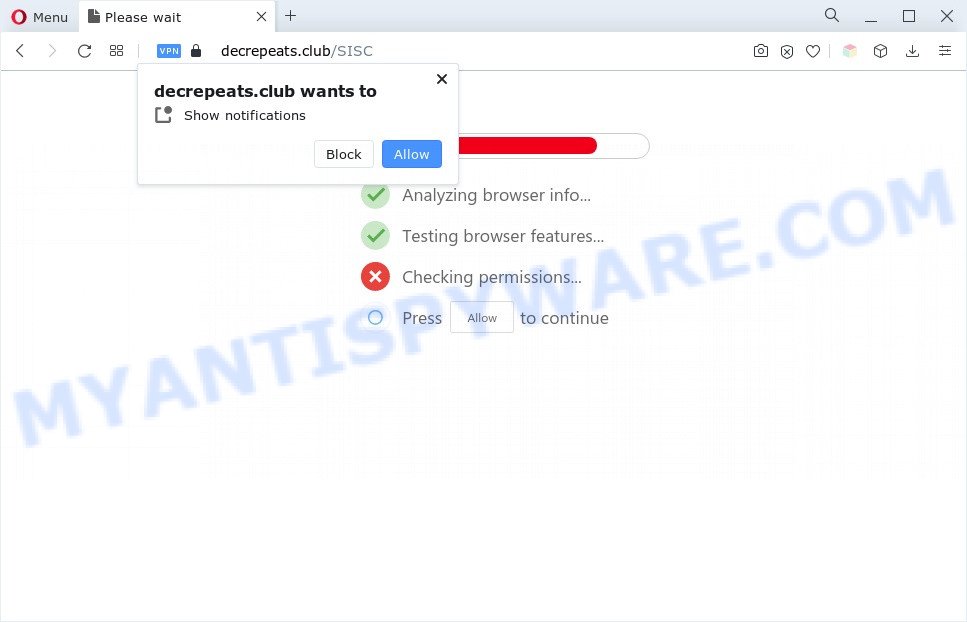
Once you click on the ‘Allow’ button, the Decrepeats.club web-page starts sending a huge number of spam notifications on your your desktop. You will see the popup adverts even when your browser is closed. The spam notifications will essentially be ads for ‘free’ online games, giveaway scams, suspicious web browser extensions, adult web sites, and adware bundles as shown below.

In order to remove Decrepeats.club browser notification spam open the browser’s settings and complete the Decrepeats.club removal guide below. Once you remove notifications subscription, the Decrepeats.club pop ups advertisements will no longer appear on the screen.
Threat Summary
| Name | Decrepeats.club pop up |
| Type | spam notifications ads, pop-up virus, popups, pop-up advertisements |
| Distribution | adware softwares, dubious pop-up ads, social engineering attack, PUPs |
| Symptoms |
|
| Removal | Decrepeats.club removal guide |
Where the Decrepeats.club pop ups comes from
These Decrepeats.club pop ups are caused by shady ads on the web sites you visit or adware software. Adware delivers unwanted ads on your browser. Some of these ads are scams or fake advertisements designed to trick you. Even the harmless advertisements can become really irritating. Adware software can be installed unintentionally and without you knowing about it, when you open email attachments, install free programs.
Usually, adware gets into your PC system as part of a bundle with free software, sharing files and other unsafe programs which you downloaded from the Internet. The developers of adware software pays software developers for distributing adware within their applications. So, bundled programs is often included as part of the installation package. In order to avoid the installation of any adware software: choose only Manual, Custom or Advanced installation method and disable all optional programs in which you are unsure.
In the guide below, we will explain useful methods on how to free your PC system of adware software and remove Decrepeats.club pop-ups from your browser.
How to remove Decrepeats.club advertisements from Chrome, Firefox, IE, Edge
In order to remove Decrepeats.club pop up ads, start by closing any programs and popups that are open. If a popup won’t close, then close your browser (Mozilla Firefox, MS Edge, Internet Explorer and Chrome). If a application won’t close then please reboot your personal computer. Next, follow the steps below.
To remove Decrepeats.club pop ups, use the following steps:
- How to remove Decrepeats.club pop-ups without any software
- Automatic Removal of Decrepeats.club pop up ads
- Stop Decrepeats.club pop up ads
- To sum up
How to remove Decrepeats.club pop-ups without any software
In this section of the post, we have posted the steps that will allow to get rid of Decrepeats.club advertisements manually. Although compared to removal tools, this solution loses in time, but you don’t need to download anything on the personal computer. It will be enough for you to follow the detailed tutorial with pictures. We tried to describe each step in detail, but if you realized that you might not be able to figure it out, or simply do not want to change the Microsoft Windows and web browser settings, then it’s better for you to run tools from trusted developers, which are listed below.
Delete potentially unwanted apps through the Windows Control Panel
Check out the Microsoft Windows Control Panel (Programs and Features section) to see all installed applications. We suggest to click on the “Date Installed” in order to sort the list of apps by the date you installed them. If you see any unknown and suspicious programs, they are the ones you need to uninstall.
Make sure you have closed all browsers and other applications. Next, delete any unwanted and suspicious programs from your Control panel.
Windows 10, 8.1, 8
Now, click the Windows button, type “Control panel” in search and press Enter. Choose “Programs and Features”, then “Uninstall a program”.

Look around the entire list of programs installed on your personal computer. Most likely, one of them is the adware that causes Decrepeats.club ads in your web-browser. Choose the questionable program or the application that name is not familiar to you and uninstall it.
Windows Vista, 7
From the “Start” menu in MS Windows, choose “Control Panel”. Under the “Programs” icon, choose “Uninstall a program”.

Choose the dubious or any unknown programs, then click “Uninstall/Change” button to delete this undesired application from your personal computer.
Windows XP
Click the “Start” button, select “Control Panel” option. Click on “Add/Remove Programs”.

Select an unwanted program, then click “Change/Remove” button. Follow the prompts.
Remove Decrepeats.club notifications from browsers
Your web-browser likely now allows the Decrepeats.club webpage to send you browser notification spam, but you do not want the intrusive advertisements from this web-site and we understand that. We have put together this guide on how you can remove Decrepeats.club ads from Edge, Firefox, Microsoft Internet Explorer, Safari, Android and Chrome.
Google Chrome:
- Just copy and paste the following text into the address bar of Chrome.
- chrome://settings/content/notifications
- Press Enter.
- Delete the Decrepeats.club URL and other rogue notifications by clicking three vertical dots button next to each and selecting ‘Remove’.

Android:
- Open Chrome.
- Tap on the Menu button (three dots) on the top-right corner of the screen.
- In the menu tap ‘Settings’, scroll down to ‘Advanced’.
- Tap on ‘Site settings’ and then ‘Notifications’. In the opened window, find the Decrepeats.club URL, other rogue notifications and tap on them one-by-one.
- Tap the ‘Clean & Reset’ button and confirm.

Mozilla Firefox:
- Click on ‘three horizontal stripes’ button at the top-right corner of the Firefox window.
- In the drop-down menu select ‘Options’. In the left side select ‘Privacy & Security’.
- Scroll down to the ‘Permissions’ section and click the ‘Settings’ button next to ‘Notifications’.
- Select the Decrepeats.club domain from the list and change the status to ‘Block’.
- Save changes.

Edge:
- Click the More button (it looks like three dots) in the top right corner of the browser.
- Scroll down to ‘Settings’. In the menu on the left go to ‘Advanced’.
- Click ‘Manage permissions’ button, located beneath ‘Website permissions’.
- Disable the on switch for the Decrepeats.club URL.

Internet Explorer:
- Click the Gear button on the top right corner of the screen.
- When the drop-down menu appears, click on ‘Internet Options’.
- Click on the ‘Privacy’ tab and select ‘Settings’ in the pop-up blockers section.
- Locate the Decrepeats.club and click the ‘Remove’ button to delete the domain.

Safari:
- Click ‘Safari’ button on the top-left corner of the screen and select ‘Preferences’.
- Select the ‘Websites’ tab and then select ‘Notifications’ section on the left panel.
- Check for Decrepeats.club, other questionable sites and apply the ‘Deny’ option for each.
Remove Decrepeats.club popup advertisements from Chrome
If you have adware, Decrepeats.club advertisements problems or Google Chrome is running slow, then reset Chrome can help you. In this guidance we will show you the method to reset your Chrome settings and data to default state without reinstall.

- First, run the Chrome and click the Menu icon (icon in the form of three dots).
- It will open the Google Chrome main menu. Select More Tools, then click Extensions.
- You’ll see the list of installed extensions. If the list has the add-on labeled with “Installed by enterprise policy” or “Installed by your administrator”, then complete the following tutorial: Remove Chrome extensions installed by enterprise policy.
- Now open the Chrome menu once again, click the “Settings” menu.
- Next, click “Advanced” link, that located at the bottom of the Settings page.
- On the bottom of the “Advanced settings” page, click the “Reset settings to their original defaults” button.
- The Chrome will display the reset settings prompt as on the image above.
- Confirm the browser’s reset by clicking on the “Reset” button.
- To learn more, read the blog post How to reset Chrome settings to default.
Delete Decrepeats.club pop-ups from Mozilla Firefox
This step will allow you get rid of Decrepeats.club pop up advertisements, third-party toolbars, disable harmful add-ons and return your default homepage, newtab and search engine settings.
Start the Firefox and press the menu button (it looks like three stacked lines) at the top right of the web-browser screen. Next, press the question-mark icon at the bottom of the drop-down menu. It will open the slide-out menu.

Select the “Troubleshooting information”. If you’re unable to access the Help menu, then type “about:support” in your address bar and press Enter. It bring up the “Troubleshooting Information” page like the one below.

Click the “Refresh Firefox” button at the top right of the Troubleshooting Information page. Select “Refresh Firefox” in the confirmation prompt. The Firefox will begin a process to fix your problems that caused by the Decrepeats.club adware. When, it’s done, press the “Finish” button.
Get rid of Decrepeats.club pop ups from Microsoft Internet Explorer
In order to recover all web-browser newtab, startpage and search provider by default you need to reset the Internet Explorer to the state, which was when the Microsoft Windows was installed on your machine.
First, run the Microsoft Internet Explorer. Next, press the button in the form of gear (![]() ). It will show the Tools drop-down menu, click the “Internet Options” like below.
). It will show the Tools drop-down menu, click the “Internet Options” like below.

In the “Internet Options” window click on the Advanced tab, then press the Reset button. The Internet Explorer will open the “Reset Internet Explorer settings” window as on the image below. Select the “Delete personal settings” check box, then click “Reset” button.

You will now need to reboot your personal computer for the changes to take effect.
Automatic Removal of Decrepeats.club pop up ads
Cyber threat analysts have built efficient adware removal tools to help users in removing unexpected pop ups and annoying advertisements. Below we will share with you the best malware removal tools that have the ability to scan for and delete adware that causes undesired Decrepeats.club pop ups.
Use Zemana to remove Decrepeats.club ads
Zemana AntiMalware is free full featured malware removal tool. It can scan your files and Microsoft Windows registry in real-time. Zemana Free can help to remove Decrepeats.club pop up advertisements, other potentially unwanted programs, malware and adware software. It uses 1% of your machine resources. This utility has got simple and beautiful interface and at the same time effective protection for your computer.
Download Zemana Free by clicking on the following link. Save it on your Desktop.
164813 downloads
Author: Zemana Ltd
Category: Security tools
Update: July 16, 2019
Once the downloading process is done, close all windows on your PC system. Further, start the install file called Zemana.AntiMalware.Setup. If the “User Account Control” prompt pops up like below, click the “Yes” button.

It will show the “Setup wizard” that will assist you install Zemana Free on the computer. Follow the prompts and do not make any changes to default settings.

Once installation is finished successfully, Zemana Free will automatically launch and you can see its main window as shown on the screen below.

Next, click the “Scan” button to perform a system scan with this tool for the adware related to the Decrepeats.club pop up advertisements. This process can take quite a while, so please be patient. While the Zemana Anti Malware (ZAM) tool is checking, you can see how many objects it has identified as being infected by malicious software.

After the scan get finished, Zemana will display a scan report. When you are ready, press “Next” button.

The Zemana Anti-Malware (ZAM) will start to remove adware related to the Decrepeats.club advertisements. After the clean up is finished, you may be prompted to restart your personal computer.
Use HitmanPro to remove Decrepeats.club pop up ads
Hitman Pro is a free removal tool that can be downloaded and run to delete adware which cause pop-ups, hijackers, malware, potentially unwanted software, toolbars and other threats from your PC. You can use this utility to detect threats even if you have an antivirus or any other security application.

- Download HitmanPro by clicking on the link below. Save it to your Desktop.
- After the downloading process is finished, start the HitmanPro, double-click the HitmanPro.exe file.
- If the “User Account Control” prompts, press Yes to continue.
- In the HitmanPro window, click the “Next” to perform a system scan with this tool for the adware that cause unwanted Decrepeats.club pop-up advertisements. This procedure can take quite a while, so please be patient.
- Once the scan get completed, you’ll be displayed the list of all found items on your PC system. Review the scan results and then press “Next”. Now, press the “Activate free license” button to start the free 30 days trial to get rid of all malware found.
How to get rid of Decrepeats.club with MalwareBytes Anti Malware
Trying to delete Decrepeats.club popups can become a battle of wills between the adware infection and you. MalwareBytes Free can be a powerful ally, uninstalling most of today’s adware software, malicious software and potentially unwanted applications with ease. Here’s how to use MalwareBytes will help you win.
Download MalwareBytes Free from the link below.
327070 downloads
Author: Malwarebytes
Category: Security tools
Update: April 15, 2020
Once downloading is finished, close all windows on your PC system. Further, run the file named MBSetup. If the “User Account Control” prompt pops up as displayed below, click the “Yes” button.

It will open the Setup wizard that will assist you install MalwareBytes on the PC system. Follow the prompts and don’t make any changes to default settings.

Once installation is finished successfully, press “Get Started” button. Then MalwareBytes Anti Malware will automatically run and you may see its main window as shown on the screen below.

Next, click the “Scan” button to perform a system scan for the adware that cause pop-ups.

When MalwareBytes Anti-Malware is complete scanning your PC, MalwareBytes Free will show a scan report. Next, you need to click “Quarantine” button.

The MalwareBytes Free will delete adware software that causes Decrepeats.club popups and move the selected threats to the program’s quarantine. When that process is done, you may be prompted to restart your machine. We advise you look at the following video, which completely explains the procedure of using the MalwareBytes Free to remove browser hijacker infections, adware and other malware.
Stop Decrepeats.club pop up ads
We advise to install an adblocker program which can stop Decrepeats.club and other intrusive webpages. The adblocker utility like AdGuard is a program which basically removes advertising from the Web and stops access to malicious webpages. Moreover, security experts says that using ad-blocker programs is necessary to stay safe when surfing the World Wide Web.
Visit the page linked below to download AdGuard. Save it to your Desktop.
26842 downloads
Version: 6.4
Author: © Adguard
Category: Security tools
Update: November 15, 2018
Once the downloading process is complete, run the downloaded file. You will see the “Setup Wizard” screen similar to the one below.

Follow the prompts. After the installation is done, you will see a window like the one below.

You can click “Skip” to close the installation program and use the default settings, or press “Get Started” button to see an quick tutorial which will help you get to know AdGuard better.
In most cases, the default settings are enough and you don’t need to change anything. Each time, when you launch your system, AdGuard will start automatically and stop undesired advertisements, block Decrepeats.club, as well as other harmful or misleading web pages. For an overview of all the features of the application, or to change its settings you can simply double-click on the AdGuard icon, that can be found on your desktop.
To sum up
After completing the step-by-step tutorial shown above, your system should be free from adware software which causes unwanted Decrepeats.club pop-up ads and other malware. The Google Chrome, Mozilla Firefox, MS Edge and Microsoft Internet Explorer will no longer redirect you to various intrusive web-sites similar to Decrepeats.club. Unfortunately, if the tutorial does not help you, then you have caught a new adware software, and then the best way – ask for help here.


















