Are you facing a problem with your internet browser that constantly redirects to an unwanted web-site named Hmymailfinder.com? Then, there are chances that your computer is affected by an adware program (also known as ‘ad-supported’ software). Is Adware dangerous? Adware is a type of invasive apps — which can infect personal computers — occasionally redirect your web-browser to certain web pages so the creators of those sites can get revenue by displaying ads to visitors. It’s not a good idea to have installed adware. The reason for this is simple, it doing things you do not know about. And of course you completely do not know what will happen when you click on any the adverts.
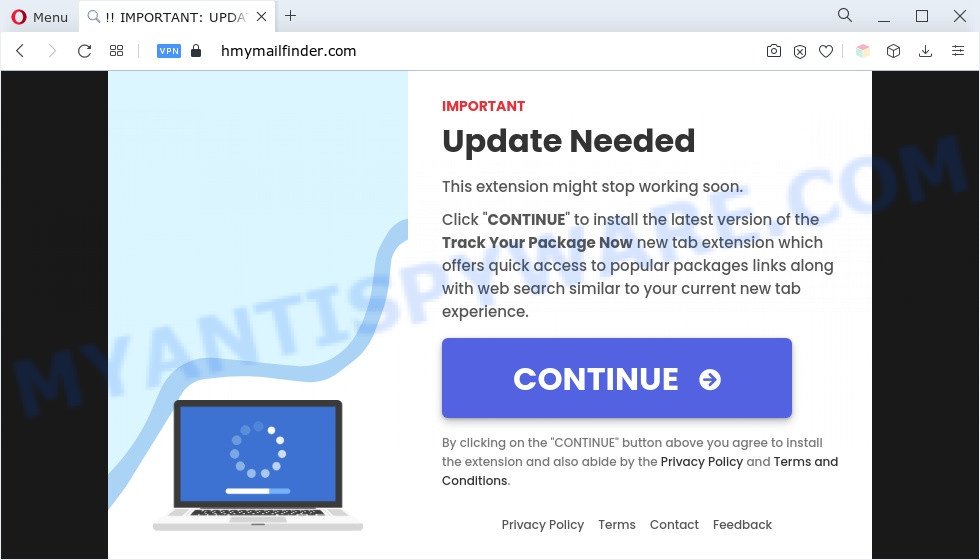
Another reason why you need to delete adware is its online data-tracking activity. Adware software can be used to gather your personal data to get profit. Adware can analyze your browsing, and gain access to your personal info and, later, can sell it to third party companies. Thus, there are more than enough reasons to get rid of adware software from your PC.
Adware software is usually written in ways common to malware, spyware and hijacker infections. In order to remove adware and get rid of Hmymailfinder.com pop-ups, you will need use the steps below or use free adware removal utility listed below.
How does Adware get on your PC system
Adware software may be spread with the help of trojan horses and other forms of malicious software, but most commonly, adware spreads bundled with certain free software. Many makers of free software include optional software in their setup file. Sometimes it’s possible to avoid the install of any adware: carefully read the Terms of Use and the Software license, select only Manual, Custom or Advanced setup mode, disable all checkboxes before clicking Install or Next button while installing new free software.
Threat Summary
| Name | Hmymailfinder.com |
| Type | adware software, potentially unwanted application (PUA), pop up ads, pop-ups, pop up virus |
| Symptoms |
|
| Removal | Hmymailfinder.com removal guide |
How to remove Hmymailfinder.com ads from Chrome, Firefox, IE, Edge
We can help you remove Hmymailfinder.com from your web-browsers, without the need to take your computer to a professional. Simply follow the removal steps below if you currently have the unwanted adware on your personal computer and want to get rid of it. If you’ve any difficulty while trying to delete the adware that causes multiple annoying popups, feel free to ask for our assist in the comment section below. Read this manual carefully, bookmark it or open this page on your smartphone, because you may need to shut down your web browser or restart your PC.
To remove Hmymailfinder.com, execute the steps below:
- How to manually get rid of Hmymailfinder.com
- Automatic Removal of Hmymailfinder.com popups
- How to block Hmymailfinder.com
- Finish words
How to manually get rid of Hmymailfinder.com
First try to remove Hmymailfinder.com pop-up ads manually; to do this, follow the steps below. Of course, manual adware software removal requires more time and may not be suitable for those who are poorly versed in system settings. In this case, we advise that you scroll down to the section that describes how to remove Hmymailfinder.com pop-up ads using free utilities.
Delete adware through the Windows Control Panel
First, you should try to identify and remove the program that causes the appearance of undesired advertisements or internet browser redirect, using the ‘Uninstall a program’ which is located in the ‘Control panel’.
Windows 8, 8.1, 10
First, press the Windows button
Windows XP, Vista, 7
First, click “Start” and select “Control Panel”.
It will open the Windows Control Panel as displayed on the image below.

Next, click “Uninstall a program” ![]()
It will display a list of all software installed on your computer. Scroll through the all list, and uninstall any dubious and unknown applications. To quickly find the latest installed apps, we recommend sort programs by date in the Control panel.
Get rid of Hmymailfinder.com popups from Internet Explorer
If you find that IE browser settings like home page, search engine by default and new tab had been modified by adware that causes pop ups, then you may return your settings, via the reset web browser procedure.
First, launch the Microsoft Internet Explorer. Next, press the button in the form of gear (![]() ). It will open the Tools drop-down menu, click the “Internet Options” as displayed in the following example.
). It will open the Tools drop-down menu, click the “Internet Options” as displayed in the following example.

In the “Internet Options” window click on the Advanced tab, then click the Reset button. The IE will show the “Reset Internet Explorer settings” window as shown in the following example. Select the “Delete personal settings” check box, then press “Reset” button.

You will now need to reboot your computer for the changes to take effect.
Remove Hmymailfinder.com from Mozilla Firefox by resetting web-browser settings
Resetting Firefox web browser will reset all the settings to their original settings and will remove Hmymailfinder.com advertisements, malicious add-ons and extensions. However, your saved bookmarks and passwords will not be lost. This will not affect your history, passwords, bookmarks, and other saved data.
Click the Menu button (looks like three horizontal lines), and click the blue Help icon located at the bottom of the drop down menu as shown in the figure below.

A small menu will appear, click the “Troubleshooting Information”. On this page, click “Refresh Firefox” button like below.

Follow the onscreen procedure to revert back your Mozilla Firefox internet browser settings to their original settings.
Remove Hmymailfinder.com redirect from Google Chrome
If you have adware software, Hmymailfinder.com pop-up advertisements problems or Chrome is running slow, then reset Chrome can help you. In this guide we will show you the way to reset your Google Chrome settings and data to original state without reinstall.
First launch the Chrome. Next, click the button in the form of three horizontal dots (![]() ).
).
It will display the Google Chrome menu. Choose More Tools, then click Extensions. Carefully browse through the list of installed extensions. If the list has the extension signed with “Installed by enterprise policy” or “Installed by your administrator”, then complete the following tutorial: Remove Google Chrome extensions installed by enterprise policy.
Open the Google Chrome menu once again. Further, click the option named “Settings”.

The web-browser will show the settings screen. Another solution to show the Chrome’s settings – type chrome://settings in the web browser adress bar and press Enter
Scroll down to the bottom of the page and click the “Advanced” link. Now scroll down until the “Reset” section is visible, as displayed in the figure below and click the “Reset settings to their original defaults” button.

The Chrome will show the confirmation dialog box as shown below.

You need to confirm your action, click the “Reset” button. The web browser will run the process of cleaning. Once it is finished, the browser’s settings including start page, newtab and search engine by default back to the values that have been when the Chrome was first installed on your computer.
Automatic Removal of Hmymailfinder.com popups
The simplest method to delete Hmymailfinder.com pop up ads is to run an anti malware application capable of detecting adware software. We recommend try Zemana Free or another free malware remover which listed below. It has excellent detection rate when it comes to adware software, hijackers and other potentially unwanted applications.
Delete Hmymailfinder.com ads with Zemana
Zemana Anti Malware highly recommended, because it can scan for security threats such adware software and malicious software that most ‘classic’ antivirus apps fail to pick up on. Moreover, if you have any Hmymailfinder.com popup ads removal problems which cannot be fixed by this tool automatically, then Zemana provides 24X7 online assistance from the highly experienced support staff.
First, click the link below, then press the ‘Download’ button in order to download the latest version of Zemana Anti-Malware (ZAM).
164814 downloads
Author: Zemana Ltd
Category: Security tools
Update: July 16, 2019
Once downloading is done, close all windows on your PC. Further, open the set up file named Zemana.AntiMalware.Setup. If the “User Account Control” prompt pops up as displayed on the screen below, click the “Yes” button.

It will display the “Setup wizard” which will assist you install Zemana on the PC. Follow the prompts and do not make any changes to default settings.

Once setup is complete successfully, Zemana Anti-Malware will automatically start and you can see its main window as displayed on the image below.

Next, press the “Scan” button for scanning your computer for the adware that causes multiple intrusive popups. This process can take some time, so please be patient. While the Zemana Anti Malware (ZAM) is checking, you can see how many objects it has identified either as being malware.

Once Zemana AntiMalware (ZAM) has completed scanning your PC system, Zemana Anti Malware will open a list of detected threats. Next, you need to click “Next” button.

The Zemana Free will remove adware software related to the Hmymailfinder.com redirect. After the cleaning procedure is done, you can be prompted to restart your computer.
Remove Hmymailfinder.com redirect and malicious extensions with HitmanPro
In order to make sure that no more malicious folders and files related to adware are inside your personal computer, you must run another effective malicious software scanner. We recommend to run HitmanPro. No installation is necessary with this utility.

- Visit the following page to download the latest version of HitmanPro for Windows. Save it directly to your Microsoft Windows Desktop.
- After the download is finished, double click the Hitman Pro icon. Once this utility is launched, press “Next” button to perform a system scan for the adware that causes unwanted Hmymailfinder.com advertisements. This task may take some time, so please be patient. When a threat is detected, the number of the security threats will change accordingly.
- After that process is finished, you’ll be displayed the list of all found items on your system. You may delete items (move to Quarantine) by simply click “Next” button. Now click the “Activate free license” button to begin the free 30 days trial to remove all malware found.
Run MalwareBytes Free to remove Hmymailfinder.com popup ads
Manual Hmymailfinder.com advertisements removal requires some computer skills. Some files and registry entries that created by the adware can be not completely removed. We advise that use the MalwareBytes Free that are fully clean your PC system of adware. Moreover, the free program will help you to remove malicious software, PUPs, browser hijackers and toolbars that your machine can be infected too.
MalwareBytes Anti Malware (MBAM) can be downloaded from the following link. Save it on your Windows desktop.
327071 downloads
Author: Malwarebytes
Category: Security tools
Update: April 15, 2020
Once the downloading process is done, close all windows on your personal computer. Further, run the file called MBSetup. If the “User Account Control” prompt pops up as shown on the image below, click the “Yes” button.

It will display the Setup wizard that will assist you install MalwareBytes Free on the computer. Follow the prompts and do not make any changes to default settings.

Once install is complete successfully, click “Get Started” button. Then MalwareBytes Anti-Malware (MBAM) will automatically launch and you may see its main window as displayed in the figure below.

Next, press the “Scan” button to perform a system scan for the adware that causes multiple unwanted pop-ups. This procedure can take quite a while, so please be patient. While the MalwareBytes Free utility is scanning, you may see how many objects it has identified as being affected by malware.

As the scanning ends, MalwareBytes Free will display a list of all items detected by the scan. Next, you need to press “Quarantine” button.

The MalwareBytes Anti-Malware will delete adware that causes undesired Hmymailfinder.com ads and move the selected items to the program’s quarantine. When the clean up is done, you may be prompted to restart your system. We recommend you look at the following video, which completely explains the process of using the MalwareBytes Anti-Malware to get rid of browser hijacker infections, adware software and other malicious software.
How to block Hmymailfinder.com
To put it simply, you need to use an ad-blocker utility (AdGuard, for example). It’ll stop and protect you from all annoying web pages such as Hmymailfinder.com, ads and pop-ups. To be able to do that, the ad-blocker program uses a list of filters. Each filter is a rule that describes a malicious web page, an advertising content, a banner and others. The ad-blocking program automatically uses these filters, depending on the websites you are visiting.
Click the link below to download AdGuard. Save it on your Desktop.
26843 downloads
Version: 6.4
Author: © Adguard
Category: Security tools
Update: November 15, 2018
After downloading it, run the downloaded file. You will see the “Setup Wizard” screen as on the image below.

Follow the prompts. After the setup is done, you will see a window as displayed on the screen below.

You can click “Skip” to close the installation program and use the default settings, or click “Get Started” button to see an quick tutorial which will assist you get to know AdGuard better.
In most cases, the default settings are enough and you don’t need to change anything. Each time, when you run your machine, AdGuard will run automatically and stop unwanted ads, block Hmymailfinder.com, as well as other harmful or misleading websites. For an overview of all the features of the program, or to change its settings you can simply double-click on the AdGuard icon, which is located on your desktop.
Finish words
Once you have finished the tutorial outlined above, your computer should be clean from this adware and other malicious software. The Google Chrome, Microsoft Edge, IE and Firefox will no longer open intrusive Hmymailfinder.com web site when you surf the Net. Unfortunately, if the few simple steps does not help you, then you have caught a new adware, and then the best way – ask for help.
Please create a new question by using the “Ask Question” button in the Questions and Answers. Try to give us some details about your problems, so we can try to help you more accurately. Wait for one of our trained “Security Team” or Site Administrator to provide you with knowledgeable assistance tailored to your problem with the annoying Hmymailfinder.com advertisements.


















