Bestdealfor26.life is a deceptive web-page that tricks you and other unsuspecting victims into registering for its browser notification spam so that it can send unwanted advertisements to the browser. When you visit the Bestdealfor26.life web page which wants to send you push notifications, you’ll be greeted with a pop up which asks whether you want to agree to them or not. Your options will be ‘Block’ and ‘Allow’.
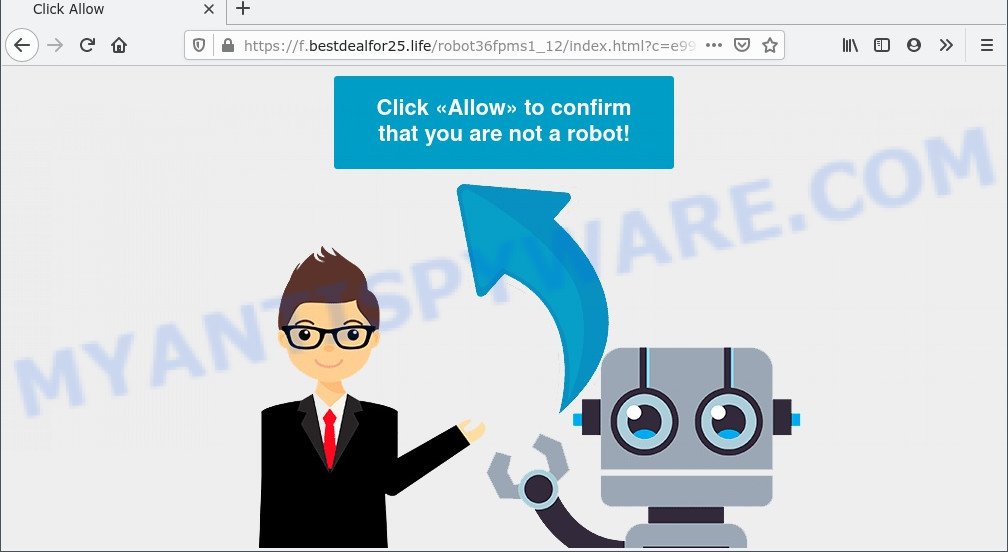
Once you click the ‘Allow’, then you will start seeing unwanted adverts in form of pop-ups on the desktop. Push notifications are originally designed to alert the user of newly published blog posts. Cyber criminals abuse ‘browser notification feature’ to avoid anti-virus and ad blocker software by presenting annoying ads. These advertisements are displayed in the lower right corner of the screen urges users to play online games, visit dubious web sites, install web browser extensions & so on.

The best method to unsubscribe from Bestdealfor26.life push notifications open your web-browser’s settings and complete the Bestdealfor26.life removal guide below. Once you delete notifications subscription, the Bestdealfor26.life pop-ups ads will no longer display on your desktop.
Threat Summary
| Name | Bestdealfor26.life pop up |
| Type | browser notification spam ads, pop ups, popup advertisements, pop up virus |
| Distribution | potentially unwanted software, social engineering attack, adwares, malicious popup ads |
| Symptoms |
|
| Removal | Bestdealfor26.life removal guide |
How does your PC system get infected with Bestdealfor26.life pop ups
IT security specialists have determined that users are redirected to Bestdealfor26.life by adware software or from dubious advertisements. Adware is a form of malware. When adware hijacks your computer, it might carry out various malicious tasks. Some of the more common acts on computers include: adware can display numerous pop up windows and/or annoying advertisements;adware can redirect your web-browser to misleading web-pages; adware can slow down your machine; adware software can change internet browser settings.
Adware actively distributed with free applications. Therefore, it’s very important, when installing an unknown program even downloaded from well-known site, read the Terms of use and the Software license, as well as to choose the Manual, Advanced or Custom setup method. In this mode, you may disable the installation of optional modules and software and protect your PC from adware.
If you want to remove Bestdealfor26.life pop-ups, you will not succeed, because the adware software is very stubborn. But with the help of the following steps, you surely can remove Bestdealfor26.life pop-up ads completely from your browsers.
How to remove Bestdealfor26.life popup advertisements from Chrome, Firefox, IE, Edge
Even if you have the up-to-date classic antivirus installed, and you have checked your PC system for malicious software and removed anything found, you need to do the guide below. The Bestdealfor26.life pop-up ads removal is not simple as installing another antivirus. Classic antivirus software are not developed to run together and will conflict with each other, or possibly crash MS Windows. Instead we recommend complete the manual steps below after that use Zemana Free, MalwareBytes or HitmanPro, which are free programs dedicated to locate and delete adware software that causes multiple annoying pop-ups. Run these utilities to ensure the adware software is removed.
To remove Bestdealfor26.life pop ups, follow the steps below:
- How to manually remove Bestdealfor26.life
- Remove unwanted or newly installed applications
- Remove Bestdealfor26.life notifications from web-browsers
- Remove Bestdealfor26.life pop ups from Google Chrome
- Remove Bestdealfor26.life from Mozilla Firefox by resetting browser settings
- Remove Bestdealfor26.life pop-up advertisements from Internet Explorer
- Automatic Removal of Bestdealfor26.life pop up ads
- How to block Bestdealfor26.life
- To sum up
How to manually remove Bestdealfor26.life
The step-by-step tutorial designed by our team will allow you manually get rid of Bestdealfor26.life pop up advertisements from a machine. If you are not good at computers, we recommend that you use the free tools listed below.
Remove unwanted or newly installed applications
First, go to Windows Control Panel and remove dubious programs, all applications you don’t remember installing. It is important to pay the most attention to software you installed just before Bestdealfor26.life popup ads appeared on your internet browser. If you do not know what a program does, look for the answer on the Web.
- If you are using Windows 8, 8.1 or 10 then click Windows button, next press Search. Type “Control panel”and press Enter.
- If you are using Windows XP, Vista, 7, then click “Start” button and click “Control Panel”.
- It will display the Windows Control Panel.
- Further, click “Uninstall a program” under Programs category.
- It will show a list of all apps installed on the PC.
- Scroll through the all list, and uninstall dubious and unknown programs. To quickly find the latest installed software, we recommend sort software by date.
See more details in the video guidance below.
Remove Bestdealfor26.life notifications from web-browsers
Your web browser likely now allows the Bestdealfor26.life website to send you push notifications, but you do not want the annoying advertisements from this web-page and we understand that. We have put together this guidance on how you can get rid of Bestdealfor26.life advertisements from Android, MS Edge, Microsoft Internet Explorer, Safari, Mozilla Firefox and Chrome.
|
|
|
|
|
|
Remove Bestdealfor26.life pop ups from Google Chrome
If you have adware software, Bestdealfor26.life popups problems or Google Chrome is running slow, then reset Google Chrome can help you. In this instructions we’ll show you the method to reset your Chrome settings and data to original settings without reinstall.
First start the Chrome. Next, click the button in the form of three horizontal dots (![]() ).
).
It will display the Chrome menu. Select More Tools, then click Extensions. Carefully browse through the list of installed extensions. If the list has the addon signed with “Installed by enterprise policy” or “Installed by your administrator”, then complete the following tutorial: Remove Chrome extensions installed by enterprise policy.
Open the Google Chrome menu once again. Further, press the option named “Settings”.

The browser will show the settings screen. Another way to open the Chrome’s settings – type chrome://settings in the browser adress bar and press Enter
Scroll down to the bottom of the page and click the “Advanced” link. Now scroll down until the “Reset” section is visible, as on the image below and click the “Reset settings to their original defaults” button.

The Chrome will show the confirmation dialog box as shown in the following example.

You need to confirm your action, click the “Reset” button. The web browser will run the task of cleaning. Once it’s complete, the browser’s settings including search provider by default, new tab and start page back to the values that have been when the Chrome was first installed on your computer.
Remove Bestdealfor26.life from Mozilla Firefox by resetting browser settings
If Mozilla Firefox settings are hijacked by the adware, your internet browser shows intrusive popup ads, then ‘Reset Firefox’ could solve these problems. It’ll keep your personal information like browsing history, bookmarks, passwords and web form auto-fill data.
First, launch the Mozilla Firefox and press ![]() button. It will open the drop-down menu on the right-part of the internet browser. Further, press the Help button (
button. It will open the drop-down menu on the right-part of the internet browser. Further, press the Help button (![]() ) as on the image below.
) as on the image below.

In the Help menu, select the “Troubleshooting Information” option. Another way to open the “Troubleshooting Information” screen – type “about:support” in the web-browser adress bar and press Enter. It will display the “Troubleshooting Information” page as displayed in the following example. In the upper-right corner of this screen, click the “Refresh Firefox” button.

It will show the confirmation prompt. Further, click the “Refresh Firefox” button. The Firefox will start a task to fix your problems that caused by the Bestdealfor26.life adware. Once, it’s finished, press the “Finish” button.
Remove Bestdealfor26.life pop-up advertisements from Internet Explorer
The Internet Explorer reset is great if your browser is hijacked or you have unwanted add-ons or toolbars on your web browser, that installed by an malware.
First, run the Internet Explorer, click ![]() ) button. Next, press “Internet Options” as shown in the following example.
) button. Next, press “Internet Options” as shown in the following example.

In the “Internet Options” screen select the Advanced tab. Next, click Reset button. The IE will display the Reset Internet Explorer settings prompt. Select the “Delete personal settings” check box and click Reset button.

You will now need to restart your computer for the changes to take effect. It will remove adware software that causes multiple unwanted popups, disable malicious and ad-supported web-browser’s extensions and restore the Microsoft Internet Explorer’s settings such as newtab, homepage and default search engine to default state.
Automatic Removal of Bestdealfor26.life pop up ads
Manual removal steps does not always help to fully get rid of the adware, as it is not easy to identify and remove components of adware and all malicious files from hard disk. Therefore, it’s recommended that you run malicious software removal tool to fully delete Bestdealfor26.life off your browser. Several free malware removal utilities are currently available that can be used against the adware. The optimum way would be to use Zemana AntiMalware, MalwareBytes and Hitman Pro.
How to remove Bestdealfor26.life pop ups with Zemana
Zemana Anti Malware (ZAM) is an ultra light weight tool to remove Bestdealfor26.life advertisements from the Chrome, Firefox, Microsoft Edge and Internet Explorer. It also removes malware and adware from your personal computer. It improves your system’s performance by uninstalling potentially unwanted software.
Now you can set up and run Zemana to delete Bestdealfor26.life pop ups from your web-browser by following the steps below:
Visit the following page to download Zemana AntiMalware (ZAM) installer named Zemana.AntiMalware.Setup on your personal computer. Save it on your Desktop.
164814 downloads
Author: Zemana Ltd
Category: Security tools
Update: July 16, 2019
Launch the setup file after it has been downloaded successfully and then follow the prompts to set up this utility on your PC.

During install you can change certain settings, but we suggest you don’t make any changes to default settings.
When installation is complete, this malicious software removal utility will automatically launch and update itself. You will see its main window as shown in the figure below.

Now press the “Scan” button to perform a system scan with this tool for the adware that causes intrusive Bestdealfor26.life pop-up advertisements. This process can take quite a while, so please be patient. While the tool is checking, you may see number of objects and files has already scanned.

Once the scan get completed, you’ll be displayed the list of all found items on your computer. Make sure to check mark the items which are unsafe and then click “Next” button.

The Zemana Anti-Malware (ZAM) will start to delete adware that causes Bestdealfor26.life popups. When the process is finished, you can be prompted to restart your PC to make the change take effect.
Remove Bestdealfor26.life pop-up advertisements from web browsers with Hitman Pro
Hitman Pro is one of the most effective utilities for deleting adware, potentially unwanted programs and other malicious software. It can detect hidden adware in your system and remove all harmful folders and files related to adware software. HitmanPro will help you to remove Bestdealfor26.life pop-ups from your computer and Chrome, Mozilla Firefox, Internet Explorer and MS Edge. We strongly suggest you to download this utility as the makers are working hard to make it better.

- Visit the following page to download HitmanPro. Save it directly to your Microsoft Windows Desktop.
- When the download is complete, double click the Hitman Pro icon. Once this tool is started, click “Next” button to begin checking your PC for the adware that cause pop ups. While the Hitman Pro application is checking, you may see how many objects it has identified as threat.
- When HitmanPro is finished scanning your system, you’ll be shown the list of all found items on your machine. Make sure to check mark the threats that are unsafe and then click “Next” button. Now click the “Activate free license” button to begin the free 30 days trial to remove all malicious software found.
Run MalwareBytes to delete Bestdealfor26.life pop-ups
If you’re having issues with Bestdealfor26.life popup ads removal, then check out MalwareBytes Anti-Malware (MBAM). This is a tool that can help clean up your PC and improve your speeds for free. Find out more below.
Installing the MalwareBytes AntiMalware (MBAM) is simple. First you’ll need to download MalwareBytes Anti-Malware (MBAM) by clicking on the link below.
327071 downloads
Author: Malwarebytes
Category: Security tools
Update: April 15, 2020
After the download is done, close all windows on your computer. Further, start the file called MBSetup. If the “User Account Control” prompt pops up as shown below, click the “Yes” button.

It will show the Setup wizard that will help you set up MalwareBytes Free on the machine. Follow the prompts and don’t make any changes to default settings.

Once install is finished successfully, click “Get Started” button. Then MalwareBytes AntiMalware will automatically run and you can see its main window like below.

Next, click the “Scan” button to find adware that causes Bestdealfor26.life pop up advertisements. A scan can take anywhere from 10 to 30 minutes, depending on the number of files on your PC and the speed of your computer. While the MalwareBytes Anti-Malware is checking, you can see number of objects it has identified either as being malicious software.

After finished, MalwareBytes will produce a list of unwanted applications and adware software. All detected items will be marked. You can delete them all by simply press “Quarantine” button.

The MalwareBytes AntiMalware will start to remove adware related to the Bestdealfor26.life ads. Once that process is complete, you can be prompted to reboot your PC. We suggest you look at the following video, which completely explains the process of using the MalwareBytes Anti Malware (MBAM) to delete hijackers, adware and other malware.
How to block Bestdealfor26.life
In order to increase your security and protect your personal computer against new intrusive advertisements and malicious websites, you need to use ad-blocking program that blocks an access to harmful advertisements and web sites. Moreover, the program may block the display of intrusive advertising, which also leads to faster loading of web pages and reduce the consumption of web traffic.
Installing the AdGuard is simple. First you will need to download AdGuard from the following link.
26843 downloads
Version: 6.4
Author: © Adguard
Category: Security tools
Update: November 15, 2018
After downloading it, double-click the downloaded file to start it. The “Setup Wizard” window will show up on the computer screen such as the one below.

Follow the prompts. AdGuard will then be installed and an icon will be placed on your desktop. A window will show up asking you to confirm that you want to see a quick guide as displayed on the screen below.

Click “Skip” button to close the window and use the default settings, or press “Get Started” to see an quick tutorial that will help you get to know AdGuard better.
Each time, when you start your machine, AdGuard will start automatically and stop unwanted ads, block Bestdealfor26.life, as well as other malicious or misleading web pages. For an overview of all the features of the program, or to change its settings you can simply double-click on the AdGuard icon, that can be found on your desktop.
To sum up
Now your personal computer should be clean of the adware responsible for Bestdealfor26.life popup advertisements. We suggest that you keep Zemana AntiMalware (ZAM) (to periodically scan your computer for new adware softwares and other malware) and AdGuard (to help you stop undesired pop ups and harmful web pages). Moreover, to prevent any adware, please stay clear of unknown and third party apps, make sure that your antivirus program, turn on the option to locate potentially unwanted apps.
If you need more help with Bestdealfor26.life advertisements related issues, go to here.


















