According to security researchers, Lsmicrosse.club is a web site that deceives unsuspecting users into signing up for its spam notifications that go directly to the desktop or the web-browser. It will deliver the message stating that the user should click ‘Allow’ in order to download a file, enable Flash Player, watch a video, connect to the Internet, access the content of the web-site, and so on.
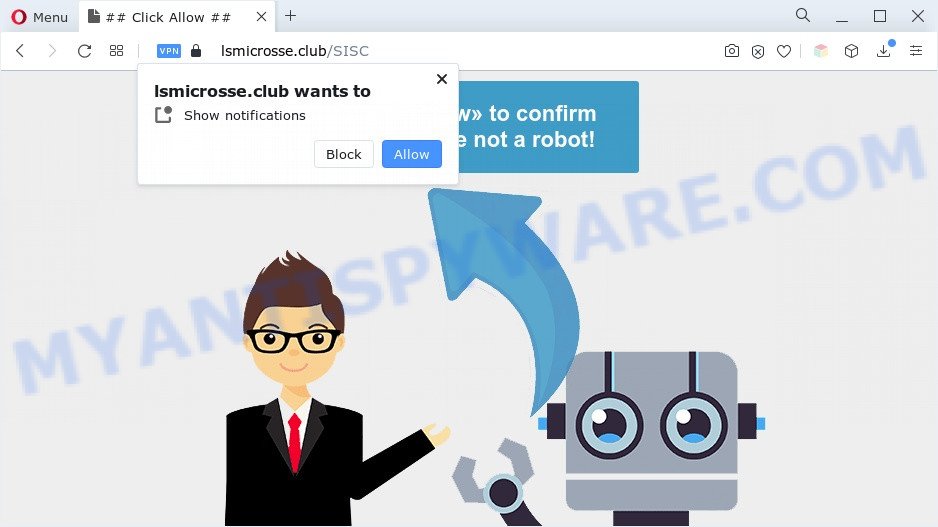
Once you click on the ‘Allow’, the Lsmicrosse.club web site starts sending lots of push notifications on your the browser screen. You will see the popup adverts even when you are not using the web-browser. Push notifications are originally created to alert the user of recently published blog posts. Cyber criminals abuse ‘push notifications’ to avoid anti-virus and ad-blocker apps by presenting annoying advertisements. These advertisements are displayed in the lower right corner of the screen urges users to play online games, visit questionable web-pages, install browser plugins & so on.

To end this intrusive behavior and remove Lsmicrosse.club push notifications, you need to modify browser settings that got modified by adware. For that, follow the Lsmicrosse.club removal guidance below. Once you remove notifications subscription, the Lsmicrosse.club pop ups ads will no longer show on the desktop.
Threat Summary
| Name | Lsmicrosse.club popup |
| Type | browser notification spam ads, pop-up advertisements, popups, popup virus |
| Distribution | potentially unwanted programs, adwares, dubious pop up ads, social engineering attack |
| Symptoms |
|
| Removal | Lsmicrosse.club removal guide |
Where the Lsmicrosse.club popups comes from
These Lsmicrosse.club pop-ups are caused by misleading ads on the webpages you visit or adware. Adware is created for the purpose of displaying constant pop ups and/or unwanted commercials on the infected computer without the user’s consent. It is important, don’t click on these advertisements, as they can lead you to more malicious or misleading web-sites. Adware usually gets installed alongside free software, codecs and shareware.
Adware may be spread through the use of trojan horses and other forms of malicious software, but most commonly, adware spreads bundled with certain free software. Many creators of free software include third-party apps in their setup file. Sometimes it’s possible to avoid the install of any adware software: carefully read the Terms of Use and the Software license, choose only Manual, Custom or Advanced setup mode, reject all checkboxes before clicking Install or Next button while installing new freeware.
So, obviously, you need to remove the adware without a wait. Use the free guidance below. This guide will help you clean your PC system of adware software and thereby remove the Lsmicrosse.club annoying pop up ads.
How to remove Lsmicrosse.club pop-up advertisements from Chrome, Firefox, IE, Edge
There are a few methods which can be used to delete Lsmicrosse.club advertisements. But, not all PUPs like this adware can be completely deleted using only manual solutions. In many cases you’re not able to remove any adware software using standard Microsoft Windows options. In order to delete Lsmicrosse.club pop-ups you need complete a few manual steps and use reliable removal tools. Most cyber threat analysts states that Zemana, MalwareBytes Free or Hitman Pro tools are a right choice. These free programs are able to scan for and get rid of Lsmicrosse.club pop up advertisements from your system and revert back your web-browser settings to defaults.
To remove Lsmicrosse.club pop ups, perform the steps below:
- How to manually remove Lsmicrosse.club
- Automatic Removal of Lsmicrosse.club pop-ups
- Use AdBlocker to block Lsmicrosse.club and stay safe online
- Finish words
How to manually remove Lsmicrosse.club
The step-by-step guidance developed by our team will help you manually get rid of Lsmicrosse.club popup ads from a PC system. If you are not good at computers, we advise that you use the free utilities listed below.
Uninstall PUPs through the Microsoft Windows Control Panel
We advise that you begin the personal computer cleaning procedure by checking the list of installed software and delete all unknown or dubious applications. This is a very important step, as mentioned above, very often the harmful applications such as adware and browser hijackers may be bundled with free programs. Uninstall the unwanted apps can get rid of the undesired ads or web-browser redirect.
Make sure you have closed all web-browsers and other apps. Next, uninstall any unknown and suspicious software from your Control panel.
Windows 10, 8.1, 8
Now, click the Windows button, type “Control panel” in search and press Enter. Choose “Programs and Features”, then “Uninstall a program”.

Look around the entire list of applications installed on your machine. Most likely, one of them is the adware software related to the Lsmicrosse.club ads. Choose the questionable program or the application that name is not familiar to you and delete it.
Windows Vista, 7
From the “Start” menu in Windows, choose “Control Panel”. Under the “Programs” icon, choose “Uninstall a program”.

Choose the suspicious or any unknown software, then click “Uninstall/Change” button to uninstall this undesired application from your personal computer.
Windows XP
Click the “Start” button, select “Control Panel” option. Click on “Add/Remove Programs”.

Select an undesired program, then press “Change/Remove” button. Follow the prompts.
Remove Lsmicrosse.club notifications from internet browsers
If you’re getting browser notification spam from the Lsmicrosse.club or another undesired web page, you’ll have previously pressed the ‘Allow’ button. Below we’ll teach you how to turn them off.
|
|
|
|
|
|
Get rid of Lsmicrosse.club ads from Firefox
If the Firefox browser program is hijacked, then resetting its settings can help. The Reset feature is available on all modern version of Firefox. A reset can fix many issues by restoring Firefox settings such as start page, default search provider and new tab page to their original state. Your saved bookmarks, form auto-fill information and passwords won’t be cleared or changed.
Launch the Mozilla Firefox and click the menu button (it looks like three stacked lines) at the top right of the web-browser screen. Next, click the question-mark icon at the bottom of the drop-down menu. It will show the slide-out menu.

Select the “Troubleshooting information”. If you’re unable to access the Help menu, then type “about:support” in your address bar and press Enter. It bring up the “Troubleshooting Information” page as shown on the screen below.

Click the “Refresh Firefox” button at the top right of the Troubleshooting Information page. Select “Refresh Firefox” in the confirmation dialog box. The Mozilla Firefox will begin a procedure to fix your problems that caused by the Lsmicrosse.club adware. After, it’s complete, click the “Finish” button.
Remove Lsmicrosse.club pop ups from Google Chrome
If you have adware, Lsmicrosse.club ads problems or Google Chrome is running slow, then reset Google Chrome can help you. In this instructions we’ll show you the way to reset your Chrome settings and data to default values without reinstall.
First start the Google Chrome. Next, click the button in the form of three horizontal dots (![]() ).
).
It will show the Chrome menu. Choose More Tools, then press Extensions. Carefully browse through the list of installed plugins. If the list has the add-on signed with “Installed by enterprise policy” or “Installed by your administrator”, then complete the following guide: Remove Chrome extensions installed by enterprise policy.
Open the Chrome menu once again. Further, click the option called “Settings”.

The web-browser will show the settings screen. Another way to show the Chrome’s settings – type chrome://settings in the browser adress bar and press Enter
Scroll down to the bottom of the page and click the “Advanced” link. Now scroll down until the “Reset” section is visible, similar to the one below and click the “Reset settings to their original defaults” button.

The Google Chrome will open the confirmation dialog box as displayed in the figure below.

You need to confirm your action, click the “Reset” button. The web-browser will run the task of cleaning. When it’s finished, the web browser’s settings including search provider, new tab page and homepage back to the values that have been when the Google Chrome was first installed on your machine.
Get rid of Lsmicrosse.club ads from IE
In order to recover all web browser new tab page, homepage and search provider you need to reset the IE to the state, that was when the MS Windows was installed on your PC system.
First, start the IE, then click ‘gear’ icon ![]() . It will show the Tools drop-down menu on the right part of the browser, then click the “Internet Options” as displayed on the image below.
. It will show the Tools drop-down menu on the right part of the browser, then click the “Internet Options” as displayed on the image below.

In the “Internet Options” screen, select the “Advanced” tab, then click the “Reset” button. The Internet Explorer will show the “Reset Internet Explorer settings” dialog box. Further, press the “Delete personal settings” check box to select it. Next, press the “Reset” button similar to the one below.

When the process is complete, click “Close” button. Close the IE and reboot your machine for the changes to take effect. This step will help you to restore your web browser’s homepage, newtab and default search engine to default state.
Automatic Removal of Lsmicrosse.club pop-ups
The manual instructions above is tedious to follow and can not always help to fully delete the Lsmicrosse.club advertisements. Here I am telling you an automatic way to remove this adware from your system fully. Zemana Anti Malware, MalwareBytes AntiMalware (MBAM) and Hitman Pro are anti-malware tools that have the ability to detect and get rid of all kinds of malware including adware that causes Lsmicrosse.club pop up advertisements in your browser.
Run Zemana Anti Malware (ZAM) to get rid of Lsmicrosse.club ads
Zemana is an ultra light weight utility to remove Lsmicrosse.club pop-up ads from the Firefox, Microsoft Edge, IE and Google Chrome. It also deletes malware and adware from your PC. It improves your system’s performance by removing potentially unwanted software.

- Please go to the following link to download the latest version of Zemana Anti Malware for Microsoft Windows. Save it on your MS Windows desktop.
Zemana AntiMalware
164813 downloads
Author: Zemana Ltd
Category: Security tools
Update: July 16, 2019
- After downloading is done, close all apps and windows on your PC. Open a directory in which you saved it. Double-click on the icon that’s named Zemana.AntiMalware.Setup.
- Further, press Next button and follow the prompts.
- Once installation is complete, press the “Scan” button . Zemana Free tool will start scanning the whole computer to find out adware responsible for Lsmicrosse.club pop ups. A scan may take anywhere from 10 to 30 minutes, depending on the number of files on your computer and the speed of your personal computer. While the Zemana Free program is scanning, you may see count of objects it has identified as threat.
- After Zemana Anti Malware has completed scanning, Zemana AntiMalware (ZAM) will open a list of detected threats. In order to remove all threats, simply click “Next”. After the clean-up is complete, you can be prompted to restart your system.
Remove Lsmicrosse.club popup advertisements and harmful extensions with Hitman Pro
All-in-all, Hitman Pro is a fantastic tool to free your system from any unwanted apps like adware that causes multiple unwanted popups. The HitmanPro is portable program that meaning, you don’t need to install it to run it. Hitman Pro is compatible with all versions of MS Windows OS from MS Windows XP to Windows 10. Both 64-bit and 32-bit systems are supported.
First, please go to the following link, then click the ‘Download’ button in order to download the latest version of HitmanPro.
Once the download is finished, open the file location and double-click the Hitman Pro icon. It will start the HitmanPro tool. If the User Account Control prompt will ask you want to start the program, click Yes button to continue.

Next, click “Next” to search for adware that causes Lsmicrosse.club advertisements in your web-browser. Depending on your computer, the scan may take anywhere from a few minutes to close to an hour. When a malware, adware or PUPs are detected, the number of the security threats will change accordingly. Wait until the the scanning is done.

Once HitmanPro completes the scan, it will show the Scan Results like below.

Next, you need to press “Next” button. It will show a dialog box, click the “Activate free license” button. The Hitman Pro will delete adware that causes multiple annoying pop ups and move the selected items to the Quarantine. When the clean up is complete, the tool may ask you to restart your PC system.
How to delete Lsmicrosse.club with MalwareBytes
We advise using the MalwareBytes Free. You can download and install MalwareBytes Anti Malware to detect adware software and thereby get rid of Lsmicrosse.club pop-up ads from your internet browsers. When installed and updated, this free malware remover automatically scans for and deletes all threats exist on the machine.
Installing the MalwareBytes Anti Malware is simple. First you’ll need to download MalwareBytes Anti Malware by clicking on the following link. Save it to your Desktop so that you can access the file easily.
327070 downloads
Author: Malwarebytes
Category: Security tools
Update: April 15, 2020
After the download is complete, close all apps and windows on your system. Open a directory in which you saved it. Double-click on the icon that’s named MBSetup as shown below.
![]()
When the setup begins, you will see the Setup wizard which will help you install Malwarebytes on your PC.

Once installation is done, you’ll see window as on the image below.

Now click the “Scan” button . MalwareBytes AntiMalware tool will start scanning the whole PC system to find out adware which causes undesired Lsmicrosse.club advertisements. Depending on your machine, the scan may take anywhere from a few minutes to close to an hour. When a malware, adware software or potentially unwanted applications are detected, the number of the security threats will change accordingly.

When MalwareBytes Anti Malware is done scanning your PC, MalwareBytes Anti Malware (MBAM) will open a screen which contains a list of malware that has been found. Next, you need to click “Quarantine” button.

The Malwarebytes will now begin to get rid of adware software responsible for Lsmicrosse.club ads. When finished, you may be prompted to restart your computer.

The following video explains instructions on how to remove browser hijacker infection, adware and other malicious software with MalwareBytes.
Use AdBlocker to block Lsmicrosse.club and stay safe online
Running an ad blocker application such as AdGuard is an effective way to alleviate the risks. Additionally, ad blocker apps will also protect you from malicious ads and webpages, and, of course, stop redirection chain to Lsmicrosse.club and similar web-sites.
First, click the link below, then press the ‘Download’ button in order to download the latest version of AdGuard.
26842 downloads
Version: 6.4
Author: © Adguard
Category: Security tools
Update: November 15, 2018
After the downloading process is complete, double-click the downloaded file to start it. The “Setup Wizard” window will show up on the computer screen like below.

Follow the prompts. AdGuard will then be installed and an icon will be placed on your desktop. A window will show up asking you to confirm that you want to see a quick guide as on the image below.

Click “Skip” button to close the window and use the default settings, or click “Get Started” to see an quick guide that will assist you get to know AdGuard better.
Each time, when you start your PC, AdGuard will launch automatically and stop unwanted ads, block Lsmicrosse.club, as well as other harmful or misleading websites. For an overview of all the features of the program, or to change its settings you can simply double-click on the AdGuard icon, that can be found on your desktop.
Finish words
After completing the guidance above, your computer should be clean from adware related to the Lsmicrosse.club pop ups and other malicious software. The MS Edge, Google Chrome, Mozilla Firefox and IE will no longer redirect you to various intrusive web-pages such as Lsmicrosse.club. Unfortunately, if the step-by-step guidance does not help you, then you have caught a new adware, and then the best way – ask for help here.


















