According to cyber threat analysts, Homoviper.com is a web site which lures you into subscribing to push notifications. When you visit the Homoviper.com web page that wants to send you browser notification spam, you will be greeted with a prompt that asks whether you want to agree to them or not. Your options will be ‘Block’ and ‘Allow’.
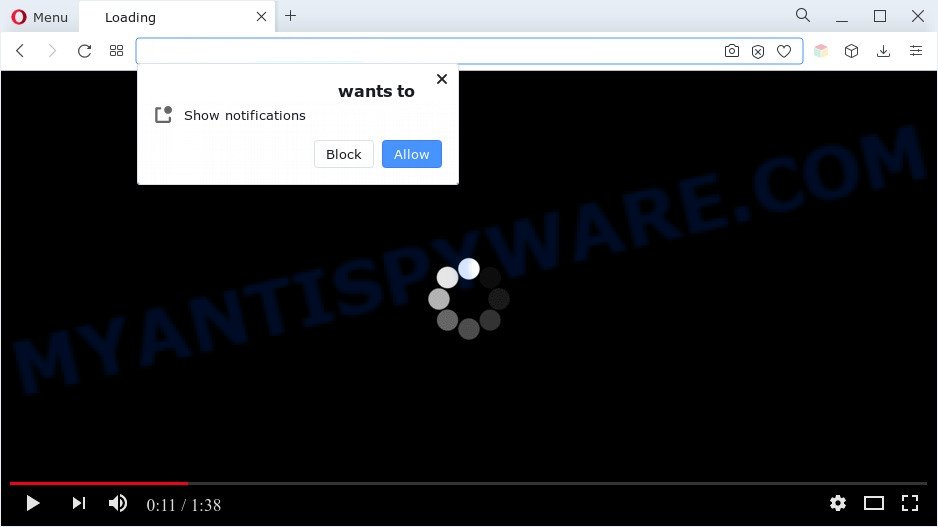
If you press on the ‘Allow’ button, then your web-browser will be configured to show unwanted adverts on your desktop, even when you are not using the web browser. The spam notifications will essentially be advertisements for ‘free’ online games, prize & lottery scams, dubious internet browser add-ons, adult web-sites, and fake software as on the image below.

If you’re receiving push notifications, you can remove Homoviper.com subscription by going into your web-browser’s settings and completing the Homoviper.com removal instructions below. Once you remove notifications subscription, the Homoviper.com pop ups ads will no longer appear on your screen.
Threat Summary
| Name | Homoviper.com pop up |
| Type | push notifications advertisements, pop-ups, popup virus, pop up ads |
| Distribution | social engineering attack, misleading pop-up advertisements, adwares, potentially unwanted apps |
| Symptoms |
|
| Removal | Homoviper.com removal guide |
How did you get infected with Homoviper.com pop ups
Cyber threat analysts have determined that users are redirected to Homoviper.com by adware software or from suspicious ads. Adware is form of programs created to insert advertising into your Internet browsing or even desktop experience. Adware software can be designed to change your home page, search engine, search results, or even add toolbars to your internet browser. Adware software run in the background when you’re online, and adware can slow down your PC and affect its performance.
Adware usually come together with another program in the same setup file. The risk of this is especially high for the various free applications downloaded from the Web. The developers of the software are hoping that users will use the quick installation type, that is simply to click the Next button, without paying attention to the information on the screen and don’t carefully considering every step of the installation procedure. Thus, adware software can infiltrate your PC without your knowledge. Therefore, it’s very important to read all the information that tells the application during setup, including the ‘Terms of Use’ and ‘Software license’. Use only the Manual, Custom or Advanced setup mode. This mode will allow you to disable all optional and unwanted apps and components.
If you want to delete Homoviper.com advertisements, you will not succeed, because the adware software is very stubborn. But with the help of the following guidance, you surely can get rid of Homoviper.com pop-up ads completely from your web-browsers.
How to remove Homoviper.com pop up ads from Chrome, Firefox, IE, Edge
As with uninstalling adware software, malware or potentially unwanted apps, there are few steps you can do. We recommend trying them all. If you do only one part of the instructions, then it should be use malware removal utility, because it should remove adware software and block any further infection. But to completely delete Homoviper.com ads you’ll have to at least reset your web-browser settings like search engine, start page and new tab to default state, disinfect machine’s browsers shortcuts, uninstall all unwanted and suspicious programs, and get rid of adware with malware removal tools. Some of the steps below will require you to exit this webpage. So, please read the guide carefully, after that bookmark it or open it on your smartphone for later reference.
To remove Homoviper.com pop ups, perform the following steps:
- Manual Homoviper.com ads removal
- Automatic Removal of Homoviper.com pop ups
- Run AdBlocker to stop Homoviper.com advertisements and stay safe online
- To sum up
Manual Homoviper.com ads removal
First try to get rid of Homoviper.com pop-up ads manually; to do this, follow the steps below. Of course, manual removal of adware software requires more time and may not be suitable for those who are poorly versed in system settings. In this case, we suggest that you scroll down to the section that describes how to remove Homoviper.com pop up advertisements using free utilities.
Uninstall unwanted or recently added applications
First of all, check the list of installed programs on your PC system and remove all unknown and newly added apps. If you see an unknown application with incorrect spelling or varying capital letters, it have most likely been installed by malicious software and you should clean it off first with malicious software removal utility such as Zemana Anti-Malware (ZAM).
Windows 8, 8.1, 10
First, click Windows button

Once the ‘Control Panel’ opens, press the ‘Uninstall a program’ link under Programs category as displayed in the figure below.

You will see the ‘Uninstall a program’ panel like below.

Very carefully look around the entire list of applications installed on your machine. Most probably, one of them is the adware software related to the Homoviper.com pop-up ads. If you’ve many applications installed, you can help simplify the search of harmful applications by sort the list by date of installation. Once you’ve found a suspicious, unwanted or unused program, right click to it, after that press ‘Uninstall’.
Windows XP, Vista, 7
First, click ‘Start’ button and select ‘Control Panel’ at right panel as shown in the following example.

After the Windows ‘Control Panel’ opens, you need to click ‘Uninstall a program’ under ‘Programs’ as shown in the following example.

You will see a list of applications installed on your system. We recommend to sort the list by date of installation to quickly find the programs that were installed last. Most likely, it is the adware responsible for Homoviper.com pop up advertisements. If you are in doubt, you can always check the program by doing a search for her name in Google, Yahoo or Bing. Once the program which you need to delete is found, simply press on its name, and then click ‘Uninstall’ as on the image below.

Remove Homoviper.com notifications from internet browsers
If you’re getting browser notification spam from the Homoviper.com or another intrusive web page, you’ll have previously pressed the ‘Allow’ button. Below we’ll teach you how to turn them off.
|
|
|
|
|
|
Remove Homoviper.com advertisements from Chrome
If you have adware, Homoviper.com ads problems or Google Chrome is running slow, then reset Chrome can help you. In this tutorial we’ll show you the method to reset your Chrome settings and data to original settings without reinstall.
Open the Chrome menu by clicking on the button in the form of three horizontal dotes (![]() ). It will display the drop-down menu. Select More Tools, then click Extensions.
). It will display the drop-down menu. Select More Tools, then click Extensions.
Carefully browse through the list of installed extensions. If the list has the add-on labeled with “Installed by enterprise policy” or “Installed by your administrator”, then complete the following steps: Remove Google Chrome extensions installed by enterprise policy otherwise, just go to the step below.
Open the Google Chrome main menu again, press to “Settings” option.

Scroll down to the bottom of the page and click on the “Advanced” link. Now scroll down until the Reset settings section is visible, like the one below and click the “Reset settings to their original defaults” button.

Confirm your action, press the “Reset” button.
Get rid of Homoviper.com pop ups from Mozilla Firefox
If your Firefox browser is rerouted to Homoviper.com without your permission or an unknown search provider shows results for your search, then it may be time to perform the web-browser reset. However, your saved passwords and bookmarks will not be changed, deleted or cleared.
First, start the Mozilla Firefox. Next, click the button in the form of three horizontal stripes (![]() ). It will show the drop-down menu. Next, press the Help button (
). It will show the drop-down menu. Next, press the Help button (![]() ).
).

In the Help menu click the “Troubleshooting Information”. In the upper-right corner of the “Troubleshooting Information” page click on “Refresh Firefox” button as displayed on the screen below.

Confirm your action, click the “Refresh Firefox”.
Get rid of Homoviper.com popup advertisements from Internet Explorer
By resetting Internet Explorer web browser you revert back your web-browser settings to its default state. This is basic when troubleshooting problems that might have been caused by adware that causes multiple unwanted pop-ups.
First, open the Internet Explorer, then click ‘gear’ icon ![]() . It will open the Tools drop-down menu on the right part of the web-browser, then click the “Internet Options” as displayed on the image below.
. It will open the Tools drop-down menu on the right part of the web-browser, then click the “Internet Options” as displayed on the image below.

In the “Internet Options” screen, select the “Advanced” tab, then press the “Reset” button. The Internet Explorer will display the “Reset Internet Explorer settings” prompt. Further, click the “Delete personal settings” check box to select it. Next, click the “Reset” button as shown below.

After the task is done, click “Close” button. Close the IE and restart your PC for the changes to take effect. This step will help you to restore your web browser’s new tab, homepage and default search engine to default state.
Automatic Removal of Homoviper.com pop ups
It’s very difficult for classic anti-virus to detect adware and other kinds of potentially unwanted apps. We suggest you run a free anti-adware like Zemana, MalwareBytes Free and Hitman Pro from our list below. These utilities will help you scan and remove trojans, malware, spyware, keyloggers, bothersome and malicious adware from an infected computer.
Remove Homoviper.com popups with Zemana Anti-Malware (ZAM)
Download Zemana AntiMalware to remove Homoviper.com ads automatically from all of your internet browsers. This is a freeware tool specially created for malware removal. This tool can remove adware software, hijacker infection from Internet Explorer, Edge, Firefox and Chrome and Windows registry automatically.
First, visit the following page, then click the ‘Download’ button in order to download the latest version of Zemana Anti-Malware.
164813 downloads
Author: Zemana Ltd
Category: Security tools
Update: July 16, 2019
Once the download is finished, run it and follow the prompts. Once installed, the Zemana Anti Malware (ZAM) will try to update itself and when this procedure is complete, click the “Scan” button . Zemana Free program will scan through the whole machine for the adware software that cause unwanted Homoviper.com pop-ups.

While the Zemana application is scanning, you can see count of objects it has identified as threat. Make sure to check mark the threats which are unsafe and then click “Next” button.

The Zemana AntiMalware (ZAM) will get rid of adware that causes Homoviper.com advertisements and move the selected threats to the Quarantine.
Use HitmanPro to delete Homoviper.com pop up advertisements
The HitmanPro tool is free (30 day trial) and easy to use. It may check and get rid of malware, potentially unwanted software and adware software in Internet Explorer, MS Edge, Mozilla Firefox and Chrome web-browsers and thereby remove all undesired Homoviper.com advertisements. Hitman Pro is powerful enough to find and remove malicious registry entries and files that are hidden on the PC system.

- HitmanPro can be downloaded from the following link. Save it to your Desktop.
- When downloading is complete, double click the Hitman Pro icon. Once this tool is launched, press “Next” button to perform a system scan with this tool for the adware that causes multiple undesired popups. Depending on your machine, the scan can take anywhere from a few minutes to close to an hour. During the scan Hitman Pro will locate threats present on your PC system.
- Once that process is finished, HitmanPro will prepare a list of unwanted programs and adware software. Once you have selected what you wish to remove from your computer click “Next” button. Now press the “Activate free license” button to begin the free 30 days trial to remove all malware found.
How to get rid of Homoviper.com with MalwareBytes Free
We recommend using the MalwareBytes AntiMalware (MBAM). You can download and install MalwareBytes Anti-Malware (MBAM) to find adware software and thereby remove Homoviper.com advertisements from your web-browsers. When installed and updated, this free malicious software remover automatically scans for and deletes all threats present on the computer.
MalwareBytes Anti Malware (MBAM) can be downloaded from the following link. Save it directly to your MS Windows Desktop.
327070 downloads
Author: Malwarebytes
Category: Security tools
Update: April 15, 2020
After downloading is complete, close all programs and windows on your computer. Open a directory in which you saved it. Double-click on the icon that’s called MBSetup as shown in the figure below.
![]()
When the setup starts, you’ll see the Setup wizard which will help you setup Malwarebytes on your personal computer.

Once install is done, you will see window like below.

Now click the “Scan” button to locate adware related to the Homoviper.com popup ads. This task can take quite a while, so please be patient. While the MalwareBytes Free tool is checking, you can see how many objects it has identified as being infected by malware.

After finished, MalwareBytes Anti Malware (MBAM) will show a list of detected threats. Review the report and then press “Quarantine” button.

The Malwarebytes will now remove adware responsible for Homoviper.com popup ads and move the selected threats to the Quarantine. Once disinfection is finished, you may be prompted to reboot your PC system.

The following video explains steps on how to get rid of hijacker, adware and other malware with MalwareBytes.
Run AdBlocker to stop Homoviper.com advertisements and stay safe online
Use an adblocker utility like AdGuard will protect you from malicious ads and content. Moreover, you can find that the AdGuard have an option to protect your privacy and block phishing and spam websites. Additionally, ad blocker apps will help you to avoid intrusive pop-up ads and unverified links that also a good way to stay safe online.
- Installing the AdGuard is simple. First you will need to download AdGuard from the following link.
Adguard download
26842 downloads
Version: 6.4
Author: © Adguard
Category: Security tools
Update: November 15, 2018
- After the download is finished, start the downloaded file. You will see the “Setup Wizard” program window. Follow the prompts.
- After the setup is finished, click “Skip” to close the install program and use the default settings, or click “Get Started” to see an quick tutorial which will help you get to know AdGuard better.
- In most cases, the default settings are enough and you do not need to change anything. Each time, when you launch your computer, AdGuard will start automatically and stop undesired advertisements, block Homoviper.com, as well as other malicious or misleading web-pages. For an overview of all the features of the application, or to change its settings you can simply double-click on the icon named AdGuard, which is located on your desktop.
To sum up
Now your PC should be clean of the adware software that causes undesired Homoviper.com pop-ups. We suggest that you keep AdGuard (to help you block unwanted pop-up ads and undesired malicious websites) and Zemana Anti-Malware (ZAM) (to periodically scan your PC for new malicious software, browser hijackers and adware). Make sure that you have all the Critical Updates recommended for Microsoft Windows operating system. Without regular updates you WILL NOT be protected when new browser hijackers, harmful software and adware software are released.
If you are still having problems while trying to get rid of Homoviper.com pop-ups from your browser, then ask for help here.


















