Mpaxgrees.club is a webpage which misleads computer users into allowing its browser notification spam to deliver unwanted adverts to the screen. This web-site will claim that clicking ‘Allow’ is necessary to watch a video, access the content of the webpage, enable Flash Player, download a file, connect to the Internet, and so on.
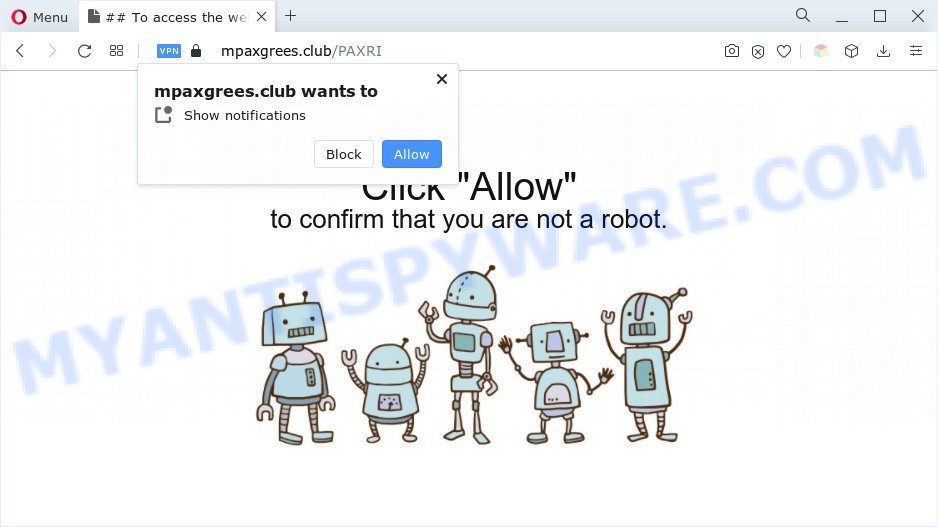
Once enabled, the Mpaxgrees.club push notifications will start popping up in the lower right corner of the screen randomly and spam the user with intrusive advertisements. Push notifications are originally created to alert the user of newly published blog posts. Scammers abuse ‘push notifications’ to avoid antivirus software and adblocker applications by presenting unwanted adverts. These ads are displayed in the lower right corner of the screen urges users to play online games, visit dubious web pages, install browser plugins & so on.

In order to unsubscribe from Mpaxgrees.club spam notifications open your web browser’s settings and complete the Mpaxgrees.club removal instructions below. Once you remove notifications subscription, the Mpaxgrees.club pop ups ads will no longer appear on your desktop.
Threat Summary
| Name | Mpaxgrees.club pop up |
| Type | push notifications advertisements, pop up virus, pop-ups, pop up advertisements |
| Distribution | PUPs, shady pop up ads, adwares, social engineering attack |
| Symptoms |
|
| Removal | Mpaxgrees.club removal guide |
Where the Mpaxgrees.club popups comes from
Some research has shown that users can be redirected to Mpaxgrees.club from misleading advertisements or by PUPs and adware. Adware is considered by many to be synonymous with ‘malicious software’. It is a malicious program that shows unwanted ads to computer users. Some examples include pop-up ads, various offers and deals or unclosable windows. Adware software can be installed onto your computer via infected web sites, when you open email attachments, anytime you download and install free applications.
Adware most likely to occur during the setup of free software due the fact that potentially unwanted apps like this are usually hidden in the installer. Thus, if you have installed some free software using Quick(Standard) method, you may have let adware get inside your machine. Keep in mind that the Quick mode is unreliable because it do not warn about bundled software. Thus, bundled applications will be installed automatically unless you choose Advanced/Custom mode and disable its installation.
If the Internet Explorer, MS Edge, Google Chrome and Firefox have been affected with the adware, you must have finished any of the steps below. Once you have removed Mpaxgrees.club ads from your PC system by following our steps below, make sure not to commit the same mistakes again in the future.
How to remove Mpaxgrees.club advertisements from Chrome, Firefox, IE, Edge
There present several free adware software removal tools. Also it is possible to remove Mpaxgrees.club popup advertisements manually. But we recommend to combine all these ways below into the one removal algorithm. Follow the steps of the tutorial. Read this manual carefully, bookmark it or open this page on your smartphone, because you may need to shut down your web-browser or restart your personal computer.
To remove Mpaxgrees.club pop ups, execute the steps below:
- How to delete Mpaxgrees.club pop ups without any software
- Automatic Removal of Mpaxgrees.club pop-ups
- Block Mpaxgrees.club and other annoying web sites
- Finish words
How to delete Mpaxgrees.club pop ups without any software
This part of the blog post is a step-by-step instructions that will show you how to remove Mpaxgrees.club ads manually. You just need to follow every step. In this case, you do not need to download any additional software.
Uninstall adware through the Microsoft Windows Control Panel
The main cause of Mpaxgrees.club pop-up ads could be PUPs, adware software or other undesired programs that you may have unintentionally installed on the PC. You need to find and remove all dubious applications.
Windows 8, 8.1, 10
First, click the Windows button
Windows XP, Vista, 7
First, click “Start” and select “Control Panel”.
It will show the Windows Control Panel as shown below.

Next, click “Uninstall a program” ![]()
It will show a list of all software installed on your computer. Scroll through the all list, and remove any questionable and unknown software. To quickly find the latest installed applications, we recommend sort applications by date in the Control panel.
Remove Mpaxgrees.club notifications from browsers
If you’re getting push notifications from the Mpaxgrees.club or another undesired webpage, you will have previously pressed the ‘Allow’ button. Below we’ll teach you how to turn them off.
Google Chrome:
- Just copy and paste the following text into the address bar of Google Chrome.
- chrome://settings/content/notifications
- Press Enter.
- Remove the Mpaxgrees.club site and other dubious sites by clicking three vertical dots button next to each and selecting ‘Remove’.

Android:
- Tap ‘Settings’.
- Tap ‘Notifications’.
- Find and tap the browser that displays Mpaxgrees.club browser notification spam advertisements.
- Find Mpaxgrees.club site in the list and disable it.

Mozilla Firefox:
- In the top right hand corner, click the Menu button, represented by three horizontal stripes.
- In the menu go to ‘Options’, in the menu on the left go to ‘Privacy & Security’.
- Scroll down to the ‘Permissions’ section and click the ‘Settings’ button next to ‘Notifications’.
- Locate sites you down’t want to see notifications from (for example, Mpaxgrees.club), click on drop-down menu next to each and select ‘Block’.
- Save changes.

Edge:
- Click the More button (it looks like three dots) in the right upper corner of the browser.
- Scroll down, find and click ‘Settings’. In the left side select ‘Advanced’.
- Click ‘Manage permissions’ button, located beneath ‘Website permissions’.
- Click the switch below the Mpaxgrees.club and each dubious URL.

Internet Explorer:
- Click the Gear button on the top right corner of the window.
- Select ‘Internet options’.
- Click on the ‘Privacy’ tab and select ‘Settings’ in the pop-up blockers section.
- Locate the Mpaxgrees.club and click the ‘Remove’ button to delete the URL.

Safari:
- On the top menu select ‘Safari’, then ‘Preferences’.
- Open ‘Websites’ tab, then in the left menu click on ‘Notifications’.
- Locate the Mpaxgrees.club site and select it, click the ‘Deny’ button.
Remove Mpaxgrees.club pop-up advertisements from Firefox
Resetting your Firefox is good initial troubleshooting step for any issues with your web-browser application, including the redirect to Mpaxgrees.club web-site. Your saved bookmarks, form auto-fill information and passwords won’t be cleared or changed.
Press the Menu button (looks like three horizontal lines), and press the blue Help icon located at the bottom of the drop down menu as shown in the following example.

A small menu will appear, press the “Troubleshooting Information”. On this page, press “Refresh Firefox” button as on the image below.

Follow the onscreen procedure to revert back your Mozilla Firefox web browser settings to their default state.
Get rid of Mpaxgrees.club ads from Internet Explorer
In order to restore all internet browser new tab, search provider and homepage you need to reset the Internet Explorer to the state, which was when the Windows was installed on your computer.
First, open the IE, then click ‘gear’ icon ![]() . It will show the Tools drop-down menu on the right part of the web browser, then press the “Internet Options” as shown in the following example.
. It will show the Tools drop-down menu on the right part of the web browser, then press the “Internet Options” as shown in the following example.

In the “Internet Options” screen, select the “Advanced” tab, then click the “Reset” button. The IE will display the “Reset Internet Explorer settings” dialog box. Further, click the “Delete personal settings” check box to select it. Next, click the “Reset” button as on the image below.

After the process is done, click “Close” button. Close the Internet Explorer and reboot your PC for the changes to take effect. This step will help you to restore your web-browser’s newtab page, homepage and search provider to default state.
Remove Mpaxgrees.club ads from Google Chrome
If you have adware software, Mpaxgrees.club ads problems or Chrome is running slow, then reset Google Chrome can help you. In this tutorial we’ll show you the method to reset your Google Chrome settings and data to default state without reinstall.
First start the Google Chrome. Next, click the button in the form of three horizontal dots (![]() ).
).
It will open the Google Chrome menu. Choose More Tools, then press Extensions. Carefully browse through the list of installed extensions. If the list has the addon signed with “Installed by enterprise policy” or “Installed by your administrator”, then complete the following guide: Remove Google Chrome extensions installed by enterprise policy.
Open the Google Chrome menu once again. Further, click the option called “Settings”.

The web browser will open the settings screen. Another solution to open the Google Chrome’s settings – type chrome://settings in the web browser adress bar and press Enter
Scroll down to the bottom of the page and click the “Advanced” link. Now scroll down until the “Reset” section is visible, as displayed on the screen below and click the “Reset settings to their original defaults” button.

The Google Chrome will show the confirmation dialog box as shown below.

You need to confirm your action, click the “Reset” button. The web-browser will start the task of cleaning. After it is done, the internet browser’s settings including newtab page, startpage and search engine back to the values which have been when the Chrome was first installed on your PC system.
Automatic Removal of Mpaxgrees.club pop-ups
The manual tutorial above is tedious to follow and can not always help to fully delete the Mpaxgrees.club popups. Here I am telling you an automatic way to remove this adware software from your computer completely. Zemana AntiMalware, MalwareBytes and Hitman Pro are anti-malware utilities that have the ability to scan for and get rid of all kinds of malicious software including adware that causes Mpaxgrees.club pop-up ads in your internet browser.
Use Zemana Anti-Malware to get rid of Mpaxgrees.club popup ads
Zemana highly recommended, because it can locate security threats such adware and malware that most ‘classic’ antivirus programs fail to pick up on. Moreover, if you have any Mpaxgrees.club pop-ups removal problems which cannot be fixed by this utility automatically, then Zemana provides 24X7 online assistance from the highly experienced support staff.
First, click the following link, then click the ‘Download’ button in order to download the latest version of Zemana Anti-Malware.
164813 downloads
Author: Zemana Ltd
Category: Security tools
Update: July 16, 2019
After the downloading process is finished, close all software and windows on your system. Open a directory in which you saved it. Double-click on the icon that’s called Zemana.AntiMalware.Setup as on the image below.
![]()
When the installation starts, you will see the “Setup wizard” which will allow you setup Zemana AntiMalware on your system.

Once installation is finished, you will see window like below.

Now press the “Scan” button to perform a system scan with this tool for the adware that causes annoying Mpaxgrees.club popup ads. A scan can take anywhere from 10 to 30 minutes, depending on the number of files on your system and the speed of your PC. While the Zemana Anti-Malware (ZAM) tool is checking, you may see count of objects it has identified as being infected by malware.

As the scanning ends, Zemana will open a list of all items found by the scan. Review the scan results and then press “Next” button.

The Zemana will delete adware that causes Mpaxgrees.club ads and move the selected threats to the program’s quarantine.
Delete Mpaxgrees.club ads from web-browsers with Hitman Pro
HitmanPro is a free removal tool that may be downloaded and use to remove adware that causes Mpaxgrees.club pop-up advertisements, browser hijacker infections, malware, potentially unwanted applications, toolbars and other threats from your PC system. You can run this tool to detect threats even if you have an antivirus or any other security program.
Download HitmanPro by clicking on the following link.
When downloading is done, open the directory in which you saved it. You will see an icon like below.

Double click the Hitman Pro desktop icon. After the tool is started, you will see a screen like below.

Further, click “Next” button to perform a system scan with this utility for the adware which causes unwanted Mpaxgrees.club pop ups. A system scan may take anywhere from 5 to 30 minutes, depending on your personal computer. After HitmanPro has completed scanning, Hitman Pro will show a screen that contains a list of malicious software that has been found like below.

Review the results once the utility has finished the system scan. If you think an entry should not be quarantined, then uncheck it. Otherwise, simply click “Next” button. It will display a dialog box, click the “Activate free license” button.
Remove Mpaxgrees.club popups with MalwareBytes
We suggest using the MalwareBytes Anti Malware (MBAM). You can download and install MalwareBytes to detect adware and thereby delete Mpaxgrees.club pop up advertisements from your web browsers. When installed and updated, this free malware remover automatically identifies and removes all threats present on the machine.

- First, visit the following page, then click the ‘Download’ button in order to download the latest version of MalwareBytes Anti Malware (MBAM).
Malwarebytes Anti-malware
327070 downloads
Author: Malwarebytes
Category: Security tools
Update: April 15, 2020
- At the download page, click on the Download button. Your internet browser will display the “Save as” dialog box. Please save it onto your Windows desktop.
- When the downloading process is done, please close all applications and open windows on your system. Double-click on the icon that’s called MBSetup.
- This will run the Setup wizard of MalwareBytes Free onto your machine. Follow the prompts and do not make any changes to default settings.
- When the Setup wizard has finished installing, the MalwareBytes will start and open the main window.
- Further, press the “Scan” button . MalwareBytes Free program will scan through the whole PC system for the adware related to the Mpaxgrees.club pop-up ads. This process may take some time, so please be patient. When a malicious software, adware software or PUPs are found, the number of the security threats will change accordingly.
- When MalwareBytes Free is done scanning your machine, MalwareBytes Anti Malware will show a scan report.
- You may remove threats (move to Quarantine) by simply click the “Quarantine” button. When the cleaning process is done, you may be prompted to restart the PC system.
- Close the Anti Malware and continue with the next step.
Video instruction, which reveals in detail the steps above.
Block Mpaxgrees.club and other annoying web sites
Use ad blocking application such as AdGuard in order to stop ads, malvertisements, pop-ups and online trackers, avoid having to install harmful and adware browser plug-ins and add-ons which affect your PC performance and impact your system security. Browse the Web anonymously and stay safe online!
Please go to the link below to download the latest version of AdGuard for MS Windows. Save it on your Microsoft Windows desktop or in any other place.
26842 downloads
Version: 6.4
Author: © Adguard
Category: Security tools
Update: November 15, 2018
Once the download is done, start the downloaded file. You will see the “Setup Wizard” screen as shown in the figure below.

Follow the prompts. After the installation is finished, you will see a window like below.

You can click “Skip” to close the install application and use the default settings, or click “Get Started” button to see an quick tutorial that will allow you get to know AdGuard better.
In most cases, the default settings are enough and you don’t need to change anything. Each time, when you run your machine, AdGuard will start automatically and stop undesired ads, block Mpaxgrees.club, as well as other malicious or misleading web-pages. For an overview of all the features of the program, or to change its settings you can simply double-click on the AdGuard icon, which is located on your desktop.
Finish words
Once you’ve finished the guide shown above, your PC should be free from adware software that causes multiple intrusive pop ups and other malware. The Chrome, Edge, Microsoft Internet Explorer and Firefox will no longer reroute you to various annoying web-sites similar to Mpaxgrees.club. Unfortunately, if the step-by-step tutorial does not help you, then you have caught a new adware, and then the best way – ask for help here.



















What a disaster! The products I received were clearly fake, and the quality was abysmal. It’s clear this website is engaged in deceptive practices. I regret ever making a purchase. Don’t fall for their lies.