Sprimaris.pro is a web page that uses social engineering to lure unsuspecting users into allowing its push notifications to deliver unwanted ads directly to the desktop. This webpage will display the ‘Show notifications’ prompt states that clicking ‘Allow’ button will let you enable Flash Player, download a file, access the content of the web site, connect to the Internet, watch a video, and so on.
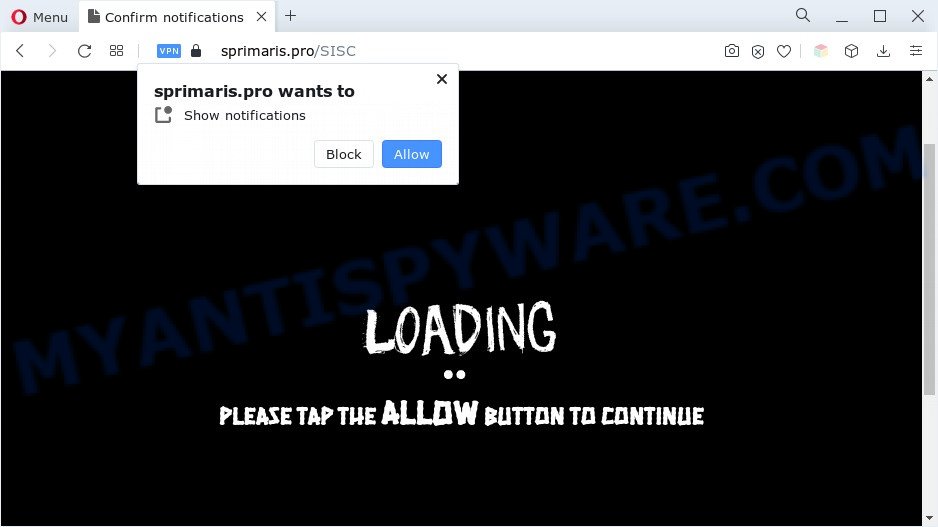
Once enabled, the Sprimaris.pro spam notifications will start popping up in the lower right corner of the desktop occasionally and spam the user with intrusive adverts. The browser notification spam will essentially be advertisements for ‘free’ online games, free gifts scams, questionable internet browser extensions, adult web-sites, and fake software as displayed in the following example.

If you’re getting browser notification spam, you can get rid of Sprimaris.pro subscription by going into your browser’s settings and following the Sprimaris.pro removal guidance below. Once you delete Sprimaris.pro subscription, the browser notification spam will no longer appear on your internet browser.
Threat Summary
| Name | Sprimaris.pro pop-up |
| Type | browser notification spam advertisements, pop ups, pop up advertisements, pop-up virus |
| Distribution | social engineering attack, potentially unwanted apps, shady popup ads, adwares |
| Symptoms |
|
| Removal | Sprimaris.pro removal guide |
How did you get infected with Sprimaris.pro popups
These Sprimaris.pro popups are caused by shady ads on the web-pages you visit or adware software. Adware is software responsible for unwanted advertisements. Some adware software will bring up advertisements when you is browsing the Web, while other will build up a profile of your surfing habits in order to target advertising. In general, adware have to be installed on your PC, so it will tend to be bundled with other software in much the same method as PUPs.
Most of unwanted advertisements and popups come from web browser toolbars and/or plugins, BHOs (browser helper objects) and additional applications. In most cases, these items claim itself as apps that improve your experience on the Internet by providing a fast and interactive start page or a search engine that does not track you. Remember, how to avoid the unwanted software. Be cautious, launch only reputable programs which download from reputable sources. NEVER install any unknown and dubious programs.
You need to perform the steps below to clean your system from adware software, as adware software can be a way to hijack your machine with more malicious programs like viruses and trojans. The few simple steps that follow, I’ll show you how to delete adware and thereby remove Sprimaris.pro popup advertisements from your machine forever.
How to remove Sprimaris.pro popup ads (removal guide)
Even if you have the up-to-date classic antivirus installed, and you have checked your system for malicious software and removed anything found, you need to do the tutorial below. The Sprimaris.pro pop ups removal is not simple as installing another antivirus. Classic antivirus apps are not developed to run together and will conflict with each other, or possibly crash Windows. Instead we recommend complete the manual steps below after that run Zemana, MalwareBytes Free or HitmanPro, which are free programs dedicated to scan for and get rid of adware that causes multiple annoying pop-ups. Run these utilities to ensure the adware is removed.
To remove Sprimaris.pro pop ups, perform the steps below:
- Manual Sprimaris.pro pop ups removal
- Automatic Removal of Sprimaris.pro pop-ups
- Run AdBlocker to block Sprimaris.pro and stay safe online
- Finish words
Manual Sprimaris.pro pop ups removal
The most common adware can be removed manually, without the use of antivirus or other removal tools. The manual steps below will allow you delete Sprimaris.pro advertisements step by step. Although each of the steps is very easy and does not require special knowledge, but you doubt that you can complete them, then use the free utilities, a list of which is given below.
Uninstall adware through the Microsoft Windows Control Panel
First of all, check the list of installed apps on your PC system and delete all unknown and recently installed programs. If you see an unknown program with incorrect spelling or varying capital letters, it have most likely been installed by malicious software and you should clean it off first with malicious software removal utility such as Zemana AntiMalware.
Windows 8, 8.1, 10
First, press Windows button

After the ‘Control Panel’ opens, click the ‘Uninstall a program’ link under Programs category as displayed on the screen below.

You will see the ‘Uninstall a program’ panel as shown on the image below.

Very carefully look around the entire list of apps installed on your computer. Most probably, one of them is the adware that causes multiple intrusive popups. If you have many programs installed, you can help simplify the search of malicious applications by sort the list by date of installation. Once you have found a suspicious, unwanted or unused program, right click to it, after that click ‘Uninstall’.
Windows XP, Vista, 7
First, click ‘Start’ button and select ‘Control Panel’ at right panel as on the image below.

Once the Windows ‘Control Panel’ opens, you need to click ‘Uninstall a program’ under ‘Programs’ as shown on the image below.

You will see a list of apps installed on your computer. We recommend to sort the list by date of installation to quickly find the applications that were installed last. Most likely, it’s the adware responsible for Sprimaris.pro ads. If you’re in doubt, you can always check the application by doing a search for her name in Google, Yahoo or Bing. After the program which you need to uninstall is found, simply press on its name, and then click ‘Uninstall’ as shown in the figure below.

Remove Sprimaris.pro notifications from web-browsers
If you have allowed the Sprimaris.pro site to send browser notification spam to your internet browser, then we will need to remove these permissions. Depending on web-browser, you can complete the following steps to get rid of the Sprimaris.pro permissions to send browser notification spam.
Google Chrome:
- Just copy and paste the following text into the address bar of Google Chrome.
- chrome://settings/content/notifications
- Press Enter.
- Delete the Sprimaris.pro URL and other rogue notifications by clicking three vertical dots button next to each and selecting ‘Remove’.

Android:
- Tap ‘Settings’.
- Tap ‘Notifications’.
- Find and tap the web browser which displays Sprimaris.pro browser notification spam ads.
- In the opened window, locate Sprimaris.pro site, other rogue notifications and set the toggle button to ‘OFF’ on them one-by-one.

Mozilla Firefox:
- In the top-right corner, click the Firefox menu (three horizontal stripes).
- In the drop-down menu select ‘Options’. In the left side select ‘Privacy & Security’.
- Scroll down to ‘Permissions’ and then to ‘Settings’ next to ‘Notifications’.
- In the opened window, locate Sprimaris.pro, other rogue notifications, click the drop-down menu and choose ‘Block’.
- Click ‘Save Changes’ button.

Edge:
- In the top right hand corner, click on the three dots to expand the Edge menu.
- Click ‘Settings’. Click ‘Advanced’ on the left side of the window.
- Click ‘Manage permissions’ button under ‘Website permissions’.
- Right-click the Sprimaris.pro site. Click ‘Delete’.

Internet Explorer:
- Click ‘Tools’ button in the right upper corner of the screen.
- In the drop-down menu select ‘Internet Options’.
- Select the ‘Privacy’ tab and click ‘Settings under ‘Pop-up Blocker’ section.
- Select the Sprimaris.pro site and other dubious sites under and remove them one by one by clicking the ‘Remove’ button.

Safari:
- On the top menu select ‘Safari’, then ‘Preferences’.
- Select the ‘Websites’ tab and then select ‘Notifications’ section on the left panel.
- Check for Sprimaris.pro URL, other questionable sites and apply the ‘Deny’ option for each.
Delete Sprimaris.pro popups from Firefox
This step will help you delete Sprimaris.pro pop up advertisements, third-party toolbars, disable harmful extensions and revert back your default home page, new tab and search provider settings.
First, launch the Firefox and click ![]() button. It will show the drop-down menu on the right-part of the internet browser. Further, click the Help button (
button. It will show the drop-down menu on the right-part of the internet browser. Further, click the Help button (![]() ) like the one below.
) like the one below.

In the Help menu, select the “Troubleshooting Information” option. Another way to open the “Troubleshooting Information” screen – type “about:support” in the browser adress bar and press Enter. It will display the “Troubleshooting Information” page as shown below. In the upper-right corner of this screen, click the “Refresh Firefox” button.

It will open the confirmation dialog box. Further, click the “Refresh Firefox” button. The Mozilla Firefox will start a procedure to fix your problems that caused by the Sprimaris.pro adware software. Once, it’s complete, click the “Finish” button.
Remove Sprimaris.pro ads from Chrome
The adware software can change your Google Chrome settings without your knowledge. You may see an undesired website as your search engine or startpage, additional plugins and toolbars. Reset Chrome internet browser will allow you to get rid of Sprimaris.pro popups and reset the unwanted changes caused by adware. It will save your personal information like saved passwords, bookmarks, auto-fill data and open tabs.
First start the Chrome. Next, press the button in the form of three horizontal dots (![]() ).
).
It will show the Chrome menu. Choose More Tools, then click Extensions. Carefully browse through the list of installed extensions. If the list has the extension signed with “Installed by enterprise policy” or “Installed by your administrator”, then complete the following guidance: Remove Google Chrome extensions installed by enterprise policy.
Open the Chrome menu once again. Further, click the option called “Settings”.

The web browser will display the settings screen. Another solution to show the Google Chrome’s settings – type chrome://settings in the web-browser adress bar and press Enter
Scroll down to the bottom of the page and click the “Advanced” link. Now scroll down until the “Reset” section is visible, as on the image below and press the “Reset settings to their original defaults” button.

The Google Chrome will open the confirmation prompt as shown below.

You need to confirm your action, press the “Reset” button. The internet browser will launch the process of cleaning. When it is finished, the web browser’s settings including new tab, search provider by default and startpage back to the values which have been when the Chrome was first installed on your machine.
Get rid of Sprimaris.pro pop-ups from IE
If you find that Internet Explorer web-browser settings such as new tab page, start page and search provider had been modified by adware that causes multiple intrusive pop-ups, then you may restore your settings, via the reset internet browser procedure.
First, launch the Microsoft Internet Explorer, then click ‘gear’ icon ![]() . It will show the Tools drop-down menu on the right part of the web browser, then click the “Internet Options” as displayed in the following example.
. It will show the Tools drop-down menu on the right part of the web browser, then click the “Internet Options” as displayed in the following example.

In the “Internet Options” screen, select the “Advanced” tab, then press the “Reset” button. The Internet Explorer will open the “Reset Internet Explorer settings” dialog box. Further, click the “Delete personal settings” check box to select it. Next, click the “Reset” button as shown in the following example.

When the process is finished, click “Close” button. Close the Microsoft Internet Explorer and reboot your computer for the changes to take effect. This step will help you to restore your internet browser’s new tab, start page and search provider to default state.
Automatic Removal of Sprimaris.pro pop-ups
It’s not enough to remove Sprimaris.pro advertisements from your browser by completing the manual steps above to solve all problems. Some the adware software related files may remain on your personal computer and they will recover the adware even after you remove it. For that reason we suggest to run free antimalware utility such as Zemana Free, MalwareBytes Free and HitmanPro. Either of those programs should has the ability to scan for and remove adware responsible for Sprimaris.pro advertisements.
Run Zemana Anti Malware to get rid of Sprimaris.pro pop ups
Zemana Anti Malware (ZAM) is free full featured malware removal utility. It can check your files and Microsoft Windows registry in real-time. Zemana can help to get rid of Sprimaris.pro pop-ups, other potentially unwanted apps, malicious software and adware. It uses 1% of your computer resources. This tool has got simple and beautiful interface and at the same time best possible protection for your computer.

- Installing the Zemana Free is simple. First you’ll need to download Zemana Anti-Malware on your Microsoft Windows Desktop from the link below.
Zemana AntiMalware
164815 downloads
Author: Zemana Ltd
Category: Security tools
Update: July 16, 2019
- Once the download is done, close all apps and windows on your computer. Open a folder in which you saved it. Double-click on the icon that’s named Zemana.AntiMalware.Setup.
- Further, click Next button and follow the prompts.
- Once install is complete, click the “Scan” button to start scanning your PC for the adware that causes Sprimaris.pro pop ups. A scan may take anywhere from 10 to 30 minutes, depending on the count of files on your machine and the speed of your computer. When a threat is detected, the count of the security threats will change accordingly.
- Once the scan get completed, you’ll be shown the list of all detected threats on your computer. All found threats will be marked. You can delete them all by simply press “Next”. Once the clean-up is complete, you may be prompted to restart your machine.
Delete Sprimaris.pro ads from internet browsers with HitmanPro
HitmanPro is a portable program which requires no hard installation to locate and delete adware related to the Sprimaris.pro pop-ups. The program itself is small in size (only a few Mb). Hitman Pro does not need any drivers and special dlls. It’s probably easier to use than any alternative malicious software removal tools you have ever tried. Hitman Pro works on 64 and 32-bit versions of Windows 10, 8, 7 and XP. It proves that removal tool can be just as effective as the widely known antivirus applications.
Visit the following page to download the latest version of Hitman Pro for MS Windows. Save it to your Desktop so that you can access the file easily.
When downloading is done, open the file location. You will see an icon like below.

Double click the HitmanPro desktop icon. When the utility is launched, you will see a screen as shown in the figure below.

Further, click “Next” button to perform a system scan with this utility for the adware that cause pop ups. A system scan may take anywhere from 5 to 30 minutes, depending on your PC. When that process is finished, Hitman Pro will open a list of found items as shown in the figure below.

Make sure to check mark the items which are unsafe and then press “Next” button. It will display a prompt, click the “Activate free license” button.
Run MalwareBytes to remove Sprimaris.pro popups
If you are still having problems with the Sprimaris.pro pop-ups — or just wish to scan your system occasionally for adware and other malicious software — download MalwareBytes Free. It’s free for home use, and finds and removes various undesired programs that attacks your computer or degrades computer performance. MalwareBytes can get rid of adware software, potentially unwanted applications as well as malware, including ransomware and trojans.
Download MalwareBytes Anti-Malware (MBAM) on your Windows Desktop from the link below.
327072 downloads
Author: Malwarebytes
Category: Security tools
Update: April 15, 2020
When downloading is complete, close all programs and windows on your machine. Double-click the set up file named MBSetup. If the “User Account Control” dialog box pops up as displayed below, click the “Yes” button.

It will open the Setup wizard that will help you install MalwareBytes AntiMalware on your personal computer. Follow the prompts and don’t make any changes to default settings.

Once installation is done successfully, click “Get Started” button. MalwareBytes Anti Malware (MBAM) will automatically start and you can see its main screen as displayed on the image below.

Now click the “Scan” button to perform a system scan with this tool for the adware that causes multiple unwanted pop ups. Depending on your computer, the scan may take anywhere from a few minutes to close to an hour. During the scan MalwareBytes AntiMalware (MBAM) will detect threats exist on your system.

When the scan get completed, you can check all threats detected on your PC. Review the scan results and then click “Quarantine” button. The MalwareBytes Free will remove adware software that causes multiple unwanted pop ups. Once that process is done, you may be prompted to reboot the machine.

We suggest you look at the following video, which completely explains the procedure of using the MalwareBytes Anti Malware to delete adware, browser hijacker infection and other malicious software.
Run AdBlocker to block Sprimaris.pro and stay safe online
We recommend to install an ad-blocker program that may block Sprimaris.pro and other intrusive web-pages. The ad blocker tool like AdGuard is a program that basically removes advertising from the Web and stops access to malicious web pages. Moreover, security experts says that using ad-blocker apps is necessary to stay safe when surfing the Net.
- First, click the following link, then press the ‘Download’ button in order to download the latest version of AdGuard.
Adguard download
26843 downloads
Version: 6.4
Author: © Adguard
Category: Security tools
Update: November 15, 2018
- After downloading it, run the downloaded file. You will see the “Setup Wizard” program window. Follow the prompts.
- Once the installation is complete, click “Skip” to close the setup program and use the default settings, or press “Get Started” to see an quick tutorial that will help you get to know AdGuard better.
- In most cases, the default settings are enough and you don’t need to change anything. Each time, when you start your machine, AdGuard will start automatically and stop undesired advertisements, block Sprimaris.pro, as well as other malicious or misleading webpages. For an overview of all the features of the program, or to change its settings you can simply double-click on the icon called AdGuard, which can be found on your desktop.
Finish words
Now your machine should be clean of the adware that causes Sprimaris.pro pop-ups. We suggest that you keep AdGuard (to help you block unwanted ads and undesired malicious web-pages) and Zemana Anti-Malware (ZAM) (to periodically scan your PC system for new malware, hijacker infections and adware software). Make sure that you have all the Critical Updates recommended for Windows OS. Without regular updates you WILL NOT be protected when new browser hijacker infections, malicious applications and adware software are released.
If you are still having problems while trying to get rid of Sprimaris.pro pop-ups from your web browser, then ask for help here.


















