Vildq.com pop up is a browser-based scam which uses social engineering methods to fool you into signing up for its push notifications so that it can send unwanted advertisements directly to the desktop. It will ask the user to click on the ‘Allow’ button in order to to access the content of the web site, connect to the Internet, download a file, watch a video, enable Flash Player, and so on.
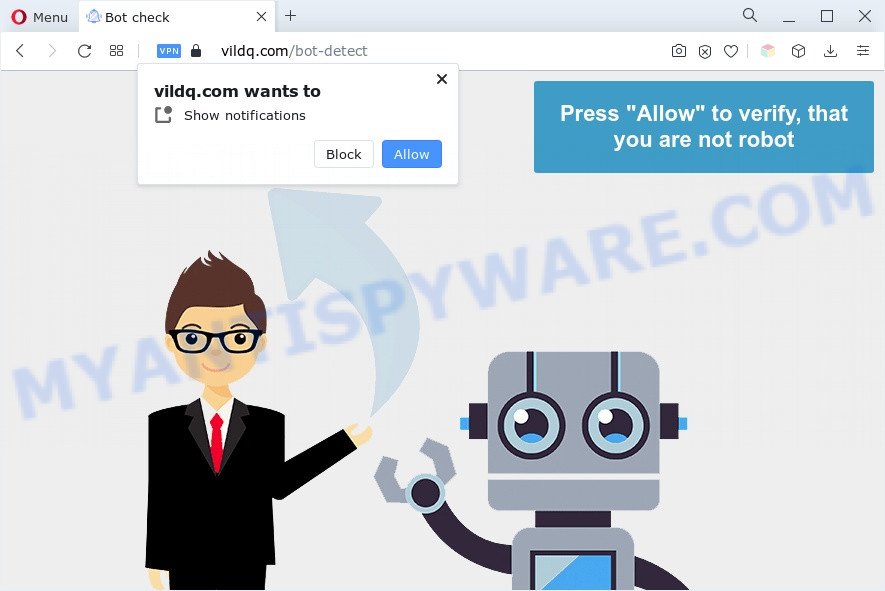
Once enabled, the Vildq.com browser notification spam will start popping up in the right bottom corner of your desktop periodically and spam you with unwanted advertisements. Push notifications are originally designed to alert the user of newly published content. Cybercriminals abuse ‘push notifications’ to avoid antivirus software and ad blocking applications by showing intrusive adverts. These ads are displayed in the lower right corner of the screen urges users to play online games, visit questionable web sites, install internet browser extensions & so on.

To end this intrusive behavior and remove Vildq.com push notifications, you need to change browser settings that got modified by adware. For that, complete the Vildq.com removal guide below. Once you delete notifications subscription, the Vildq.com pop ups advertisements will no longer appear on your screen.
Threat Summary
| Name | Vildq.com pop up |
| Type | browser notification spam ads, popup advertisements, pop up virus, popups |
| Distribution | social engineering attack, malicious popup ads, PUPs, adwares |
| Symptoms |
|
| Removal | Vildq.com removal guide |
Where the Vildq.com popups comes from
Cyber threat analysts have determined that users are redirected to Vildq.com by adware software or from misleading ads. Adware is a term that originates from ‘ad supported’ software. In many cases, ‘adware software’ is considered by many to be synonymous with ‘malicious software’. Its purpose is to generate money for its owner by presenting unwanted advertisements to a user while the user is surfing the World Wide Web.
Adware is usually spreads as a part of free applications. The program installer tricks you into accepting the installation of third-party applications, which you do not really want. Moreover, some paid programs can also install third-party applications which you don’t want! Therefore, always download free applications and paid apps from reputable download web sites. Use ONLY custom or manual installation type and never blindly press Next button.
You should get rid of adware as quickly as possible. Here, in this article below, you can found the effective instructions on How to remove adware software and Vildq.com pop-ups from your machine for free.
How to remove Vildq.com pop ups (removal tutorial)
There are a simple manual instructions below which will help you to remove Vildq.com pop ups from your Windows PC system. The most effective way to delete this adware software is to perform the manual removal instructions and then run Zemana, MalwareBytes Anti Malware or HitmanPro automatic tools (all are free). The manual solution will assist to weaken this adware software and these malicious software removal tools will completely delete Vildq.com advertisements and revert back the Internet Explorer, Google Chrome, Firefox and Edge settings to default.
To remove Vildq.com pop ups, follow the steps below:
Manual Vildq.com ads removal
The step-by-step tutorial will allow you manually remove Vildq.com popup advertisements from your personal computer. If you are not good at computers, we recommend that you use the free tools listed below.
Uninstall newly installed adware
First, go to Windows Control Panel and delete suspicious programs, all programs you do not remember installing. It’s important to pay the most attention to software you installed just before Vildq.com pop-up advertisements appeared on your web browser. If you don’t know what a program does, look for the answer on the Net.
Windows 8, 8.1, 10
First, click the Windows button
Windows XP, Vista, 7
First, click “Start” and select “Control Panel”.
It will show the Windows Control Panel as shown below.

Next, click “Uninstall a program” ![]()
It will show a list of all software installed on your computer. Scroll through the all list, and remove any dubious and unknown software. To quickly find the latest installed applications, we recommend sort applications by date in the Control panel.
Remove Vildq.com notifications from web-browsers
If you’re getting browser notification spam from the Vildq.com or another intrusive website, you will have previously pressed the ‘Allow’ button. Below we’ll teach you how to turn them off.
|
|
|
|
|
|
Remove Vildq.com pop-ups from Chrome
If adware, other application or extensions changed your Chrome settings without your knowledge, then you can remove Vildq.com pop-ups and restore your browser settings in Google Chrome at any time. When using the reset feature, your personal information like passwords, bookmarks, browsing history and web form auto-fill data will be saved.

- First, start the Google Chrome and click the Menu icon (icon in the form of three dots).
- It will show the Chrome main menu. Choose More Tools, then press Extensions.
- You will see the list of installed extensions. If the list has the plugin labeled with “Installed by enterprise policy” or “Installed by your administrator”, then complete the following instructions: Remove Chrome extensions installed by enterprise policy.
- Now open the Chrome menu once again, click the “Settings” menu.
- Next, click “Advanced” link, which located at the bottom of the Settings page.
- On the bottom of the “Advanced settings” page, press the “Reset settings to their original defaults” button.
- The Google Chrome will show the reset settings prompt as on the image above.
- Confirm the internet browser’s reset by clicking on the “Reset” button.
- To learn more, read the article How to reset Google Chrome settings to default.
Remove Vildq.com from Firefox by resetting internet browser settings
If Mozilla Firefox settings are hijacked by the adware software, your web browser shows annoying pop-up ads, then ‘Reset Mozilla Firefox’ could solve these problems. Essential information like bookmarks, browsing history, passwords, cookies, auto-fill data and personal dictionaries will not be removed.
First, run the Mozilla Firefox and press ![]() button. It will open the drop-down menu on the right-part of the browser. Further, press the Help button (
button. It will open the drop-down menu on the right-part of the browser. Further, press the Help button (![]() ) similar to the one below.
) similar to the one below.

In the Help menu, select the “Troubleshooting Information” option. Another way to open the “Troubleshooting Information” screen – type “about:support” in the browser adress bar and press Enter. It will display the “Troubleshooting Information” page as displayed on the image below. In the upper-right corner of this screen, click the “Refresh Firefox” button.

It will display the confirmation prompt. Further, click the “Refresh Firefox” button. The Mozilla Firefox will begin a process to fix your problems that caused by the Vildq.com adware. Once, it is finished, click the “Finish” button.
Remove Vildq.com popups from Internet Explorer
The IE reset is great if your browser is hijacked or you have unwanted add-ons or toolbars on your web-browser, which installed by an malware.
First, run the Internet Explorer, then click ‘gear’ icon ![]() . It will display the Tools drop-down menu on the right part of the web browser, then click the “Internet Options” as shown on the image below.
. It will display the Tools drop-down menu on the right part of the web browser, then click the “Internet Options” as shown on the image below.

In the “Internet Options” screen, select the “Advanced” tab, then click the “Reset” button. The Internet Explorer will show the “Reset Internet Explorer settings” prompt. Further, press the “Delete personal settings” check box to select it. Next, press the “Reset” button as displayed on the screen below.

When the procedure is done, click “Close” button. Close the Internet Explorer and restart your machine for the changes to take effect. This step will help you to restore your web browser’s search provider by default, start page and newtab to default state.
Automatic Removal of Vildq.com ads
Adware software and Vildq.com pop-up ads can be removed from the web-browser and machine by running full system scan with an anti malware utility. For example, you can run a full system scan with Zemana, MalwareBytes AntiMalware and HitmanPro. It’ll allow you get rid of components of adware software from Windows registry and harmful files from system drives.
Delete Vildq.com pop up advertisements with Zemana Anti Malware
Zemana is a program that is used for malicious software, adware, hijackers and potentially unwanted programs removal. The application is one of the most efficient antimalware utilities. It helps in malware removal and and defends all other types of security threats. One of the biggest advantages of using Zemana Free is that is easy to use and is free. Also, it constantly keeps updating its virus/malware signatures DB. Let’s see how to install and check your machine with Zemana Free in order to get rid of Vildq.com ads from your system.
Now you can setup and use Zemana AntiMalware (ZAM) to delete Vildq.com pop up advertisements from your web-browser by following the steps below:
Click the following link to download Zemana setup file named Zemana.AntiMalware.Setup on your machine. Save it on your Microsoft Windows desktop or in any other place.
164815 downloads
Author: Zemana Ltd
Category: Security tools
Update: July 16, 2019
Launch the setup file after it has been downloaded successfully and then follow the prompts to install this tool on your PC system.

During installation you can change some settings, but we suggest you do not make any changes to default settings.
When setup is complete, this malicious software removal utility will automatically start and update itself. You will see its main window as displayed in the following example.

Now click the “Scan” button to detect adware that cause intrusive Vildq.com popup ads. This procedure can take some time, so please be patient. When a malware, adware or potentially unwanted applications are found, the number of the security threats will change accordingly.

When Zemana is complete scanning your computer, Zemana will open a scan report. Review the results once the tool has done the system scan. If you think an entry should not be quarantined, then uncheck it. Otherwise, simply click “Next” button.

The Zemana will delete adware that causes Vildq.com advertisements and move the selected items to the Quarantine. Once the clean up is complete, you can be prompted to restart your system to make the change take effect.
Remove Vildq.com pop ups and harmful extensions with HitmanPro
In order to make sure that no more harmful folders and files related to adware are inside your PC system, you must run another effective malicious software scanner. We recommend to run HitmanPro. No installation is necessary with this tool.

- Installing the Hitman Pro is simple. First you will need to download Hitman Pro on your MS Windows Desktop by clicking on the following link.
- Once downloading is finished, start the Hitman Pro, double-click the HitmanPro.exe file.
- If the “User Account Control” prompts, click Yes to continue.
- In the Hitman Pro window, click the “Next” . Hitman Pro utility will start scanning the whole computer to find out adware that causes Vildq.com pop up ads in your browser. This procedure can take quite a while, so please be patient. While the Hitman Pro program is checking, you can see number of objects it has identified as threat.
- After the checking is done, a list of all items detected is prepared. All found threats will be marked. You can remove them all by simply click “Next”. Now, click the “Activate free license” button to begin the free 30 days trial to get rid of all malware found.
Run MalwareBytes to remove Vildq.com pop up advertisements
Manual Vildq.com advertisements removal requires some computer skills. Some files and registry entries that created by the adware may be not fully removed. We recommend that run the MalwareBytes Anti Malware (MBAM) that are fully free your PC of adware. Moreover, the free program will help you to remove malware, PUPs, hijackers and toolbars that your personal computer may be infected too.

Please go to the following link to download the latest version of MalwareBytes AntiMalware for Windows. Save it on your Windows desktop.
327072 downloads
Author: Malwarebytes
Category: Security tools
Update: April 15, 2020
Once the downloading process is finished, run it and follow the prompts. Once installed, the MalwareBytes Free will try to update itself and when this procedure is complete, click the “Scan” button to perform a system scan for the adware software that cause popups. A scan can take anywhere from 10 to 30 minutes, depending on the number of files on your PC system and the speed of your personal computer. Make sure to check mark the threats that are unsafe and then press “Quarantine” button.
The MalwareBytes is a free program that you can use to remove all detected folders, files, services, registry entries and so on. To learn more about this malware removal utility, we advise you to read and follow the steps or the video guide below.
How to block Vildq.com
To put it simply, you need to use an ad blocking utility (AdGuard, for example). It will block and protect you from all annoying websites like Vildq.com, advertisements and pop ups. To be able to do that, the adblocker program uses a list of filters. Each filter is a rule that describes a malicious webpage, an advertising content, a banner and others. The ad blocking program automatically uses these filters, depending on the web sites you are visiting.
Download AdGuard on your Microsoft Windows Desktop from the following link.
26843 downloads
Version: 6.4
Author: © Adguard
Category: Security tools
Update: November 15, 2018
After downloading it, double-click the downloaded file to launch it. The “Setup Wizard” window will show up on the computer screen as shown in the figure below.

Follow the prompts. AdGuard will then be installed and an icon will be placed on your desktop. A window will show up asking you to confirm that you want to see a quick guidance as shown in the following example.

Press “Skip” button to close the window and use the default settings, or click “Get Started” to see an quick guide which will help you get to know AdGuard better.
Each time, when you run your PC, AdGuard will start automatically and stop undesired advertisements, block Vildq.com, as well as other harmful or misleading web-sites. For an overview of all the features of the application, or to change its settings you can simply double-click on the AdGuard icon, that can be found on your desktop.
To sum up
Now your PC system should be clean of the adware software related to the Vildq.com pop-ups. We suggest that you keep AdGuard (to help you block unwanted popups and annoying malicious web-pages) and Zemana Anti Malware (to periodically scan your personal computer for new adwares and other malicious software). Probably you are running an older version of Java or Adobe Flash Player. This can be a security risk, so download and install the latest version right now.
If you are still having problems while trying to delete Vildq.com ads from the MS Edge, Firefox, Chrome and Microsoft Internet Explorer, then ask for help here here.


















