What is Start Searchers
Start Searchers is a potentially unwanted program (PUP) that belongs to the group of browser hjackers. Browser hjackers are designed to change the browser settings of an affected PC system. Usually a browser hijacker alters the new tab, search provider by default and homepage. Most often browser hjackers are installed on a PC unnoticed, by accident or by a user who was misled by PUPs authors.
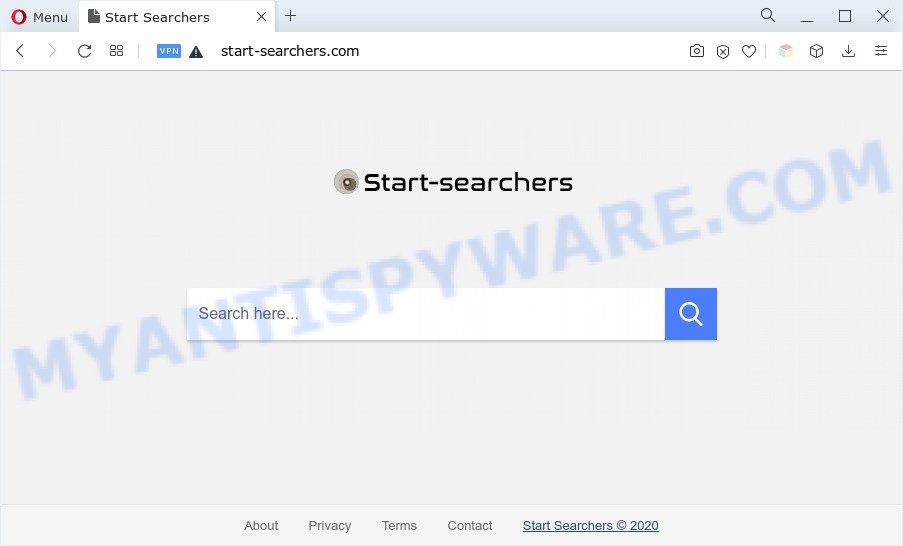
When you perform a search via Start Searchers, in addition to search results from Yahoo, Bing or Google Custom Search which provide links to web pages, news articles, images or videos you’ll also be shown a ton of intrusive advertisements. The authors of Start Searchers doing this to make advertising profit from these advertisements.
And finally, Start Searchers can gather a wide variety of personal data about you like what websites you are opening, what you are looking for the Net and so on. This information, in the future, can be transferred third party companies.
How can Start Searchers get on your system
Usually, browser hijackers and PUPs such as Start Searchers gets into your personal computer as part of a bundle with freeware, sharing files and other unsafe applications that you downloaded from the World Wide Web. The authors of this browser hijacker pays software makers for distributing Start Searchers hijacker within their applications. So, additional apps is often included as part of the setup file. In order to avoid the setup of any hijackers such as Start Searchers: select only Manual, Custom or Advanced installation mode and disable all additional apps in which you are unsure.
Threat Summary
| Name | Start Searchers |
| Related domains | start-searchers.com |
| Type | search engine hijacker, PUP, startpage hijacker, browser hijacker, redirect virus |
| Affected Browser Settings | home page, search engine, newtab URL |
| Symptoms |
|
| Removal | Start Searchers removal guide |
How to remove Start Searchers hijacker
There are exist several free malware removal tools. Also it’s possible to remove Start Searchers browser hijacker manually. But we suggest to combine all these methods below into the one removal algorithm. Follow the steps of the instructions. Certain of the steps will require you to reboot your system or exit this web-site. So, read this guide carefully, then bookmark this page or open it on your smartphone for later reference.
To remove Start Searchers, perform the steps below:
- How to remove Start Searchers manually
- Automatic Removal of Start Searchers
- Block Start Searchers and other intrusive websites
- To sum up
How to remove Start Searchers manually
Manually uninstalling the Start Searchers hijacker is also possible, although this approach takes time and technical prowess. You can sometimes locate hijacker infection in your computer’s list of installed programs and uninstall it as you would any other unwanted program.
Removing the Start Searchers, check the list of installed apps first
First, go to Microsoft Windows Control Panel and remove questionable apps, all programs you do not remember installing. It’s important to pay the most attention to apps you installed just before Start Searchers browser hijacker appeared on your web browser. If you don’t know what a program does, look for the answer on the Web.
- If you are using Windows 8, 8.1 or 10 then click Windows button, next click Search. Type “Control panel”and press Enter.
- If you are using Windows XP, Vista, 7, then click “Start” button and press “Control Panel”.
- It will display the Windows Control Panel.
- Further, click “Uninstall a program” under Programs category.
- It will open a list of all software installed on the PC system.
- Scroll through the all list, and uninstall suspicious and unknown programs. To quickly find the latest installed apps, we recommend sort programs by date.
See more details in the video guidance below.
Remove Start Searchers hijacker from internet browsers
This step will show you how to get rid of malicious extensions. This can get rid of Start Searchers browser hijacker and fix some browsing issues, especially after browser hijacker infection infection.
You can also try to remove Start Searchers hijacker by reset Chrome settings. |
If you are still experiencing problems with Start Searchers removal, you need to reset Firefox browser. |
Another solution to remove Start Searchers hijacker from IE is reset IE settings. |
|
Automatic Removal of Start Searchers
If your computer is still infected with the Start Searchers browser hijacker, then the best way of detection and removal is to use an anti-malware scan on the personal computer. Download free malware removal utilities below and start a full system scan. It will help you remove all components of the browser hijacker from hardisk and Windows registry.
Use Zemana AntiMalware (ZAM) to remove Start Searchers browser hijacker
Zemana Anti Malware is a free utility that performs a scan of your PC system and displays if there are existing adware, browser hijackers, viruses, worms, spyware, trojans and other malware residing on your personal computer. If malware is detected, Zemana AntiMalware can automatically remove it. Zemana Anti-Malware (ZAM) doesn’t conflict with other antimalware and antivirus applications installed on your personal computer.

- Zemana Anti Malware can be downloaded from the following link. Save it to your Desktop.
Zemana AntiMalware
164524 downloads
Author: Zemana Ltd
Category: Security tools
Update: July 16, 2019
- Once downloading is finished, close all apps and windows on your personal computer. Open a file location. Double-click on the icon that’s named Zemana.AntiMalware.Setup.
- Further, click Next button and follow the prompts.
- Once installation is done, click the “Scan” button to begin scanning your computer for the Start Searchers browser hijacker. This procedure can take some time, so please be patient. When a threat is found, the number of the security threats will change accordingly. Wait until the the checking is done.
- Once the scanning is done, a list of all items found is produced. Review the report and then press “Next”. After the process is complete, you may be prompted to reboot your system.
Run HitmanPro to remove Start Searchers from the computer
All-in-all, HitmanPro is a fantastic tool to clean your machine from any unwanted apps such as Start Searchers browser hijacker. The Hitman Pro is portable application that meaning, you do not need to install it to use it. HitmanPro is compatible with all versions of Windows OS from Windows XP to Windows 10. Both 64-bit and 32-bit systems are supported.
Download HitmanPro on your personal computer from the link below.
When the download is complete, open the directory in which you saved it and double-click the Hitman Pro icon. It will launch the Hitman Pro utility. If the User Account Control prompt will ask you want to open the program, click Yes button to continue.

Next, press “Next” to perform a system scan with this tool for the Start Searchers browser hijacker. Depending on your computer, the scan can take anywhere from a few minutes to close to an hour. When a threat is found, the count of the security threats will change accordingly.

When the scan get completed, you’ll be displayed the list of all found items on your machine as displayed in the figure below.

Once you have selected what you want to delete from your PC press “Next” button. It will show a prompt, click the “Activate free license” button. The HitmanPro will start to delete Start Searchers browser hijacker. When that process is done, the utility may ask you to reboot your system.
Run MalwareBytes Free to remove Start Searchers browser hijacker
We suggest using the MalwareBytes Anti Malware (MBAM) which are fully clean your machine of the hijacker infection. The free utility is an advanced malicious software removal application developed by (c) Malwarebytes lab. This application uses the world’s most popular antimalware technology. It is able to help you remove browser hijacker, PUPs, malware, adware, toolbars, ransomware and other security threats from your PC for free.

- Download MalwareBytes Free by clicking on the link below. Save it on your Microsoft Windows desktop or in any other place.
Malwarebytes Anti-malware
326872 downloads
Author: Malwarebytes
Category: Security tools
Update: April 15, 2020
- When the downloading process is complete, close all software and windows on your machine. Open a file location. Double-click on the icon that’s named MBsetup.
- Select “Personal computer” option and press Install button. Follow the prompts.
- Once installation is complete, click the “Scan” button to perform a system scan for the Start Searchers browser hijacker. A system scan can take anywhere from 5 to 30 minutes, depending on your machine. While the tool is scanning, you can see number of objects and files has already scanned.
- When MalwareBytes AntiMalware (MBAM) completes the scan, MalwareBytes will display a screen that contains a list of malicious software that has been found. Review the scan results and then press “Quarantine”. When finished, you can be prompted to reboot your computer.
The following video offers a step-by-step tutorial on how to get rid of hijackers, adware and other malware with MalwareBytes Anti-Malware.
Block Start Searchers and other intrusive websites
One of the worst things is the fact that you cannot stop all those unwanted webpages like Start Searchers using only built-in Windows capabilities. However, there is a program out that you can use to stop annoying browser redirects, ads and pop ups in any modern browsers including IE, Chrome, Edge and Firefox. It is called Adguard and it works very well.
Visit the following page to download the latest version of AdGuard for MS Windows. Save it on your MS Windows desktop or in any other place.
26786 downloads
Version: 6.4
Author: © Adguard
Category: Security tools
Update: November 15, 2018
After the download is complete, double-click the downloaded file to start it. The “Setup Wizard” window will show up on the computer screen as displayed on the screen below.

Follow the prompts. AdGuard will then be installed and an icon will be placed on your desktop. A window will show up asking you to confirm that you want to see a quick guidance as displayed in the following example.

Click “Skip” button to close the window and use the default settings, or click “Get Started” to see an quick guidance that will assist you get to know AdGuard better.
Each time, when you run your computer, AdGuard will start automatically and stop unwanted ads, block Start Searchers, as well as other harmful or misleading web-pages. For an overview of all the features of the application, or to change its settings you can simply double-click on the AdGuard icon, that may be found on your desktop.
To sum up
Now your machine should be free of the Start Searchers browser hijacker. We suggest that you keep Zemana (to periodically scan your PC for new browser hijackers and other malware) and AdGuard (to help you stop annoying advertisements and harmful websites). Moreover, to prevent any hijacker, please stay clear of unknown and third party software, make sure that your antivirus application, turn on the option to locate potentially unwanted apps.
If you need more help with Start Searchers related issues, go to here.



















