If you’re experiencing odd browser behavior, redirects to a scam web-site called Connection-protect.com, unwanted pop-up advertisements trying to sell you suspicious security software, then it means that your computer has become the victim of an adware program. By definition, adware is a piece of applications which displays advertisements on a computer. However, people basically use the word ‘adware’ to describe a part of malicious software that presents undesired ads to the user. Most commonly, this kind of adware do not have any uninstall procedures and can use technologies that are similar to those used by trojans to penetrate the computer.
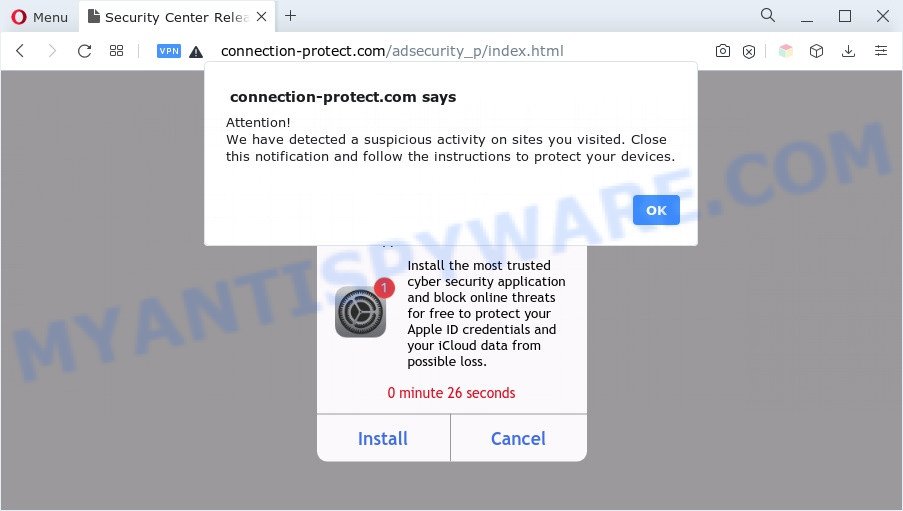
The worst is, adware software can analyze the location and which World Wide Web webpages you visit, and then display ads to the types of content, goods or services featured there. Adware software developers can gather and sell your surfing information and behavior to third parties.
Text presented in the Connection-protect.com scam:
Due to recent visiting unsecured adult sites, personal data and passwords on this iPad might be stolen via phishing pages. All other Apple devices linked to this Apple ID at risk as well.
Install the most trusted cyber security application and block online threats for free to protect your Apple ID credentials and your iCloud data from possible loss.
It’s important, do not trust Connection-protect.com web-site and don’t click on links and buttons placed on it, as they may lead you to a more malicious or misleading web-pages. The best option is to use the steps posted below to free your computer of adware and get rid of Connection-protect.com popups.
How does Adware get on your Mac
Most commonly adware software is bundled within various free software. Therefore it’s very important at the stage of installing applications downloaded from the World Wide Web carefully review the Terms of use and the License agreement, as well as to always select the Advanced, Custom or Manual setup method. In this mode, you may turn off all unnecessary web-browser extensions, which will be added along with the desired program.
Threat Summary
| Name | Connection-protect.com |
| Type | adware, PUP (potentially unwanted program), pop-up virus, pop-up advertisements, popups |
| Symptoms |
|
| Removal | Connection-protect.com removal guide |
How to remove Connection-protect.com pop up scam (removal guidance)
The following steps will help you to remove Connection-protect.com pop up scam from the Safari, Firefox and Google Chrome. Moreover, the steps below will help you to delete malware, hijacker infections, PUPs and toolbars that your MAC may be infected. Please do the instructions step by step. If you need help or have any questions, then ask for our assistance or type a comment below. Some of the steps will require you to restart your MAC system or exit this web-page. So, read this guidance carefully, then bookmark this page or open it on your smartphone for later reference.
To remove Connection-protect.com, execute the following steps:
- How to manually delete Connection-protect.com
- Automatic Removal of Connection-protect.com pop-up scam
- How to stop Connection-protect.com scam
- Finish words
How to manually delete Connection-protect.com
In most cases, it’s possible to manually remove Connection-protect.com scam. This method does not involve the use of any tricks or removal tools. You just need to restore the normal settings of the MAC and browser. This can be done by following a few simple steps below. If you want to quickly delete Connection-protect.com popup, as well as perform a full scan of your machine, we recommend that you run adware removal tools, which are listed below.
Remove potentially unwanted programs using the Finder
First, go to the Finder and uninstall dubious programs, all programs you don’t remember installing. It is important to pay the most attention to software you installed just before Connection-protect.com pop-up scam appeared on your web browser. If you don’t know what a program does, look for the answer on the Internet.

- Open the Finder.
- Click “Applications”.
- It will display a list of all software installed on the Apple Mac.
- Scroll through the all list, and delete suspicious and unknown apps. Pay maximum attention to the application you installed last.
- Drag the dubious application from the Applications folder to the Trash.
- Empty Trash.
Remove Connection-protect.com pop-ups from Google Chrome
If you are getting Connection-protect.com scam, then you can try to remove it by resetting Chrome to its default values. It will also clear cookies, content and site data, temporary and cached data. However, your saved bookmarks and passwords will not be lost. This will not affect your history, passwords, bookmarks, and other saved data.

- First start the Chrome and click Menu button (small button in the form of three dots).
- It will display the Google Chrome main menu. Choose More Tools, then press Extensions.
- You’ll see the list of installed extensions. If the list has the plugin labeled with “Installed by enterprise policy” or “Installed by your administrator”, then complete the following tutorial: Remove Chrome extensions installed by enterprise policy.
- Now open the Google Chrome menu once again, press the “Settings” menu.
- You will see the Google Chrome’s settings page. Scroll down and press “Advanced” link.
- Scroll down again and click the “Reset” button.
- The Google Chrome will open the reset profile settings page as on the image above.
- Next click the “Reset” button.
- Once this process is done, your internet browser’s newtab, search engine and startpage will be restored to their original defaults.
- To learn more, read the article How to reset Google Chrome settings to default.
Get rid of Connection-protect.com scam from Firefox
The Firefox reset will remove redirects to annoying Connection-protect.com web-page, modified preferences, extensions and security settings. However, your saved passwords and bookmarks will not be changed, deleted or cleared.
First, run the Firefox. Next, click the button in the form of three horizontal stripes (![]() ). It will show the drop-down menu. Next, click the Help button (
). It will show the drop-down menu. Next, click the Help button (![]() ).
).

In the Help menu press the “Troubleshooting Information”. In the upper-right corner of the “Troubleshooting Information” page click on “Refresh Firefox” button as on the image below.

Confirm your action, click the “Refresh Firefox”.
Get rid of Connection-protect.com scam from Safari
The Safari reset is great if your internet browser is hijacked or you have unwanted addo-ons or toolbars on your web-browser, which installed by an malware.
Run Safari browser. Next, choose Preferences from the Safari menu.

First, click the “Security” icon. Here, select “Block pop-up windows”. It will stop some types of pop ups.
Now, click the “Extensions” icon. Look for dubious extensions on left panel, select it, then click the “Uninstall” button. Most important to delete all dubious extensions from Safari.
Once complete, check your homepage and search engine settings. Click “General” icon. Make sure that the “Homepage” field contains the website you want or is empty.

Make sure that the “Search engine” setting shows your preferred search provider. In some versions of Safari, this setting is in the “Search” tab.
Automatic Removal of Connection-protect.com pop-up scam
Best Connection-protect.com pop-up scam removal utility should locate and delete adware, malware, potentially unwanted software, toolbars, hijackers, and pop up generators. The key is locating one with a good reputation and these features. Most quality programs listed below offer a free scan and malicious software removal so you can search for and uninstall undesired software without having to pay.
Delete Connection-protect.com popup with MalwareBytes Free
You can remove Connection-protect.com pop-up automatically with a help of MalwareBytes Free. We recommend this free malware removal utility because it can easily delete hijacker, adware software, potentially unwanted software and toolbars with all their components such as files, folders and registry entries.

- MalwareBytes Anti Malware (MBAM) can be downloaded from the following link.
Malwarebytes Anti-malware (Mac)
20945 downloads
Author: Malwarebytes
Category: Security tools
Update: September 10, 2020
- When the download is finished, close all apps and windows on your Apple Mac. Open a directory in which you saved it. Run the downloaded file and follow the prompts.
- Click the “Scan” button to perform a system scan for the adware which cause pop up scam. This process can take quite a while, so please be patient. When a malicious software, adware or potentially unwanted applications are found, the number of the security threats will change accordingly. Wait until the the checking is complete.
- Once MalwareBytes Free has completed scanning, MalwareBytes will display a screen which contains a list of malicious software that has been detected. You may delete items (move to Quarantine) by simply click “Remove Selected Items”.
How to stop Connection-protect.com scam
We recommend to install an ad-blocker program that may block Connection-protect.com and other annoying web pages. The ad blocker tool like AdGuard is a application which basically removes advertising from the Net and blocks access to malicious web sites. Moreover, security experts says that using ad blocking applications is necessary to stay safe when surfing the Internet.

Download AdGuard on your MAC by clicking on the link below.
3754 downloads
Author: © Adguard
Category: Security tools
Update: January 17, 2018
When downloading is finished, run the downloaded file. The “Setup Wizard” window will show up on the computer screen.
Follow the prompts. AdGuard will then be installed. A window will show up asking you to confirm that you want to see a quick guide. Click “Skip” button to close the window and use the default settings, or click “Get Started” to see an quick guidance which will allow you get to know AdGuard better.
Each time, when you launch your MAC system, AdGuard will run automatically and stop undesired popup advertisements, block Connection-protect.com redirect, as well as other harmful or misleading web-sites.
Finish words
Once you’ve finished the steps shown above, your Apple Mac should be clean from this adware software and other malware. The Mozilla Firefox, Safari and Google Chrome will no longer show unwanted Connection-protect.com web page when you browse the Internet. Unfortunately, if the step-by-step guide does not help you, then you have caught a new adware software, and then the best way – ask for help.
Please create a new question by using the “Ask Question” button in the Questions and Answers. Try to give us some details about your problems, so we can try to help you more accurately. Wait for one of our trained “Security Team” or Site Administrator to provide you with knowledgeable assistance tailored to your problem with the undesired Connection-protect.com scam.

















