Dpatrict.pro is a web-site that is used to lure people into registering for its push notifications to send unwanted adverts directly to the web browser. When you visit the Dpatrict.pro web-site which wants to send you push notifications, you’ll be greeted with a prompt which asks whether you want to agree to them or not. Your options will be ‘Block’ and ‘Allow’.
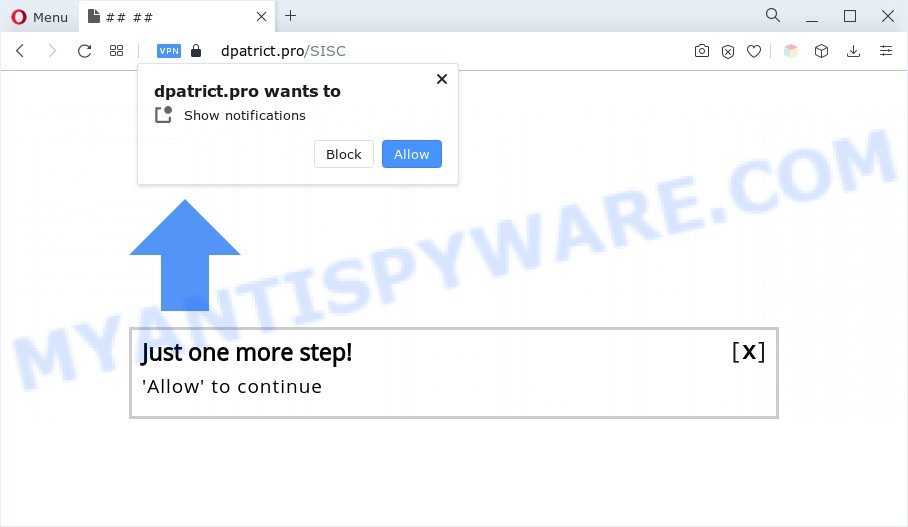
If you click the ‘Allow’, then your web browser will be configured to show pop-up advertisements in the lower right corner of the desktop. The creators of Dpatrict.pro use these push notifications to bypass protection against popups in the browser and therefore show a ton of unwanted adverts. These ads are used to promote questionable web browser extensions, free gifts scams, adware bundles, and adult web-pages.

If you’re getting spam notifications, you can get rid of Dpatrict.pro subscription by going into your web-browser’s settings and completing the Dpatrict.pro removal steps below. Once you remove Dpatrict.pro subscription, the spam notifications will no longer show on the desktop.
Threat Summary
| Name | Dpatrict.pro pop-up |
| Type | browser notification spam advertisements, pop-up ads, pop ups, popup virus |
| Distribution | dubious pop-up ads, social engineering attack, potentially unwanted software, adwares |
| Symptoms |
|
| Removal | Dpatrict.pro removal guide |
How did you get infected with Dpatrict.pro popups
Some research has shown that users can be redirected to Dpatrict.pro from suspicious ads or by potentially unwanted apps and adware software. Adware is undesired software that delivers ads and prompts unwanted advertising popups, while you surf the Internet. Adware software may replace the ads of other companies with its own. In most cases, adware will track your browsing habits and report this info to its makers.
These days certain free programs developers bundle PUPs or adware with a view to making some money. These are not freeware as install an unwanted applications on to your Microsoft Windows computer. So whenever you install a new free programs that downloaded from the Internet, be very careful during install. Carefully read the EULA (a text with I ACCEPT/I DECLINE button), select custom or manual installation type, disable all optional programs.
If you are unfortunate have adware or malware running on your computer, you can follow the few simple steps here to get rid of Dpatrict.pro pop-ups from your internet browser.
How to remove Dpatrict.pro pop up advertisements (removal guide)
As with removing adware software, malware or PUPs, there are few steps you can do. We recommend trying them all. If you do only one part of the tutorial, then it should be run malicious software removal utility, because it should remove adware and stop any further infection. But to completely delete Dpatrict.pro popups you will have to at least reset your internet browser settings such as start page, new tab and search provider to default state, disinfect personal computer’s browsers shortcuts, uninstall all unwanted and suspicious programs, and delete adware software by malware removal utilities. Some of the steps below will require you to shut down this web site. So, please read the step-by-step guidance carefully, after that bookmark it or open it on your smartphone for later reference.
To remove Dpatrict.pro pop ups, complete the following steps:
- Manual Dpatrict.pro pop ups removal
- Automatic Removal of Dpatrict.pro popup advertisements
- Block Dpatrict.pro and other undesired web-pages
- Finish words
Manual Dpatrict.pro pop ups removal
The step-by-step instructions will help you manually delete Dpatrict.pro pop up advertisements from your browser. If you have little experience in using computers, we recommend that you use the free tools listed below.
Removing the Dpatrict.pro, check the list of installed software first
It’s of primary importance to first identify and get rid of all PUPs, adware software programs and hijackers through ‘Add/Remove Programs’ (Windows XP) or ‘Uninstall a program’ (Windows 10, 8, 7) section of your Windows Control Panel.
Windows 10, 8.1, 8
Click the Microsoft Windows logo, and then press Search ![]() . Type ‘Control panel’and press Enter such as the one below.
. Type ‘Control panel’and press Enter such as the one below.

After the ‘Control Panel’ opens, click the ‘Uninstall a program’ link under Programs category as on the image below.

Windows 7, Vista, XP
Open Start menu and select the ‘Control Panel’ at right as displayed below.

Then go to ‘Add/Remove Programs’ or ‘Uninstall a program’ (MS Windows 7 or Vista) as shown in the figure below.

Carefully browse through the list of installed applications and delete all suspicious and unknown software. We recommend to press ‘Installed programs’ and even sorts all installed software by date. When you have found anything dubious that may be the adware which cause pop-ups or other PUP (potentially unwanted program), then select this program and click ‘Uninstall’ in the upper part of the window. If the questionable program blocked from removal, then use Revo Uninstaller Freeware to completely get rid of it from your machine.
Remove Dpatrict.pro notifications from browsers
If you’ve allowed the Dpatrict.pro push notifications, you might notice that this web site sending requests, and it can become annoying. To better control your personal computer, here’s how to remove Dpatrict.pro browser notification spam from your internet browser.
Google Chrome:
- Just copy and paste the following text into the address bar of Google Chrome.
- chrome://settings/content/notifications
- Press Enter.
- Delete the Dpatrict.pro URL and other rogue notifications by clicking three vertical dots button next to each and selecting ‘Remove’.

Android:
- Open Google Chrome.
- Tap on the Menu button (three dots) on the top right hand corner of the browser.
- In the menu tap ‘Settings’, scroll down to ‘Advanced’.
- Tap on ‘Site settings’ and then ‘Notifications’. In the opened window, locate the Dpatrict.pro site, other rogue notifications and tap on them one-by-one.
- Tap the ‘Clean & Reset’ button and confirm.

Mozilla Firefox:
- In the top-right corner, click the Firefox menu (three bars).
- In the drop-down menu select ‘Options’. In the left side select ‘Privacy & Security’.
- Scroll down to ‘Permissions’ and then to ‘Settings’ next to ‘Notifications’.
- Locate Dpatrict.pro site, other rogue notifications, click the drop-down menu and select ‘Block’.
- Click ‘Save Changes’ button.

Edge:
- Click the More button (three dots) in the right upper corner of the screen.
- Click ‘Settings’. Click ‘Advanced’ on the left side of the window.
- In the ‘Website permissions’ section click ‘Manage permissions’.
- Disable the on switch for the Dpatrict.pro URL.

Internet Explorer:
- Click the Gear button on the top-right corner of the window.
- In the drop-down menu select ‘Internet Options’.
- Click on the ‘Privacy’ tab and select ‘Settings’ in the pop-up blockers section.
- Find the Dpatrict.pro site and click the ‘Remove’ button to remove the URL.

Safari:
- Go to ‘Preferences’ in the Safari menu.
- Open ‘Websites’ tab, then in the left menu click on ‘Notifications’.
- Check for Dpatrict.pro URL, other dubious URLs and apply the ‘Deny’ option for each.
Remove Dpatrict.pro pop ups from Google Chrome
If your Google Chrome browser is rerouted to annoying Dpatrict.pro page, it may be necessary to completely reset your web-browser program to its default settings.

- First start the Chrome and press Menu button (small button in the form of three dots).
- It will display the Google Chrome main menu. Choose More Tools, then press Extensions.
- You will see the list of installed addons. If the list has the extension labeled with “Installed by enterprise policy” or “Installed by your administrator”, then complete the following steps: Remove Chrome extensions installed by enterprise policy.
- Now open the Google Chrome menu once again, press the “Settings” menu.
- You will see the Google Chrome’s settings page. Scroll down and click “Advanced” link.
- Scroll down again and click the “Reset” button.
- The Chrome will show the reset profile settings page as shown on the screen above.
- Next press the “Reset” button.
- Once this procedure is finished, your browser’s search provider by default, newtab and home page will be restored to their original defaults.
- To learn more, read the blog post How to reset Google Chrome settings to default.
Remove Dpatrict.pro ads from Firefox
This step will help you remove Dpatrict.pro ads, third-party toolbars, disable harmful extensions and restore your default start page, newtab and search provider settings.
Start the Firefox and click the menu button (it looks like three stacked lines) at the top right of the web-browser screen. Next, click the question-mark icon at the bottom of the drop-down menu. It will display the slide-out menu.

Select the “Troubleshooting information”. If you are unable to access the Help menu, then type “about:support” in your address bar and press Enter. It bring up the “Troubleshooting Information” page as on the image below.

Click the “Refresh Firefox” button at the top right of the Troubleshooting Information page. Select “Refresh Firefox” in the confirmation prompt. The Firefox will begin a procedure to fix your problems that caused by the Dpatrict.pro adware. Once, it’s finished, click the “Finish” button.
Remove Dpatrict.pro advertisements from Internet Explorer
By resetting Internet Explorer browser you restore your web-browser settings to its default state. This is basic when troubleshooting problems that might have been caused by adware software that causes Dpatrict.pro ads in your web-browser.
First, start the Internet Explorer, then click ‘gear’ icon ![]() . It will show the Tools drop-down menu on the right part of the browser, then click the “Internet Options” as displayed on the image below.
. It will show the Tools drop-down menu on the right part of the browser, then click the “Internet Options” as displayed on the image below.

In the “Internet Options” screen, select the “Advanced” tab, then press the “Reset” button. The IE will display the “Reset Internet Explorer settings” prompt. Further, click the “Delete personal settings” check box to select it. Next, click the “Reset” button as displayed in the figure below.

When the procedure is finished, click “Close” button. Close the Microsoft Internet Explorer and reboot your PC for the changes to take effect. This step will help you to restore your web browser’s new tab, default search provider and start page to default state.
Automatic Removal of Dpatrict.pro popup advertisements
Manual removal is not always as effective as you might think. Often, even the most experienced users can not completely get rid of adware that cause undesired Dpatrict.pro ads. So, we suggest to scan your PC for any remaining malicious components with free adware removal apps below.
Use Zemana AntiMalware to remove Dpatrict.pro popups
Thinking about remove Dpatrict.pro advertisements from your web browser? Then pay attention to Zemana Anti Malware (ZAM). This is a well-known utility, originally created just to detect and delete malware, adware software and PUPs. But by now it has seriously changed and can not only rid you of malicious software, but also protect your personal computer from malicious software and adware, as well as identify and get rid of common viruses and trojans.

- Visit the page linked below to download Zemana Anti Malware (ZAM). Save it on your MS Windows desktop.
Zemana AntiMalware
164814 downloads
Author: Zemana Ltd
Category: Security tools
Update: July 16, 2019
- After the downloading process is complete, close all programs and windows on your machine. Open a file location. Double-click on the icon that’s named Zemana.AntiMalware.Setup.
- Further, press Next button and follow the prompts.
- Once setup is finished, press the “Scan” button to perform a system scan with this utility for the adware that causes multiple intrusive pop ups. A system scan can take anywhere from 5 to 30 minutes, depending on your PC system. While the utility is checking, you can see number of objects and files has already scanned.
- Once Zemana AntiMalware has completed scanning your computer, you can check all threats found on your system. Next, you need to press “Next”. When that process is complete, you can be prompted to restart your computer.
Remove Dpatrict.pro ads from browsers with HitmanPro
If the Dpatrict.pro ads problem persists, run the Hitman Pro and scan if your web-browser is hijacked by adware. The Hitman Pro is a downloadable security utility that provides on-demand scanning and allows get rid of adware, potentially unwanted programs, and other malware. It works with your existing antivirus software.
Visit the following page to download the latest version of HitmanPro for Microsoft Windows. Save it directly to your MS Windows Desktop.
Download and use Hitman Pro on your machine. Once started, press “Next” button . HitmanPro program will scan through the whole system for the adware that causes Dpatrict.pro popup advertisements. This process may take quite a while, so please be patient. While the utility is scanning, you can see how many objects and files has already scanned..

Once finished, HitmanPro will show a list of all items detected by the scan.

Review the results once the tool has complete the system scan. If you think an entry should not be quarantined, then uncheck it. Otherwise, simply click Next button.
It will open a dialog box, click the “Activate free license” button to begin the free 30 days trial to remove all malicious software found.
Delete Dpatrict.pro pop up ads with MalwareBytes
Trying to remove Dpatrict.pro pop-up ads can become a battle of wills between the adware software infection and you. MalwareBytes can be a powerful ally, removing most of today’s adware, malware and potentially unwanted apps with ease. Here’s how to use MalwareBytes AntiMalware will help you win.
Download MalwareBytes on your machine from the following link.
327071 downloads
Author: Malwarebytes
Category: Security tools
Update: April 15, 2020
Once downloading is complete, close all windows on your PC system. Further, run the file called MBSetup. If the “User Account Control” dialog box pops up as shown in the figure below, click the “Yes” button.

It will open the Setup wizard that will assist you set up MalwareBytes AntiMalware (MBAM) on the computer. Follow the prompts and don’t make any changes to default settings.

Once setup is finished successfully, click “Get Started” button. Then MalwareBytes Anti Malware will automatically start and you may see its main window as on the image below.

Next, click the “Scan” button to begin checking your personal computer for the adware that causes multiple intrusive pop-ups. A system scan can take anywhere from 5 to 30 minutes, depending on your personal computer. While the MalwareBytes program is checking, you can see number of objects it has identified as threat.

Once MalwareBytes Anti-Malware completes the scan, you’ll be displayed the list of all found threats on your personal computer. Review the scan results and then press “Quarantine” button.

The MalwareBytes Free will delete adware software responsible for Dpatrict.pro pop-ups and move the selected items to the Quarantine. Once the cleaning process is finished, you can be prompted to reboot your personal computer. We recommend you look at the following video, which completely explains the process of using the MalwareBytes Free to get rid of hijackers, adware software and other malicious software.
Block Dpatrict.pro and other undesired web-pages
Run ad blocking program like AdGuard in order to stop advertisements, malvertisements, pop-ups and online trackers, avoid having to install malicious and adware browser plug-ins and add-ons that affect your personal computer performance and impact your PC system security. Browse the Internet anonymously and stay safe online!
- Installing the AdGuard is simple. First you’ll need to download AdGuard on your PC system by clicking on the following link.
Adguard download
26843 downloads
Version: 6.4
Author: © Adguard
Category: Security tools
Update: November 15, 2018
- When the download is complete, launch the downloaded file. You will see the “Setup Wizard” program window. Follow the prompts.
- When the install is done, click “Skip” to close the installation program and use the default settings, or click “Get Started” to see an quick tutorial that will assist you get to know AdGuard better.
- In most cases, the default settings are enough and you don’t need to change anything. Each time, when you start your personal computer, AdGuard will start automatically and stop unwanted advertisements, block Dpatrict.pro, as well as other malicious or misleading web sites. For an overview of all the features of the program, or to change its settings you can simply double-click on the icon called AdGuard, that is located on your desktop.
Finish words
After completing the steps above, your computer should be clean from adware that cause pop-ups and other malware. The Microsoft Edge, Firefox, Internet Explorer and Chrome will no longer redirect you to various annoying web-sites such as Dpatrict.pro. Unfortunately, if the tutorial does not help you, then you have caught a new adware software, and then the best way – ask for help here.


















