Jhn-news1.club pop up is a browser-based scam that is designed to trick unsuspecting users to accept spam notifications via the web browser. It will deliver the message stating that you should click ‘Allow’ button in order to watch a video, enable Flash Player, connect to the Internet, access the content of the web-page, download a file, and so on.
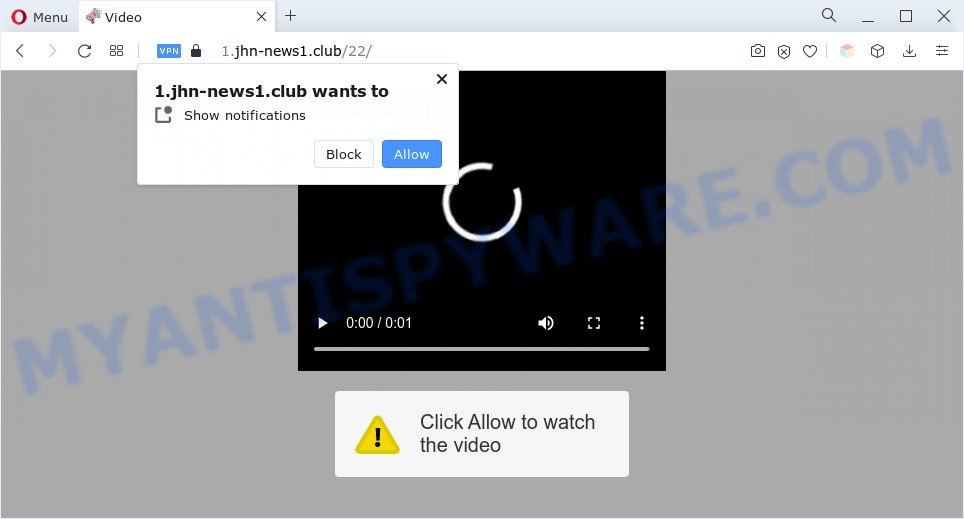
If you click on the ‘Allow’, the Jhn-news1.club web-page starts sending lots of browser notification spam on your the browser screen. You will see the pop up adverts even when you are not using the web-browser. Push notifications are originally developed to alert the user of recently published content. Scammers abuse ‘push notifications’ to avoid anti-virus and ad blocking software by showing intrusive advertisements. These ads are displayed in the lower right corner of the screen urges users to play online games, visit dubious web-sites, install internet browser extensions & so on.

In order to unsubscribe from Jhn-news1.club spam notifications open your web browser’s settings and complete the Jhn-news1.club removal guide below. Once you remove notifications subscription, the Jhn-news1.club pop-ups advertisements will no longer display on your screen.
Threat Summary
| Name | Jhn-news1.club pop-up |
| Type | spam notifications ads, pop up ads, pop up virus, pop-ups |
| Distribution | social engineering attack, adware softwares, PUPs, malicious popup advertisements |
| Symptoms |
|
| Removal | Jhn-news1.club removal guide |
Where the Jhn-news1.club pop-ups comes from
Some research has shown that users can be redirected to Jhn-news1.club from misleading ads or by PUPs and adware. Adware installed without the user’s knowledge is a type of malicious software. Once adware get installed in your computer then it start displaying undesired ads and popups. In some cases, adware can promote p*rn web sites and adult products.
Most often, the freeware setup file includes third-party apps like this adware. So, be very careful when you agree to install anything. The best way – is to choose a Custom, Advanced or Manual setup mode. Here disable all optional apps in which you are unsure or that causes even a slightest suspicion.
If you want to remove Jhn-news1.club popups, you will not succeed, because the adware is very stubborn. But with the help of the following instructions, you surely can delete Jhn-news1.club pop-ups completely from your web browsers.
How to remove Jhn-news1.club pop-ups from Chrome, Firefox, IE, Edge
As with removing adware software, malicious software or potentially unwanted programs, there are few steps you can do. We recommend trying them all. If you do only one part of the guidance, then it should be run malware removal tool, because it should delete adware software and stop any further infection. But to completely remove Jhn-news1.club popup ads you’ll have to at least reset your internet browser settings such as default search provider, new tab and home page to default state, disinfect computer’s browsers shortcuts, remove all unwanted and suspicious software, and remove adware with malicious software removal utilities. Some of the steps will require you to reboot your computer or exit this webpage. So, read this tutorial carefully, then bookmark this page or open it on your smartphone for later reference.
To remove Jhn-news1.club pop ups, execute the following steps:
- How to remove Jhn-news1.club pop-up ads without any software
- Automatic Removal of Jhn-news1.club pop ups
- Use AdBlocker to stop Jhn-news1.club advertisements and stay safe online
- To sum up
How to remove Jhn-news1.club pop-up ads without any software
In most cases, it is possible to manually get rid of Jhn-news1.club pop-ups. This method does not involve the use of any tricks or removal tools. You just need to recover the normal settings of the computer and browser. This can be done by following a few simple steps below. If you want to quickly remove Jhn-news1.club advertisements, as well as perform a full scan of your computer, we recommend that you run adware removal tools, which are listed below.
Deleting the Jhn-news1.club, check the list of installed programs first
Some PUPs, browser hijacking apps and adware software can be removed by uninstalling the free applications they came with. If this way does not succeed, then looking them up in the list of installed programs in Windows Control Panel. Use the “Uninstall” command in order to remove them.
|
|
|
|
Remove Jhn-news1.club notifications from internet browsers
If you’ve allowed the Jhn-news1.club site to send browser notification spam to your web browser, then we will need to delete these permissions. Depending on web browser, you can execute the following steps to get rid of the Jhn-news1.club permissions to send browser notification spam.
Google Chrome:
- Just copy and paste the following text into the address bar of Chrome.
- chrome://settings/content/notifications
- Press Enter.
- Remove the Jhn-news1.club URL and other rogue notifications by clicking three vertical dots button next to each and selecting ‘Remove’.

Android:
- Tap ‘Settings’.
- Tap ‘Notifications’.
- Find and tap the web browser that shows Jhn-news1.club spam notifications advertisements.
- Find Jhn-news1.club site in the list and disable it.

Mozilla Firefox:
- In the top right hand corner, click the Menu button, represented by three bars.
- In the menu go to ‘Options’, in the menu on the left go to ‘Privacy & Security’.
- Scroll down to the ‘Permissions’ section and click the ‘Settings’ button next to ‘Notifications’.
- In the opened window, find Jhn-news1.club site, other rogue notifications, click the drop-down menu and select ‘Block’.
- Save changes.

Edge:
- In the top right corner, click the Edge menu button (three dots).
- Scroll down, locate and click ‘Settings’. In the left side select ‘Advanced’.
- Click ‘Manage permissions’ button, located beneath ‘Website permissions’.
- Right-click the Jhn-news1.club URL. Click ‘Delete’.

Internet Explorer:
- In the top-right corner of the Internet Explorer, click on the gear icon (menu button).
- Select ‘Internet options’.
- Select the ‘Privacy’ tab and click ‘Settings below ‘Pop-up Blocker’ section.
- Select the Jhn-news1.club domain and other suspicious URLs under and delete them one by one by clicking the ‘Remove’ button.

Safari:
- Click ‘Safari’ button on the left upper corner of the browser and select ‘Preferences’.
- Select the ‘Websites’ tab and then select ‘Notifications’ section on the left panel.
- Check for Jhn-news1.club domain, other suspicious sites and apply the ‘Deny’ option for each.
Remove Jhn-news1.club ads from Chrome
Reset Google Chrome settings will remove Jhn-news1.club advertisements from web-browser and disable harmful add-ons. It will also clear cached and temporary data (cookies, site data and content). However, your themes, bookmarks, history, passwords, and web form auto-fill information will not be deleted.
Open the Google Chrome menu by clicking on the button in the form of three horizontal dotes (![]() ). It will open the drop-down menu. Select More Tools, then click Extensions.
). It will open the drop-down menu. Select More Tools, then click Extensions.
Carefully browse through the list of installed extensions. If the list has the plugin labeled with “Installed by enterprise policy” or “Installed by your administrator”, then complete the following guide: Remove Google Chrome extensions installed by enterprise policy otherwise, just go to the step below.
Open the Google Chrome main menu again, press to “Settings” option.

Scroll down to the bottom of the page and click on the “Advanced” link. Now scroll down until the Reset settings section is visible, as shown below and press the “Reset settings to their original defaults” button.

Confirm your action, press the “Reset” button.
Remove Jhn-news1.club pop-up advertisements from IE
If you find that Internet Explorer internet browser settings such as default search engine, home page and new tab page had been changed by adware that causes Jhn-news1.club advertisements, then you may restore your settings, via the reset browser procedure.
First, start the Microsoft Internet Explorer, then click ‘gear’ icon ![]() . It will open the Tools drop-down menu on the right part of the web browser, then click the “Internet Options” as displayed below.
. It will open the Tools drop-down menu on the right part of the web browser, then click the “Internet Options” as displayed below.

In the “Internet Options” screen, select the “Advanced” tab, then click the “Reset” button. The Internet Explorer will show the “Reset Internet Explorer settings” prompt. Further, click the “Delete personal settings” check box to select it. Next, click the “Reset” button as shown below.

After the task is finished, press “Close” button. Close the Internet Explorer and restart your PC system for the changes to take effect. This step will help you to restore your web-browser’s default search provider, home page and new tab page to default state.
Remove Jhn-news1.club from Mozilla Firefox by resetting browser settings
If the Firefox settings such as homepage, search engine by default and new tab page have been changed by the adware, then resetting it to the default state can help. It’ll keep your personal information such as browsing history, bookmarks, passwords and web form auto-fill data.
Click the Menu button (looks like three horizontal lines), and click the blue Help icon located at the bottom of the drop down menu as displayed on the screen below.

A small menu will appear, click the “Troubleshooting Information”. On this page, click “Refresh Firefox” button as displayed on the screen below.

Follow the onscreen procedure to restore your Mozilla Firefox web-browser settings to their original state.
Automatic Removal of Jhn-news1.club pop ups
Best Jhn-news1.club pop-ups removal utility should search for and remove adware software, malware, potentially unwanted applications, toolbars, keyloggers, browser hijackers, worms, Trojans, and pop up generators. The key is locating one with a good reputation and these features. Most quality applications listed below offer a free scan and malicious software removal so you can find and remove unwanted apps without having to pay.
Remove Jhn-news1.club popup advertisements with Zemana Anti Malware (ZAM)
Zemana is a free malware removal tool. Currently, there are two versions of the utility, one of them is free and second is paid (premium). The principle difference between the free and paid version of the utility is real-time protection module. If you just need to scan your machine for malware and delete adware software responsible for Jhn-news1.club pop ups, then the free version will be enough for you.
Now you can install and run Zemana to delete Jhn-news1.club advertisements from your web browser by following the steps below:
Visit the following page to download Zemana Free setup file named Zemana.AntiMalware.Setup on your computer. Save it on your Microsoft Windows desktop or in any other place.
164814 downloads
Author: Zemana Ltd
Category: Security tools
Update: July 16, 2019
Run the install package after it has been downloaded successfully and then follow the prompts to setup this tool on your personal computer.

During installation you can change certain settings, but we recommend you do not make any changes to default settings.
When install is done, this malicious software removal utility will automatically run and update itself. You will see its main window as displayed in the following example.

Now click the “Scan” button for scanning your computer for the adware related to the Jhn-news1.club pop ups. When a threat is detected, the number of the security threats will change accordingly. Wait until the the scanning is done.

Once finished, you can check all items detected on your machine. When you’re ready, click “Next” button.

The Zemana AntiMalware will get rid of adware related to the Jhn-news1.club popup advertisements. When the procedure is finished, you may be prompted to restart your system to make the change take effect.
Use Hitman Pro to remove Jhn-news1.club ads
HitmanPro is a portable program that requires no hard install to identify and get rid of adware responsible for Jhn-news1.club popups. The program itself is small in size (only a few Mb). HitmanPro does not need any drivers and special dlls. It is probably easier to use than any alternative malware removal utilities you’ve ever tried. HitmanPro works on 64 and 32-bit versions of Windows 10, 8, 7 and XP. It proves that removal tool can be just as useful as the widely known antivirus programs.
Please go to the link below to download the latest version of Hitman Pro for Windows. Save it directly to your Windows Desktop.
Once the downloading process is done, open the file location and double-click the HitmanPro icon. It will run the Hitman Pro utility. If the User Account Control prompt will ask you want to run the program, click Yes button to continue.

Next, click “Next” . Hitman Pro utility will start scanning the whole PC system to find out adware related to the Jhn-news1.club pop ups. A scan can take anywhere from 10 to 30 minutes, depending on the count of files on your computer and the speed of your computer. While the Hitman Pro program is scanning, you may see count of objects it has identified as threat.

When that process is finished, it will show the Scan Results as on the image below.

Make sure to check mark the threats that are unsafe and then click “Next” button. It will open a dialog box, click the “Activate free license” button. The Hitman Pro will delete adware software which causes intrusive Jhn-news1.club pop ups. When the process is finished, the tool may ask you to reboot your system.
How to get rid of Jhn-news1.club with MalwareBytes
If you’re still having issues with the Jhn-news1.club pop ups — or just wish to check your PC system occasionally for adware software and other malicious software — download MalwareBytes AntiMalware (MBAM). It’s free for home use, and identifies and removes various undesired software that attacks your computer or degrades machine performance. MalwareBytes Anti-Malware can get rid of adware, PUPs as well as malicious software, including ransomware and trojans.
First, visit the page linked below, then press the ‘Download’ button in order to download the latest version of MalwareBytes AntiMalware (MBAM).
327071 downloads
Author: Malwarebytes
Category: Security tools
Update: April 15, 2020
Once the downloading process is finished, close all programs and windows on your PC. Open a directory in which you saved it. Double-click on the icon that’s called MBSetup as shown on the screen below.
![]()
When the install begins, you’ll see the Setup wizard that will help you install Malwarebytes on your personal computer.

Once installation is finished, you will see window as shown on the image below.

Now click the “Scan” button to begin checking your PC for the adware that causes multiple undesired pop ups. This task can take some time, so please be patient.

When the scan get completed, MalwareBytes Free will open a screen which contains a list of malicious software that has been detected. Next, you need to click “Quarantine” button.

The Malwarebytes will now remove adware that causes Jhn-news1.club pop up advertisements. When that process is complete, you may be prompted to reboot your computer.

The following video explains steps on how to remove hijacker, adware software and other malware with MalwareBytes Anti-Malware.
Use AdBlocker to stop Jhn-news1.club advertisements and stay safe online
Running an adblocker application like AdGuard is an effective way to alleviate the risks. Additionally, ad-blocker applications will also protect you from malicious advertisements and web pages, and, of course, block redirection chain to Jhn-news1.club and similar web sites.
- First, please go to the link below, then click the ‘Download’ button in order to download the latest version of AdGuard.
Adguard download
26843 downloads
Version: 6.4
Author: © Adguard
Category: Security tools
Update: November 15, 2018
- After downloading it, start the downloaded file. You will see the “Setup Wizard” program window. Follow the prompts.
- Once the setup is done, press “Skip” to close the installation application and use the default settings, or click “Get Started” to see an quick tutorial that will help you get to know AdGuard better.
- In most cases, the default settings are enough and you do not need to change anything. Each time, when you run your computer, AdGuard will start automatically and stop unwanted advertisements, block Jhn-news1.club, as well as other malicious or misleading websites. For an overview of all the features of the program, or to change its settings you can simply double-click on the icon named AdGuard, which can be found on your desktop.
To sum up
Now your personal computer should be free of the adware related to the Jhn-news1.club pop up advertisements. We suggest that you keep AdGuard (to help you block unwanted pop up ads and intrusive harmful webpages) and Zemana Anti Malware (ZAM) (to periodically scan your PC for new adware softwares and other malicious software). Probably you are running an older version of Java or Adobe Flash Player. This can be a security risk, so download and install the latest version right now.
If you are still having problems while trying to remove Jhn-news1.club pop ups from the IE, Chrome, Firefox and Microsoft Edge, then ask for help here here.


















