Are you facing a problem with your browser that constantly redirects to a suspicious web site named Search.haccessonlineforms.com? Then, there are chances that are your computer is infected by an adware program (sometimes called ‘ad-supported’ software).
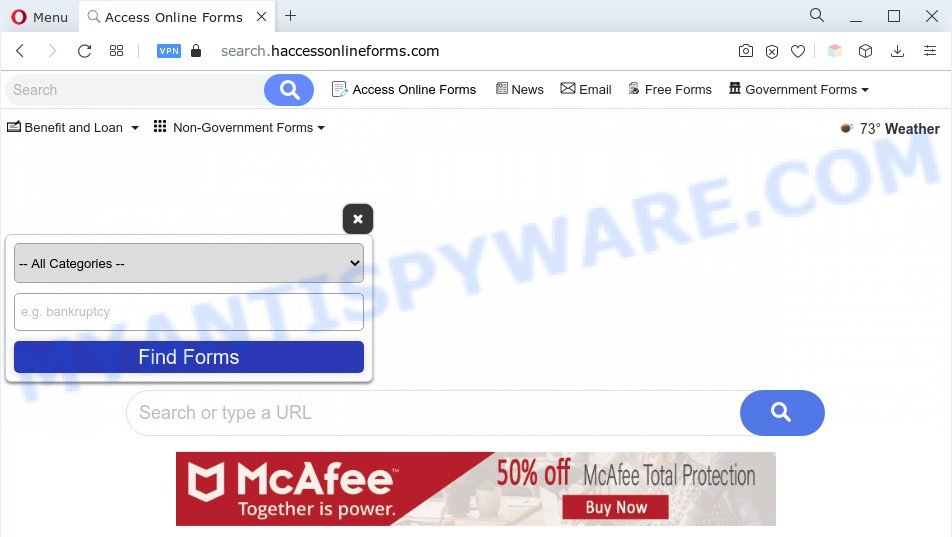
What is Adware ‘virus’? By definition, adware is a type of invasive apps — which can affect machines — constantly reroute your web browser to certain web pages so the creators of those sites can earn revenue by showing ads to visitors. It is not a good idea to have installed adware. The reason for this is simple, it doing things you don’t know about. And of course you completely don’t know what will happen when you click on any the advertisements.
Another reason why you need to get rid of adware software is its online data-tracking activity. Adware can be used to collect your surfing history and personal information, including passwords and credit card numbers. In the future, personal data about you can be sold to third parties.
How does Adware get on your machine
Adware may be spread with the help of trojan horses and other forms of malware, but in many cases, adware come bundled with some free applications. Many developers of free applications include additional apps in their installer. Sometimes it is possible to avoid the installation of any adware software: carefully read the Terms of Use and the Software license, select only Manual, Custom or Advanced install option, reject all checkboxes before clicking Install or Next button while installing new free software.
Threat Summary
| Name | Search.haccessonlineforms.com |
| Type | adware, potentially unwanted application (PUA), pop ups, pop-up advertisements, pop-up virus |
| Symptoms |
|
| Removal | Search.haccessonlineforms.com removal guide |
How to remove Search.haccessonlineforms.com redirect from Chrome, Firefox, IE, Edge
We are presenting various ways to remove Search.haccessonlineforms.com redirect from the Microsoft Edge, Microsoft Internet Explorer, Google Chrome and Firefox using only internal Microsoft Windows functions. Most of adware and potentially unwanted apps can be removed via these processes. If these steps does not help to remove Search.haccessonlineforms.com redirect, then it is better to use a free malware removal utilities linked below.
To remove Search.haccessonlineforms.com, use the following steps:
- Manual Search.haccessonlineforms.com redirect removal
- Automatic Removal of Search.haccessonlineforms.com redirect
- Block Search.haccessonlineforms.com and other intrusive web sites
- To sum up
Manual Search.haccessonlineforms.com redirect removal
In most cases, it’s possible to manually remove Search.haccessonlineforms.com redirect. This way does not involve the use of any tricks or removal tools. You just need to recover the normal settings of the PC and internet browser. This can be done by following a few simple steps below. If you want to quickly get rid of Search.haccessonlineforms.com redirect, as well as perform a full scan of your computer, we recommend that you run adware software removal tools, which are listed below.
Delete unwanted or newly installed programs
First of all, check the list of installed programs on your computer and delete all unknown and recently added software. If you see an unknown application with incorrect spelling or varying capital letters, it have most likely been installed by malicious software and you should clean it off first with malware removal utility such as Zemana AntiMalware (ZAM).
Windows 8, 8.1, 10
First, click the Windows button
Windows XP, Vista, 7
First, press “Start” and select “Control Panel”.
It will show the Windows Control Panel as displayed in the figure below.

Next, press “Uninstall a program” ![]()
It will display a list of all apps installed on your machine. Scroll through the all list, and uninstall any suspicious and unknown applications. To quickly find the latest installed apps, we recommend sort software by date in the Control panel.
Remove Search.haccessonlineforms.com redirect from Chrome
In this step we are going to show you how to reset Chrome settings. PUPs such as the adware software can make changes to your web-browser settings, add toolbars and undesired extensions. By resetting Google Chrome settings you will delete Search.haccessonlineforms.com redirect and reset unwanted changes caused by adware. It will keep your personal information such as browsing history, bookmarks, passwords and web form auto-fill data.

- First start the Google Chrome and press Menu button (small button in the form of three dots).
- It will open the Google Chrome main menu. Choose More Tools, then click Extensions.
- You’ll see the list of installed extensions. If the list has the add-on labeled with “Installed by enterprise policy” or “Installed by your administrator”, then complete the following guide: Remove Chrome extensions installed by enterprise policy.
- Now open the Chrome menu once again, click the “Settings” menu.
- You will see the Chrome’s settings page. Scroll down and press “Advanced” link.
- Scroll down again and click the “Reset” button.
- The Chrome will show the reset profile settings page as shown on the screen above.
- Next press the “Reset” button.
- Once this task is complete, your internet browser’s home page, search engine by default and new tab will be restored to their original defaults.
- To learn more, read the post How to reset Google Chrome settings to default.
Delete Search.haccessonlineforms.com redirect from Mozilla Firefox
If Mozilla Firefox settings are hijacked by the adware software, your browser shows annoying pop-up advertisements, then ‘Reset Firefox’ could solve these problems. However, your saved bookmarks and passwords will not be lost. This will not affect your history, passwords, bookmarks, and other saved data.
Click the Menu button (looks like three horizontal lines), and press the blue Help icon located at the bottom of the drop down menu as displayed on the image below.

A small menu will appear, click the “Troubleshooting Information”. On this page, press “Refresh Firefox” button as shown in the figure below.

Follow the onscreen procedure to return your Firefox web browser settings to their default values.
Remove Search.haccessonlineforms.com redirect from Internet Explorer
By resetting Internet Explorer internet browser you restore your web-browser settings to its default state. This is good initial when troubleshooting problems that might have been caused by adware software that reroutes your browser to the undesired Search.haccessonlineforms.com website.
First, open the Internet Explorer. Next, click the button in the form of gear (![]() ). It will open the Tools drop-down menu, press the “Internet Options” like the one below.
). It will open the Tools drop-down menu, press the “Internet Options” like the one below.

In the “Internet Options” window click on the Advanced tab, then click the Reset button. The Microsoft Internet Explorer will open the “Reset Internet Explorer settings” window like the one below. Select the “Delete personal settings” check box, then press “Reset” button.

You will now need to restart your personal computer for the changes to take effect.
Automatic Removal of Search.haccessonlineforms.com redirect
Best Search.haccessonlineforms.com redirect removal tool should scan for and get rid of adware software, malware, potentially unwanted programs, toolbars, keyloggers, browser hijackers, worms, Trojans, and pop up generators. The key is locating one with a good reputation and these features. Most quality applications listed below offer a free scan and malicious software removal so you can locate and uninstall unwanted applications without having to pay.
Remove Search.haccessonlineforms.com redirect with Zemana AntiMalware (ZAM)
You can download and use the Zemana Free for free. This anti-malware tool will scan all the registry entries and files in your machine along with the system settings and internet browser addons. If it finds any malware, adware or harmful addon that is causing multiple unwanted web-page then the Zemana Free will remove them from your system completely.

- Zemana can be downloaded from the following link. Save it directly to your MS Windows Desktop.
Zemana AntiMalware
165499 downloads
Author: Zemana Ltd
Category: Security tools
Update: July 16, 2019
- At the download page, click on the Download button. Your browser will display the “Save as” prompt. Please save it onto your Windows desktop.
- After downloading is done, please close all software and open windows on your PC. Next, run a file named Zemana.AntiMalware.Setup.
- This will open the “Setup wizard” of Zemana Anti Malware onto your machine. Follow the prompts and do not make any changes to default settings.
- When the Setup wizard has finished installing, the Zemana will open and open the main window.
- Further, click the “Scan” button to perform a system scan with this utility for the adware that causes Search.haccessonlineforms.com redirect in your internet browser. Depending on your PC, the scan can take anywhere from a few minutes to close to an hour. When a threat is detected, the count of the security threats will change accordingly. Wait until the the checking is finished.
- When the scan get completed, you will be displayed the list of all detected threats on your computer.
- All detected threats will be marked. You can delete them all by simply press the “Next” button. The utility will begin to remove adware responsible for Search.haccessonlineforms.com redirect. When that process is done, you may be prompted to restart the machine.
- Close the Zemana AntiMalware (ZAM) and continue with the next step.
Get rid of Search.haccessonlineforms.com redirect and harmful extensions with Hitman Pro
HitmanPro is a free tool that can identify adware that causes Search.haccessonlineforms.com redirect. It’s not always easy to locate all the unwanted programs that your computer might have picked up on the Internet. Hitman Pro will detect the adware software, hijacker infections and other malicious software you need to delete.
Hitman Pro can be downloaded from the following link. Save it to your Desktop so that you can access the file easily.
Download and run Hitman Pro on your system. Once started, click “Next” button for checking your computer for the adware responsible for Search.haccessonlineforms.com redirect. Depending on your system, the scan can take anywhere from a few minutes to close to an hour. .

Once HitmanPro has finished scanning, Hitman Pro will open you the results.

Make sure all items have ‘checkmark’ and press Next button.
It will open a dialog box, press the “Activate free license” button to start the free 30 days trial to remove all malware found.
Use MalwareBytes Anti Malware to remove Search.haccessonlineforms.com redirect
Remove Search.haccessonlineforms.com redirect manually is difficult and often the adware is not fully removed. Therefore, we suggest you to use the MalwareBytes Anti Malware that are completely clean your machine. Moreover, this free program will help you to remove malicious software, PUPs, toolbars and browser hijackers that your PC can be infected too.

First, visit the page linked below, then click the ‘Download’ button in order to download the latest version of MalwareBytes Free.
327717 downloads
Author: Malwarebytes
Category: Security tools
Update: April 15, 2020
After the download is complete, run it and follow the prompts. Once installed, the MalwareBytes Anti Malware (MBAM) will try to update itself and when this procedure is complete, click the “Scan” button to start checking your system for the adware software related to Search.haccessonlineforms.com redirect. This task can take some time, so please be patient. While the MalwareBytes Anti Malware is checking, you can see number of objects it has identified either as being malware. Next, you need to click “Quarantine” button.
The MalwareBytes Anti-Malware is a free program that you can use to delete all detected folders, files, services, registry entries and so on. To learn more about this malware removal utility, we suggest you to read and follow the steps or the video guide below.
Block Search.haccessonlineforms.com and other intrusive web sites
It’s also critical to protect your browsers from malicious web pages and ads by using an adblocker program like AdGuard. Security experts says that it will greatly reduce the risk of malicious software, and potentially save lots of money. Additionally, the AdGuard may also protect your privacy by blocking almost all trackers.
Download AdGuard on your Microsoft Windows Desktop from the link below.
27035 downloads
Version: 6.4
Author: © Adguard
Category: Security tools
Update: November 15, 2018
Once the download is finished, launch the downloaded file. You will see the “Setup Wizard” screen as displayed on the image below.

Follow the prompts. Once the setup is done, you will see a window as displayed in the figure below.

You can press “Skip” to close the install program and use the default settings, or click “Get Started” button to see an quick tutorial that will assist you get to know AdGuard better.
In most cases, the default settings are enough and you don’t need to change anything. Each time, when you run your computer, AdGuard will run automatically and stop undesired advertisements, block Search.haccessonlineforms.com, as well as other harmful or misleading web pages. For an overview of all the features of the application, or to change its settings you can simply double-click on the AdGuard icon, that can be found on your desktop.
To sum up
Now your system should be free of the adware related to Search.haccessonlineforms.com redirect. We suggest that you keep Zemana Free (to periodically scan your computer for new adware softwares and other malicious software) and AdGuard (to help you stop unwanted web site and harmful web pages). Moreover, to prevent any adware software, please stay clear of unknown and third party software, make sure that your antivirus program, turn on the option to locate potentially unwanted programs.
If you need more help with Search.haccessonlineforms.com redirect related issues, go to here.


















