Etnessbr.pro is a web site that uses social engineering methods to trick unsuspecting users into registering for its push notifications from this or similar web-pages that will in turn bombard users with popup adverts usually related to adware, adult websites and other click fraud schemes. This web site asks you to click on the ‘Allow’ button to download a file, enable Flash Player, watch a video, access the content of the website, connect to the Internet, and so on.
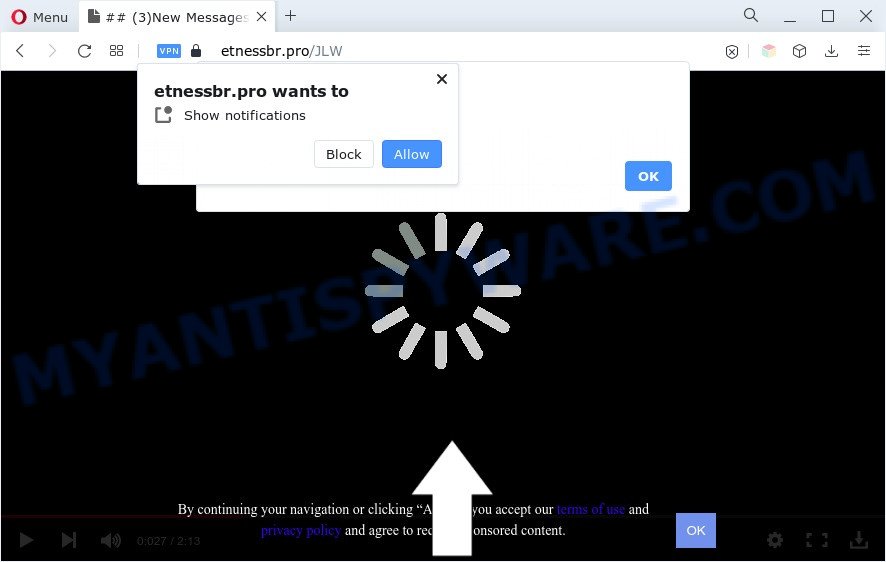
If you click the ‘Allow’, then your web-browser will be configured to show pop up adverts in the lower right corner of Windows or Mac. The developers of Etnessbr.pro use these push notifications to bypass pop up blocker and therefore show tons of unwanted adverts. These advertisements are used to promote suspicious web browser extensions, fake prizes scams, fake software, and adult web sites.

If you’re getting push notifications, you can get rid of Etnessbr.pro subscription by going into your web-browser’s settings and following the Etnessbr.pro removal guidance below. Once you remove notifications subscription, the Etnessbr.pro pop ups ads will no longer appear on the screen.
Threat Summary
| Name | Etnessbr.pro pop-up |
| Type | spam notifications advertisements, pop ups, pop up ads, pop-up virus |
| Distribution | shady popup ads, potentially unwanted applications, social engineering attack, adware softwares |
| Symptoms |
|
| Removal | Etnessbr.pro removal guide |
How did you get infected with Etnessbr.pro pop-ups
IT security professionals have determined that users are redirected to Etnessbr.pro by adware or from malicious advertisements. Adware installed without the user’s conscious permission is a form of malware. Once adware software get installed in your computer then it start showing undesired ads and popups. In some cases, adware software can promote p*rn web pages and adult products.
Adware gets on your system as a part of various freeware. This means that you need to be very careful when installing programs downloaded from the Internet, even from a large proven hosting. Be sure to read the Terms of Use and the Software license, select only the Manual, Advanced or Custom installation mode, switch off all additional internet browser extensions and apps are offered to install.
Don’t panic because we’ve got the solution. Here’s a guide on how to get rid of annoying Etnessbr.pro pop up ads from the Chrome, Microsoft Edge, Firefox and Internet Explorer and other browsers.
How to remove Etnessbr.pro ads from Chrome, Firefox, IE, Edge
There are a simple manual tutorial below which will help you to remove Etnessbr.pro ads from your Windows machine. The most effective method to remove this adware is to follow the manual removal guide and then use Zemana, MalwareBytes AntiMalware (MBAM) or Hitman Pro automatic tools (all are free). The manual method will assist to weaken this adware and these malicious software removal tools will completely delete Etnessbr.pro popups and revert back the Firefox, Microsoft Edge, Chrome and Microsoft Internet Explorer settings to default.
To remove Etnessbr.pro pop ups, use the steps below:
- Manual Etnessbr.pro advertisements removal
- Automatic Removal of Etnessbr.pro popups
- How to stop Etnessbr.pro advertisements
- Finish words
Manual Etnessbr.pro advertisements removal
First of all, try to remove Etnessbr.pro ads manually; to do this, follow the steps below. Of course, manual removal of adware software requires more time and may not be suitable for those who are poorly versed in system settings. In this case, we recommend that you scroll down to the section that describes how to remove Etnessbr.pro advertisements using free tools.
Uninstall dubious software using Windows Control Panel
We recommend that you begin the PC cleaning process by checking the list of installed applications and remove all unknown or questionable apps. This is a very important step, as mentioned above, very often the malicious programs such as adware software and hijacker infections may be bundled with free applications. Remove the unwanted software can remove the annoying advertisements or browser redirect.
Windows 8, 8.1, 10
First, click the Windows button
Windows XP, Vista, 7
First, click “Start” and select “Control Panel”.
It will open the Windows Control Panel as displayed on the image below.

Next, click “Uninstall a program” ![]()
It will display a list of all software installed on your computer. Scroll through the all list, and uninstall any questionable and unknown programs. To quickly find the latest installed applications, we recommend sort software by date in the Control panel.
Remove Etnessbr.pro notifications from internet browsers
If you are in situation where you don’t want to see spam notifications from the Etnessbr.pro web page. In this case, you can turn off web notifications for your internet browser in Microsoft Windows/Mac/Android. Find your web browser in the list below, follow step-by-step guide to get rid of internet browser permissions to show spam notifications.
Google Chrome:
- Just copy and paste the following text into the address bar of Google Chrome.
- chrome://settings/content/notifications
- Press Enter.
- Remove the Etnessbr.pro URL and other questionable sites by clicking three vertical dots button next to each and selecting ‘Remove’.

Android:
- Tap ‘Settings’.
- Tap ‘Notifications’.
- Find and tap the web-browser that shows Etnessbr.pro spam notifications advertisements.
- Find Etnessbr.pro site in the list and disable it.

Mozilla Firefox:
- In the top-right corner of the browser window, click on the three bars to expand the Main menu.
- In the drop-down menu select ‘Options’. In the left side select ‘Privacy & Security’.
- Scroll down to ‘Permissions’ and then to ‘Settings’ next to ‘Notifications’.
- Locate Etnessbr.pro, other questionable sites, click the drop-down menu and select ‘Block’.
- Click ‘Save Changes’ button.

Edge:
- In the top right hand corner, click on the three dots to expand the Edge menu.
- Scroll down to ‘Settings’. In the menu on the left go to ‘Advanced’.
- Click ‘Manage permissions’ button under ‘Website permissions’.
- Disable the on switch for the Etnessbr.pro.

Internet Explorer:
- Click ‘Tools’ button in the top right hand corner.
- Select ‘Internet options’.
- Select the ‘Privacy’ tab and click ‘Settings under ‘Pop-up Blocker’ section.
- Select the Etnessbr.pro domain and other dubious sites below and delete them one by one by clicking the ‘Remove’ button.

Safari:
- Go to ‘Preferences’ in the Safari menu.
- Select the ‘Websites’ tab and then select ‘Notifications’ section on the left panel.
- Find the Etnessbr.pro site and select it, click the ‘Deny’ button.
Remove Etnessbr.pro pop-ups from Chrome
Reset Chrome settings can allow you solve some problems caused by adware software and remove Etnessbr.pro pop-up ads from browser. This will also disable malicious extensions as well as clear cookies and site data. Your saved bookmarks, form auto-fill information and passwords won’t be cleared or changed.

- First, run the Google Chrome and press the Menu icon (icon in the form of three dots).
- It will show the Chrome main menu. Select More Tools, then press Extensions.
- You will see the list of installed extensions. If the list has the addon labeled with “Installed by enterprise policy” or “Installed by your administrator”, then complete the following instructions: Remove Chrome extensions installed by enterprise policy.
- Now open the Chrome menu once again, click the “Settings” menu.
- Next, click “Advanced” link, which located at the bottom of the Settings page.
- On the bottom of the “Advanced settings” page, click the “Reset settings to their original defaults” button.
- The Google Chrome will open the reset settings prompt as on the image above.
- Confirm the browser’s reset by clicking on the “Reset” button.
- To learn more, read the post How to reset Google Chrome settings to default.
Remove Etnessbr.pro pop-ups from Internet Explorer
In order to restore all web browser new tab page, default search engine and start page you need to reset the Internet Explorer to the state, that was when the Windows was installed on your PC.
First, launch the Microsoft Internet Explorer. Next, click the button in the form of gear (![]() ). It will show the Tools drop-down menu, click the “Internet Options” as on the image below.
). It will show the Tools drop-down menu, click the “Internet Options” as on the image below.

In the “Internet Options” window click on the Advanced tab, then click the Reset button. The Internet Explorer will show the “Reset Internet Explorer settings” window as on the image below. Select the “Delete personal settings” check box, then press “Reset” button.

You will now need to reboot your computer for the changes to take effect.
Delete Etnessbr.pro from Firefox by resetting browser settings
If the Firefox settings such as start page, newtab and default search engine have been replaced by the adware, then resetting it to the default state can help. When using the reset feature, your personal information like passwords, bookmarks, browsing history and web form auto-fill data will be saved.
Run the Firefox and click the menu button (it looks like three stacked lines) at the top right of the browser screen. Next, press the question-mark icon at the bottom of the drop-down menu. It will open the slide-out menu.

Select the “Troubleshooting information”. If you are unable to access the Help menu, then type “about:support” in your address bar and press Enter. It bring up the “Troubleshooting Information” page as displayed below.

Click the “Refresh Firefox” button at the top right of the Troubleshooting Information page. Select “Refresh Firefox” in the confirmation prompt. The Mozilla Firefox will start a task to fix your problems that caused by the Etnessbr.pro adware. When, it’s done, click the “Finish” button.
Automatic Removal of Etnessbr.pro popups
Malware removal utilities are pretty useful when you think your PC system is hijacked by adware software. Below we will discover best tools that have the ability to remove adware and Etnessbr.pro pop-ups from your system and internet browser.
Delete Etnessbr.pro popup advertisements with Zemana Anti Malware
Zemana Free is one of the best in its class, it can detect and remove lots of of various security threats, including adware, hijackers, spyware and trojans that masqueraded as legitimate system programs. Also Zemana Free includes another tool called FRST – is a helpful program for manual removal of files and parts of the Windows registry created by malicious software.
Now you can setup and use Zemana Anti Malware (ZAM) to remove Etnessbr.pro pop-ups from your web browser by following the steps below:
Visit the following page to download Zemana setup file called Zemana.AntiMalware.Setup on your system. Save it directly to your Windows Desktop.
164814 downloads
Author: Zemana Ltd
Category: Security tools
Update: July 16, 2019
Launch the setup file after it has been downloaded successfully and then follow the prompts to setup this tool on your PC system.

During installation you can change certain settings, but we advise you do not make any changes to default settings.
When installation is finished, this malicious software removal utility will automatically launch and update itself. You will see its main window as shown on the image below.

Now click the “Scan” button to perform a system scan with this tool for the adware that causes multiple unwanted popups. This task may take some time, so please be patient.

Once Zemana AntiMalware has finished scanning your computer, Zemana Anti-Malware (ZAM) will display you the results. Review the results once the utility has finished the system scan. If you think an entry should not be quarantined, then uncheck it. Otherwise, simply click “Next” button.

The Zemana Free will begin to delete adware software that cause popups. When the clean up is done, you can be prompted to restart your computer to make the change take effect.
Remove Etnessbr.pro pop-up ads from web browsers with HitmanPro
HitmanPro is a portable utility which scans for and uninstalls unwanted applications such as browser hijacker infections, adware, toolbars, other web browser plugins and other malicious software. It scans your computer for adware software that causes multiple undesired popups and prepares a list of items marked for removal. Hitman Pro will only uninstall those undesired programs that you wish to be removed.
Click the following link to download the latest version of HitmanPro for MS Windows. Save it directly to your Microsoft Windows Desktop.
When the downloading process is done, open the directory in which you saved it and double-click the Hitman Pro icon. It will launch the Hitman Pro utility. If the User Account Control dialog box will ask you want to launch the program, press Yes button to continue.

Next, click “Next” for scanning your computer for the adware software related to the Etnessbr.pro pop ups. A scan can take anywhere from 10 to 30 minutes, depending on the number of files on your personal computer and the speed of your computer.

After finished, Hitman Pro will open a screen that contains a list of malicious software that has been found like below.

Next, you need to press “Next” button. It will display a prompt, click the “Activate free license” button. The HitmanPro will remove adware which cause undesired Etnessbr.pro advertisements and move the selected items to the program’s quarantine. After disinfection is complete, the utility may ask you to restart your computer.
Use MalwareBytes Anti Malware (MBAM) to get rid of Etnessbr.pro pop up advertisements
Trying to get rid of Etnessbr.pro pop ups can become a battle of wills between the adware software infection and you. MalwareBytes Anti Malware (MBAM) can be a powerful ally, removing most of today’s adware, malicious software and PUPs with ease. Here’s how to use MalwareBytes will help you win.
Visit the page linked below to download the latest version of MalwareBytes AntiMalware (MBAM) for MS Windows. Save it on your Windows desktop or in any other place.
327071 downloads
Author: Malwarebytes
Category: Security tools
Update: April 15, 2020
After downloading is done, close all windows on your machine. Further, open the file named MBSetup. If the “User Account Control” dialog box pops up like below, click the “Yes” button.

It will open the Setup wizard that will assist you install MalwareBytes Anti-Malware on the PC system. Follow the prompts and do not make any changes to default settings.

Once installation is finished successfully, press “Get Started” button. Then MalwareBytes Anti Malware (MBAM) will automatically start and you can see its main window like below.

Next, click the “Scan” button for checking your computer for the adware related to the Etnessbr.pro pop-up advertisements.

As the scanning ends, the results are displayed in the scan report. All found threats will be marked. You can remove them all by simply press “Quarantine” button.

The MalwareBytes Anti Malware (MBAM) will get rid of adware responsible for Etnessbr.pro pop up ads and move the selected threats to the program’s quarantine. When the clean-up is done, you can be prompted to reboot your system. We recommend you look at the following video, which completely explains the process of using the MalwareBytes Anti Malware to get rid of hijacker infections, adware and other malware.
How to stop Etnessbr.pro advertisements
Using an ad-blocking program such as AdGuard is an effective way to alleviate the risks. Additionally, ad blocker software will also protect you from harmful ads and web sites, and, of course, stop redirection chain to Etnessbr.pro and similar web-pages.
First, visit the page linked below, then click the ‘Download’ button in order to download the latest version of AdGuard.
26843 downloads
Version: 6.4
Author: © Adguard
Category: Security tools
Update: November 15, 2018
After downloading it, start the downloaded file. You will see the “Setup Wizard” screen as shown on the screen below.

Follow the prompts. When the installation is finished, you will see a window as displayed on the screen below.

You can click “Skip” to close the installation program and use the default settings, or click “Get Started” button to see an quick tutorial which will help you get to know AdGuard better.
In most cases, the default settings are enough and you do not need to change anything. Each time, when you launch your machine, AdGuard will start automatically and stop undesired ads, block Etnessbr.pro, as well as other malicious or misleading webpages. For an overview of all the features of the program, or to change its settings you can simply double-click on the AdGuard icon, which is located on your desktop.
Finish words
Once you have complete the few simple steps shown above, your system should be clean from adware that cause pop ups and other malware. The Google Chrome, Firefox, Edge and IE will no longer redirect you to various intrusive web pages like Etnessbr.pro. Unfortunately, if the steps does not help you, then you have caught a new adware software, and then the best way – ask for help here.


















