What is SearchTheConverter?
SearchTheConverter is a potentially unwanted program (PUP) from the browser hijackers family. Browser hijacker is a part of software that developed in order to redirect user’s internet browser and display unwanted ads and sponsored links from Yahoo, AdSense or another third-party vendors in the search results. Most often, browser hijackers installs on the PC in abundle with free programs that users downloaded and installed from the Internet. Once SearchTheConverter gets inside your internet browser, it’ll change certain browser’s new tab page, search provider and home page to the searchtheconverter.com domain.
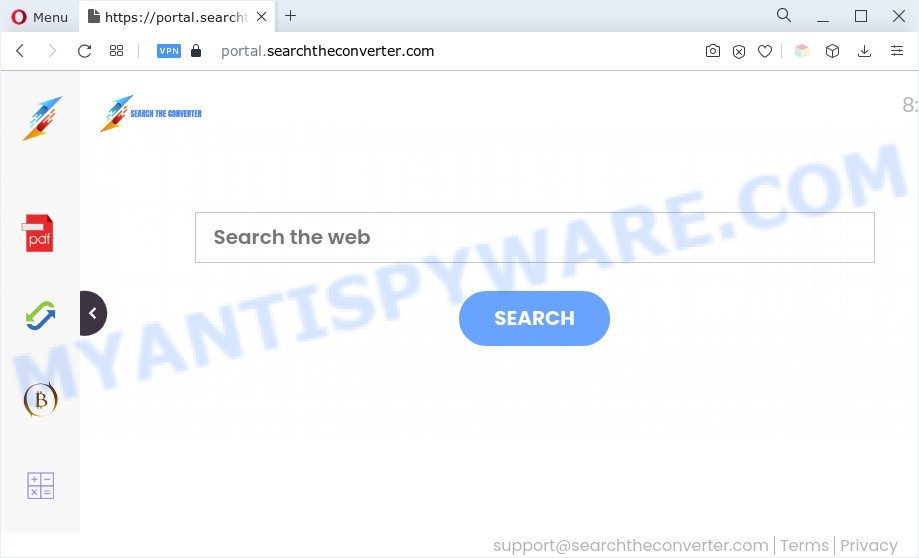
Most often, browser hijackers promote fake search providers by setting their address as the default search provider. In this case, SearchTheConverter installs searchtheconverter.com as a search engine. This means that users whose web browser is hijacked with this PUP are forced to visit searchtheconverter.com each time they search in the Web, open a new window or tab. And since searchtheconverter.com is not a real search provider and does not have the ability to find the information users need, this website redirects the user’s web-browser to the Yahoo search engine.
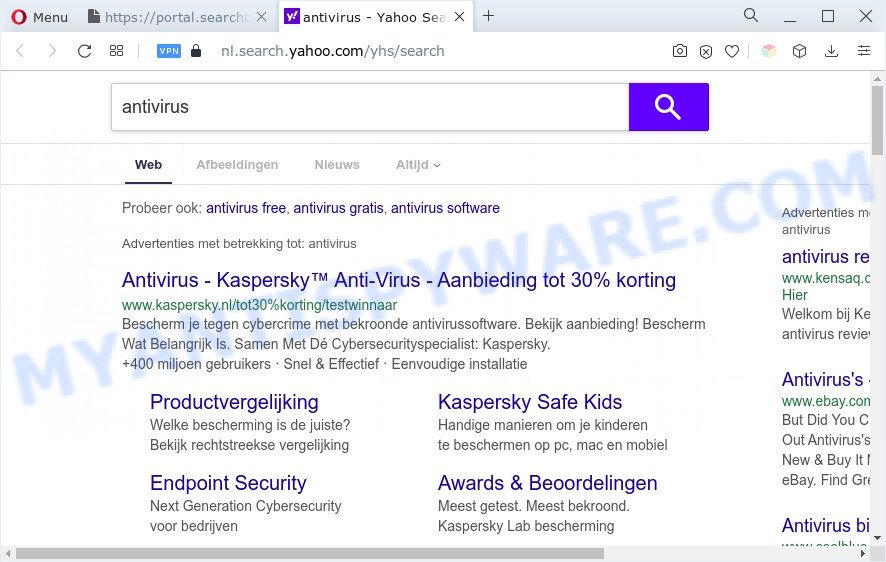
And finally, the SearchTheConverter hijacker can collect lots of sensitive information like what web sites you are opening, what you’re looking for the Net and so on. This information, in the future, may be transferred to third parties.
How can SearchTheConverter get on your PC system
PUPs and browser hijackers gets on your computer along with various free programs. This means that you need to be very careful when installing programs downloaded from the Internet. Be sure to read the Terms of Use and the Software license, select only the Manual, Advanced or Custom setup type, switch off all additional modules and programs are offered to install.
Threat Summary
| Name | SearchTheConverter |
| Type | search provider hijacker, browser hijacker, PUP, homepage hijacker, redirect virus |
| Affected Browser Settings | home page, search engine, new tab URL |
| Symptoms |
|
| Removal | SearchTheConverter removal guide |
How to remove SearchTheConverter from computer
When a PUP such as SearchTheConverter gets installed on your personal computer without your knowledge, it is not easy to remove. Most commonly, there is no Uninstall program that simply uninstall a browser hijacker from the system. So, we recommend using several well-proven free specialized utilities like Zemana, MalwareBytes AntiMalware (MBAM) or HitmanPro. But the best solution to get rid of SearchTheConverter browser hijacker will be to perform several manual steps, after that additionally use free malware removal tools.
To remove SearchTheConverter, follow the steps below:
- How to manually remove SearchTheConverter
- Automatic Removal of SearchTheConverter hijacker
- Use AdBlocker to stop SearchTheConverter redirect and stay safe online
- Finish words
How to manually remove SearchTheConverter
Most common hijackers may be removed without any antivirus software. The manual hijacker removal is steps that will teach you how to delete browser hijacker. If you do not want to get rid of SearchTheConverter in the manually due to the fact that you are not skilled at computer, then you can run free removal utilities listed below.
Uninstall potentially unwanted applications using MS Windows Control Panel
Some of potentially unwanted software, adware software and browser hijacker can be uninstalled using the Add/Remove programs tool which may be found in the MS Windows Control Panel. So, if you’re running any version of MS Windows and you have noticed an unwanted application, then first try to remove it through Add/Remove programs.
|
|
|
|
Remove SearchTheConverter hijacker from browsers
If you’re still seeing SearchTheConverter hijacker that won’t go away, you might have harmful add-ons installed on your web browser. Check your web browser for unwanted extensions using the steps below.
You can also try to remove SearchTheConverter by reset Google Chrome settings. |
If you are still experiencing issues with SearchTheConverter removal, you need to reset Firefox browser. |
Another solution to remove SearchTheConverter hijacker from Internet Explorer is reset IE settings. |
|
Automatic Removal of SearchTheConverter hijacker
The manual guidance above is tedious to follow and can not always help to remove SearchTheConverter browser hijacker fully. Here I am telling you an automatic method to remove this browser hijacker from your web-browser completely. Zemana Free, MalwareBytes Anti-Malware (MBAM) and Hitman Pro are antimalware tools that can detect and delete all kinds of malicious software including browser hijackers and PUPs.
Remove SearchTheConverter hijacker with Zemana
Thinking about delete SearchTheConverter from your internet browser? Then pay attention to Zemana AntiMalware. This is a well-known utility, originally created just to find and remove malicious software, adware and PUPs. But by now it has seriously changed and can not only rid you of malware, but also protect your PC from malware and adware software, as well as find and remove common viruses and trojans.
- Visit the following page to download the latest version of Zemana for Windows. Save it to your Desktop so that you can access the file easily.
Zemana AntiMalware
165499 downloads
Author: Zemana Ltd
Category: Security tools
Update: July 16, 2019
- Once you have downloaded the installation file, make sure to double click on the Zemana.AntiMalware.Setup. This would start the Zemana Anti Malware (ZAM) install on your PC.
- Select installation language and click ‘OK’ button.
- On the next screen ‘Setup Wizard’ simply click the ‘Next’ button and follow the prompts.

- Finally, once the install is finished, Zemana Anti-Malware (ZAM) will run automatically. Else, if does not then double-click on the Zemana Anti-Malware icon on your desktop.
- Now that you have successfully install Zemana, let’s see How to use Zemana Anti Malware (ZAM) to get rid of the SearchTheConverter browser hijacker from your computer.
- After you have started the Zemana Anti Malware, you’ll see a window as displayed on the image below, just press ‘Scan’ button to find browser hijacker infection.

- Now pay attention to the screen while Zemana Free scans your machine.

- Once finished, Zemana will produce a list of unwanted applications and hijacker. All found items will be marked. You can delete them all by simply click ‘Next’ button.

- Zemana Anti-Malware may require a reboot personal computer in order to complete the SearchTheConverter browser hijacker removal process.
- If you want to fully remove hijacker infection from your machine, then click ‘Quarantine’ icon, select all malware, adware, PUPs and other items and press Delete.
- Restart your personal computer to complete the hijacker infection removal procedure.
Remove SearchTheConverter hijacker from web browsers with HitmanPro
Hitman Pro is one of the most useful utilities for removing browser hijackers, adware, PUPs and other malware. It can detect hidden malware in your PC and remove all harmful folders and files linked to hijacker infection. HitmanPro will allow you to remove SearchTheConverter from your machine and Google Chrome, Microsoft Edge, Firefox and Microsoft Internet Explorer. We strongly suggest you to download this utility as the makers are working hard to make it better.
Installing the HitmanPro is simple. First you’ll need to download Hitman Pro by clicking on the following link. Save it directly to your Windows Desktop.
When the download is done, open the folder in which you saved it. You will see an icon like below.

Double click the HitmanPro desktop icon. Once the tool is opened, you will see a screen as displayed on the image below.

Further, click “Next” button to look for SearchTheConverter browser hijacker. A scan can take anywhere from 10 to 30 minutes, depending on the count of files on your personal computer and the speed of your PC system. When the scanning is finished, a list of all items detected is prepared like below.

Review the results once the utility has done the system scan. If you think an entry should not be quarantined, then uncheck it. Otherwise, simply click “Next” button. It will show a dialog box, press the “Activate free license” button.
How to remove SearchTheConverter with MalwareBytes Anti Malware (MBAM)
If you are still having problems with the SearchTheConverter browser hijacker — or just wish to scan your PC occasionally for browser hijacker and other malware — download MalwareBytes Anti-Malware. It is free for home use, and finds and removes various unwanted software that attacks your machine or degrades computer performance. MalwareBytes Free can delete adware software, PUPs as well as malware, including ransomware and trojans.
Visit the following page to download the latest version of MalwareBytes for MS Windows. Save it to your Desktop so that you can access the file easily.
327717 downloads
Author: Malwarebytes
Category: Security tools
Update: April 15, 2020
Once downloading is finished, close all programs and windows on your personal computer. Open a directory in which you saved it. Double-click on the icon that’s named MBSetup as shown on the screen below.
![]()
When the installation starts, you’ll see the Setup wizard that will help you install Malwarebytes on your PC system.

Once installation is finished, you’ll see window as shown on the screen below.

Now press the “Scan” button . MalwareBytes Anti Malware (MBAM) utility will begin scanning the whole computer to find out the SearchTheConverter hijacker. While the tool is checking, you can see how many objects and files has already scanned.

Once MalwareBytes completes the scan, you can check all items detected on your PC system. Review the report and then press “Quarantine” button.

The Malwarebytes will now get rid of SearchTheConverter hijacker. Once finished, you may be prompted to restart your personal computer.

The following video explains step-by-step instructions on how to remove browser hijacker, adware and other malicious software with MalwareBytes Anti-Malware (MBAM).
Use AdBlocker to stop SearchTheConverter redirect and stay safe online
If you surf the Internet, you can’t avoid malvertising. But you can protect your web-browser against it. Download and use an ad blocking application. AdGuard is an ad-blocker that can filter out a ton of of the malicious advertising, stoping dynamic scripts from loading malicious content.
First, please go to the following link, then press the ‘Download’ button in order to download the latest version of AdGuard.
27035 downloads
Version: 6.4
Author: © Adguard
Category: Security tools
Update: November 15, 2018
After the downloading process is finished, launch the downloaded file. You will see the “Setup Wizard” screen as shown below.

Follow the prompts. Once the installation is complete, you will see a window as shown on the screen below.

You can click “Skip” to close the install application and use the default settings, or click “Get Started” button to see an quick tutorial that will help you get to know AdGuard better.
In most cases, the default settings are enough and you don’t need to change anything. Each time, when you launch your personal computer, AdGuard will launch automatically and stop undesired ads, block SearchTheConverter, as well as other harmful or misleading web-pages. For an overview of all the features of the program, or to change its settings you can simply double-click on the AdGuard icon, which may be found on your desktop.
Finish words
Now your computer should be free of the SearchTheConverter hijacker. We suggest that you keep AdGuard (to help you block unwanted pop-ups and intrusive harmful webpages) and Zemana (to periodically scan your machine for new browser hijacker infections and other malware). Probably you are running an older version of Java or Adobe Flash Player. This can be a security risk, so download and install the latest version right now.
If you are still having problems while trying to remove SearchTheConverter from the Google Chrome, Mozilla Firefox, Microsoft Edge and Internet Explorer, then ask for help here here.






















